Instagram Story Stuck Uploading? 3 Ways to Fix it
This issue can be caused by your app cache
3 min. read
Updated on
Read our disclosure page to find out how can you help Windows Report sustain the editorial team. Read more
Key notes
- Make sure that your app is up to date to avoid issues.
- Clearing the cache or using a different network can help.
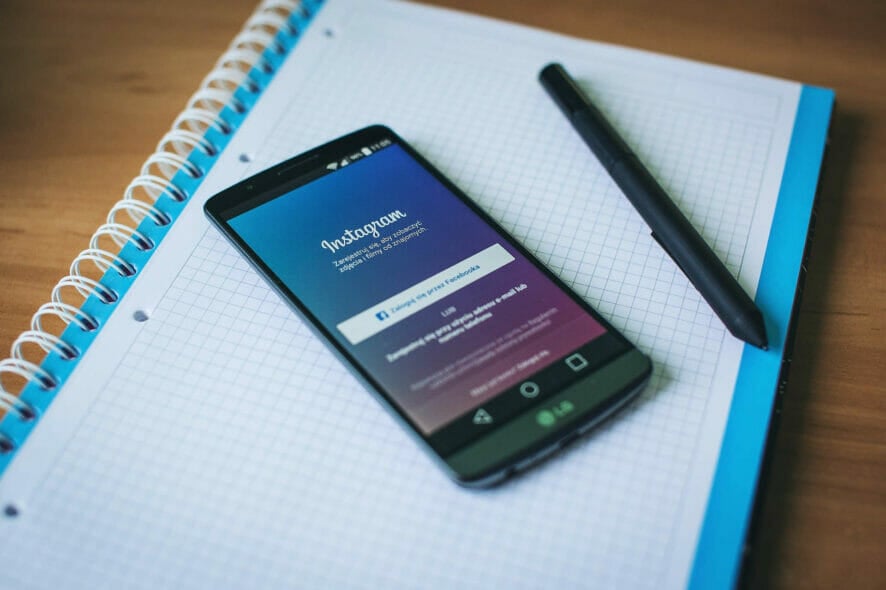
Many users reported that their Instagram story is stuck uploading, and if this happens, they won’t be able to post any stories.
However, there’s a way to fix this issue, and this guide will help you do that.
How do I fix a stuck upload on Instagram?
Before you try anything, try switching to a different network, it might help with this issue.
1. Disable mobile data/WiFi
- Pull down the notification drawer from the top.
- If you are using cellular data, turn off Mobile data.
- If you are using a WiFI, tap to turn off the WiFi connection.
- Press the recent apps/multitasking button on your phone.
- Swipe left/right/up to close the Instagram app.
- Relaunch the Instagram app and open the Stories section.
- There you should see a Try again message.
- Tap the three-dots next to it, and select Delete.
Needless to say, use the Save button if you don’t have the photo saved in your gallery. Make sure to turn off both WiFi and Cellular connection if you have both working.
2. Enable Airplane mode
- Pull the notification drawer from the top of your screen.
- Locate and tap on the Airplane mode.
- Enabling the Airplane mode will disable cellular connection as well as your WiFi and hotspot.
- Once you have it on Airplane mode, close the Instagram app.
- Open Instagram again and go to your stories section.
- Tap on three dots next to Try again.
- Select Delete.
3. Clear app data and cache
- Close the Instagram app if it is open.
- On your Android phone, tap on Settings.
- Tap on Apps / Application Manager.
- Search for and open the Instagram app.
- Scroll down and tap on Storage.
- Tap on Clear cache.
- Next, tap on Clear Data. Confirm the action by tapping again on OK.
4. Update / Reinstall the app
- Open Play Store on your Android device or Apps Store on an iOS device.
- Search for and open Instagram.
- Tap on Update to install pending updates.
Reinstall on Android
- Tap on Settings.
- Scroll down and open Apps.
- Search and open Instagram from the list of installed apps.
- Tap on Uninstall.
- Tap on Uninstall and then tap OK to confirm.
- Once the app is uninstalled, open Google Play Store.
- Search for Instagram and install the app.
Reinstall on iPhone
- Open Settings.
- Go to General.
- Select iPhone Storage.
- Tap on Instagram.
- Tap on Delete App.
- Once deleted, download and install the app again from the Apps Store.
If your Instagram story is stuck on posting, it could be due to a poor connecting issue or a temporary glitch. The above-listed steps should help you fix the issue in no time.
Further, you may experience sound issues on your Instagram so check out our detailed article on how to fix it.
This isn’t the only issue, many reported Something went wrong on Instagram as well as an Unknown network error on Instagram.
If you use Instagram along with other platforms, we have a guide on Instagram not posting or sharing to Facebook, so don’t miss it.
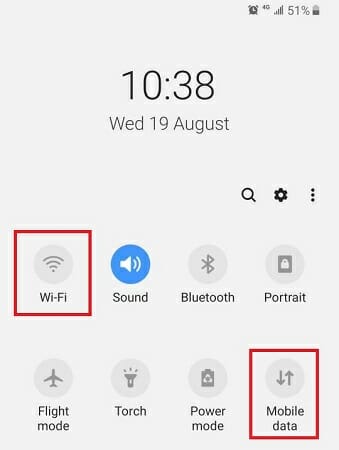
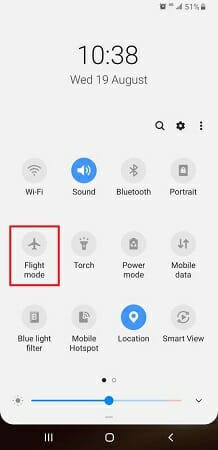
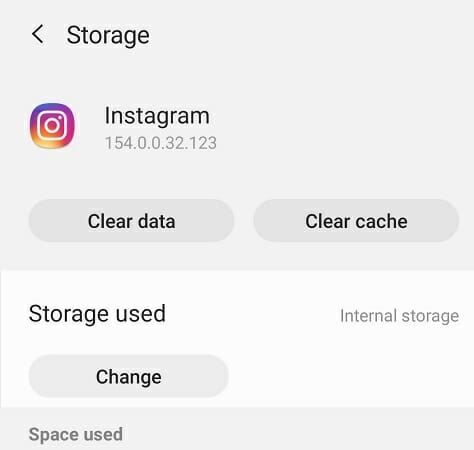
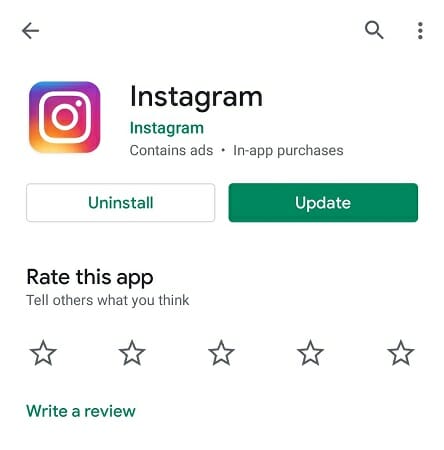
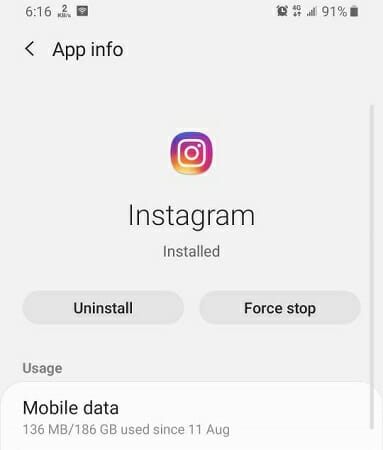
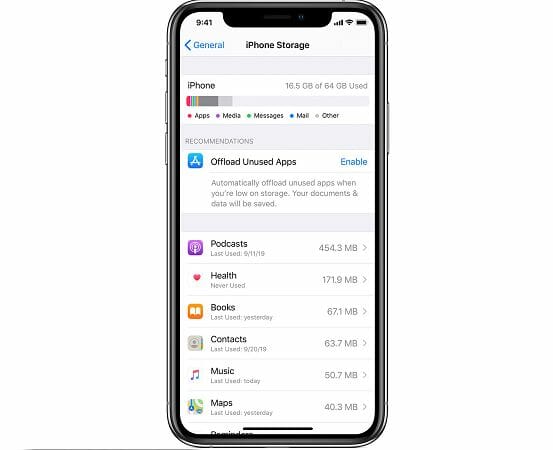
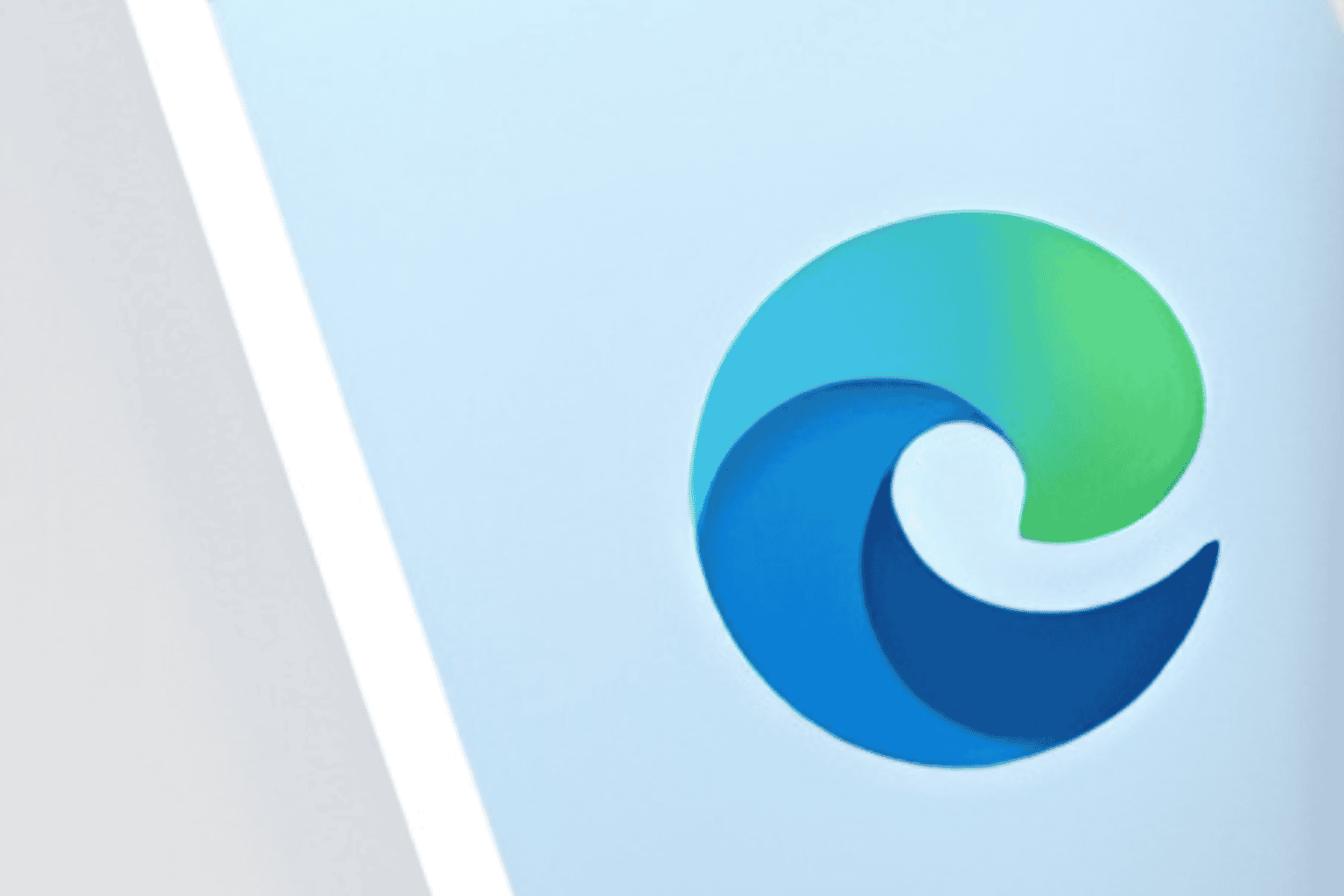








User forum
0 messages