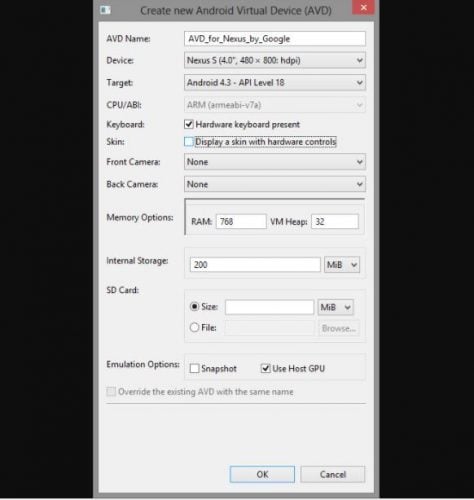How to install BBM app (Blackberry Messenger) on Windows
4 min. read
Updated on
Read our disclosure page to find out how can you help Windows Report sustain the editorial team Read more
Key notes
- BlackBerry Messenger or BBM app, is an internet-based, instant messaging and videotelephony app that allows you to connect with your contacts, whether friends, family, or workmates.
- The app also has the BBM Channels feature, which lets you create your own channel where you can post messages, share pictures, initiate conversations, and communicate directly with brands and subscribers.
- If you're interested in the BlackBerry world, go to our special BlackBerry section where you can read everything about it.
- Our Tech Tutorials Hub is like a box of chocolate, you never know what you find inside. We know, it's full of useful information.

BlackBerry Messenger or BBM app, is an Internet-based, instant messaging and videotelephony app that allows you to connect with your contacts, whether friends, family, or workmates.
This app works in a similar way to WhatsApp or WeChat and is available for download to users on Windows phone, iPhone, Android, and BlackBerry.
Some of the tasks you can fulfill with BBM app include:
- Instant chatting with your contacts either individually, multiple people, or in groups. The app also allows you to broadcast messages at one go
- Picture or photo sharing
- Quickly share voice notes
- Sharing contacts and location/maps
- Update your status to let people know how you feel, or what you’re up to
Its functionalities are also similar to other popular instant messaging apps, such that you can see when your contacts are typing responses, have access to a variety of emoticons for every mood and emotion so you can express yourself.
You can also set timed messages, retract messages, choose how to share your information, and even control your privacy settings.
The app also has the BBM Channels feature, which lets you create your own channel where you can post messages, share pictures, initiate conversations, and communicate directly with brands and subscribers.
This article describes how you can download and install BBM on your Windows devices such as your Windows phone, or Windows PC.
How to install BBM app on Windows Phone
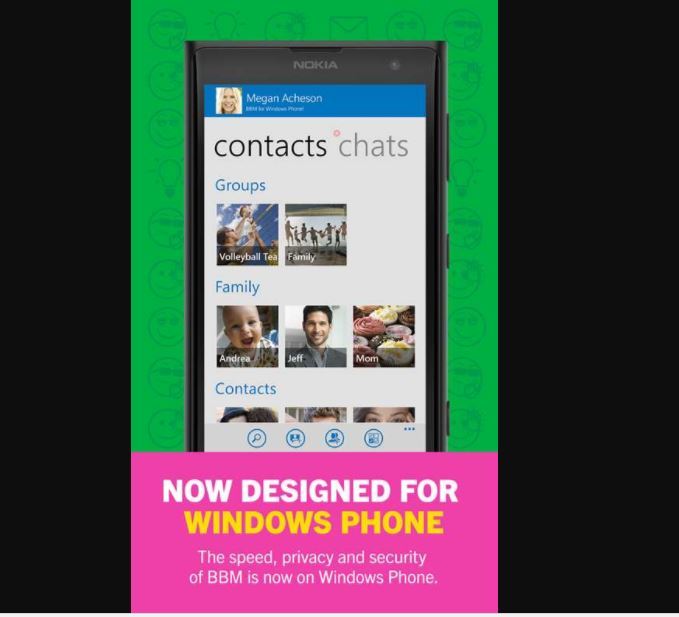
In order to install BBM on your Windows Phone, you can download it directly from the BlackBerry webstore.
Alternatively, you can download BBM for free from the Windows Store.
How do I install BBM on Windows PC?
There are three ways to install the BBM app on Windows PC:
- Install BBM directly to PC
- Install BBM using Bluestacks
- Install BBM using Genymotion
1. Install BBM app directly to Windows PC
If you’re using Windows 8, you’ll need an Android SDK bundle, and BBM apk so as to install BBM directly to Windows PC, then follow these steps to set BBM up on your PC.
- Go to the extracted Android SDK bundle folder
- Open SDK Manager.exe file
- Select Tools>Manage AVDs
- Create an Android Virtual Device (RAM of 512 MB or greater)
- Start the created Android Virtual Device
- Copy the BBM.apk file you downloaded so that it reads sdk/platform-tools/BBM.apk
- Go to the sdk/platform-tools folder using File Explorer
- Choose File>Open command prompt within platform-tools folder
If you’re using Windows 7, follow these steps to install BBM on your Windows PC:
- Press and hold down Shift key, then right-click on the platform-tools folder
- Click Open Command Window Here
- Enter the command adb install BBM.apk
- After a few minutes, BBM will be installed on your virtual device
- Open BBM app from App launcher, and use the app
2. Install BBM app using LDPlayer
LDPlayer is an Android emulator and is the recommended option if you want to download and install BBM on your Windows PC.
In order to do this, you’ll need to download the updated version of LDPlayer, and BBM apk from Google Play, then follow these steps to install:
- Download and install LDPlayer
- Open the BBM apk
- Install BBM apk in LDPlayer
- Open BBM from the emulator app launcher and start using it on your PC
3. Install BBM app using Genymotion
Genymotion is one of the top free Android emulators that is powerful, easy to use, and can emulate most Android phones.
It not only automatically detects your PC’s keyboard and mouse, but also allows geolocation enablement, and adjustment of the emulator window when you launch Android applications.
In order to install BBM using Genymotion, you’ll need to download the Genymotion Android Emulator for Windows, then follow these steps:
- After downloading Genymotion Emulator, open and sign in to Genymotion cloud
- Choose Galaxy S4 HTC One Xperia Z – 4.2.2 virtual device from the list (BBM works only with this)
- Download the virtual device
- Click Play to start the virtual device
- Click on Google Play store to download BBM
- Once download is complete, click on the BBM app
- Sign in to your BBM account and use it on your PC
Advantages of BBM app
- Can be installed on up to ten Windows 10 devices
- Can be used in the same way as other instant messaging apps
- Can be used on PC, and mobile devices
- Takes up little storage space (size 15.88 MB)
There you go, follow the steps listed above to install BBM on Windows.