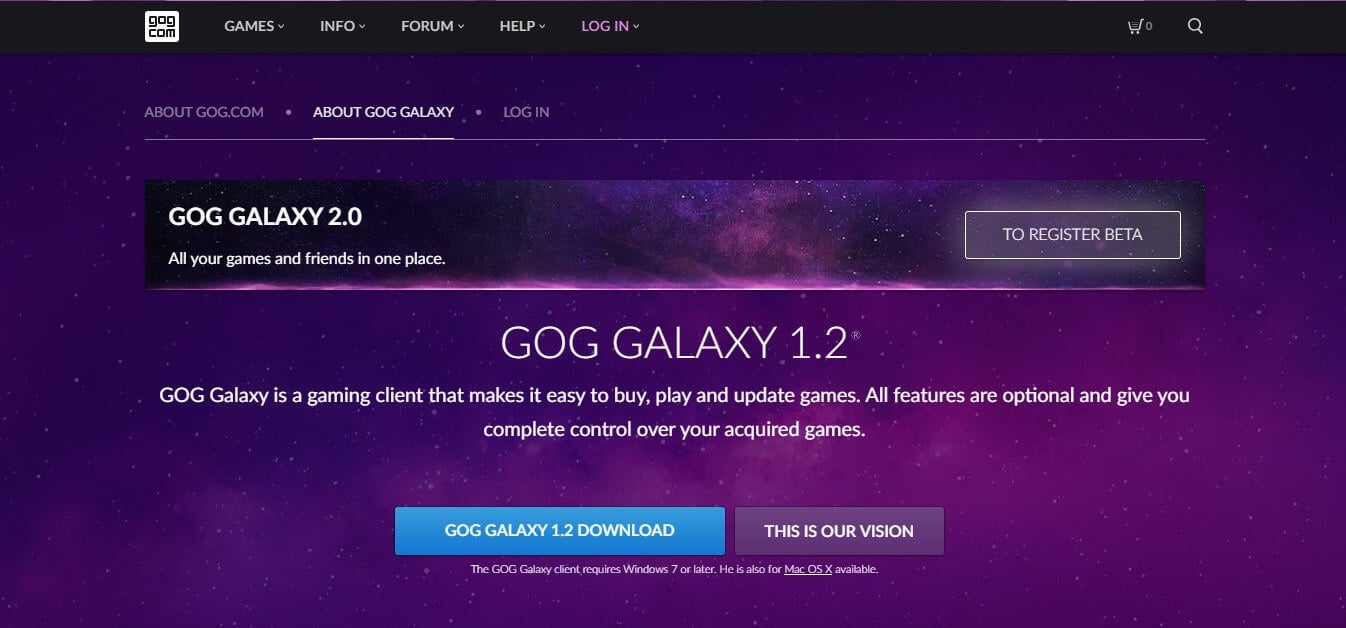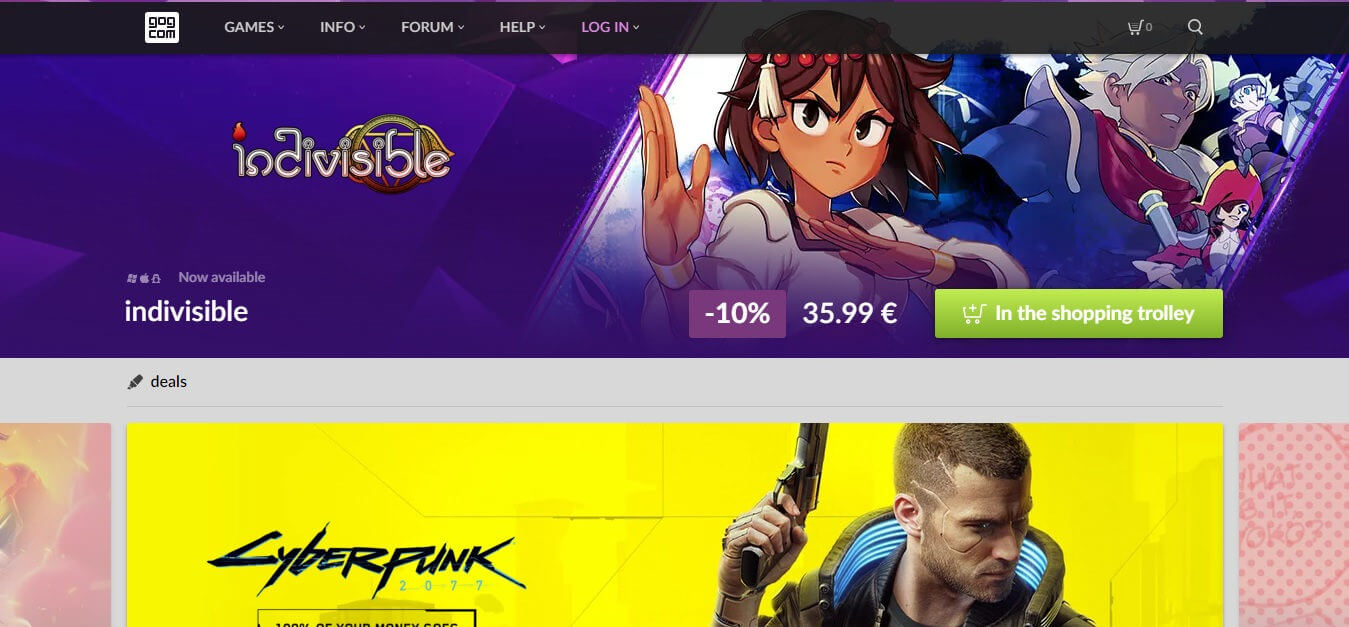How to Install Games from GOG
Get to enjoy your old favorite games once more
2 min. read
Updated on
Read our disclosure page to find out how can you help Windows Report sustain the editorial team Read more
Key notes
- GOG games were very popular back in the day, and many gamers worldwide still love playing them.
- These games can still be played on newer Windows versions, and we will show you how to do this.
- All you need is to have the GOG Galaxy Launcher, and it will help you install your favorite titles in no time.

If you’ve tried to install GOG games but didn’t manage to, in this article we will offer you a complete guide about how to do it.
Playing some of the GOG (Good Old Games) can take you back to your childhood. As in the case of the games that were produced 10-15 years ago, the times were a lot simpler.
The stories presented in the games and the association of those stories with times long gone can offer you a beautiful experience even in the era of VR headsets and high-definition real-life graphics.
For these reasons, in today’s guide, we will explore the step-by-step guide about how to install GOG games and travel back in time while playing them.
How can I install games from GOG on my PC?
1. Get the GOG Galaxy application and log in
In order to get started on this journey, you will first need to download the latest version of GOG Galaxy to your hard drive and install it.
Follow these steps to do it:
- Download the latest GOG Galaxy installer.
- Run the installer package and follow the on-screen instructions to complete the setup.
- Open the GOG Galaxy app and log into your GOG.com account.
2. Download GOG games
- Visit the Games Library and search for the game you want.
- Click on the respective game and click the Buy button to get a licensed copy.
- After this process is completed, you will be able to click the Download button to start downloading. (the files will download in the default download location of your browser software)
- You will get 3 files inside the download package – and .exe file, and two .bin files.
- In order to start the installation process -> double-click the .exe file and follow the on-screen instructions.
3. Install GOG games using GOG Galaxy Launcher
1. Open your GOG Galaxy Launcher.
2. Log into your GOG account with your credentials.
3. Select the Owned Games tab and search for the game you want to install.
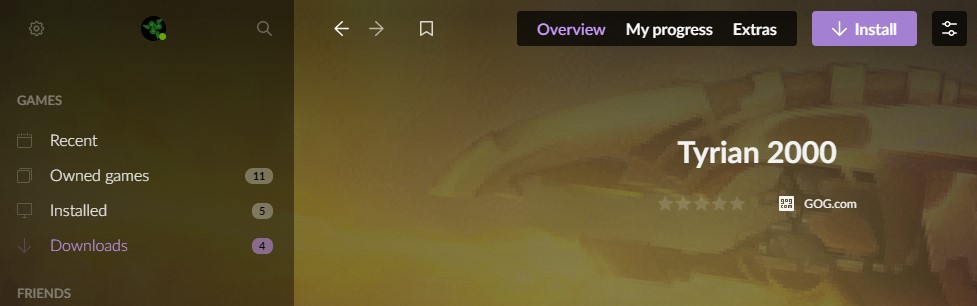
4. Click on Install and wait for the installation process to complete.
5. You can now play the GOG game on your device.
Installing GOG games on your PC is very easy and all you need to have is the GOG Galaxy Launcher installed. You can use it to download your favorite games and then install them by pressing a simple button.
If GOG games won’t launch after installing them, check out our dedicated article to find out how to fix the problem.
This guide covered all the required steps needed in order to install GOG games by using the GOG Galaxy app.
If you found this guide helpful please feel free to let us know. You can reach us by simply leaving a comment inside the designated section found under this article.