Fix Photoshop CS2 installation error 1926 in Windows 10
3 min. read
Updated on
Read our disclosure page to find out how can you help Windows Report sustain the editorial team. Read more
Key notes
- The error 1926 Windows 10 message happens due to app permission issues.
- Downloading the latest version of the app will quickly fix the Photoshop cs2 Windows 10 error.
- Running Photoshop as an administrator with our steps will get rid of the error 1926 Windows 10.
- One other thing you could do is change the owner settings with our quick solution.

When trying to install Photoshop CS2 in your new Windows 10 you might have gotten the error message 1926 Could not set security for file C:windows Error:0.
Although this is not a common issue for the Photoshop CS2 app you will get a detailed explanation and how to fix it with ease.
Even if you run this installation using the administrator account it still won’t work. Therefore, we will be doing the installation first with the Run as Administrator feature in Windows 10.
Make sure to follow these solutions thoroughly if you want to get the best results, and you will surely solve the problem.
How can I fix Photoshop CS2 installation error 1926?
- Download the latest Adobe Photoshop version
- Run Photoshop CS2 as Administrator
- Change owner settings from Advanced Settings
1. Download the latest Adobe Photoshop version
Photoshop users brag about amazing results while using this tool. Therefore, it is frustrating to be one of those who don’t even get the chance to get to that point.
If the installation itself seems impossible, let us help you out. In most cases, grabbing the most recent version is all it takes for you to avoid the installation error 1926.
While on the official page, you just need to click Download. If you are not signed in, you will be asked to do so with your Adobe ID and password.
Your app should immediately begin to download. Launch the installer and follow each prompt. Wait for the process to complete.
At this point, you should be able to open the app and start using it right away. If you need assistance on how to use it, Adobe has extensive documentation and also community-based tutorials for various types of projects.
2. Run Photoshop CS2 as Administrator
- Go to the directory where you have the Photoshop CS2 executable file.
- Right-click on the file.
- From the menu that pops up left click or tap on the Run as Administrator feature.
- Left-click or tap on the Yes button if you are prompt by a user account control message.
- Follow the instructions on the screen to finish the installation process.
- Reboot your computer.
- Check to see if your Photoshop CS2 application is working in your Windows 10 now.
3. Change owner settings from Advanced Settings
- First make sure you’re logged in as administrator.
- Right-Click on Photoshop‘s app then select Properties.
- Then go to the Security section.
- Then, go to Advanced Security.
- You will see the owner of the app. Click Change.
- Then click on Edit, then Other users of groups.
- Select the user you wish to have permission to use the app.
- Then, select Ok on everything until the window is gone.
This is all you have to do in order to get your Photoshop CS2 app installed on your Windows 10 device.
If you run into any more trouble along the way you can write us below in the comments section of the page and we will help you further with this issue.






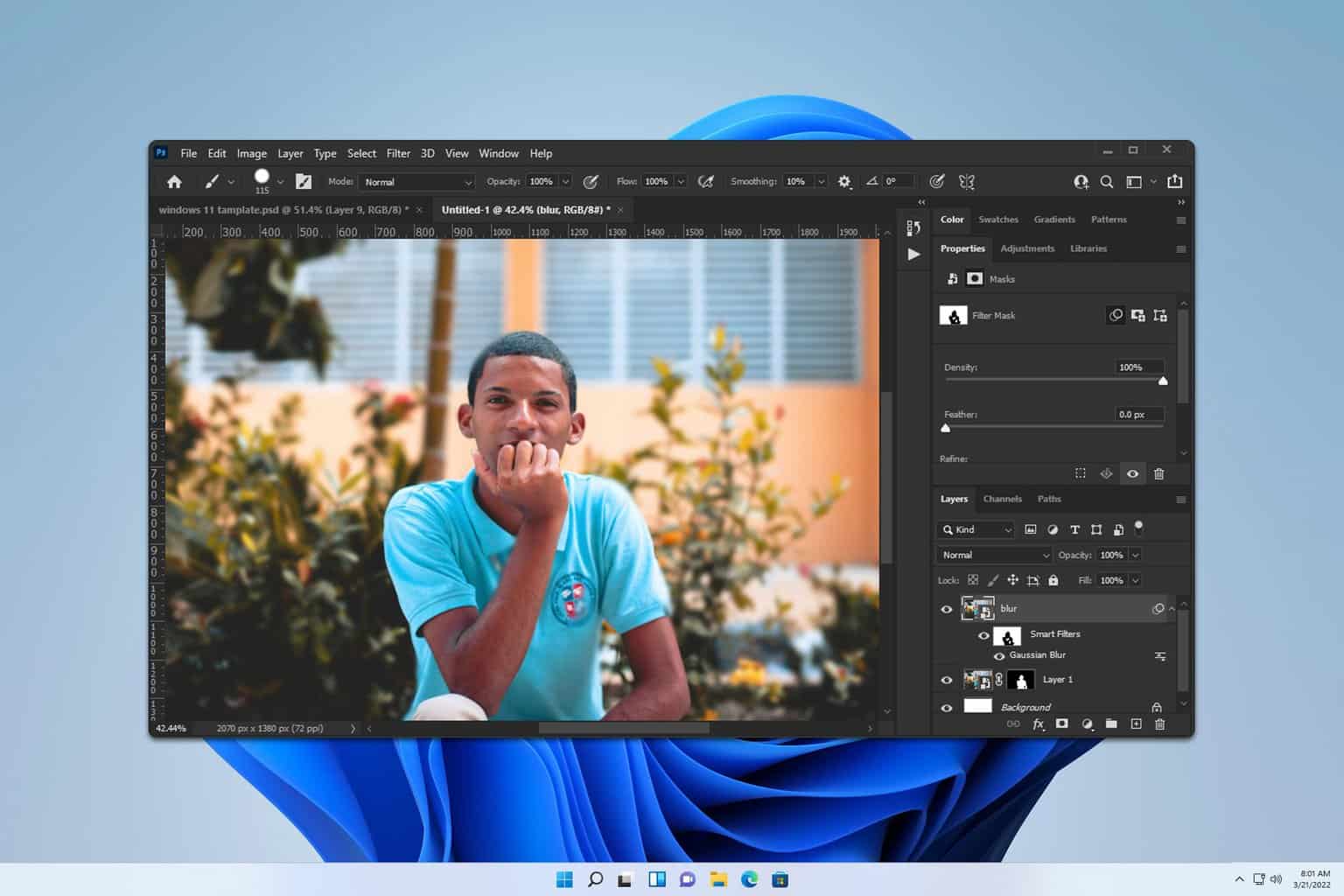
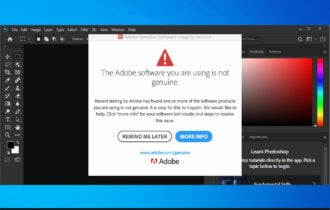
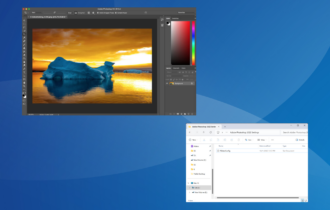
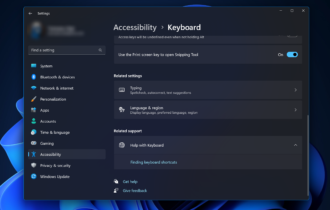
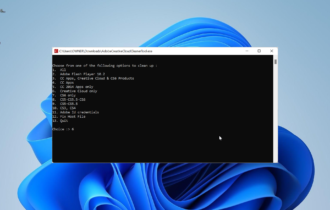
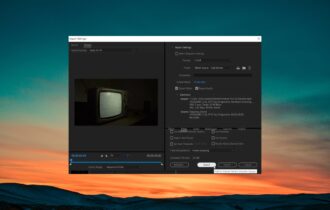
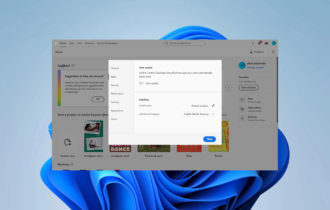
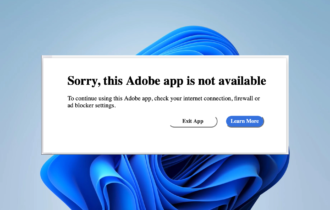
User forum
1 messages