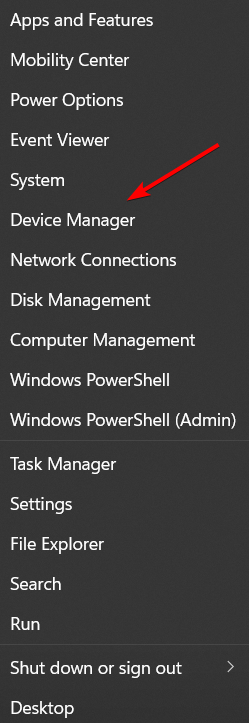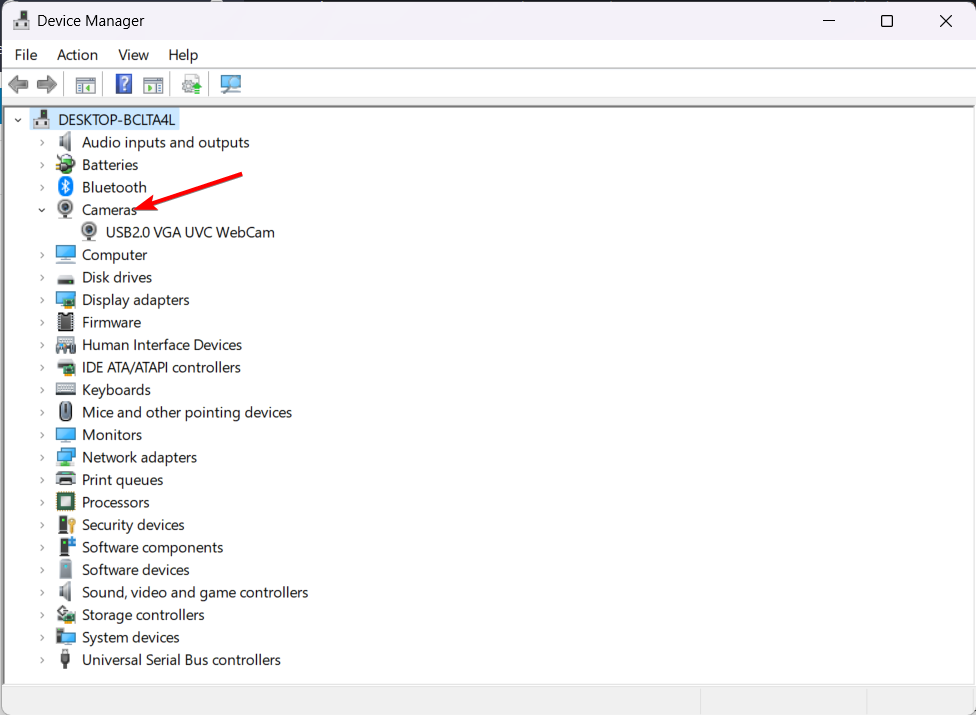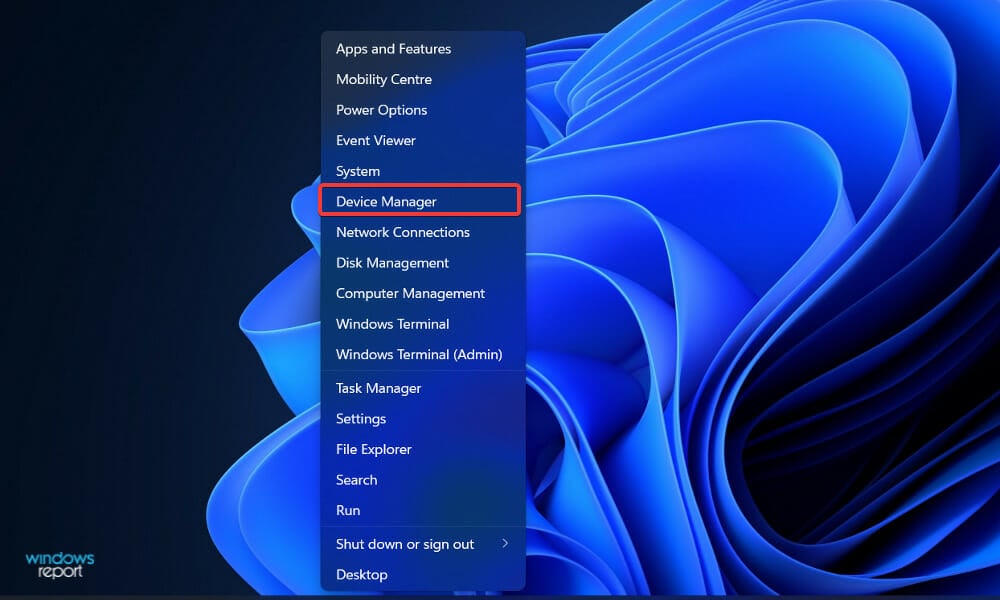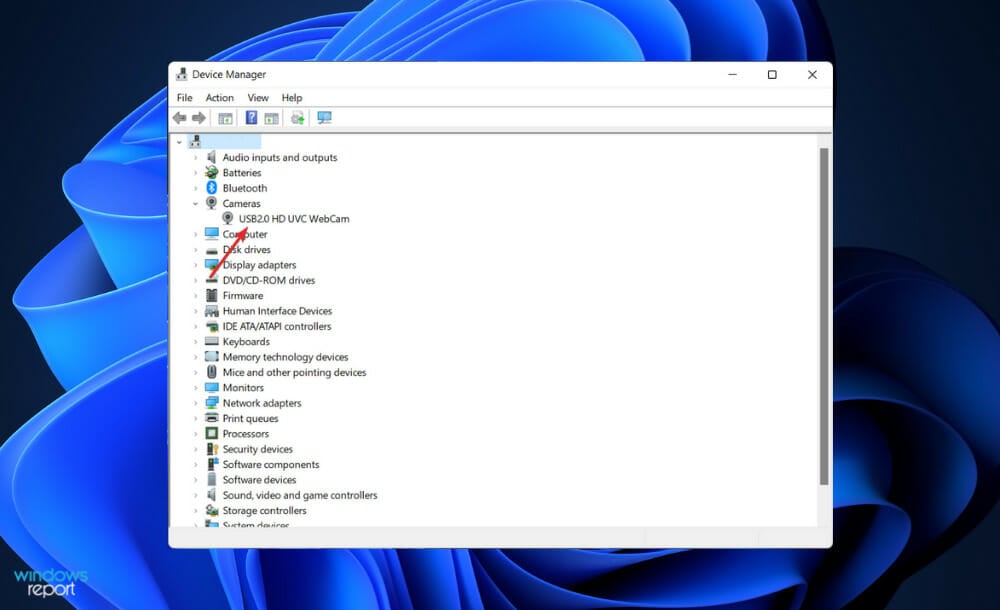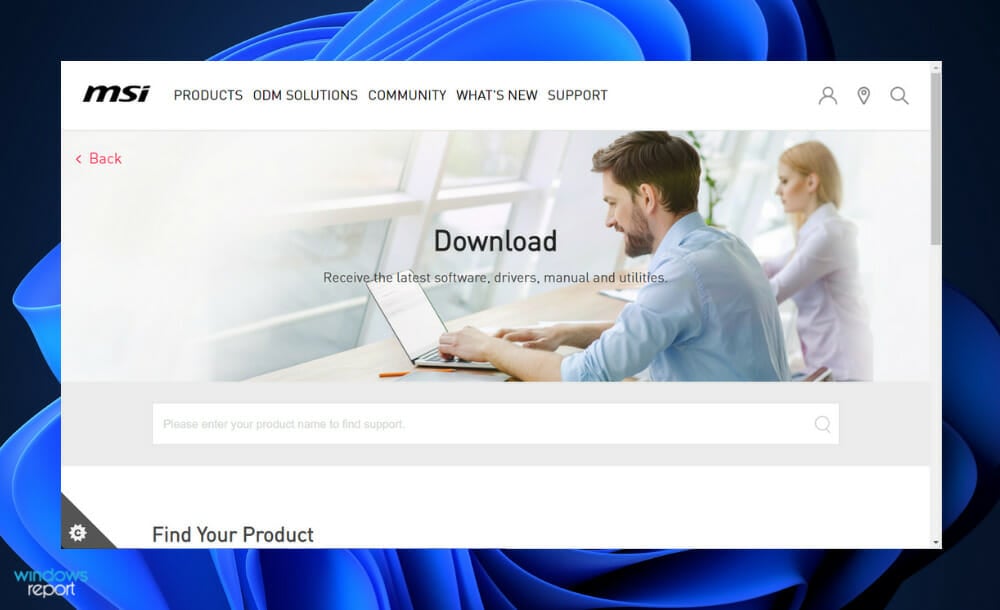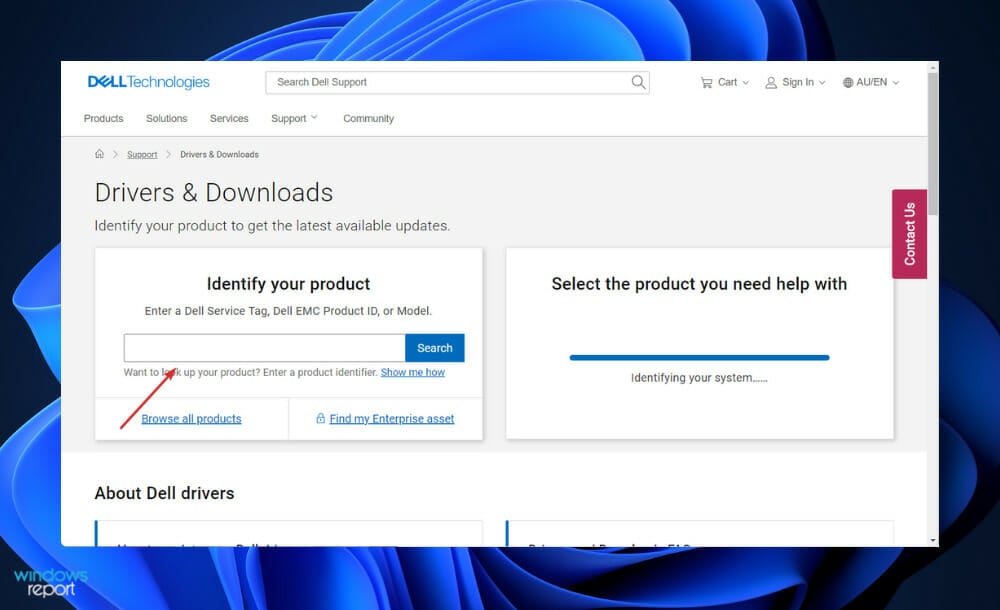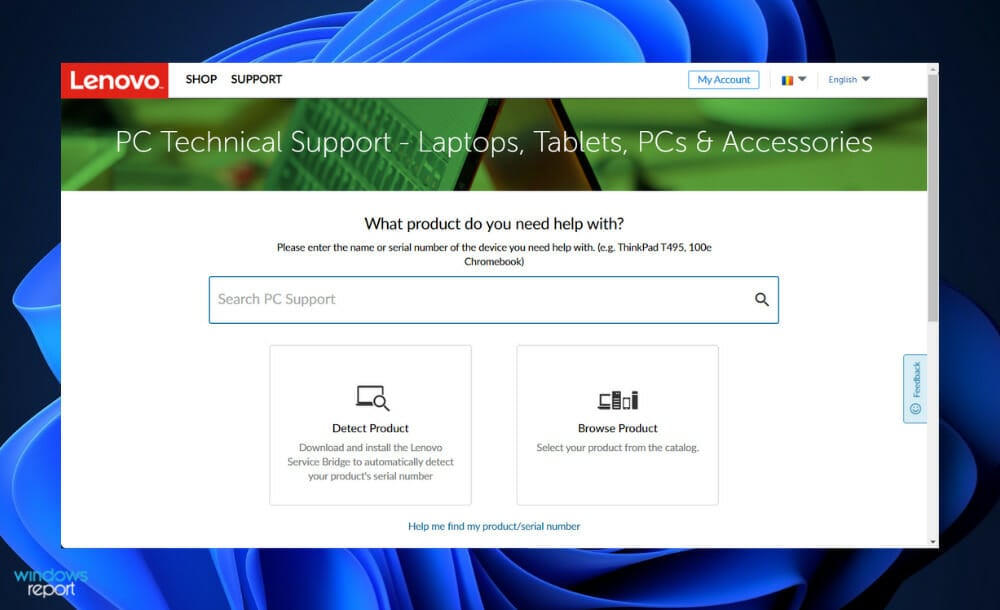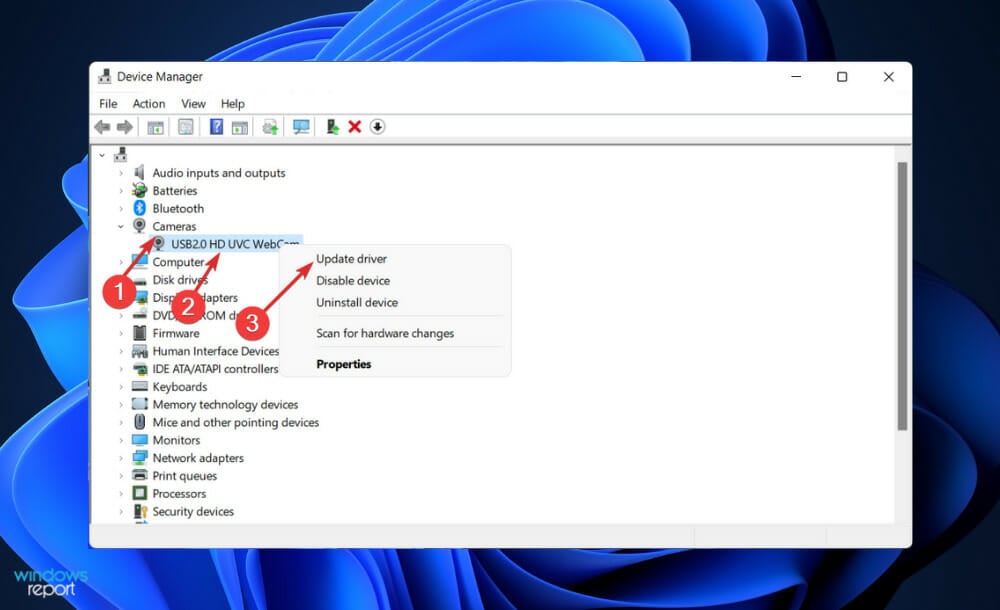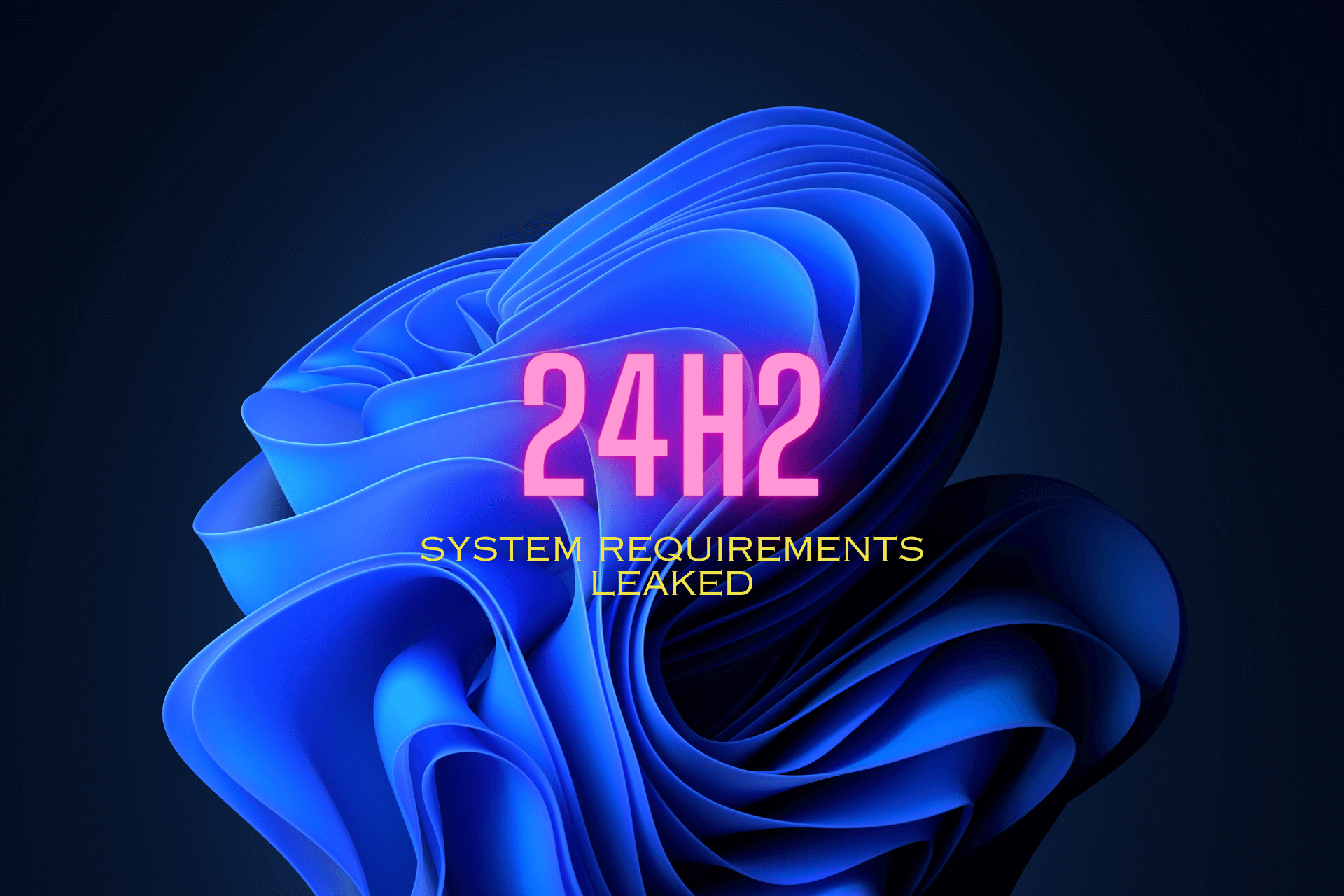Windows 11 Camera Driver Download & Install [Step by Step]
Find out all you need to know about the Integrated camera driver for Windows 11
6 min. read
Updated on
Read our disclosure page to find out how can you help Windows Report sustain the editorial team Read more
Key notes
- Downloading the necessary drivers, such as an integrated camera driver, for your PC is an adamant task.
- Updating them is another important step in ensuring your computer’s efficiency and soundness.
- Driver updates can be manually executed from your Windows Update panel from Settings.
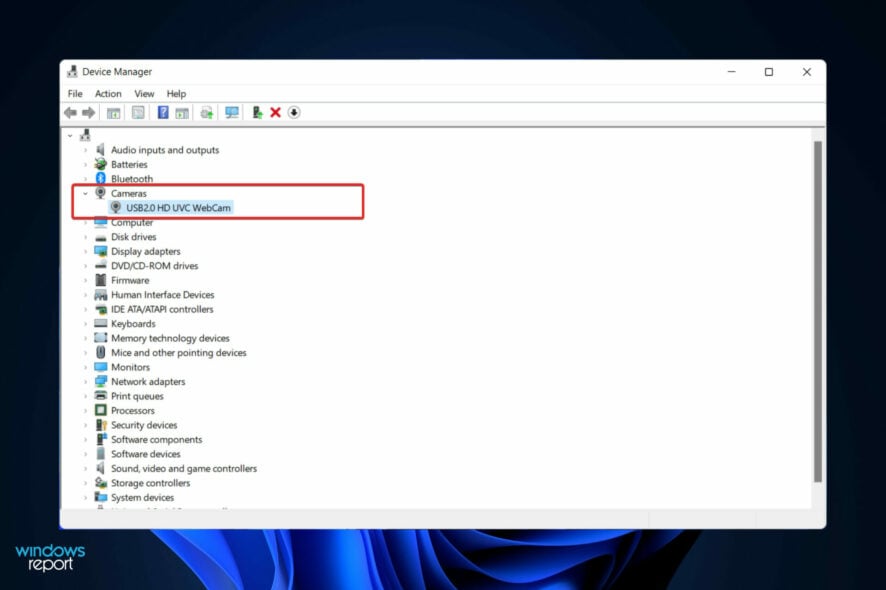
In most cases, when you connect your webcam to your Windows 11 computer for the first time, the PC will immediately install its matching driver, yet there are some exceptions.
You can do it yourself if Windows does not detect or install the camera software. Just open the manufacturer’s website and download the corresponding application for your specific camera model.
It is also very important to note that for your camera to function properly, you need to make sure your drivers are up to date. You can check and download your drivers manually or with the help of dedicated software.
Follow along as we will show you how to download them and perform driver updates right after we see the differences between integrated and external webcams in case you want to switch in the future. Keep up with us!
Where are the camera drivers in Windows 11?
You can find any drivers, including camera ones, inside Device Manager.
- Simply right-click the Start icon from your Taskbar and select Device Manager.
- Next, expand the Camera section in order to find your Microsoft camera driver in Windows 11.
Built-in cameras have the advantage of being integrated into the computer, which means there is no additional setup or configuration required, and the cost of the webcam is already included in the original price. Also, you will already have an integrated camera driver for Windows 11.
Another advantage of built-in webcams is that they are less likely to be stolen than external webcams.
How do I download webcam drivers for Windows 11?
1. Use the manufacturer’s website
- How to install the camera driver in Windows 11? First you need to check your camera’s model. Right-click on the Start icon, then click on Device Manager to open it.
- Now expand the Cameras section. There you will see the name of your camera’s model. Copy it as you will need it later.
- For those who use a MSI computer, you will need to head to MSI’s official website and enter the camera’s model then search for the compatible drivers MSI camera driver for Windows 11.
- Alternatively, Dell’s official website should be accessed by users who use their products. Enter your camera’s model then look for the compatible driver.
- And lastly, Lenovo’s support page will be useful for Lenovo fans and clients. Again, type or paste in your webcam’s model and look for the suited driver.
- Once you have found the matching driver, or the desired one such as HD user-facing driver for Windows 11, simply download and install it by following the instructions displayed. Any Dell, Lenovo, HP, Acer, Asus camera driver can be downloaded in this manner for Windows 11.
Downloads pages on most manufacturer websites are where buyers go to find documentation and drivers for the devices they are interested in purchasing.
This page’s location on the website will vary depending on the company, but it is usually found under the Support area of the website.
A driver update should be performed as soon as possible when you encounter problems with a particular device. You may also do this to verify that you are making use of all of the device’s most recent capabilities. This will almost always correct the situation.
2. Use dedicated driver software
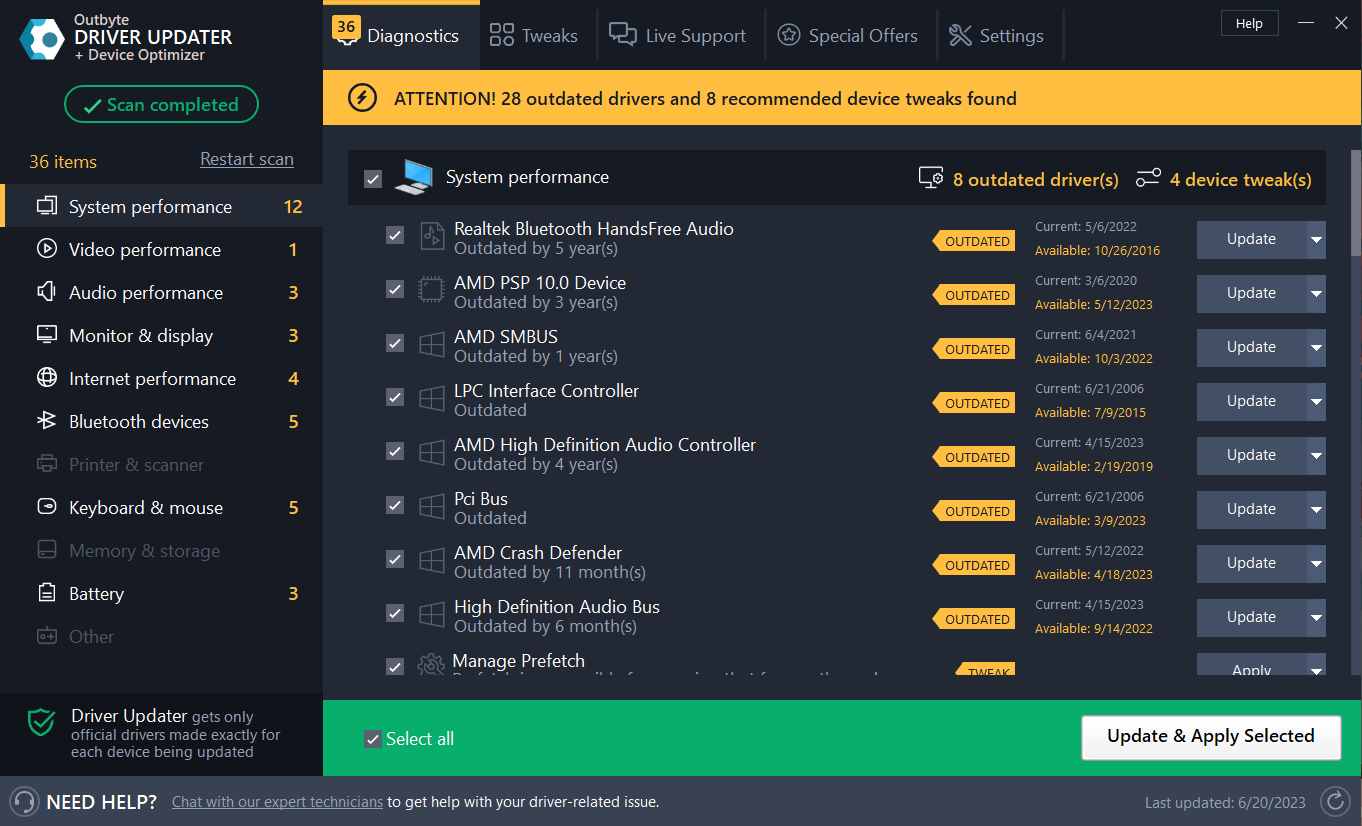
If you do not have the time or patience to manually search for your camera model and identify the matching drivers on the manufacturer’s website, you should know that you can speed up the process.
A dedicated utility such as PC HelpSoft Driver Updater can install and repair all the drivers on your system with very little effort on your part.
The tool is proven to always match your hardware with corresponding drivers, removing the risk of major system errors that may occur if you install faulty drivers.
It uses a very small amount of system resources so you can let it run in the background and regularly check and update your drivers whenever a new version becomes available.
⇒ Get PC HelpSoft Driver Updater
How can I update my camera driver?
Drivers are little pieces of software that allow computers and peripherals or hardware to communicate more effectively with one another.
They communicate with different devices by informing them of the sort of computer you are using, the operating system you are using, and a variety of other settings to guarantee everything works together as intended.
Updates may include information that assists devices in communicating more effectively after a software or OS update, as well as security tweaks and bug fixes.
If your computer appears to be dragging or performing slower than it used to, it may be time to update the drivers on your computer. Because out-of-date drivers can have a negative impact on overall computer performance, keeping them up to current is a vital element of your computer routine.
- Right-click on the Start icon then click on Device Manager to open it.
- Now expand the Cameras section, right click on each option then choose Update driver.
Wait for the processes to finish, then restart your computer to apply the changes made.
Alternatively, you can always use the above-mentioned Outbyte Driver Updater utility to take care of all driver-related tasks including updates, fresh installs, and repairs.
A common mistake made by computer users is to wait until something goes wrong with their computers before updating or managing their drivers.
While this method may be effective for certain types of software, other types of updates, such as video card drivers, often include performance improvements with new versions, making driver updates a critical component in terms of overall performance and reliability.
If you encounter issues with your webcam in Windows 11, we have prepared a complete guide on how to fix the camera. Make sure to check it out! And if you’re using another webcam like LifeCam, you can download and install its consequent drivers.
Alternatively, you can take a look at our article on how to enable the camera in Windows 11 if you face any difficulties along the way.
And lastly, since privacy is on top of our priority list, you should definitely learn how to check which apps are using your camera in the background. Also, if the camera is freezing in Windows 11, it’s probably another issue to blame.
Let us know in the comments section below which solution worked best for you and whether you will switch to an external camera.