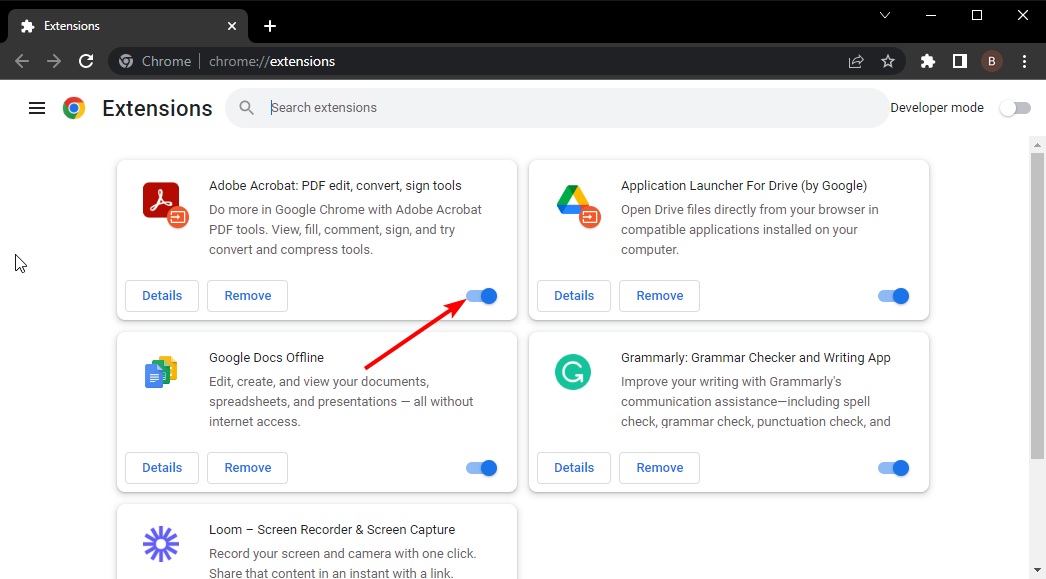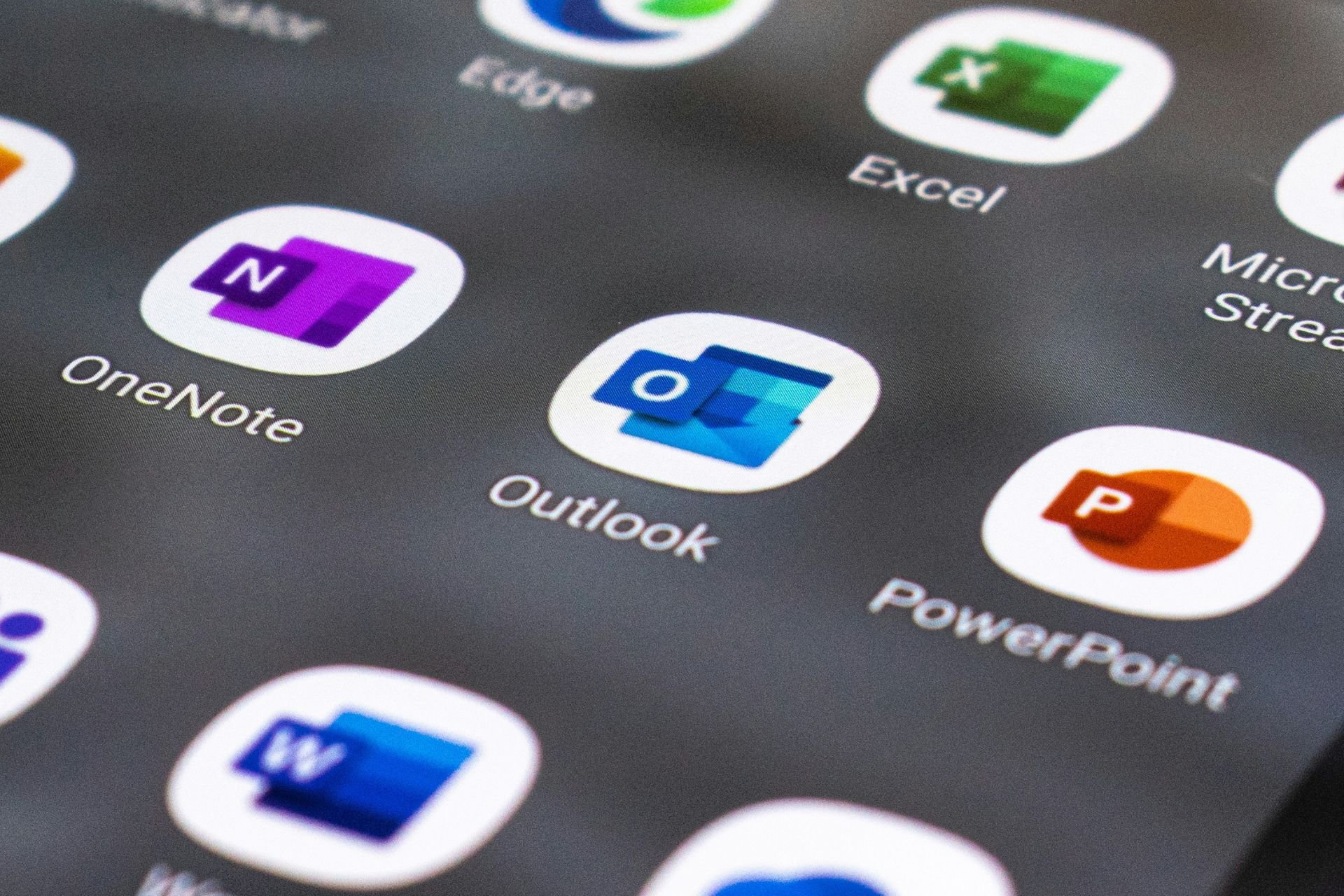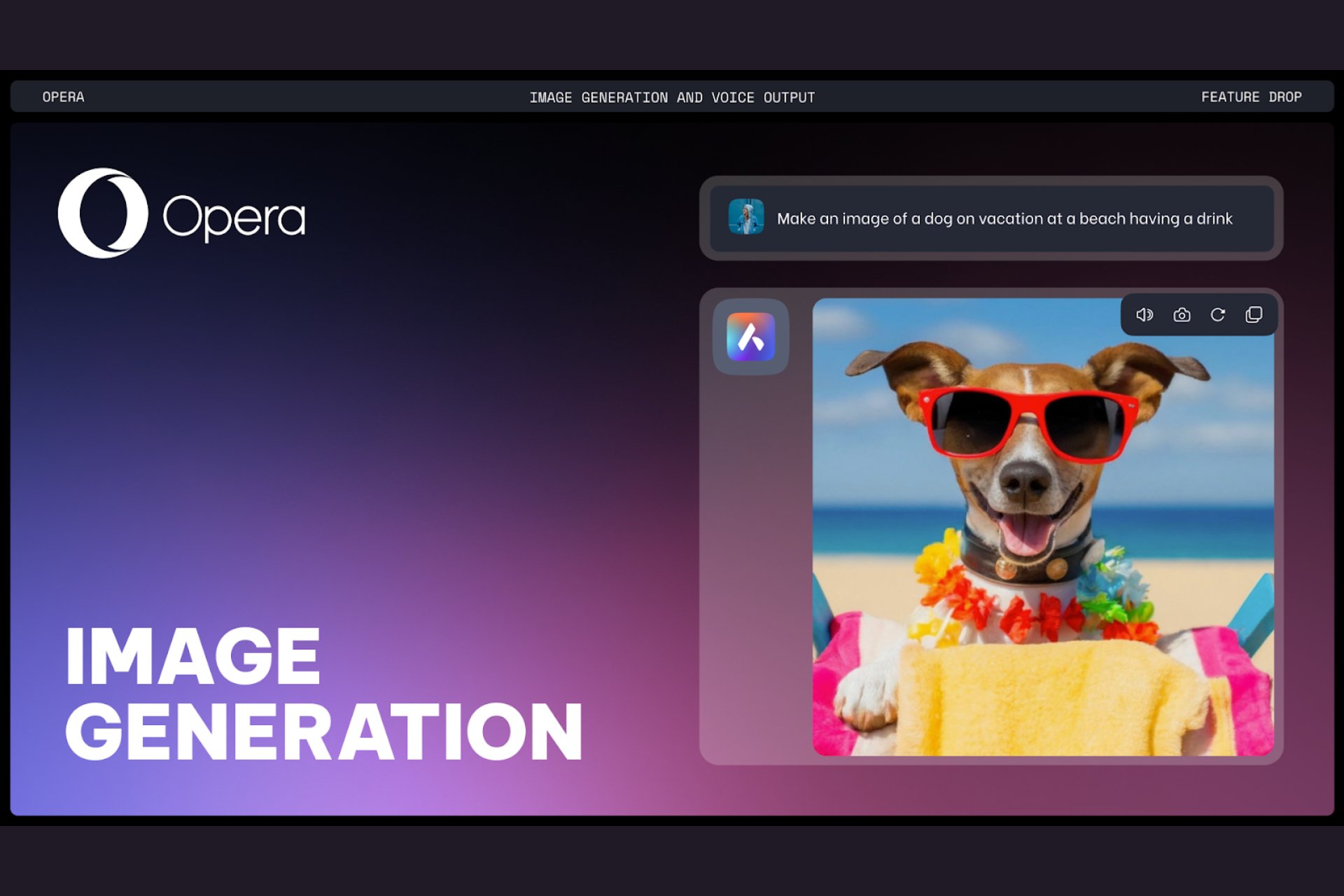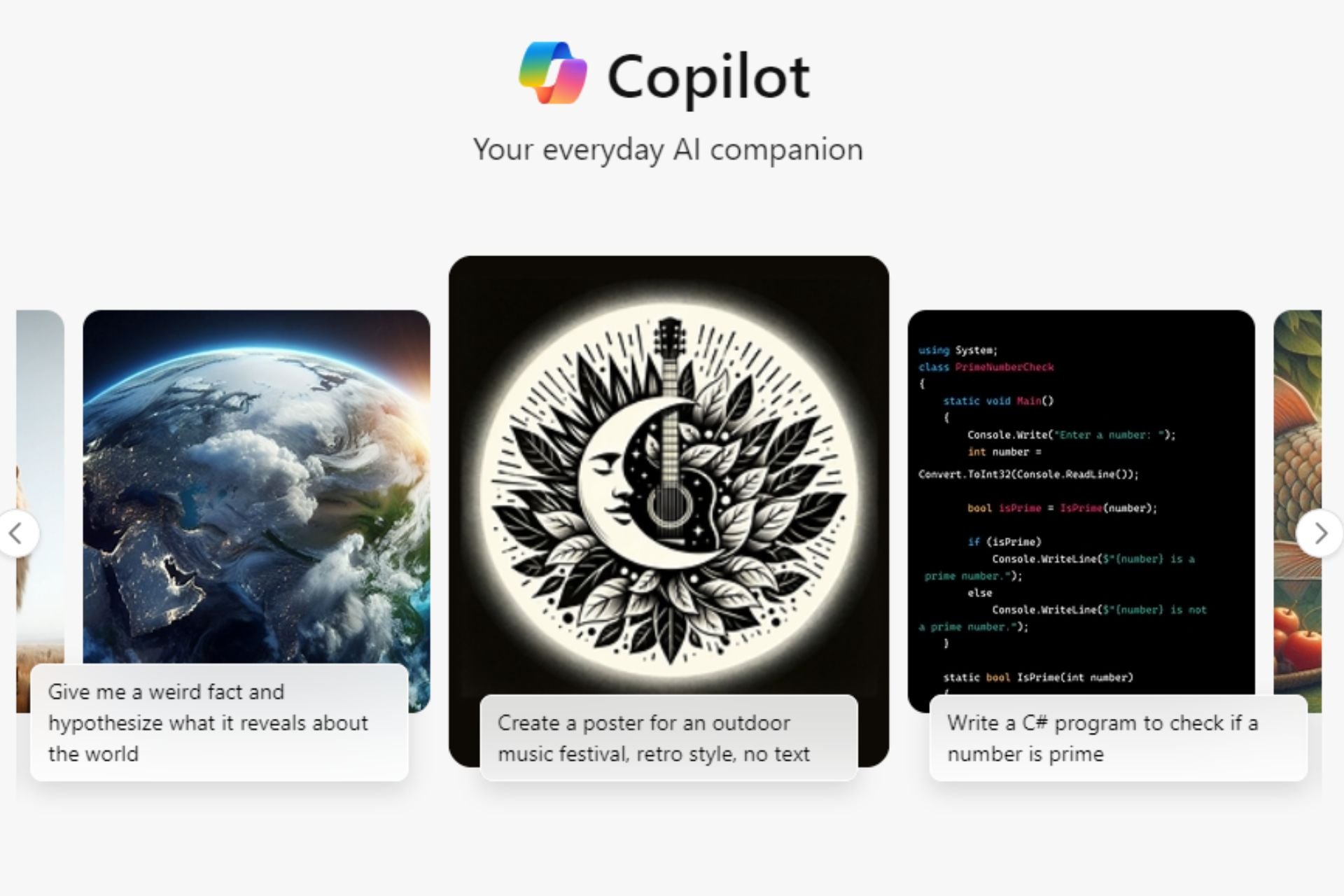Solved: Internal Server Error Janitor AI
The site administrator may have answers to the server issue
4 min. read
Updated on
Read our disclosure page to find out how can you help Windows Report sustain the editorial team Read more
Key notes
- Clear your browser cache and disable problematic extensions to resolve the internal server error in Janitor AI.
- Since it can also be a broken link, refresh your browser page or try with another browser.
- Stay put as we share more about returning to a working website.
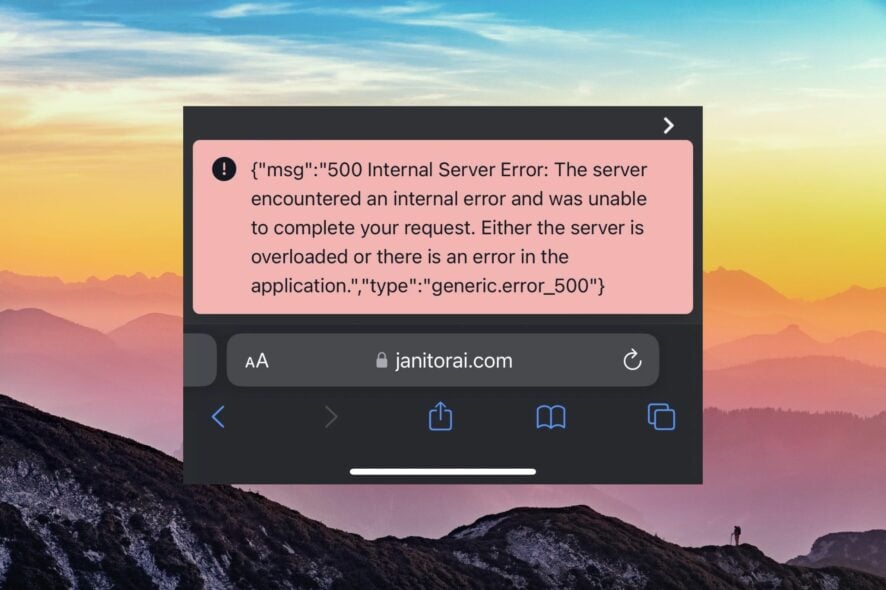
An internal server error on the Janitor AI website means something has gone wrong with the server that prevents it from fulfilling a request.
It’s usually a temporary problem; you can try again in a minute or two. However, if the issue persists, we’ve lined up a few troubleshooting options you can try.
How can I fix the Janitor AI internal server error?
Try the following before any technical solutions: switch to an Ethernet cable, as wireless connections tend to be unstable, try a mobile hotspot, check for any browser updates, restart your browser, or switch to another one.
1. Clear the browser cache
- Launch your browser, and for this step, we shall be using Google Chrome.
- Click the three horizontal dots and select Settings.
- Go to Privacy and security and click Clear browsing data.
- Select Browsing history, Cookies and other site data, & Cached images and files, then click Clear data.
2. Disable the browser extensions
- Launch your Chrome browser, and in a new tab, enter the following address:
chrome://extensions/ - Peruse through your extensions and toggle the Disable button for any suspicious-looking ones.
- Repeat this step until you find the culprit.
3. Reset your browser
- Open your Chrome browser and click on the three vertical ellipses at the top right corner.
- Select Settings.
- Next, click on Reset and cleanup, then select Restore settings to their original defaults.
- Confirm Reset settings in the next dialog box.
- If this doesn’t resolve the issue, reinstall your browser.
4. Disable your VPN
- Press the Windows key and select Settings.
- Next, select Network & internet and click on VPN in the right-side menu.
- Select the VPN connection you want to disable, click on the drop-down and select Remove.
You can also enable it if it was disabled and see if setting your server location in a different area bears any results.
5. Disable your Proxy
- Press the Start Menu icon and select Settings.
- Click on Network & Internet on the left pane, then scroll down and click Proxy on the right pane.
- Select Edit next to Use a proxy server option in the Manual proxy setup section, toggle off Use a proxy server and click on Save.
Janitor AI may fail to recognize your proxy because it has been misconfigured. Ensure it is set up properly or disable it, then try again.
6. Use a different API
Janitor AI uses both Open AI and Kobold AI. Since most users have been complaining of OpenAI throwing the internal server error, it’s probably because of an overloaded server. If Janitor AI cannot fetch, it cannot handle all requests on time.
You can switch to a different one and see if there are any changes.
7. Contact support
If, at this point, you’re yet to get a solution to the error, it has more to do with Janitor AI than things on your side. You should get in touch with Janitor AI customer support and report the issue.
Ensure to explain in detail with possible screenshots, the browser you’re using, and the approximate time you’re getting the error. Unfortunately, when Janitor AI is not working most of the time, you just have to wait for the developers to release a bug fix.
While you wait, you can also browse community forums where other users or experts who have encountered the same internal server error have shared their troubleshooting solutions.
Why do I keep getting internal server errors on Janitor AI?
Internal server errors are often caused by problems with a web server. This may be due to an overload of traffic or a technical glitch that the site administrator needs to fix. They can also be caused by network errors or problems with the browser.
And if you’re in dire need to generate content, you can use ChatGPT alternatives that serve the same purposes as Janitor AI.
Hopefully, you’ve been able to fix this issue. Have you encountered this error before? We’d love an account of your experience and how you solved it. Share with us in the comment section down below.