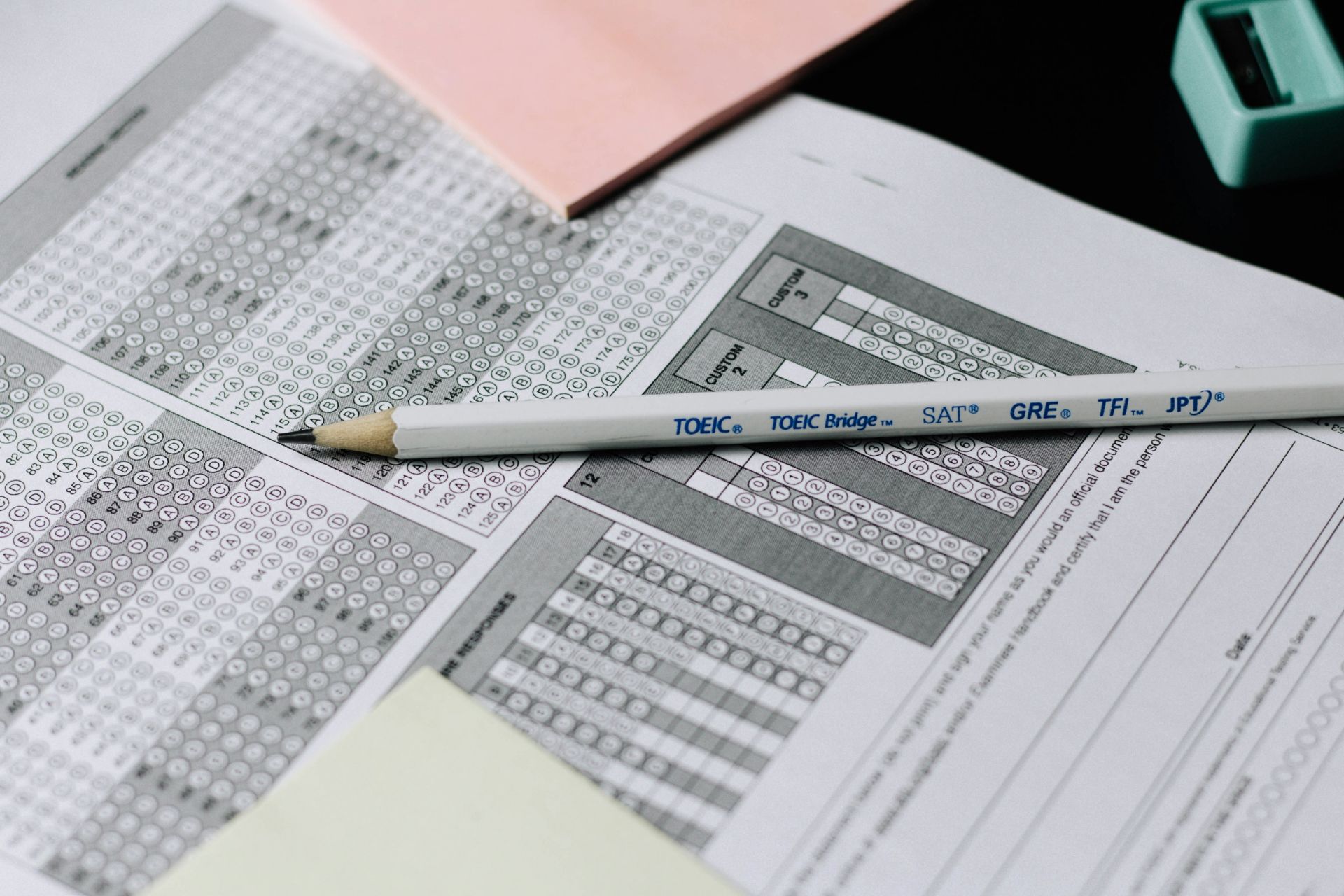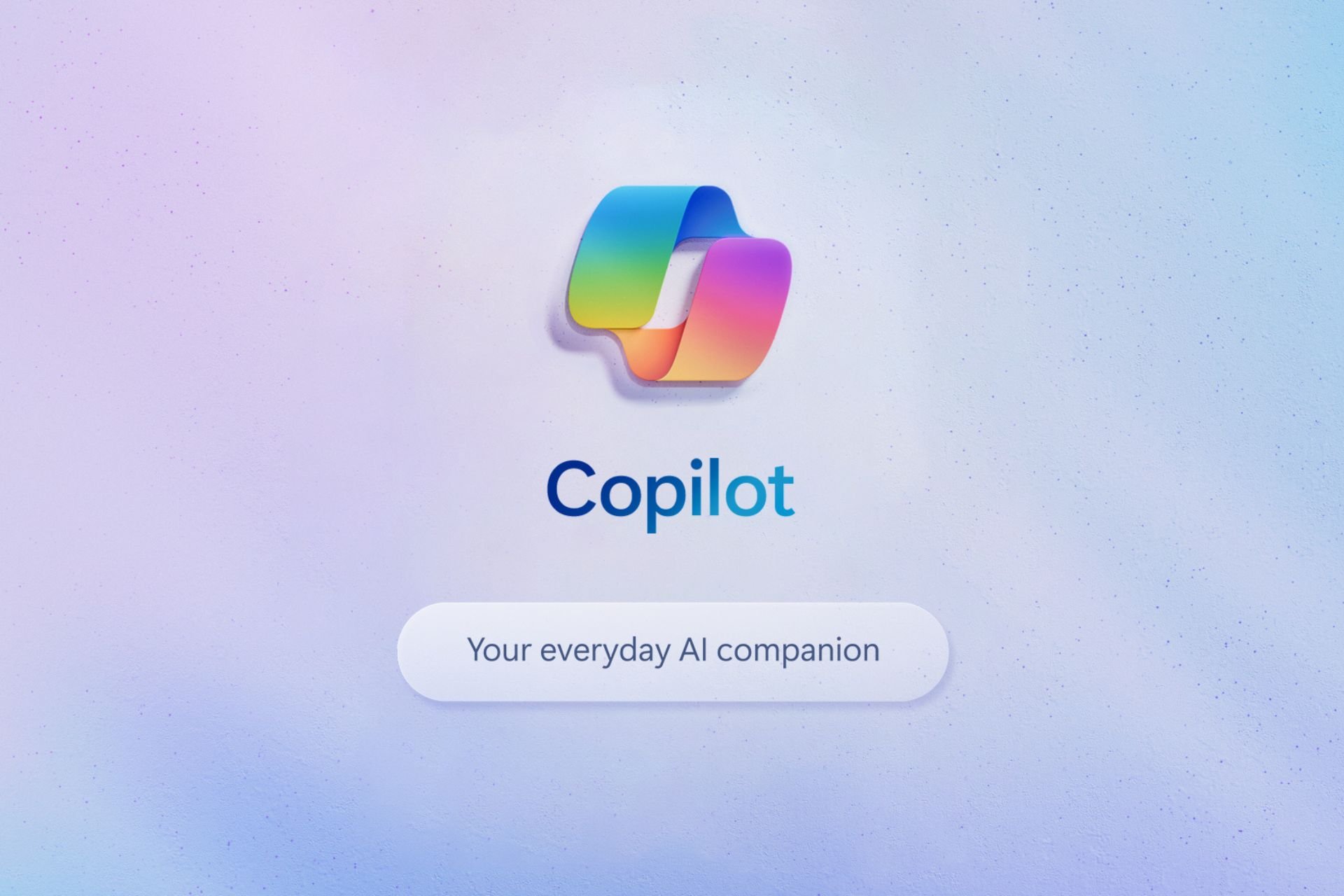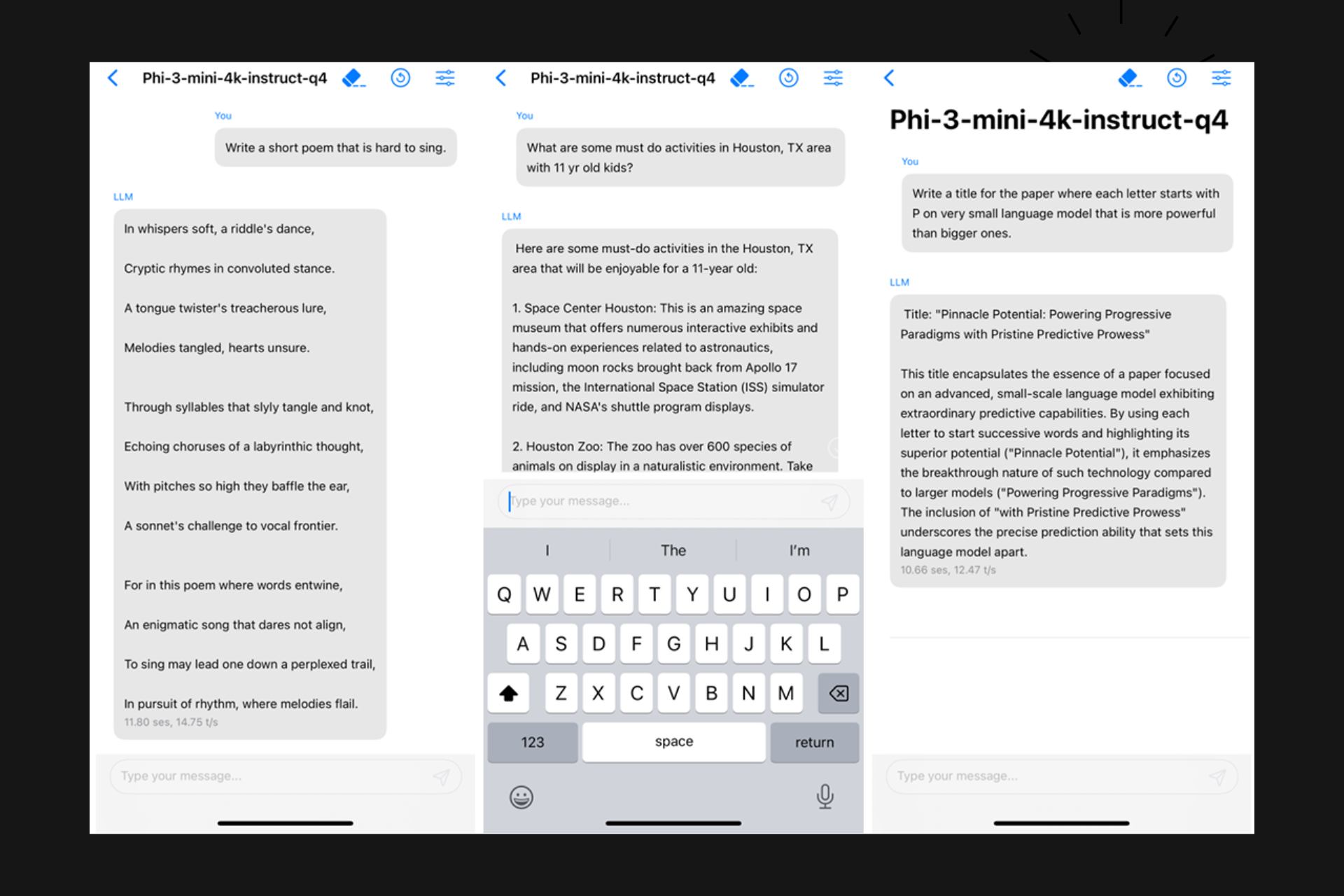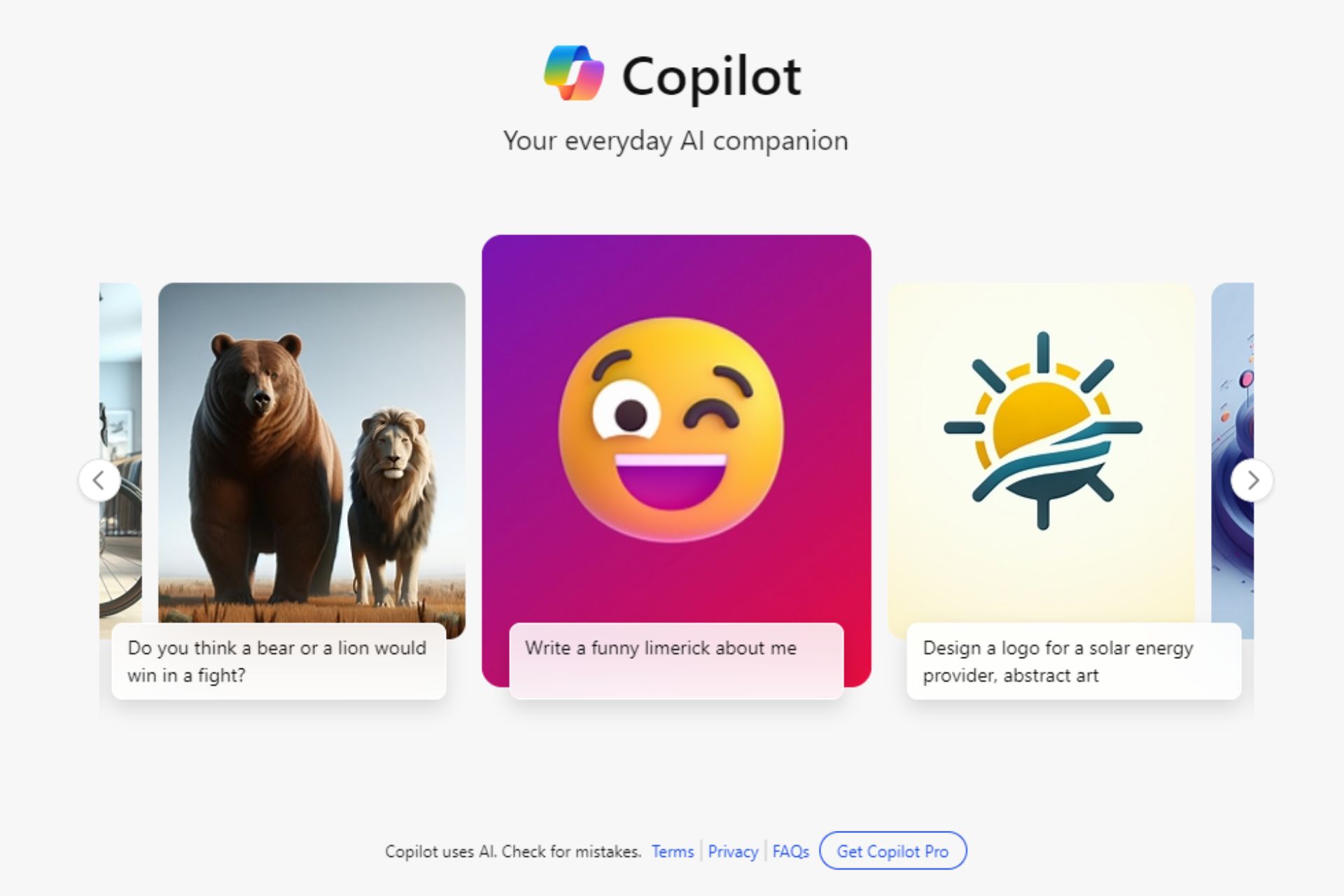Janitor AI Not Working? 6 Ways to Fix It
Add or remove your VPN depending on the situation
5 min. read
Updated on
Read our disclosure page to find out how can you help Windows Report sustain the editorial team Read more
Key notes
- Some sites are geo-restricted, which means you need to set your location to an approved one using a VPN.
- This could be the reason Janitor AI is not working, so try your luck by switching locations.

Getting immediate responses to your queries whenever you try out any AI software makes it worth your while. However, if you have to deal with long wait times, there might be a problem. Janitor AI is one of these tools; if it takes forever to load, it may not be working.
We’ve already discussed what to do if Perplexity AI is not working, so check our article. For this guide, we get to the root cause of why Janitor AI is not working and provide possible solutions.
What can AI do?
By now, you’ve already heard about all the AI buzz going around, and so have we. We’ve covered some trending AI software and included a survey on how people feel about these apps.
Given that these programs seem to be cropping every other day, it can be hard to keep up with what it does. There are a lot of misconceptions about the capabilities of artificial intelligence and what it can do.
Generally, they are known for generating content and helping humans get tasks done faster. However, when you take a closer look, you’ll find out that they’re different in their operations and abilities.
Below are some of the tasks AI software can do for you:
- Useful for processing data and automating repetitive tasks quickly and accurately. These tasks would normally take humans longer to complete.
- Provide personalized service based on individual needs, as most AI software studies your behavior and trends to curate answers for you.
- Automatically translate text from one language to another.
Why is Janitor AI so slow?
With all the tasks AI software can perform, its efficiency and performance may sometimes be subpar. This is due to one or more of the following reasons:
- Poor internet connection – If you’re using a wireless connection, it tends to be slower than wired connections.
- Bandwidth limits – If your ISP has set bandwidth limits, you may have trouble accessing some sites.
- Too many processes – Having too many open processes and background apps can hog up your memory. This, in turn, makes your PC slow.
How can I fix the Janitor AI not working issue?
First off, try the following before any technical solutions:
- Close any background processes and apps taking up extra memory.
- Switch to an Ethernet cable if available to enhance your connection.
- Try using a mobile hotspot if your internet connection is experiencing downtimes.
- Check if there are any bandwidth limits enforced and disable them where necessary.
- Ensure your browser is up-to-date.
- Verify that the Janitor AI server status is up and running.
- Try restarting your browser or switching to another one.
1. Clear the browser cache
- Launch your browser, and for this step, we shall be using Google Chrome.
- Click the three horizontal dots and select Settings.

- Go to Privacy and security and click Clear browsing data.
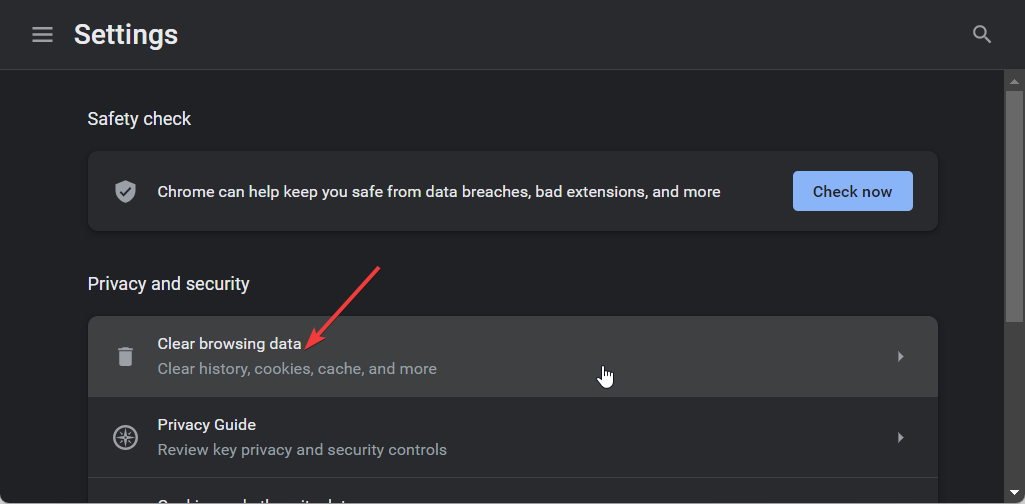
- Select Browsing history, Cookies and other site data, & Cached images and files, then click Clear data.
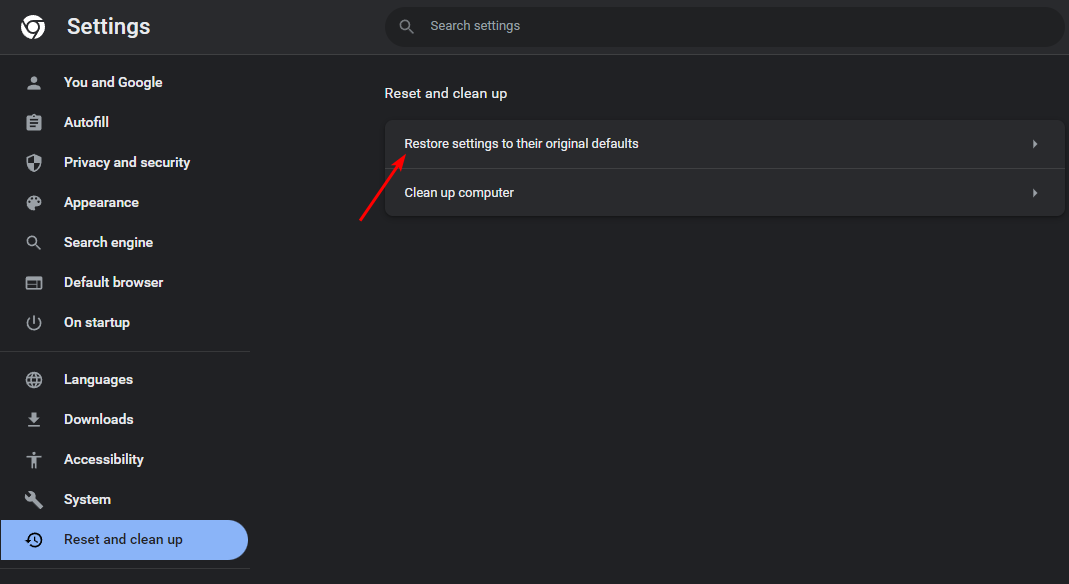
2. Disable the browser extensions
- Launch your Chrome browser, and in a new tab, enter the following address:
chrome://extensions/ - Peruse through your extensions and toggle the Disable button for any suspicious-looking ones.
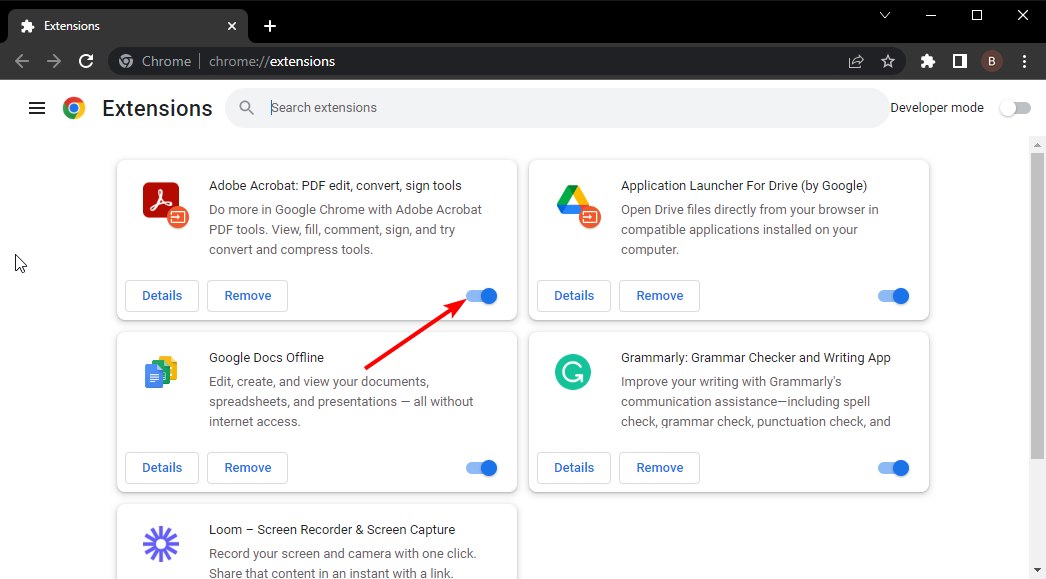
- Repeat this step until you find the culprit.
3. Reset your browser
- Open your Chrome browser and click on the three vertical ellipses at the top right corner.
- Select Settings.

- Next, click on Reset and cleanup, then select Restore settings to their original defaults.
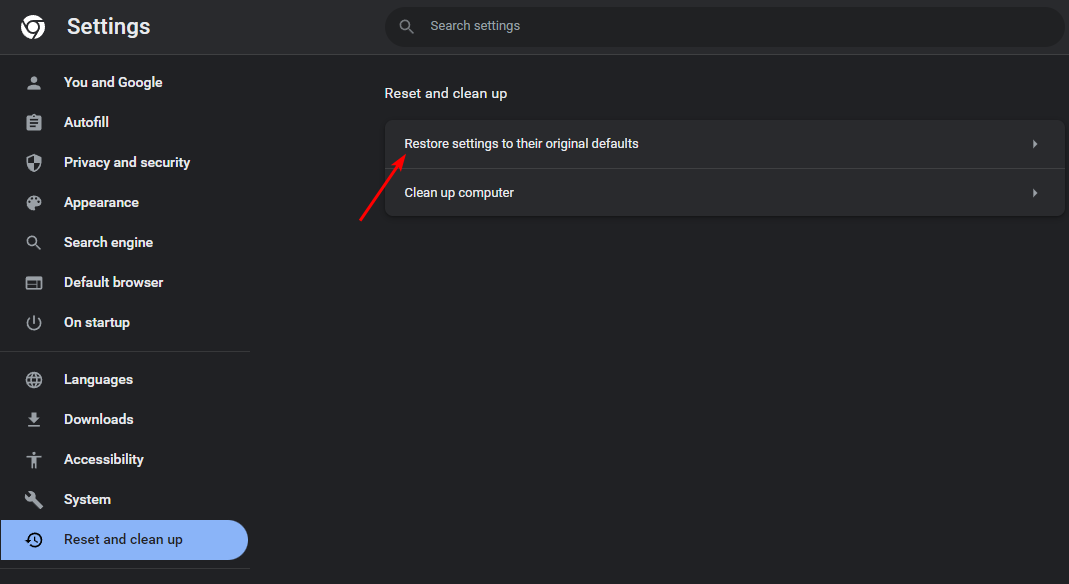
- Confirm Reset settings in the next dialog box.
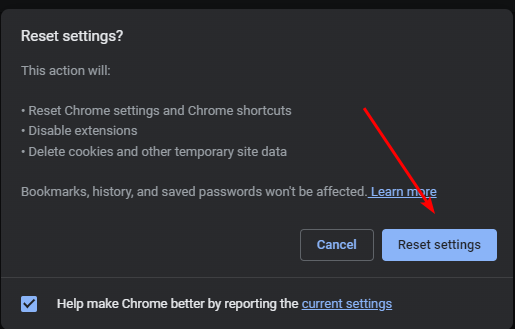
4. Disable VPN
- Press the Windows key and select Settings.

- Next, select Network & internet and click on VPN in the right-side menu.
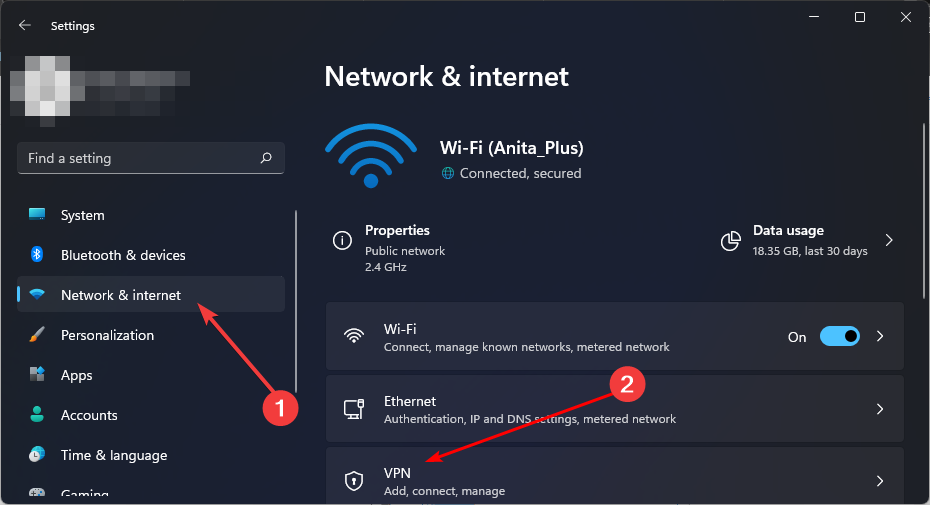
- Select the VPN connection you want to disable, click on the drop-down and select Remove.
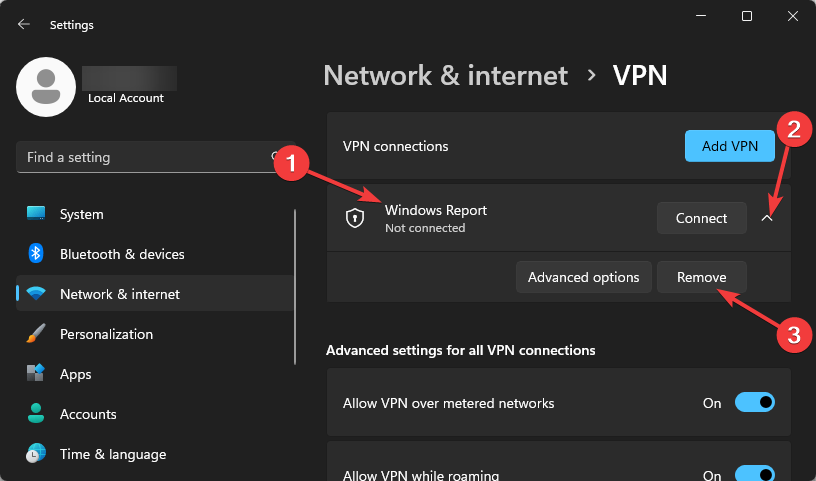
5. Disable Proxy
- Press the Start Menu icon and select Settings.

- Click on Network & Internet on the left pane, then scroll down and click Proxy on the right pane.
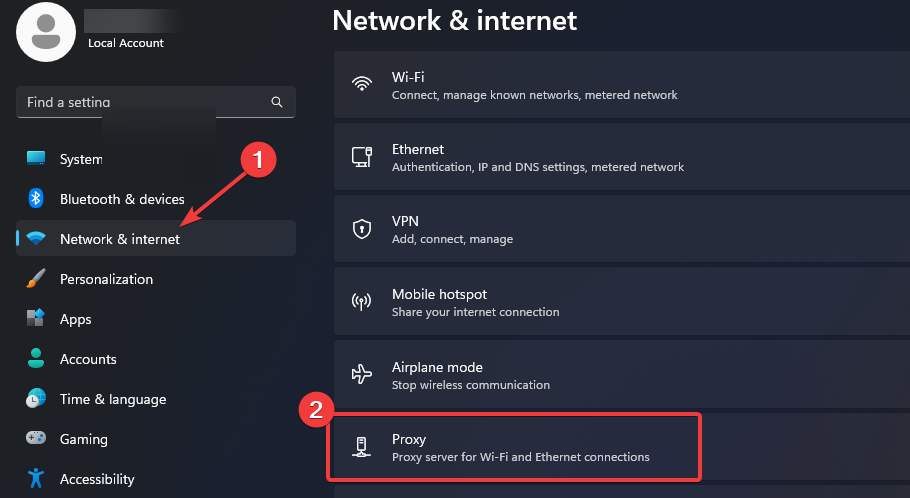
- Select Edit next to Use a proxy server option in the Manual proxy setup section, toggle off Use a proxy server and click on Save.
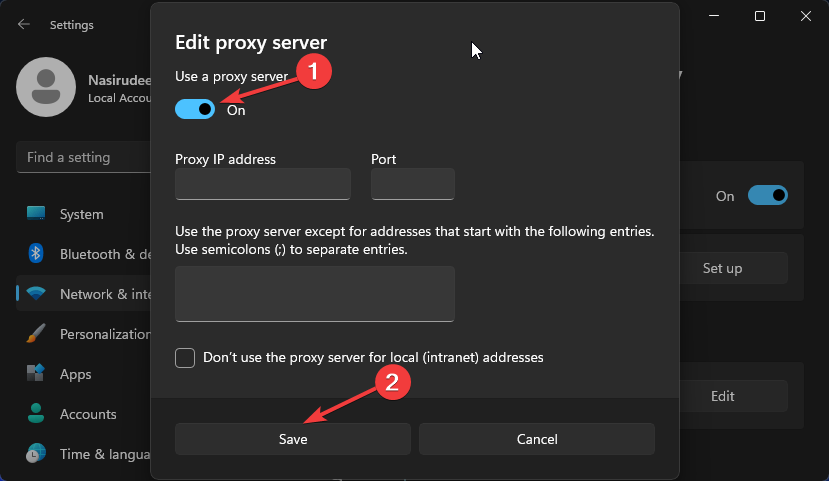
Proxy servers are a great way to protect your privacy while surfing the web. They can also bypass blocked websites or access content otherwise unavailable in your country.
The downside is that using proxies can slow down your connection significantly. This is because they route all your traffic through their servers, adding extra steps and delays before reaching the destination site or service.
By the time your connection has been established, you may receive another Janitor AI internal server error.
If none of these methods get your Janitor AI working again, it may be beyond you, and it is time to leave it to the experts. Janitor AI has a responsive customer care contact where you can raise queries. You should be able to get feedback on your problem once you reach out to them.
That about sums up our article, and we hope you’ve gotten an answer as to why your Janitor AI was not working as well as a solution.
Let us know in the comment section below if you have further suggestions or thoughts.