6 efficient ways to solve Internet Explorer crash ntdll.dll issues
4 min. read
Updated on
Read our disclosure page to find out how can you help Windows Report sustain the editorial team. Read more
Key notes
- If you encounter the Internet Explorer ntdll.dll crash, avoid downloading DLL files.
- Instead, run the compatibility troubleshooter and update your OS.
- Alternatively, you may want to run a scan that fixes your computer files.

Many Windows users have recently complained that they encountered an Internet Explorer crash ntdll.dll issue. This error occurs for a variety of reasons from compatibility issues to bugs inside the Internet Explorer app.
In Windows, the ntdll.dll file is a Dynamic Link Library type. In most cases, it’s built automatically during the installation of the OS and it is required for the proper operation of it because it provides NT kernel functionality.
Internet Explorer will become obsolete in June 2022, with your option remaining Microsoft Edge. Even now you can only use Internet Explorer as a feature of the latter browser.
Follow along as we will walk you through a comprehensive list of solutions that you can apply to fix the Internet Explorer crash ntdll.dll. And note that even though we will be using Microsoft Edge to depict the steps involved, you can perform them on your browser.
How can I fix the Internet Explorer crash ntdll.dll issue?
1. Run the compatibility troubleshooter
- Right-click on the Internet Explorer icon, now known as Microsoft Edge, and select Properties.
- Navigate to the Compatibility tab and click on Run compatibility troubleshooter.
The compatibility problem exists on an application for which a compatible version is expected to be released soon.
2. Use a third-party tool
Dynamic Link Library files, also known as DLLs, can become corrupted or simply deleted in a variety of circumstances. Software failures, memory crashes, and even corrupted registry files are examples of such cases.
Even though DLLs are vulnerable to damage, they are critical components of your system. Having a tool that can detect problems before they affect your system can vastly improve your PC experience.
This time, the large number of updated DLL files in a database’s specific tool will come to the rescue, replacing all of the files that need to be updated.
3. Update your OS and drivers
- Open Settings and navigate to Windows Update. Here click on the blue button that either says Update now, Restart now or Check for new updates, depending on your case.
- Next, navigate to Advanced options under the same section.
- Lastly, click on Optional updates to find all the driver updates available. Make sure to checkmark the boxes next to them and then click on the Download and install button.
Note that instead of manually updating your drivers, you can opt for an automatic way that saves you time in the present and future.
Outbyte solution is a lightweight software program that automatically updates, fixes, and replaces all of your device drivers. It doesn’t need your attendance, and it will help you avoid future crashes such as the Internet Explorer ntdll.dll crash.
4. Modify the app
- Navigate to the Settings app and go to Apps followed by Apps & features.
- Here, type Microsoft Edge in the search bar, or Internet Explorer if you still have that version, and choose Modify.
- Once you click on the Modify option, you will be prompted to repair the app, thus reinstalling it as well.
5. Run the SFC scan
- Open the Windows Search function and type cmd. Right-click on the top result and choose Run as administrator.
- Here, type or paste the following command and press Enter:
sfc /scannow
System file check is a utility that is incorporated into the operating system that checks for system file corruption and reports the results.
It is possible to replace erroneous, corrupted, altered, or damaged versions of files with proper versions using the command mentioned.
6. Run the DISM tool
- Click on the magnifying glass icon from your Taskbar to open the Windows Search function and type in cmd. Right-click on the topmost result and choose Run as administrator.
- Next, type or copy-paste the following command and press Enter after it in order to run:
Dism /Online /Cleanup-Image /CheckHealth
For more information and potential solutions to the Internet Explorer ntdll.dll crash, take a look at how to fix IE crashes on Windows 10.
Was this guide useful to you? Let us know in the comments section below as well as whether you have more solutions in mind. Thanks for reading!




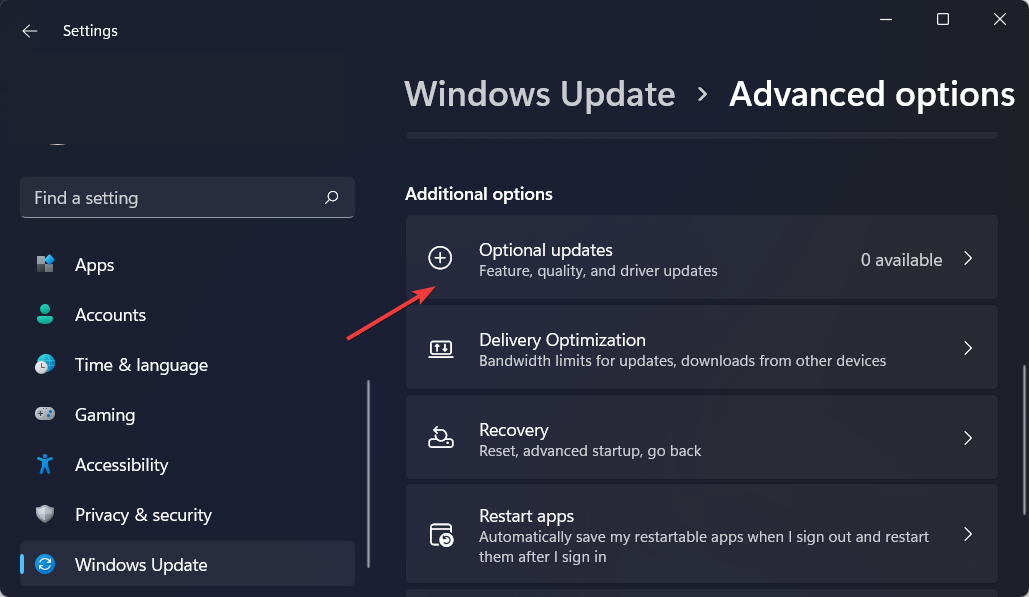














User forum
0 messages