Fix: Internet Shortcut is Not Deleting
Remove pesky shortcuts by bending the rules a bit
4 min. read
Published on
Read our disclosure page to find out how can you help Windows Report sustain the editorial team. Read more
Key notes
- To force delete an internet shortcut, remove it from your backup cloud service or end the process from your Task Manager.
- Additionally, you can create a folder, move the shortcut then delete the folder.
- For these and more tricks, keep reading this article.

Internet shortcuts are a quick and convenient way to access frequently visited sites, but when they are not deleting after you’re done with them, your desktop can become unsightly.
After testing various workarounds, our experts were able to come up with some successful resolutions.
How do I get rid of a shortcut that won’t go away?
Start off with the following basic steps before any technical troubleshooting:
- First, ensure you’re using an account with administrative privileges, click and drag the shortcut to the Recycle Bin or hold the Shift key, right-click, and hit the Delete button.
- If you’re using a backup service, first delete the shortcut from there before the desktop version.
- Start your PC in Safe Mode and try deleting the shortcut.
1. End the process in Task Manager
- Hit the Windows key, type Task Manager in the search bar, and click Open.
- Navigate to the Processes tab, and find any process with a similar name as the internet shortcut.
- Right-click on it and select End task.
- Go back to your desktop and try deleting it.
If you don’t find any process with a similar name, you may have to end all browser-related processes then try deleting it again.
2. Move the file to a folder
- Right-click on an empty space on your desktop and select New>Folder.
- Drag the internet shortcut file to the newly created folder.
- Right-click on the folder and hit the Delete button.
By creating a folder and moving the shortcut, you can easily force delete the folder compared to a shortcut. However, if it’s a shortcut that is not working, changing its location to a new folder may suffice.
3. Reset Internet Explorer settings
- Hit the Windows + R keys to open the Run command.
- Type inetcpl.cpl in the dialog box and hit Enter.
- Navigate to the Advanced tab from the Reset Internet Explorer Settings dialog box pick Reset.
- Select Reset in the dialog box that says Are you sure you want to reset all Internet Explorer settings?
- Select Reset in the dialog box that says Are you sure you want to reset all Internet Explorer settings?
- After Internet Explorer finishes applying the default settings, click Close, then OK.
- Restart your PC in order for the changes to take place.
4. Disable the UAC settings
- Hit the Start Menu icon, type UAC in the search box, then click Open to access the Change User Account Control settings.
- The User Account Control Settings window will open. Click and hold the slider, hover your mouse over the Never notify option at the bottom, then click OK.
- Now, attempt to delete the shortcut.
With UAC disabled, you’ll no longer require administrative privileges to delete files.
5. Use the Command Prompt
- Hit the Windows key, type cmd in the search bar, and click Run as administrator.
- With the folder you created in step 2 above, type in the following command and replace the generic path with the new directory:
del C:\Users\Folder\Documents - Next, Enter the following command to delete the shortcut. Remember to replace filename with the actual name:
del “filename"
6. Use a third-party program
If you’re still having trouble getting rid of those unwanted shortcuts, perhaps the introduction of a third-party app that can delete it will interest you. In this case, the problem is not with the shortcut file but with your computer’s operating system.
7-Zip is a famous archiver with some additional features and supports a decent number of formats. It fits the job, especially in cases where your desktop icons are corrupted and won’t delete.
Hopefully, you’ve been able to get rid of that internet shortcut that has overstayed its welcome on your desktop.
If nothing works, you can go to the extreme of performing a clean install of Windows, but if it’s the unsightly arrow usually found at the corner of the file, you can remove the shortcut arrow for a cleaner look.
Your feedback is important to us, so make sure you leave any additional thoughts or comments below.
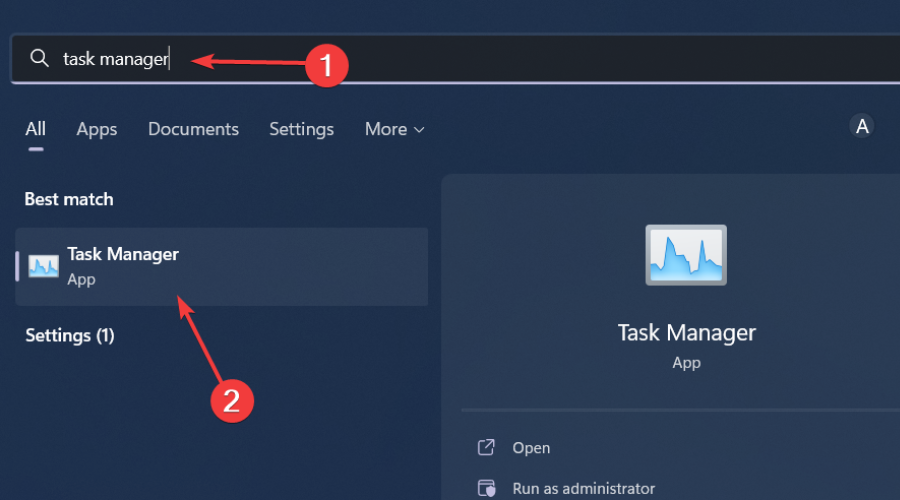
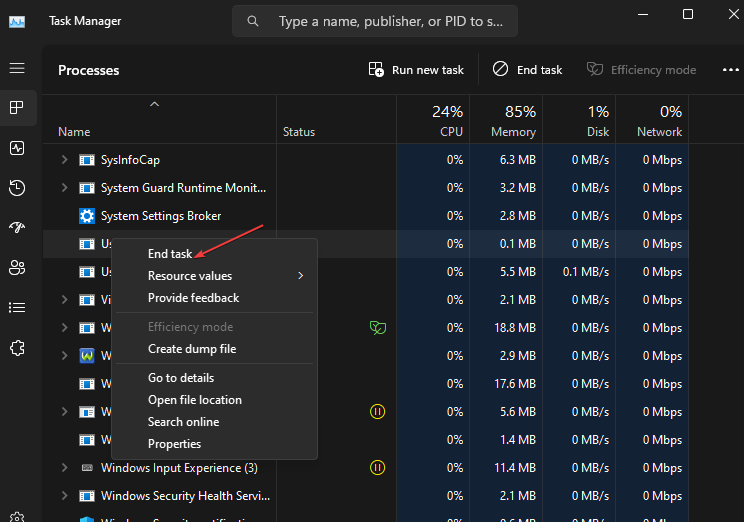
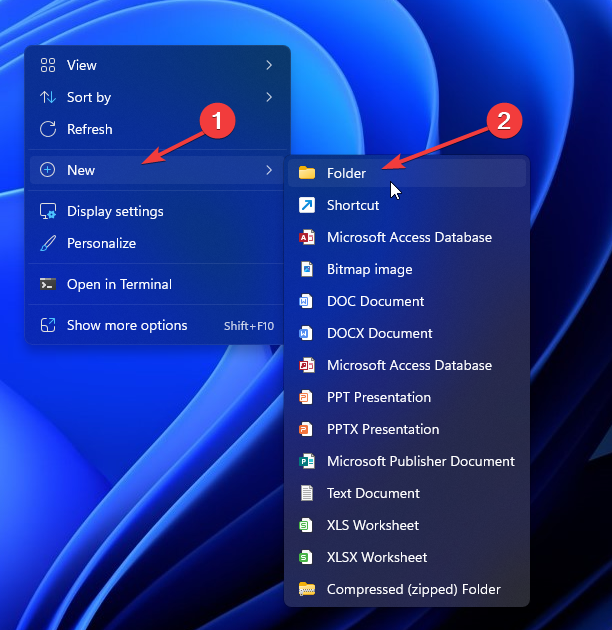













User forum
0 messages