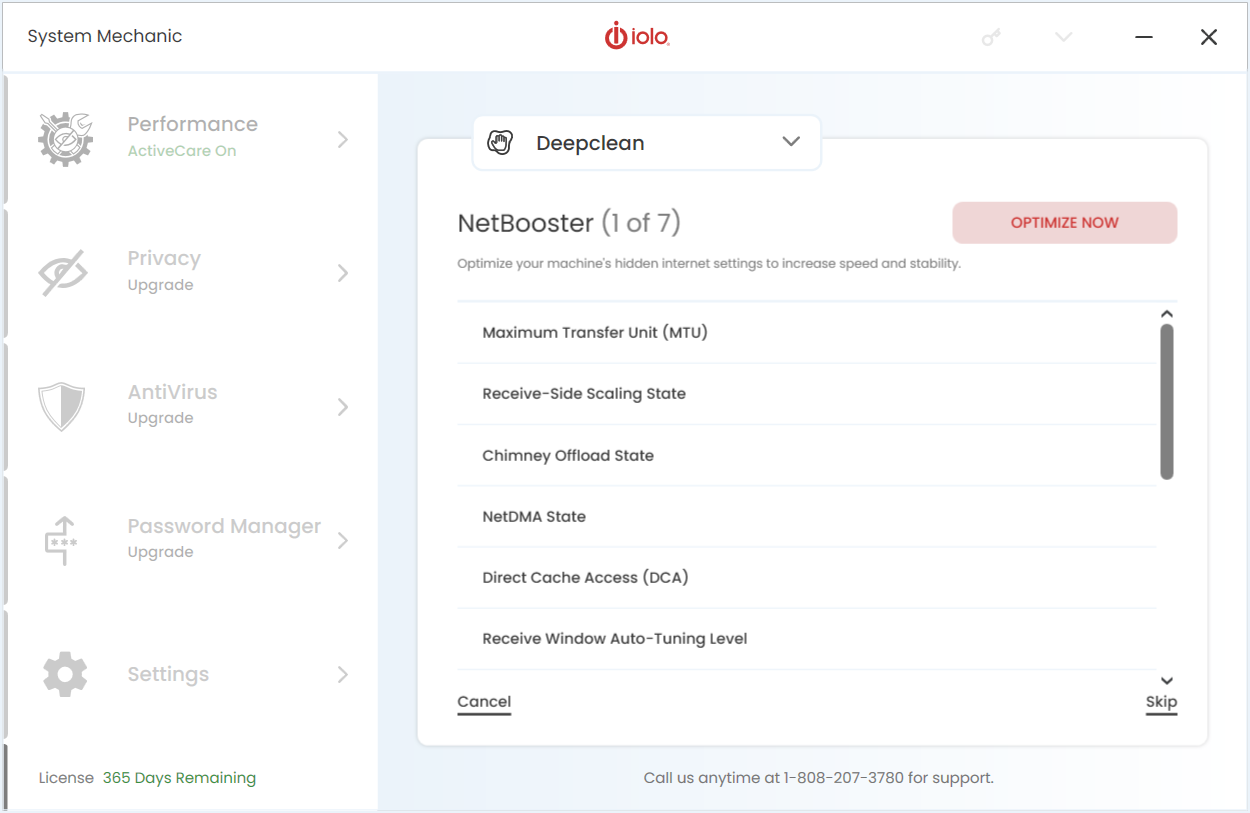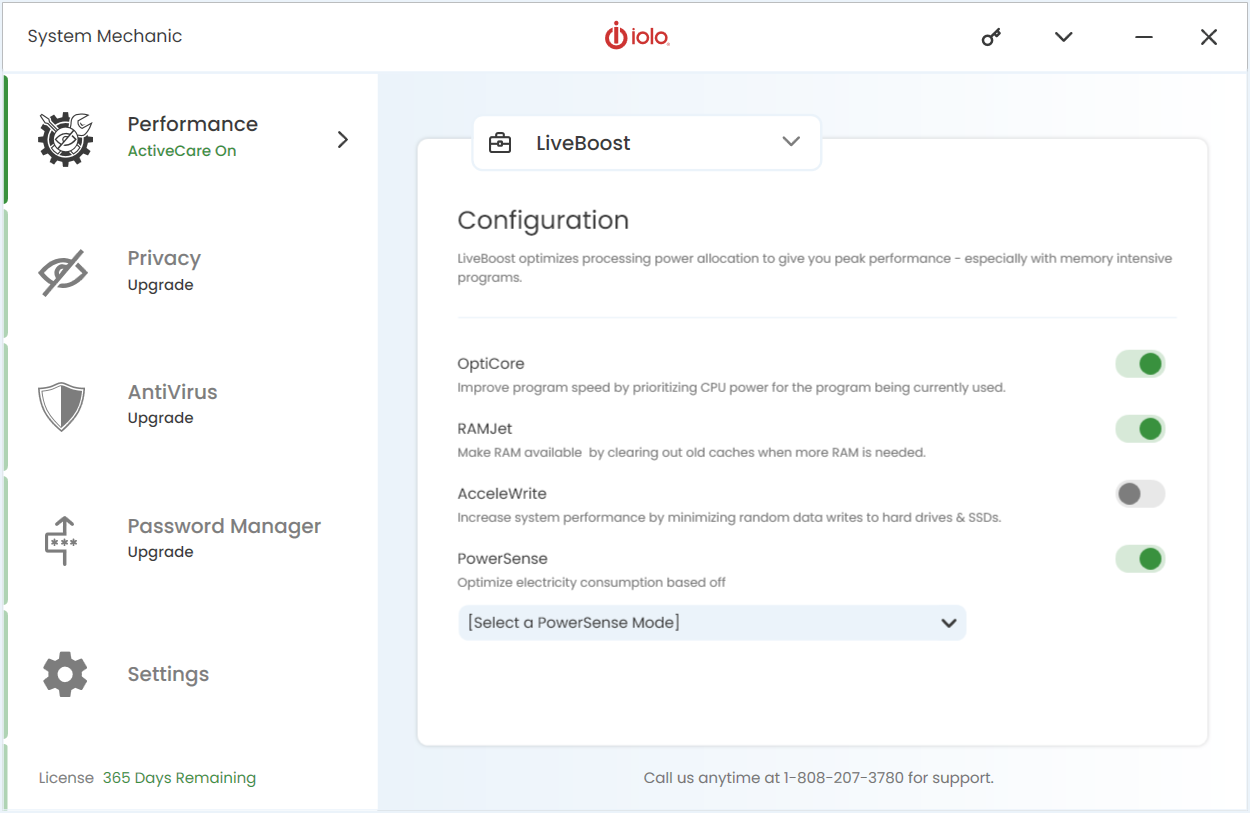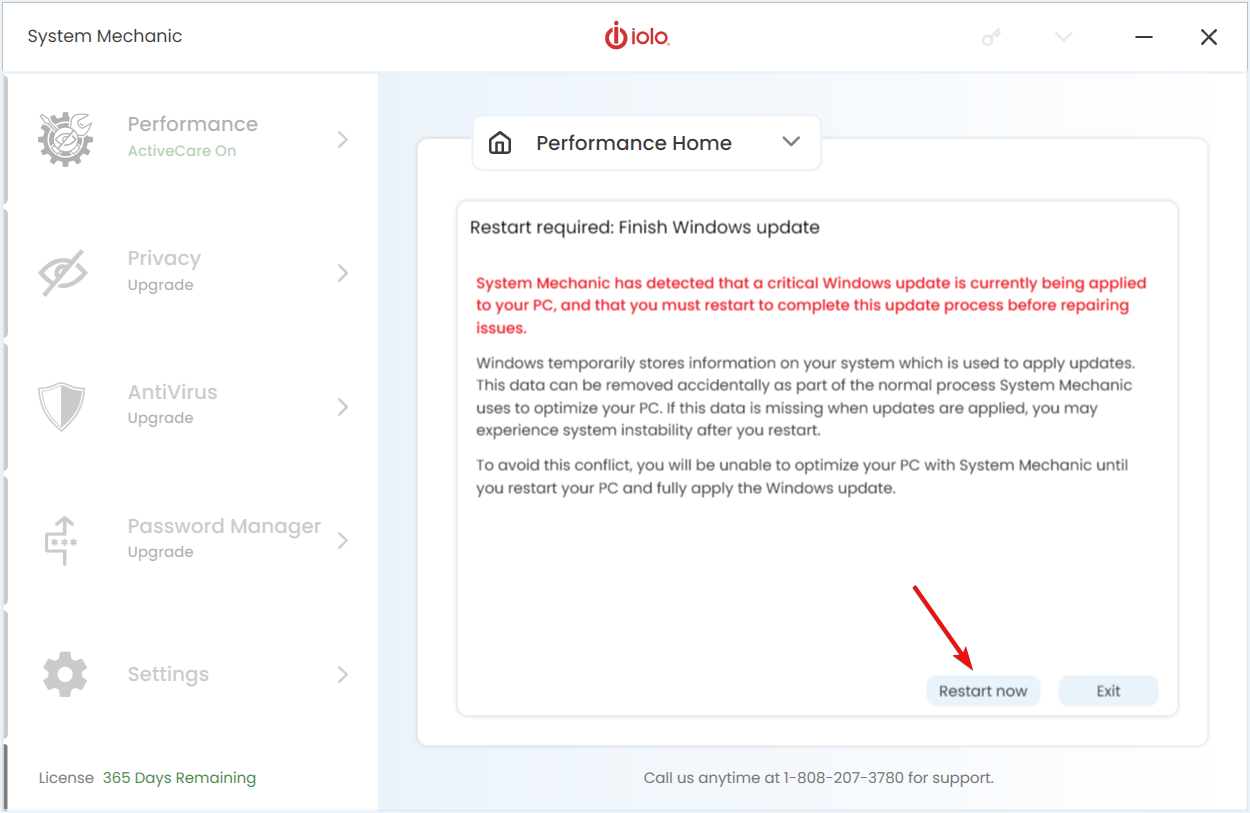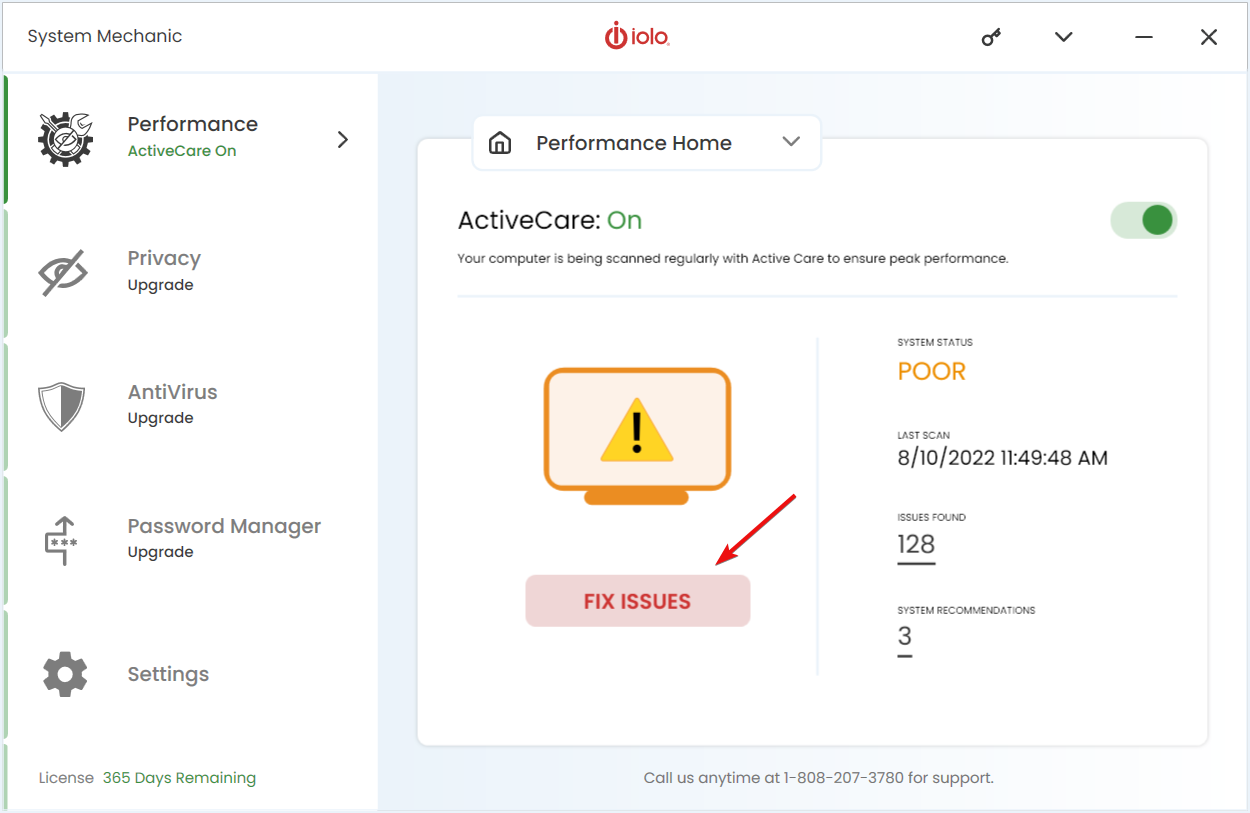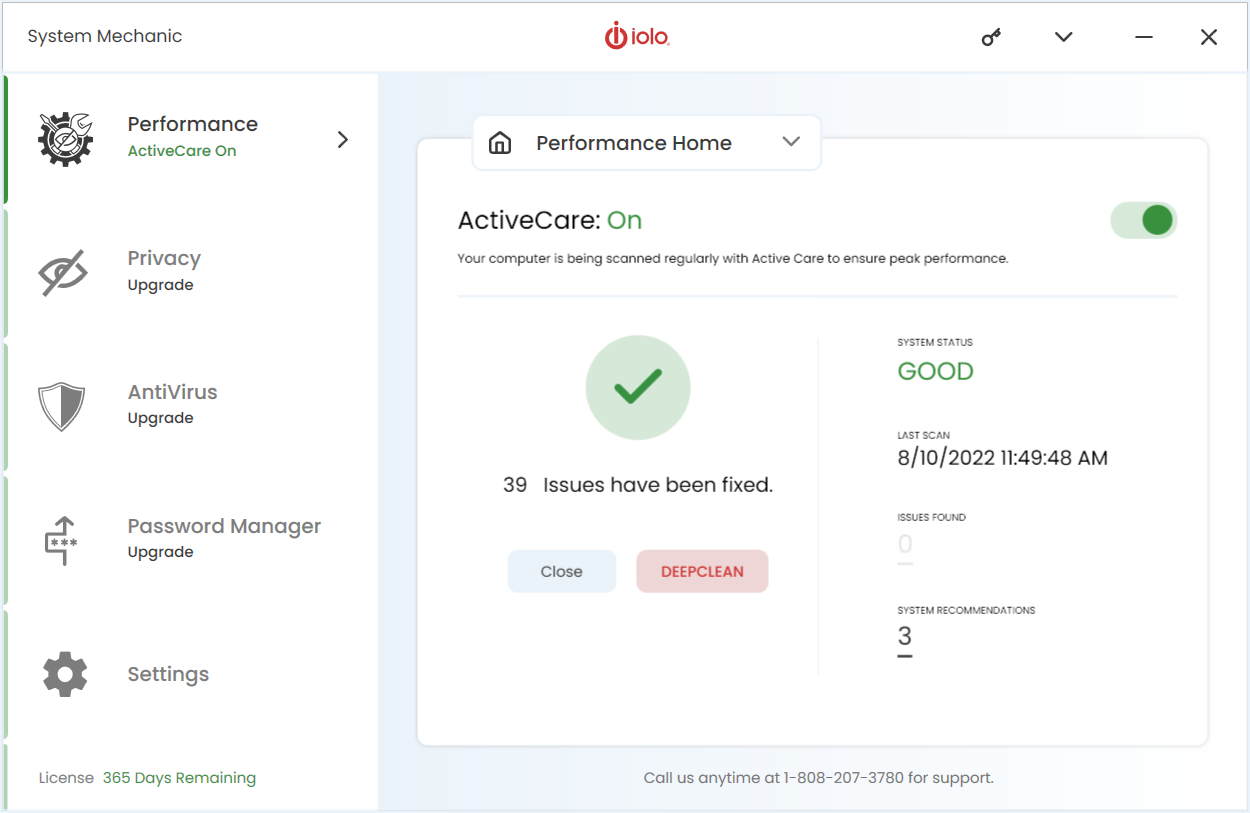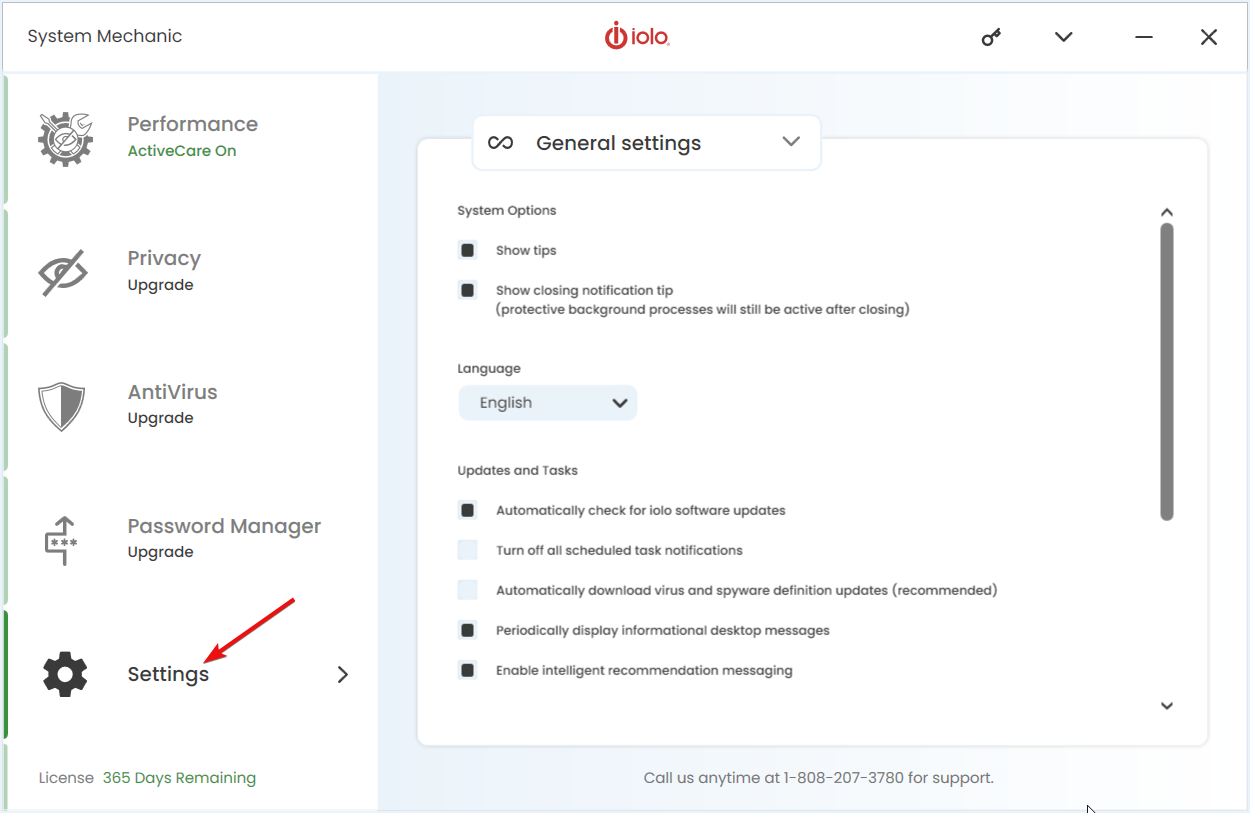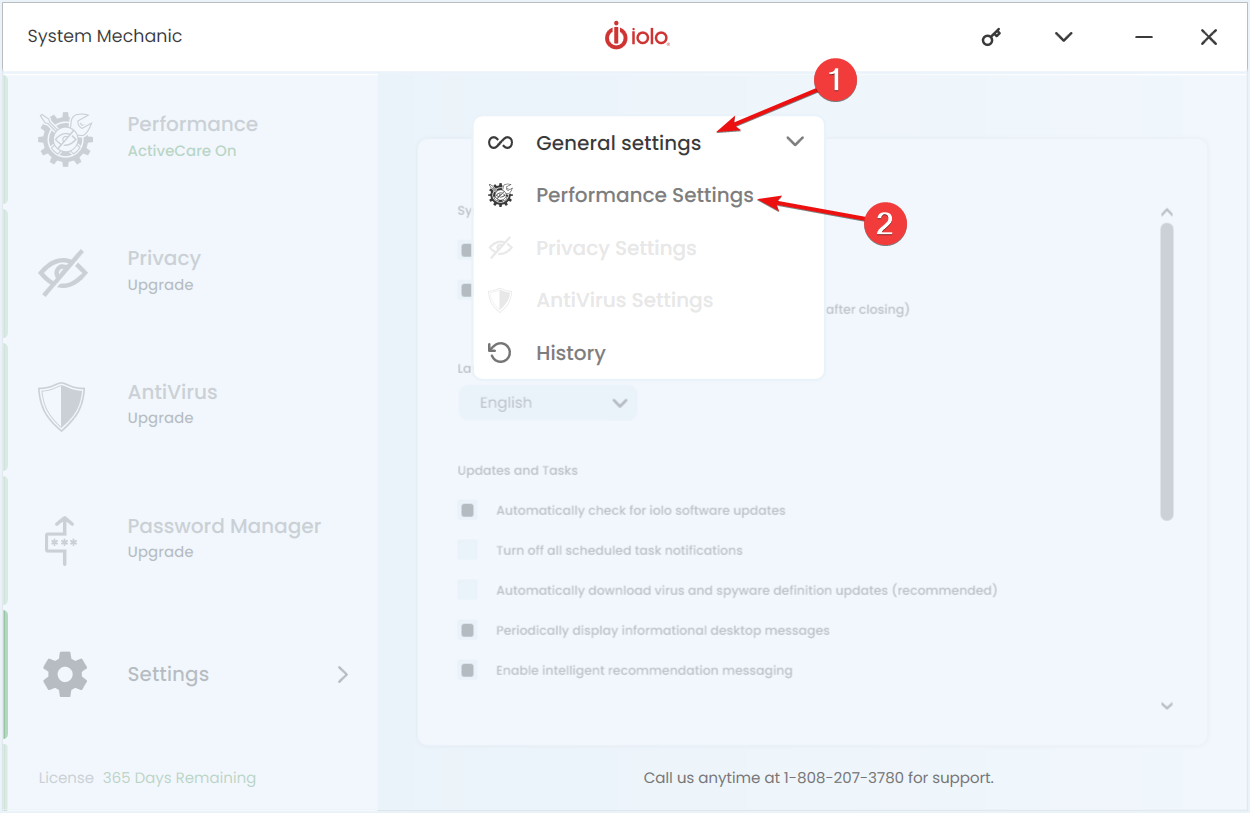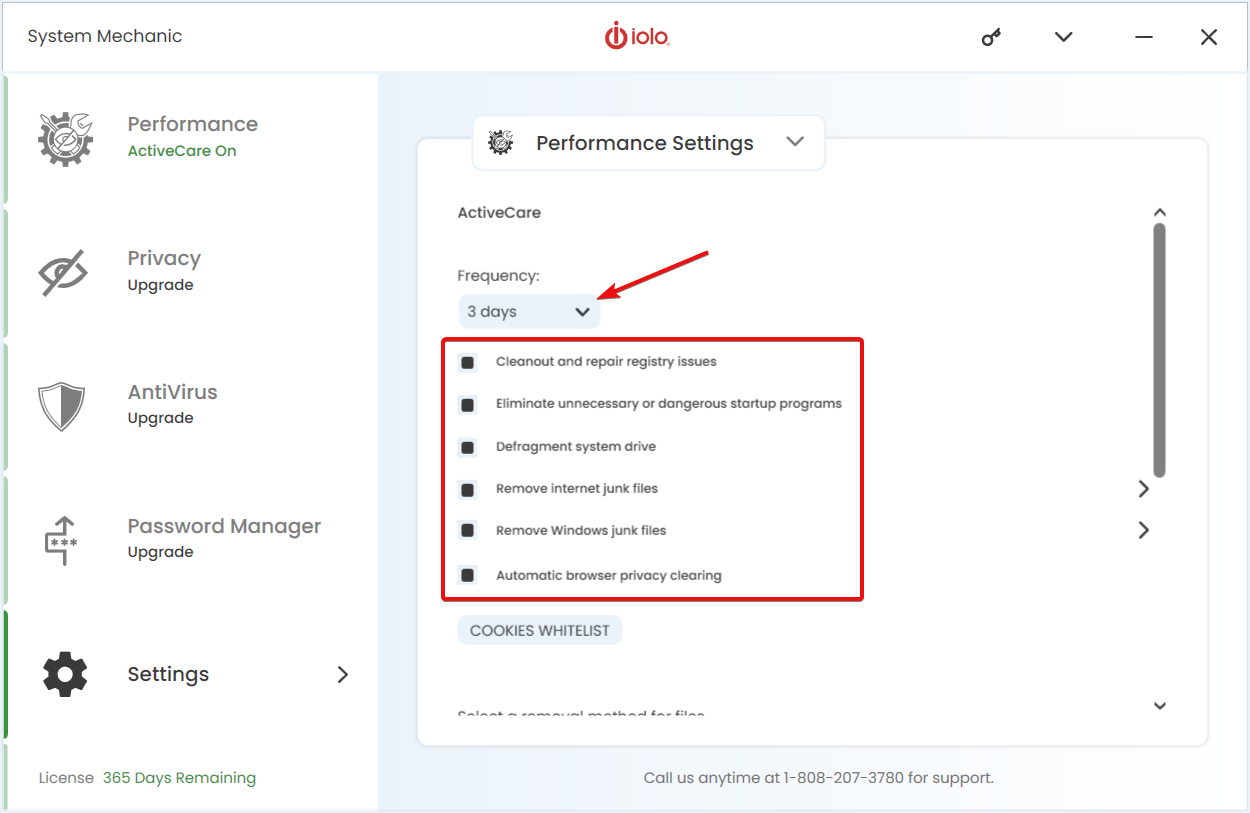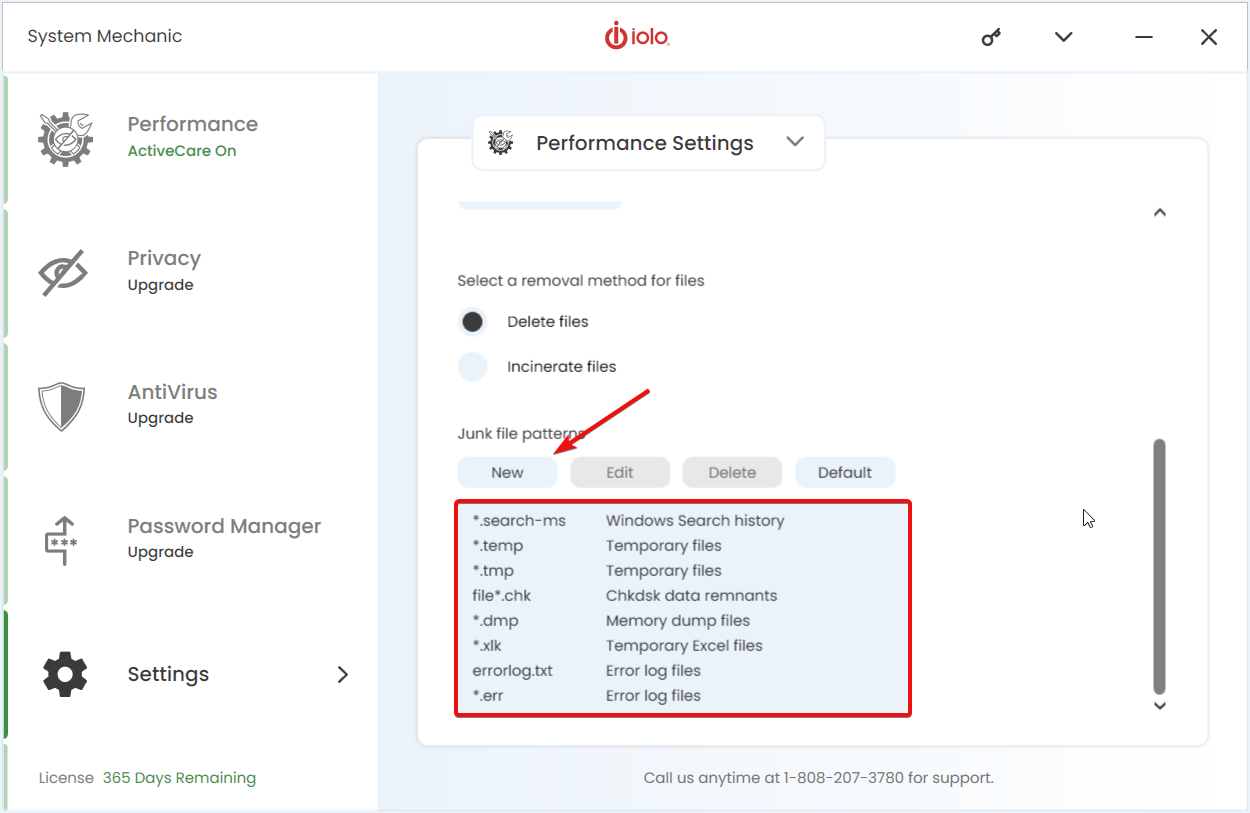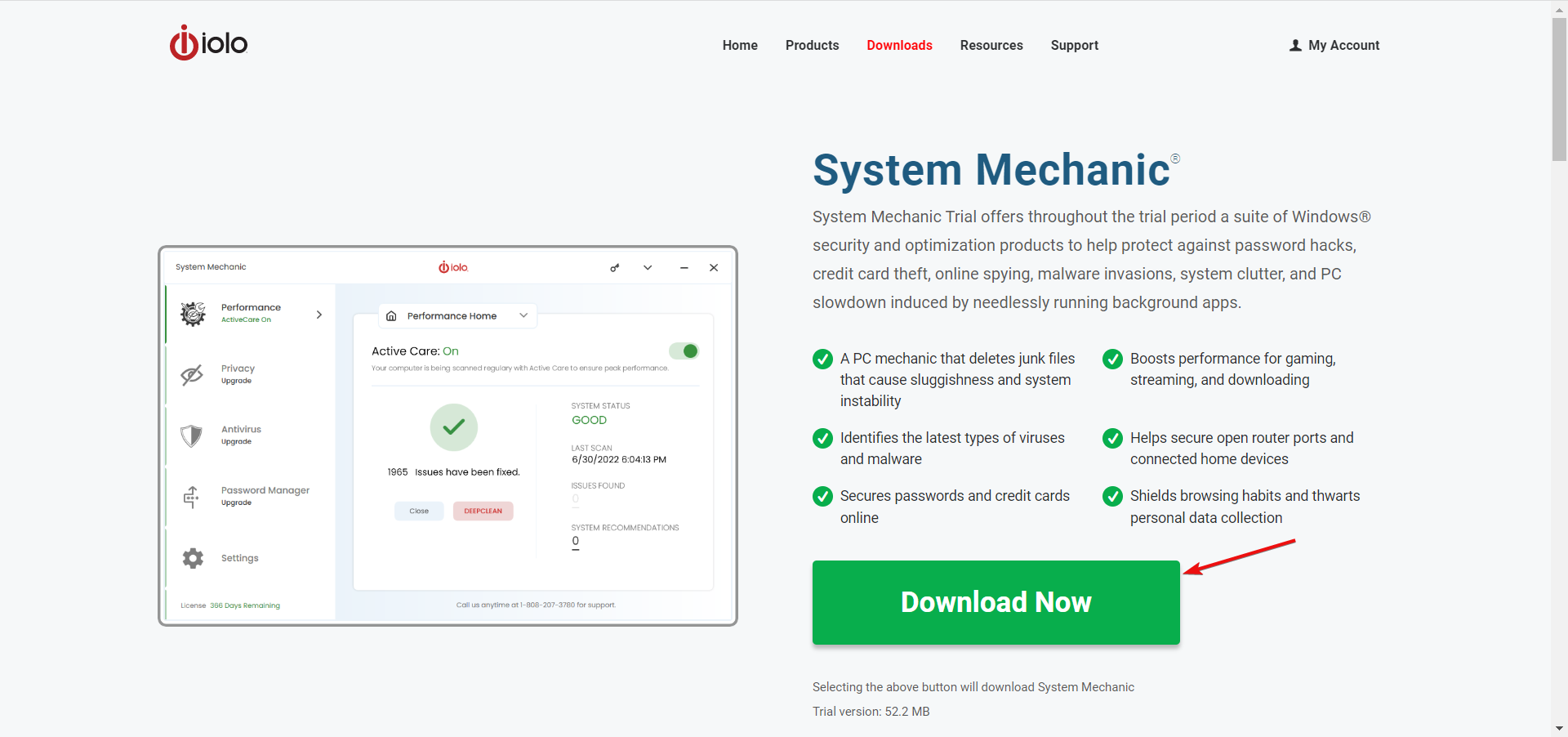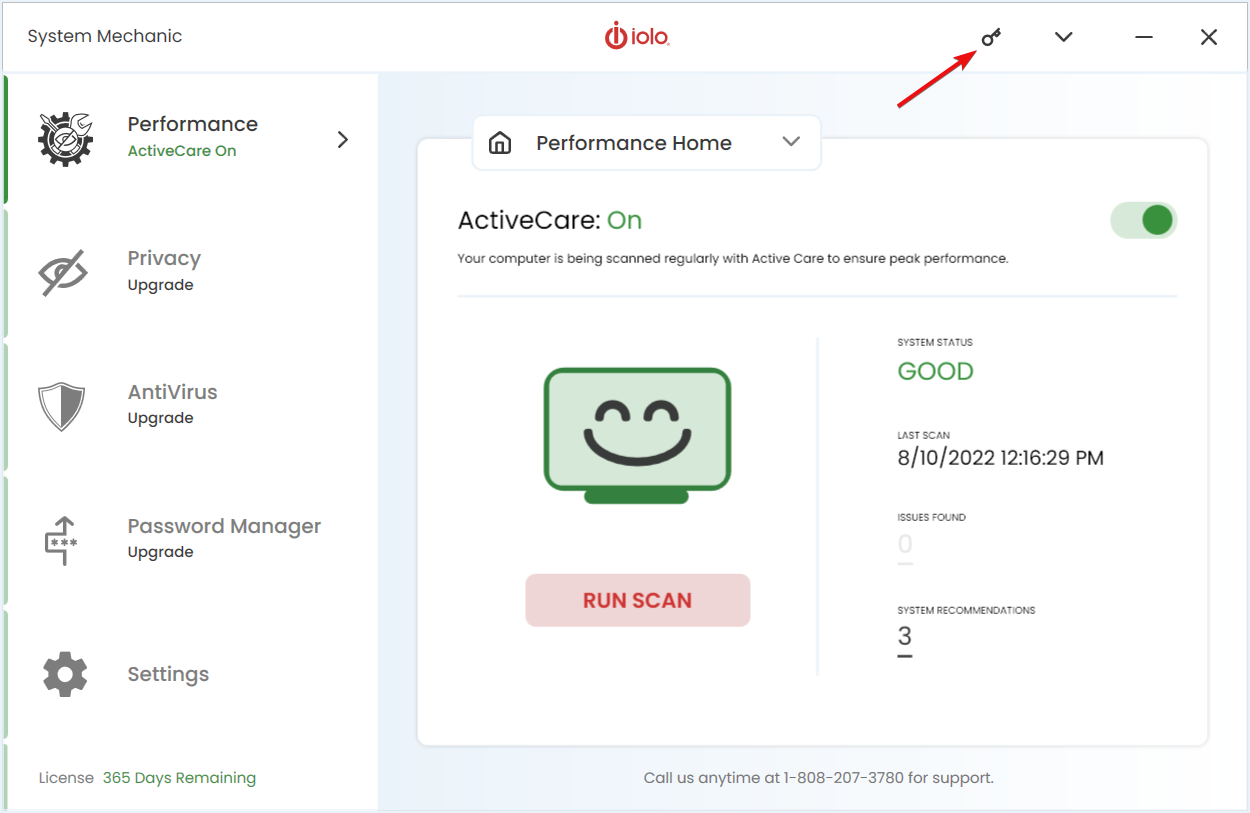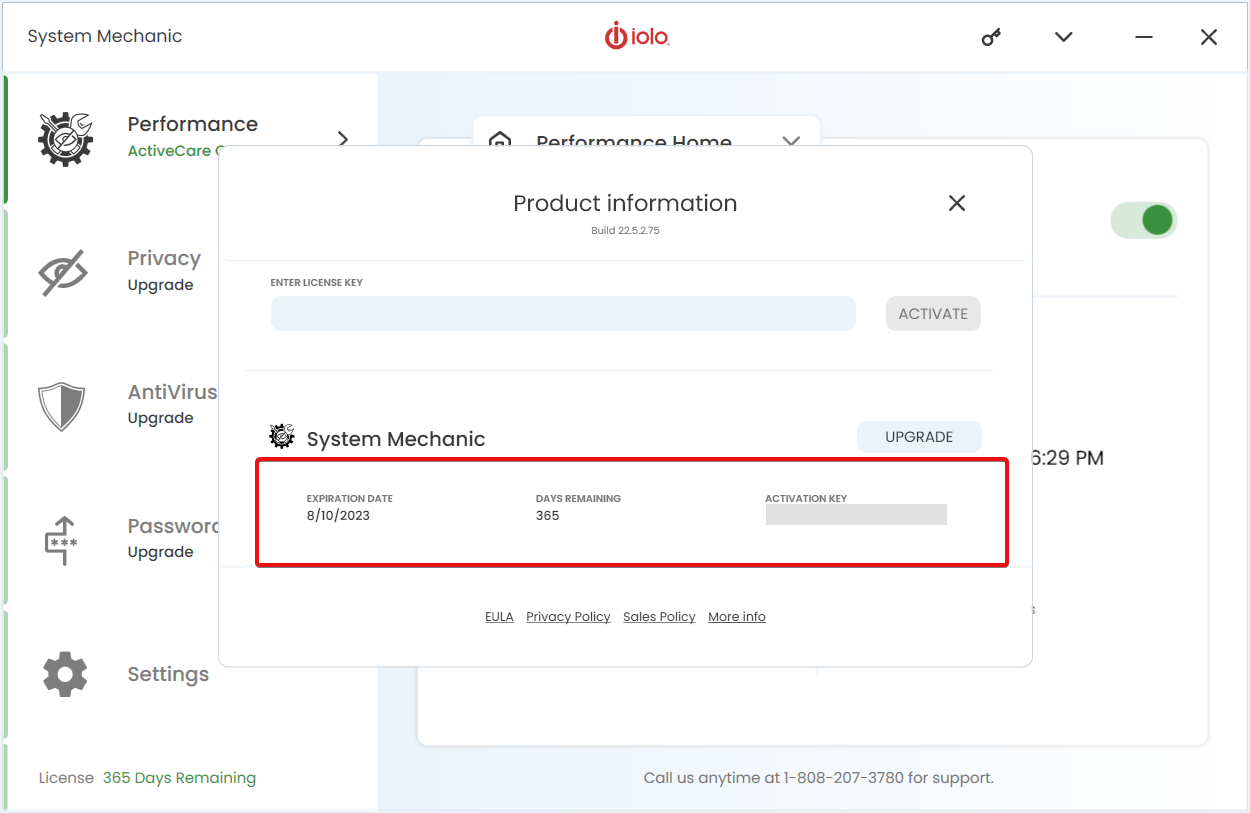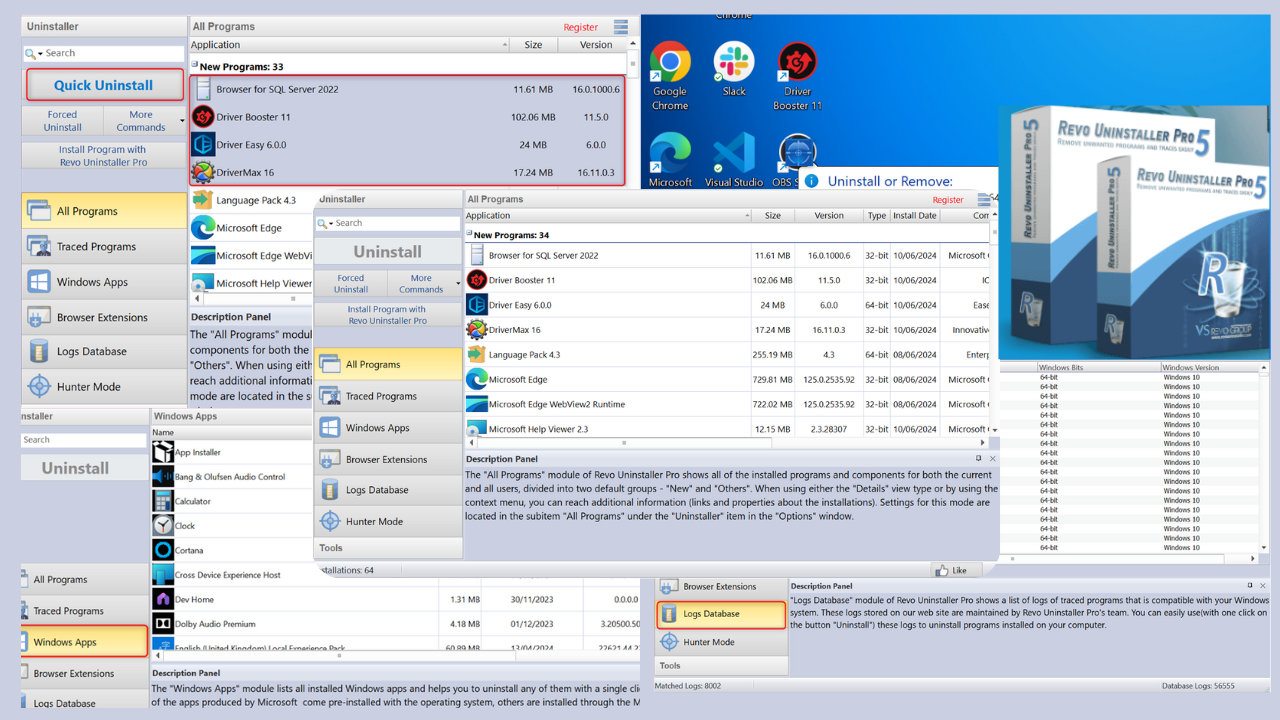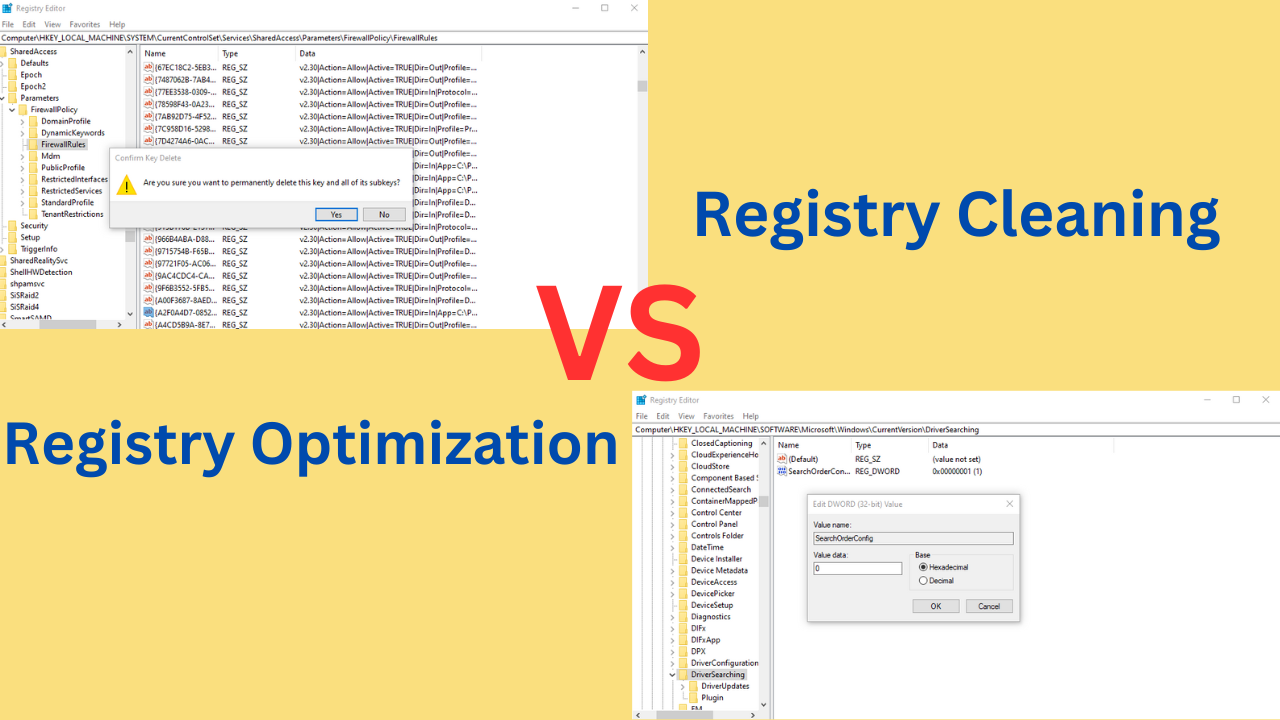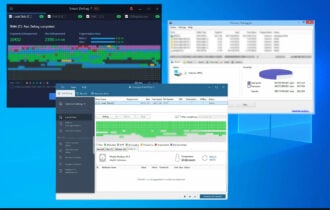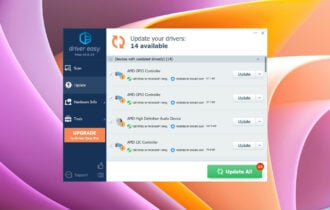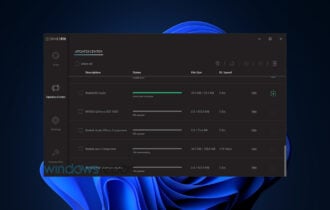Fix & Speed Up Your PC with Iolo System Mechanic Software
Optimize your PC and repair the system with just a few clicks
7 min. read
Updated on
Read our disclosure page to find out how can you help Windows Report sustain the editorial team Read more
Key notes
- Iolo System Mechanic is an optimization and repair software that will speed up your PC.
- The suite is even capable of increasing your Internet speed and can improve your streaming and FPS.
- System Mechanic also cleans any junk files from your drives, browsers and Registry completely.
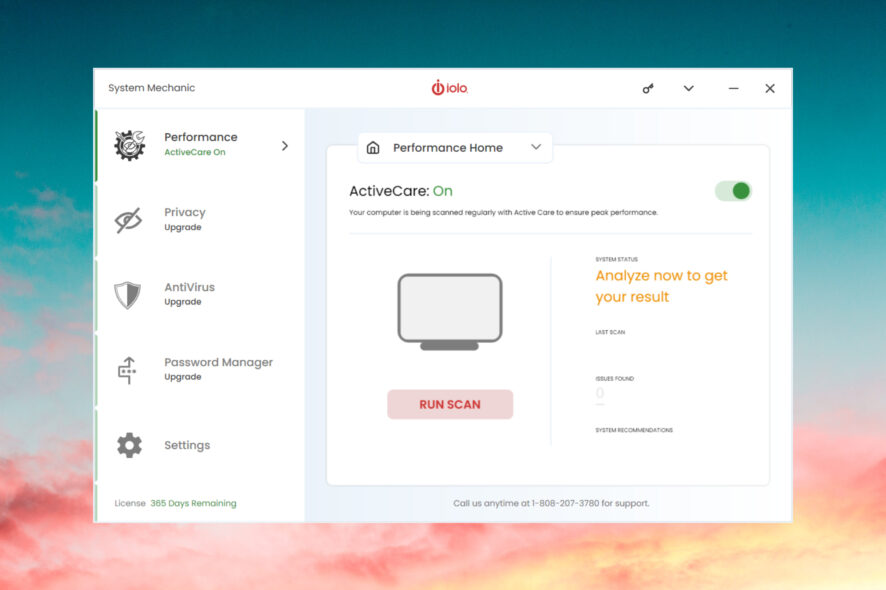
Let’s face it, after a while, your PC starts to move slower. It’s normal because of all the software you installed and uninstalled.
And if you didn’t update all your apps and system, things can get even worse. The browser becomes full of junk, the Windows temporary files folder gets clogged.
But to understand the situation completely, cleaning everything manually can be time-consuming and tedious.
That’s why here, we’re going to write about Iolo System Mechanic, a cleaning and system optimization tool that does all that and a lot more, automatically.
Below, we highlight all its best functions and discover what Iolo System Mechanic has to offer.
How can Iolo System Mechanic fix and speed up my PC?
As we’ve mentioned above, System Mechanic is a dedicated solution that increases the speed of your PC and Internet connection automatically.
In fact, it’s a suite that bundles a lot of tools that will help you clean your PC from junk, optimize the system resources, and even boost your Wi-Fi connection speed.
Not only that, but it also helps to uninstall various software and their leftovers in one click with its advanced uninstaller feature.
Below, we will highlight all its best functions and discover what Iolo Technologies equipped it with.
What are Iolo System Mechanic’s best features?
1. ActiveCare – One-click performance increase
ActiveCare is the main function of System Mechanic and after it scans your system, it fixes any issues.
For instance, it cleans and repairs any Registry problems. It also removes any unwanted startup programs that clog the PC memory.
Within the cleaning process, it removes the Internet and Windows junk files to save space on your drives.
And it does all that with a click of a button. In fact, you don’t even bother with that because you can schedule scans on any frequency you want.
2. NetBooster – Wi-Fi performance boost
Windows has a lot of hidden Internet settings that you don’t see under normal circumstances.
And the default settings are not always the best for your current configuration, for that particular network.
System Mechanic’s NetBooster goes through all those important groups of Windows settings that affect your network and Internet connections and optimizes them.
By using this feature within the Deepclean menu, with one click you will see an improvement in the streaming quality, FPS in online games, and more.
3. LiveBoost – RAM/memory optimization
Memory and CPU allocation within normal circumstances is split between all the processes and apps.
However, if you are into streaming, gaming or you’re using demanding software, you want the PC to focus on them.
That’s exactly what System Mechanic’s LiveBoost feature does: it manages the resources, prioritizing the apps you use at one moment.
Of course, it also clears the RAM caches, minimizes the random data, writes on the drives, and even manages the electricity consumption.
4. DeepClean
As its name suggests, the DeepClean feature of System Mechanic performs a more thorough cleanup of your PC.
It is a 7 steps process that starts by optimizing the Internet speed using NetBooster, then goes through proper cleaning of the Internet caches, junk, and more.
Then, the Windows Cleanup will delete junk files from the system, repair broken shortcuts, and more.
Within the Registry Cleanup System Mechanic deletes old keys from old uninstalled software and repairs any other issues.
Last is the Security Optimizer that uncovers and fixes any potential vulnerability, the Program Accelerator that defragments your drive (only for HDD), and Memory Mechanic that frees up and optimizes the RAM.
How can I use Iolo System Mechanic to optimize my PC?
- After you download and install System Mechanic from the dedicated website, the software will start automatically and scan your system.
- In your case, in just a couple of seconds, it already alerted us for a system update and restart.
- After rebooting, we started Iolo System Mechanic once again and the ActiveCare feature started scanning our system.
- In a few seconds, we got the scan results and no less than 128 problems to fix, problems that we were not aware of. The only thing you need to do is to click on the FIX ISSUES button.
- After a few minutes, System Mechanic managed to fix all the issues leaving us with a clean and speedy system.
- Now, you can also click the DEEPCLEAN button if you want to perform a thorough scan and perform the 7 steps cleaning process that we described above.
- The best way to maintain a clean and fast system is to set up regular scans and to set that up, click on Settings first.
- Next, click on General settings and select Performance Settings from the drop-down menu.
- From this menu, you can select the scanning frequency and all the actions you want ActionCare to run.
- At the bottom, you will also find the junk file patterns and even add your own.
That’s it! Now you definitely have a cleaner and faster PC that performs just like on the day you bought it.
As you can see, running Iolo’s System Mechanic and optimizing your PC is extremely simple.
Even setting it up is a piece of cake although you don’t even go through that because it’s set up by default to perform a scan every three days.
Apart from the features we described above, in the Toolbox section of the menu, you will find even more tools.
You get an advanced uninstaller that will help you get rid of the most stubborn software and an incinerator that obliterates unneeded files completely.
There are also a Process Scanner, a Network Scanner, the Startup Organizer and the Deceptive Programs feature that identifies problematic apps.
How can I get and activate Iolo System Mechanic?
- Visit the official System Mechanic download page and download the installer.
- Then hit the link below to get a licence.
- After you install the product, at any time, you can click on the key button to activate your product.
- After you buy the licence, you will get a unique code that you can enter in the dedicated field. Just hit the Activate button.
- In a few seconds, the product will be activated and you will see the expiration date and activation code.
You can still play with the Free Trial version of System Mechanic but if you enjoy it, hurry up and get it because right now, Iolo offers a huge 60% discount.
Also, if you hit the Upgrade button, you can get the Iolo System Mechanic Ultimate Defense license that also throws in an antivirus, a VPN, and a password manager for a complete protection suite.

Iolo System Mechanic
Speed up & optimize your PC and Internet speed with a top-performance software suite.If you move fast, you will be able to get the limited-time offer with a 60% discount!
- Pros
- Simple and fast PC optimization
- Cleans your drives of any junk files and leftovers
- Deletes old Registry leftovers any fixes any issues
- Schedule scans at any desired intervals
- Speeds up your Internet connection
- Cons
- The free trial version has very limited capabilities
Closing thoughts
First of all, this tool identified a lot of problems we didn’t even know that our system had. The Registry was a mess and there were GBs of junk files.
Iolo System Mechanic cleared all these issues in just a few minutes and after that, the PC was running like a rocket again.
The best part is that the interface and setup are, as you could see from our review, very straightforward.
You don’t need to be an IT specialist or technician and with just a few clicks, your PC is as good as new.
We hope that our review convinced you about the reliability and effectiveness of this tool. If not, just try it and see for yourselves.
You should also take a look at our list of the best RAM cleaners & optimizers for Windows 10 & 11 and get other suggestions.
If you’ve already used System Mechanic, feel free to share your experience in the comments section below.