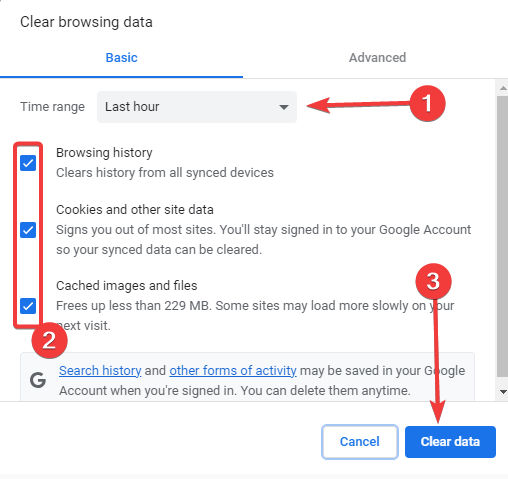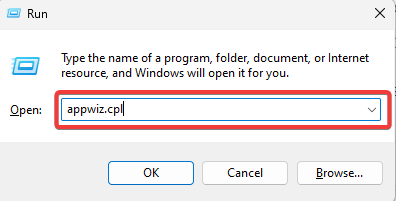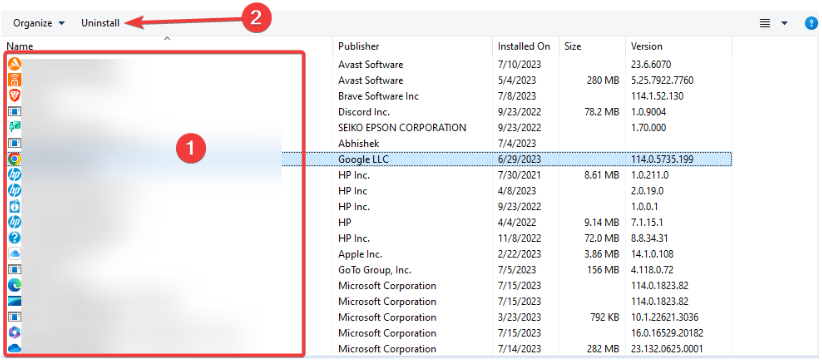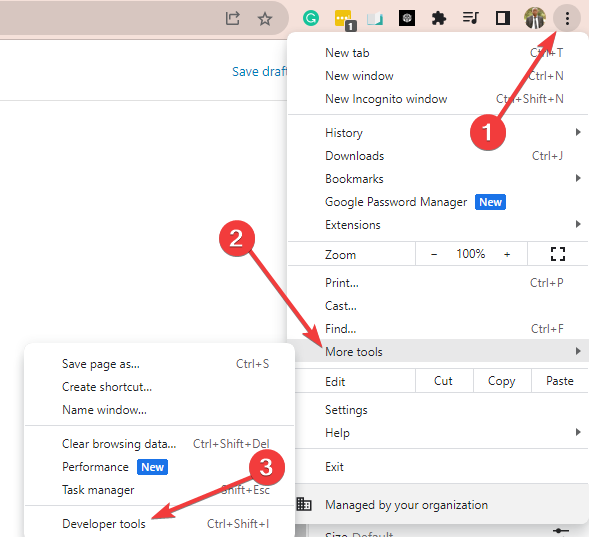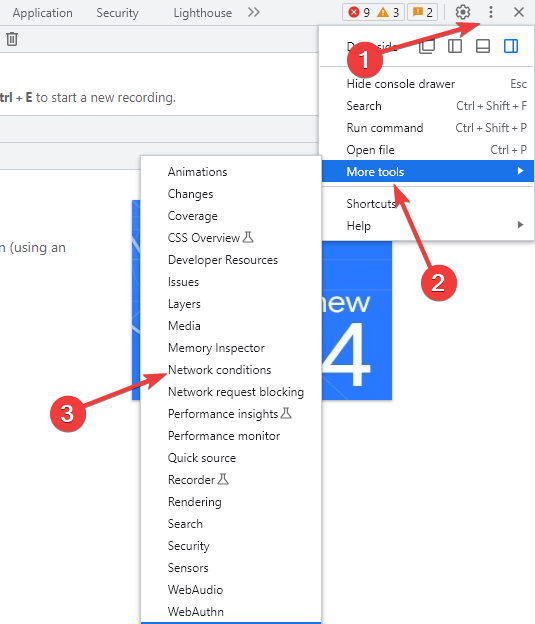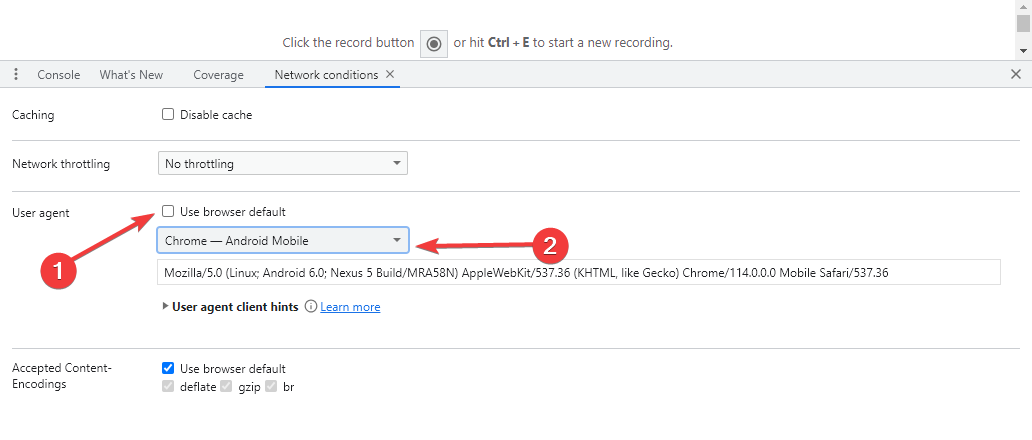IPTV Error Code 401: How to Fix It in 4 Steps
You may start by clearing your browser cache
3 min. read
Updated on
Read our disclosure page to find out how can you help Windows Report sustain the editorial team Read more
Key notes
- If you encounter this 401 error, make sure that you are using the latest version of your IPTV provider's app or software.
- Wring credentials, a range of connection issues, and problems with your provider may trigger the error for most users.
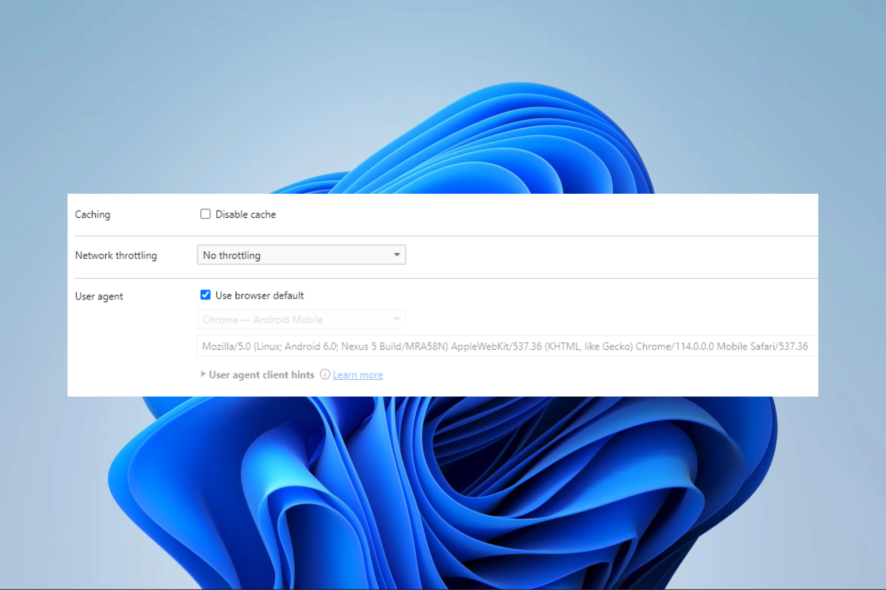
IPTV, or Internet Protocol Television, delivers video content like television programming using the Internet protocol suite over a packet-switched network. A few users have recorded an IPTV 401 error code.
This guide shows you some of the best ways to fix it. You may also consider reading our other guide to find the best IPTV software options for Windows.
What is error code 401 on IPTV?
This HTTP status code shows a lack of valid authentication credentials for the target resource. It is caused by the following:
- Incorrect username or password.
- Expired user credentials.
- Varying connection issues.
- Problems with the IPTV provider.
You may consider our other guide, which discusses detailed solutions if IPTV is not working.
How do I fix error code 401 on IPTV?
Before you go through the main solutions, try these workarounds:
- Double-check the username or password you entered.
- Reboot your IPTV device and router.
- Disable VPNs and ad-blockers on your computer.
If the error persists, continue to the solutions below.
1. Clear your cache and cookies
- Launch your browser.
- Press Ctrl + Shift + Del to open the browser data option page.
- Pick a Time range, tick all the checkboxes, and click the Clear data button.
- Lastly, verify it fixes the error code 401 on IPTV.
2. Reinstall the IPTV provider’s app
- Press Windows + R to open the Run dialog.
- Type appwiz.cpl and hit Enter.
- Select your IPTV provider’s app and click the Uninstall button.
- Once the uninstallation is complete, redownload and install the app, then verify if it fixes the error code 401 on IPTV.
3. Change your user agent
- On your browser, click on the three dots at the top right corner, select More tools, then Developer tools.
- Select the dev tools ellipses, click More tools, and select the Network conditions option.
- Uncheck the User agent Use browser default option, then from the dropdown, select any that suits you.
- Finally, verify if it solves the IPTV error.
 NOTE
NOTE
4. Contact IPTV support
Contact your IPTV provider for assistance if you have tried other solutions and are still receiving error code 401. They might be able to assist you in troubleshooting the issue and restoring your IPTV service.
The way you contact them will depend on the device you use. You should visit their official website for a contact form, link, or phone number.
That is as much as we cover in this guide. We hope you have been able to resolve the error now. You may check our other guide if you face other errors like the IPTV Error Code 404 for solutions.
Please let us know in the comments section which solutions were most helpful.