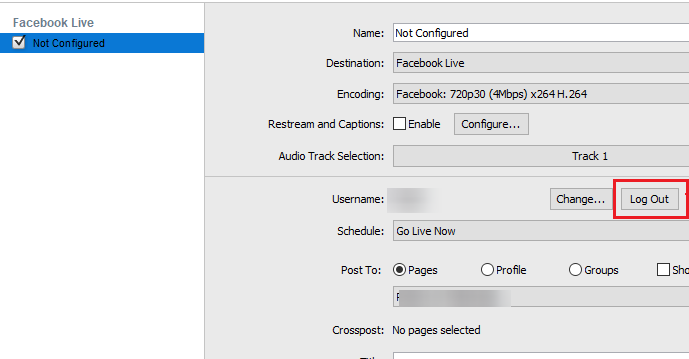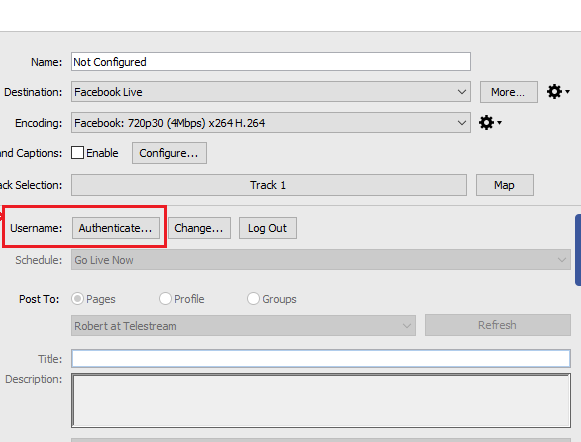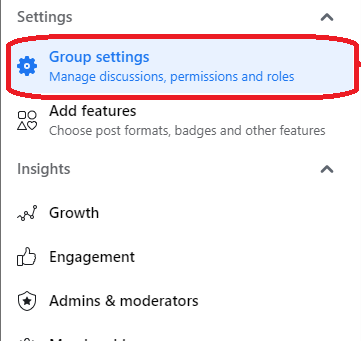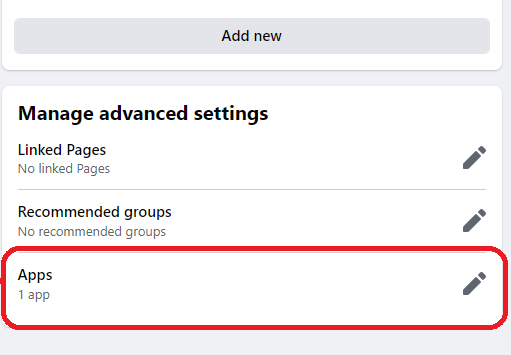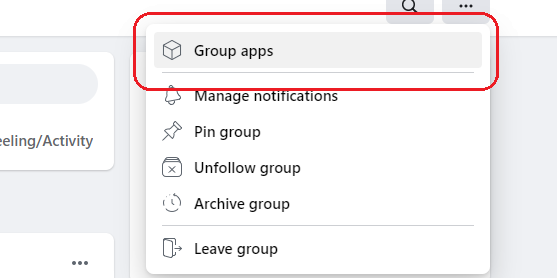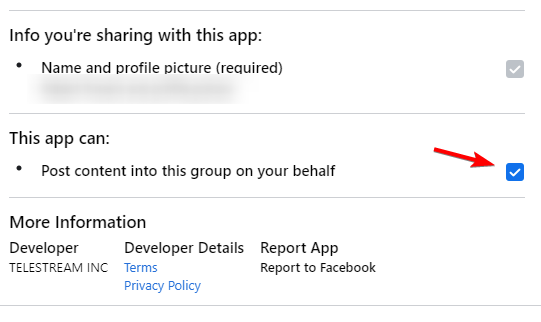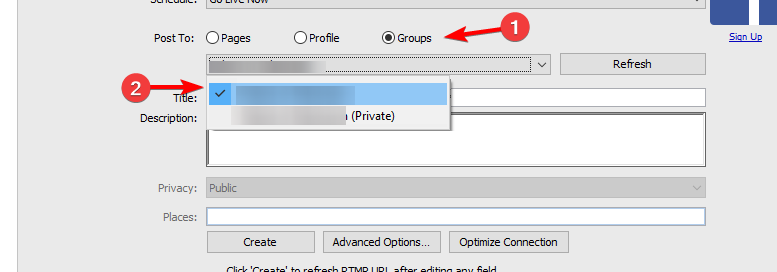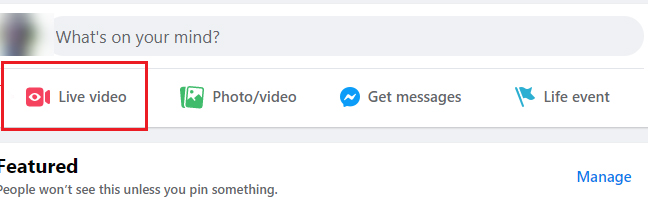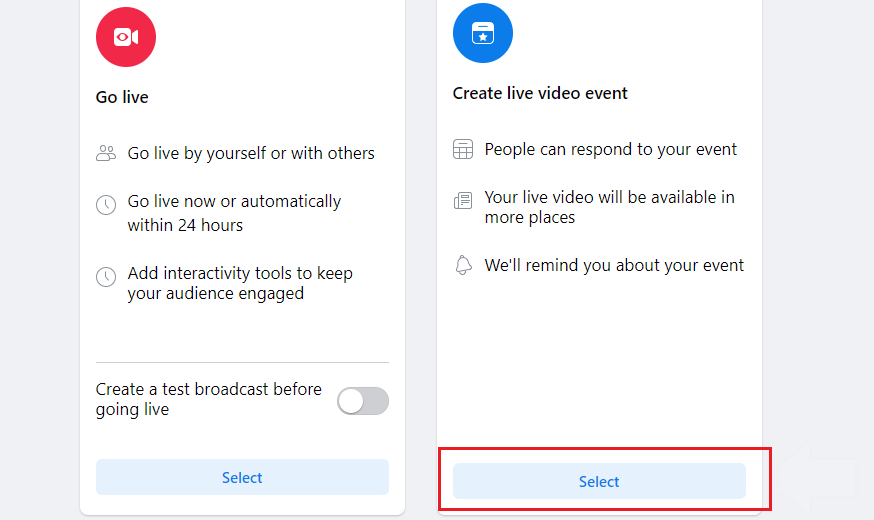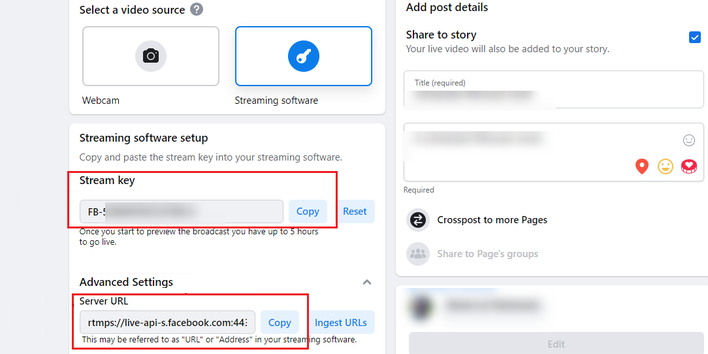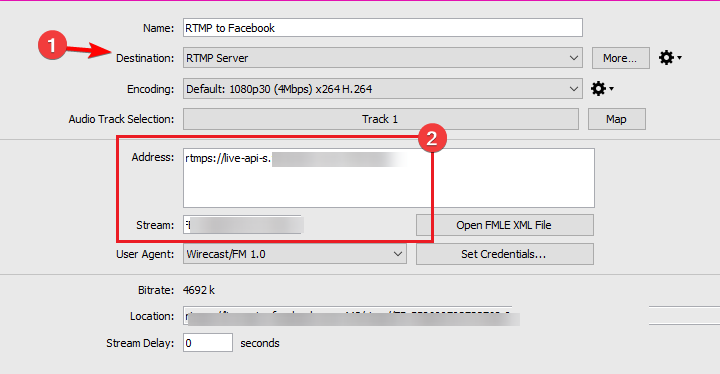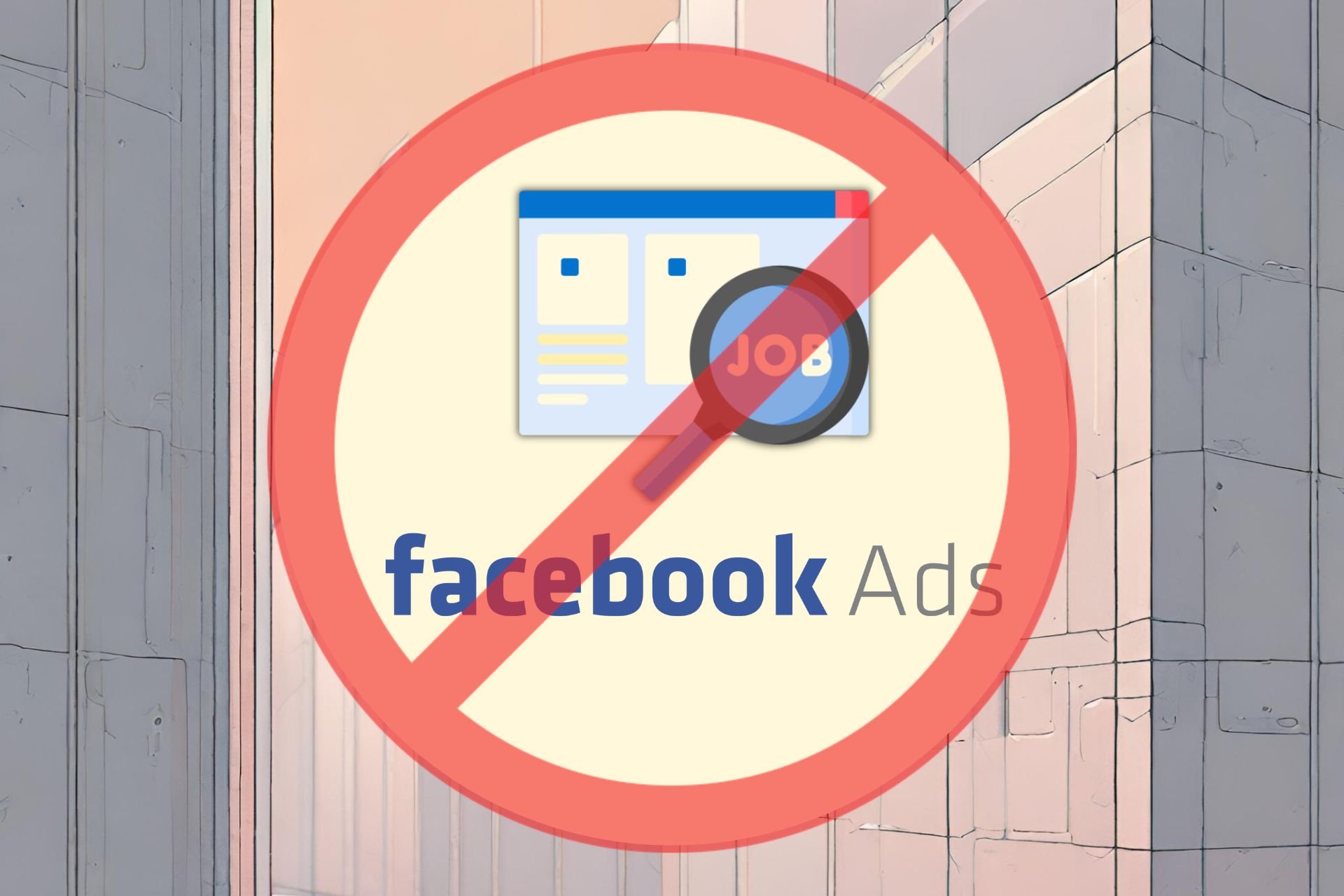Wirecast Facebook Server Error: 3 Ways Go Live Again
This server error is caused by recent changes to Facebook Live
3 min. read
Published on
Read our disclosure page to find out how can you help Windows Report sustain the editorial team Read more
Key notes
- If Wirecast is not connecting to Facebook try changing your output settings.
- Alternatively, use the RTPM Facebook server to schedule streams.
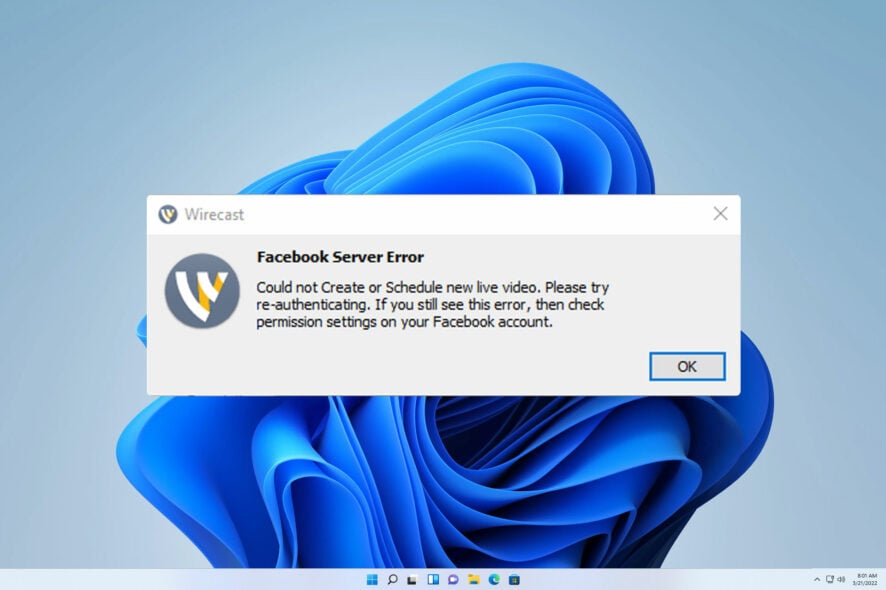
The Wirecast Facebook server error will prevent you from streaming on Facebook, so it’s important to fix this problem as soon as possible.
This can be a major issue if you stream frequently and Facebook is your platform of choice, so let’s take a closer look at this error and see how we can fix it.
Why am I getting a Wirecast Facebook server error?
- Facebook has removed support for scheduling through third-party software which results in this error.
- Authorization issues can sometimes lead to this and many other issues.
- The Wirecast app doesn’t have all the necessary permissions on Facebook.
How can I fix the Wirecast Facebook server error?
1. Configure Facebook again
- Open the Wirecast authorization link in your browser.
- You should see a success message.
- Open Wirecast and go to Output settings.
- Click the Log Out button.
- After that, click on Authenticate.
- Once you’re done, try creating a new event.
If that doesn’t work try removing the Wirecast app from your Facebook account integrations and adding it again.
2. Check Facebook settings
- Check your account settings and ensure that you’re allowed to stream to a Facebook Group.
- On the Group home page go to Admin Tools and choose Group Settings.
- In Manage advanced settings, click on Apps.
- Make sure Wirecast is on the list. If not click on Add Apps and add it.
- Next, go to the Group home page, click the three dots and choose Group apps.
- Select Wirecast on the list. Check Post content into this group on your behalf.
- Confirm that you have administrative access to the Facebook group.
- Lastly, open Output settings in Wirecast, select Groups and make sure you have the correct profile selected.
3. Use RTMP Server
- Go to the page that you wish to use for streaming.
- Next, click on Live video.
- In the Create live video event click on Select.
- Enter the event name, and start date and click on Next. After that, click on Create event.
- Click on Streaming software. You should now get the Stream key and Server URL. Copy them and save the changes.
- Next, open Wirecast and go to Output Settings.
- Set Destination to RTMP Server. Paste the Server URL to the Address field and the Stream key to the Stream field.
- Save changes.
How do I live stream on Facebook with RTMP?
Stream with RTMP is simple, and it requires you to create a live video event and set your output to Streaming software. After that, you’ll get the server URL and unique key that you use to configure the streaming software.
We explained this process in detail already in Solution 3, so be sure to check it out.
Wirecast Facebook server error is caused by recent changes to Facebook Live its event scheduling feature. However, this issue can be fixed by using RTMP or by adjusting your settings.
If you encounter any video issues, check our guide on what to do if Facebook videos aren’t playing, or consider using a different streaming software for Facebook Live.
Did you manage to fix this issue on your own? If so, share the solution that worked for you.