FIX: iTunes has invalid signature on Windows 10/11
4 min. read
Updated on
Read our disclosure page to find out how can you help Windows Report sustain the editorial team Read more
Key notes
- iTunes has an invalid signature is one of the most common errors with this app.
- Usually, it can be solved by reinstalling the app, but below we're showing you more solutions.
- Want to know more useful articles related to this popular app? See our iTunes page.
- For sure you'll find even more interesting material in our Web Apps collection of articles.

iTunes is one of the most popular music players in the world, but many users reported getting the error iTunes has invalid signature on Windows 10.
Usually, this error message appears when your computer cannot detect the digital signature in order to download the application or program.
The purpose of the digital signature is to authenticate the applications or programs in order to protect users from malware. Usually, Windows faces some difficulties with iTunes updates and shows the error message every time you’re trying to update the software.
The good thing is that we have some great solutions on how you can solve this issue.
How to fix iTunes invalid signature error on Windows 10?
1. Uninstall and reinstall iTunes
- Press Windows key + R, type in appwiz.cpl and press Enter.
- Uninstall the following programs accordingly (If you’re required to restart your computer after each uninstall, please do so. Then continue with uninstalling the others):
- iTunes
- Apple Software Update
- Apple Mobile Device Support
- Bonjour
- Apple Application Support 32-bit/64-bit
- Go to Common Files – Apple and delete the following directories:
- Mobile Device Support
- Apple Application Support.
- Empty the Recycle Bin.
- Download the latest version of iTunes.
- When the download is complete right-click it and select Run as administrator.
- Follow the instructions you receive on the screen to complete the installation.
Attention: Make sure that you download the correct version of iTunes that fits your computer, a 32-bit or a 64-bit version, respectively.
You should use a dedicated uninstaller to ensure that all files related to these applications are completely removed. This way, you also make sure that they won’t interfere with the latest app.
Leftover files and registry entries may cause an installer wizard error because it may wrongfully detect that the software is already installed on your PC.
Uninstaller software can also remove stubborn or malicious apps that won’t simply be uninstalled from Windows settings.
They are very easy to use and install. Typically, uninstaller utilities are lightweight and use a minimal number of system resources.
On top of that, some of these tools also include some PC optimization features that will enable your device to run at full potential.
2. Use the Apple Software Update tool
- First, you’ll have to press Windows + R. Enter appwiz.cpl in the box and press Enter. This will open Control Panel.
- Select Apple Software Update from the list. Right-click it and choose Repair.
- Now Windows should complete the repair process.
- Restart your computer and Update iTunes again (it might be necessary to disable your antivirus software when you’re trying to update iTunes).
The Apple Software Update is the main application that manages updates for all of Apple’s apps installed. So, it is possible that the updated software has become corrupt, and that’s causing the error iTunes has invalid signature.
3. Change security settings
- Enter Windows + R and enter inetcpl.cpl in the dialog box. Press Enter.
- You’ll get to the Internet Options. Go to the Advanced tab, scroll down to Security category.
- Check the box for Allow software to run or install even if the signature is invalid.
- Press Apply to save changes and close this window, then Restart your computer.
- Open the iTunes app and log into your account. Press Help on the top of the window -> choose Check for Updates. Now check if the error message is showing up again, but hopefully, it won’t.
ATTENTION: After you have tried this solution, please make sure that you always turn this feature back off. It may be very harmful to your computer to download everything without any security checking.
As you might have noticed, the error iTunes has an invalid signature error can be problematic, but we hope that you solved it by using one of our solutions.
If so, we’d like to hear what worked for you. Use the dedicated section below to stay in touch with us.
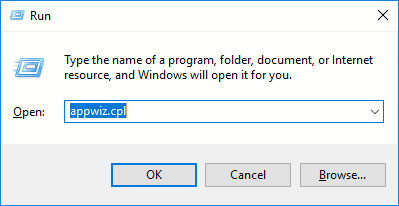
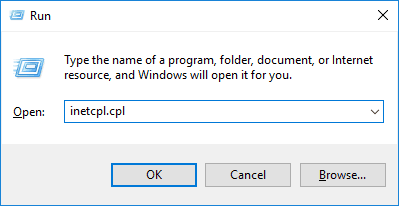
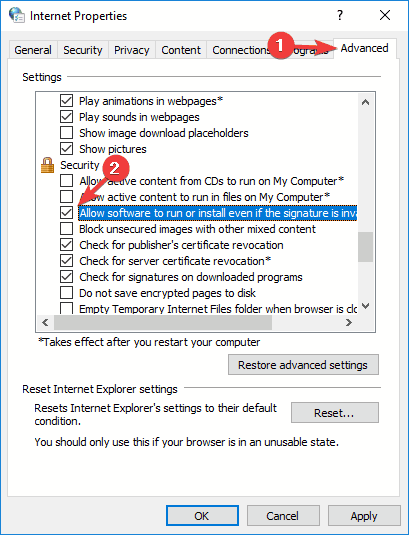

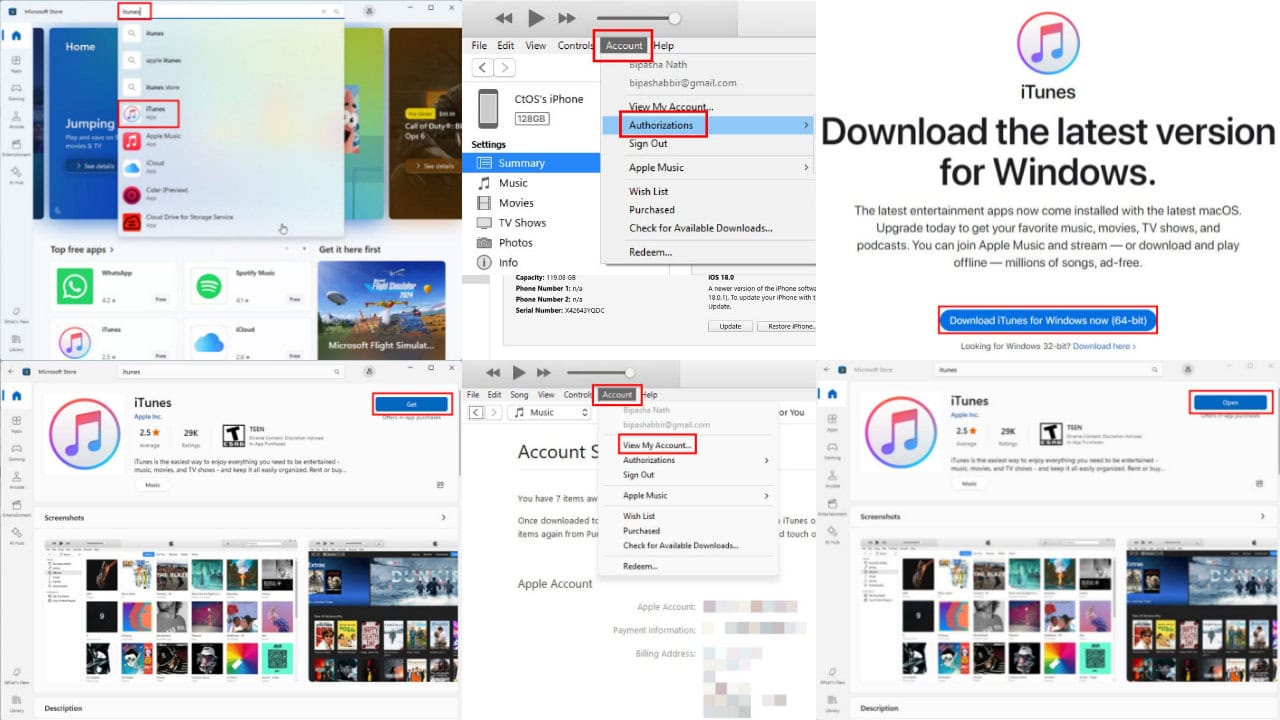




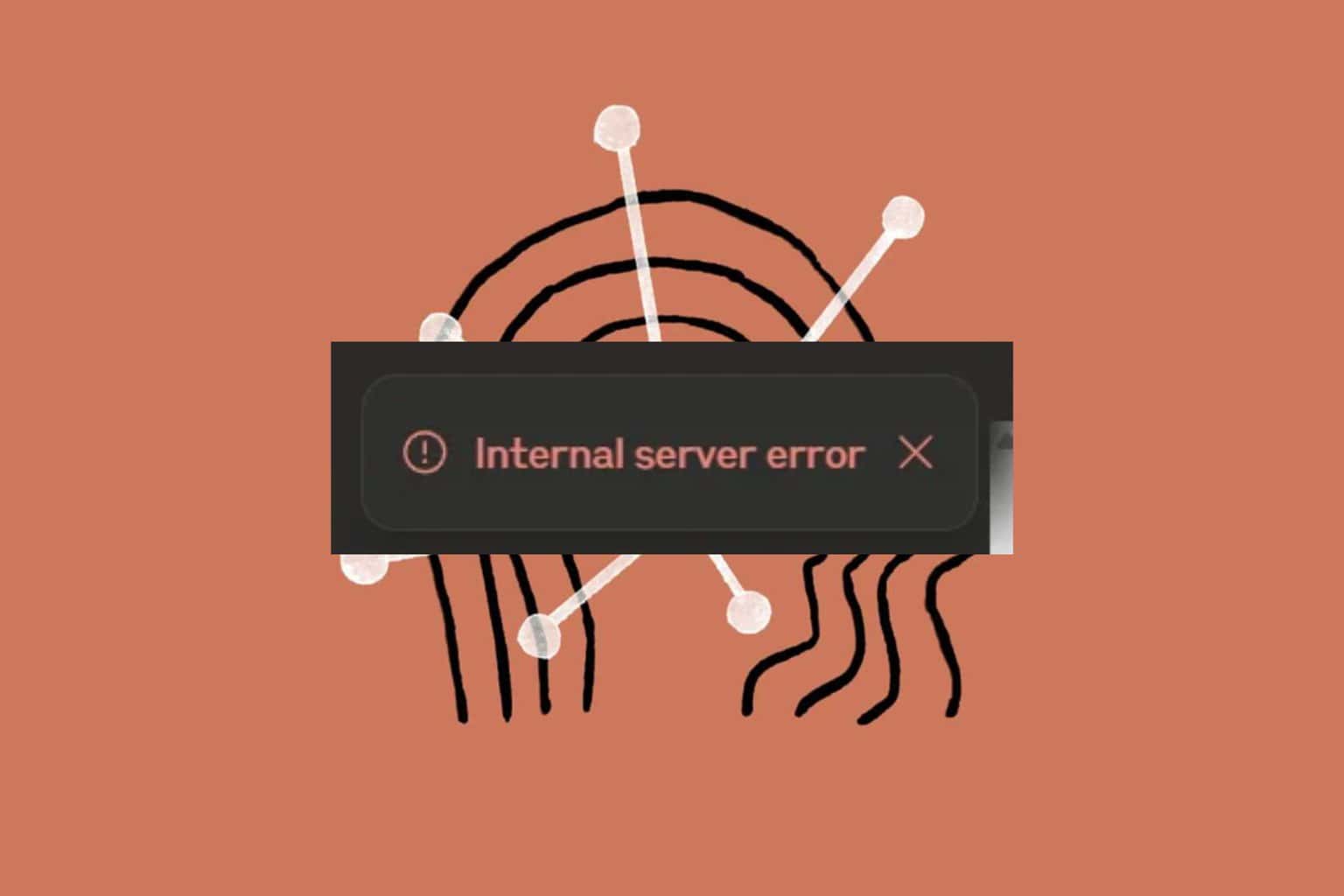
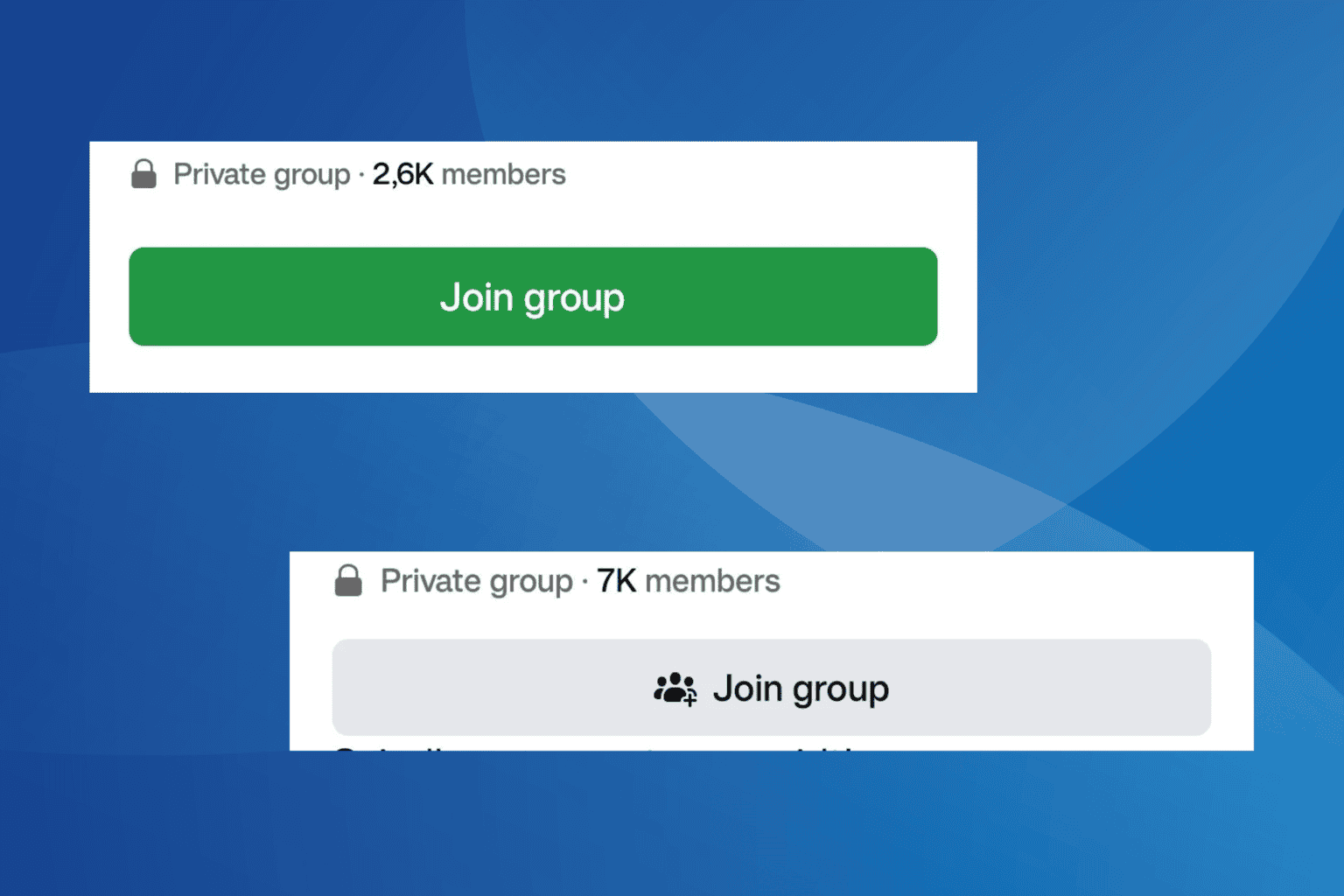
User forum
0 messages