Jagex Launcher Blocked VPN: 5 Ways to Unblock It
3 min. read
Updated on
Read our disclosure page to find out how can you help Windows Report sustain the editorial team. Read more

If you’re having trouble with the Jagex launcher blocking your VPN, we’ll show you all the steps to fix it.
The main reasons why this is happening are issues with your IP address, VPN settings, or the connection itself.
Let’s go over the solutions.
How to fix Jagex launcher blocking VPN?
First, make sure your internet connection works properly and that your time zone settings match your location.
1. Login without a VPN
- Disconnect from VPN.
- Launch Jagex and log out of your account.
- Log back into your account while your VPN is still off.
- Once logged in, close the app and connect again to the VPN.
- Open Jagex again. It should work without error now.
Logging into the app without a VPN saves your login details, including your local IP address (such as your home IP).
Jagex doesn’t recheck this information each time you launch the app. So, once you’re logged in, you can use a VPN.
2. Refresh your IP address
- Type cmd in the search bar and select Run Command Prompt as administrator.
- In Command Prompt, type ipconfig /release and press Enter to disconnect from your current IP.
- Next, type ipconfig /renew and press Enter to get a new IP address.
- Type ipconfig and press Enter to check your new IP address.
- Look for the IPv4 Address under your active connection.
- Try launching Jagex again. Login without VPN as shown above.
This trick could also help if you’re getting a connection error even if you don’t use VPN.
3. Connect to a different server
- Log out from your Jagex account.
- On your VPN app, disconnect from the current server.
- Go to the server list, pick another one in the location of your choice and connect to it.
- Once the connection is up, log back into the Jagex launcher and see if the issue persists.
Jagex might be blocking your VPN because the IP address from your VPN server has been flagged. If you’re using a public VPN like NordVPN, many users share the same IP addresses.
It’s possible that someone else who used your current IP broke Jagex’s rules, causing it to be blocked. That’s why switching to another server could fix it.
4. Change protocol
- Open your VPN app and go to Settings.
- Find the option to change the VPN protocol (it may be under Connection or Advanced settings).
- Select a different protocol, such as WireGuard or OpenVPN (if available).
- Reconnect to the VPN using the new protocol.
- Try launching the Jagex client again to see if the issue is resolved.
5. Disable IPV6
- Press Win + X and select Network Connections.
- Right-click on your active network adapter (Wi-Fi or Ethernet) and click Properties.
- In the properties window, find and uncheck Internet Protocol Version 6 (TCP/IPv6).
- Click OK to save the changes.
- Restart your computer and reconnect to VPN.
Disabling IPv6 can fix connection issues by forcing your device to use only IPv4, which is more reliable and widely supported.
Wrapping up
The Jagex Launcher is no short of errors and issues. From white screen problems to Access Denied errors, it is far from being perfect, but its bugs are pretty easy to fix.
Following the steps above you should be able to fix the Jagex Launcher blocking VPN issue and get back to your favorite RuneScape client.
If you were not able to fix the issue and need more assistance, leave a comment below.



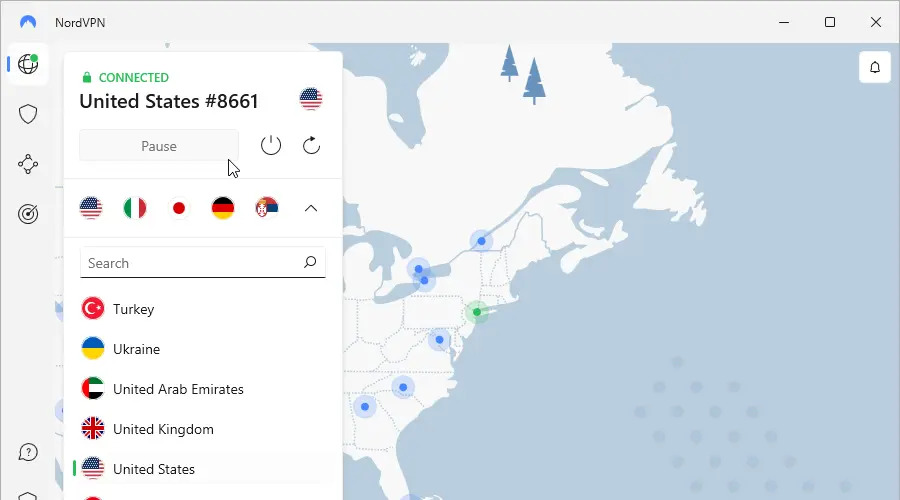




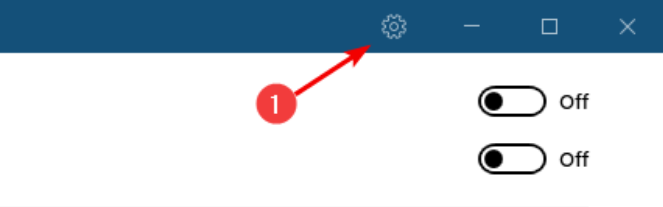



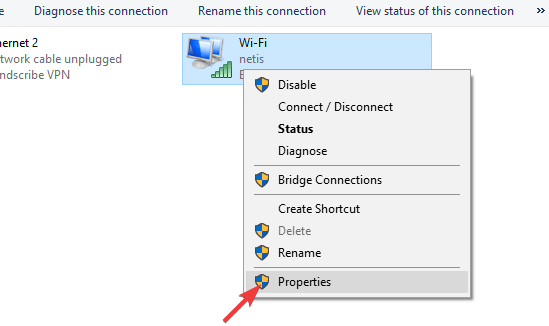
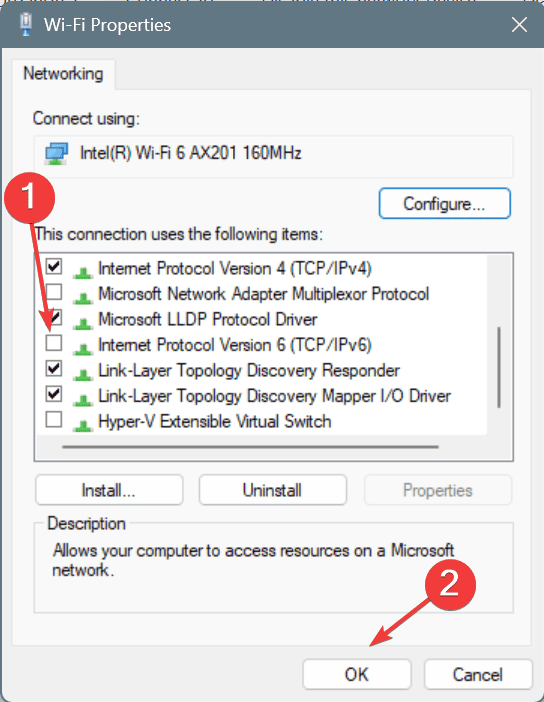








User forum
0 messages