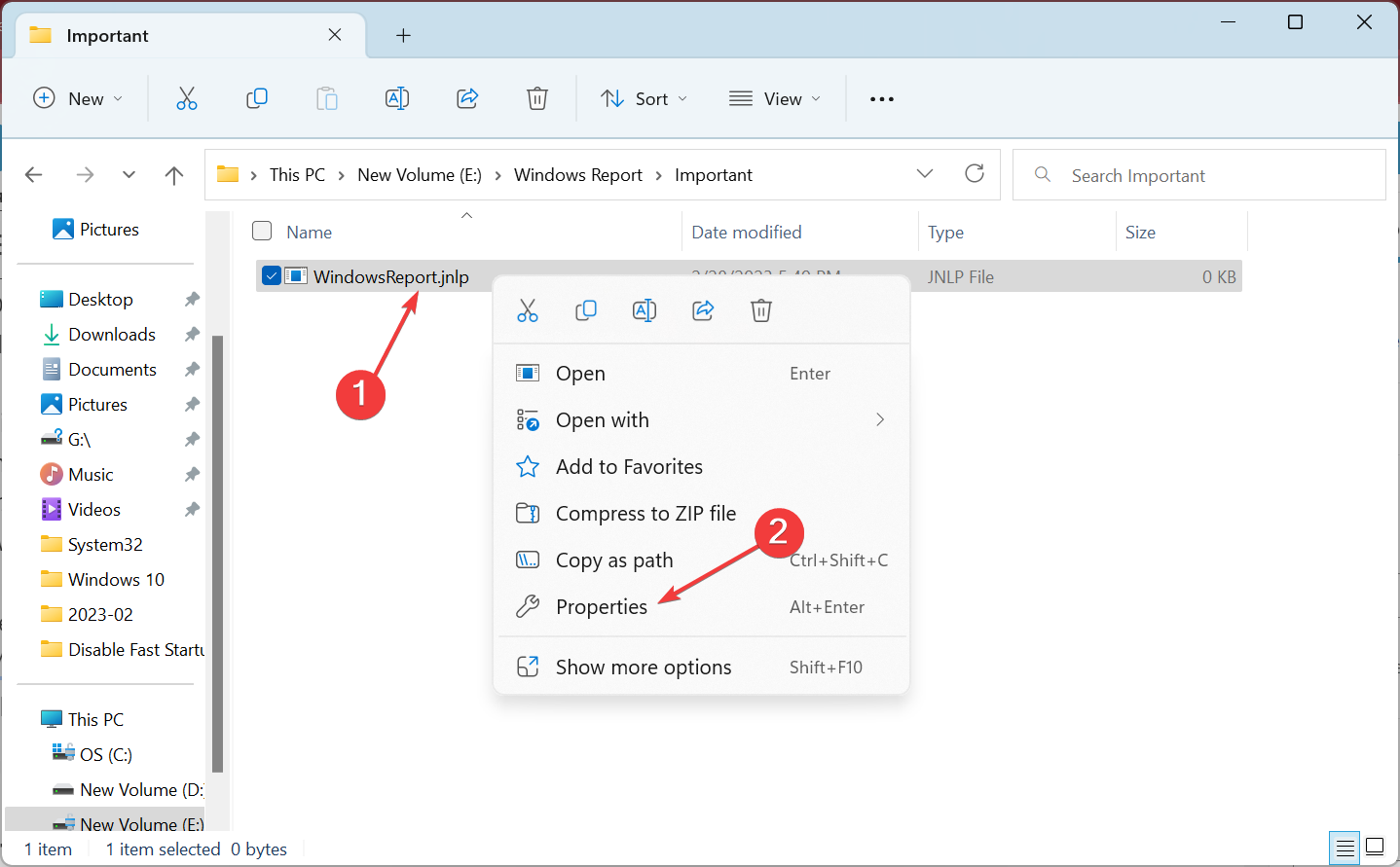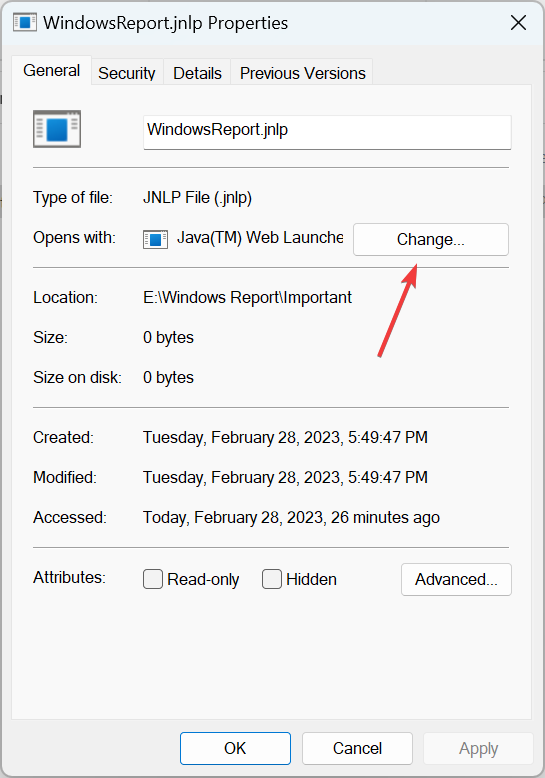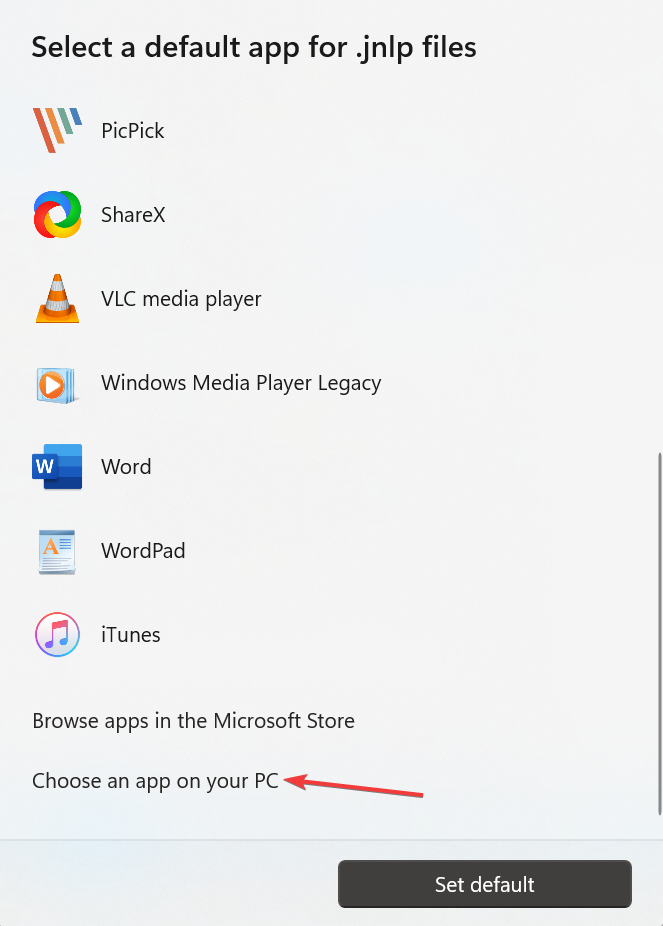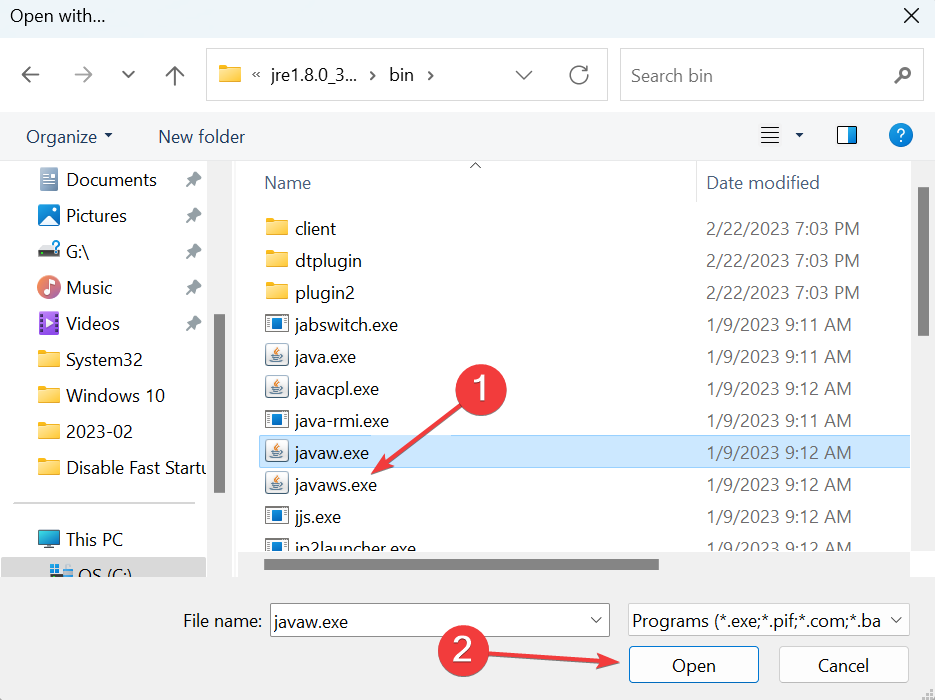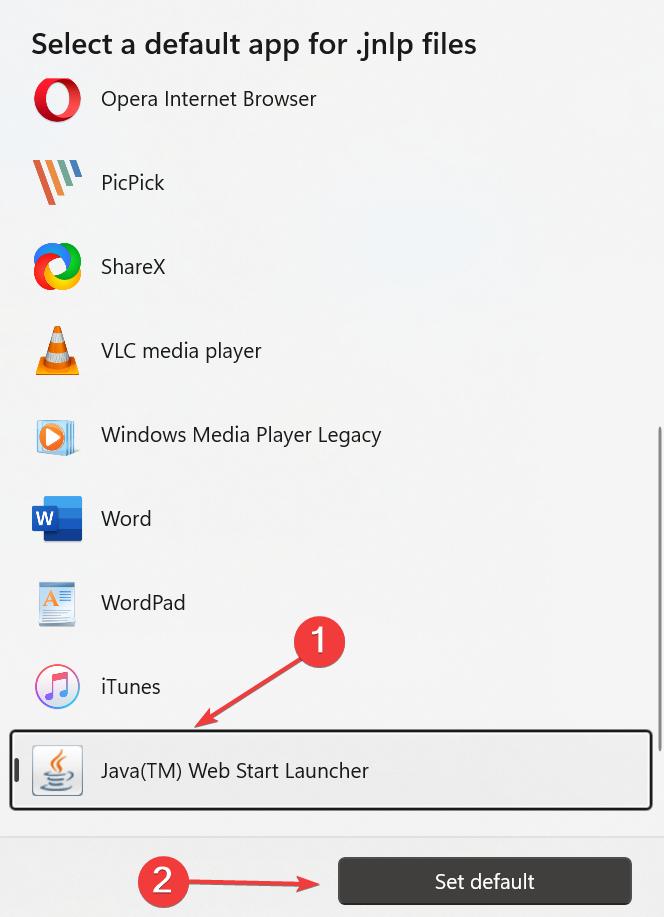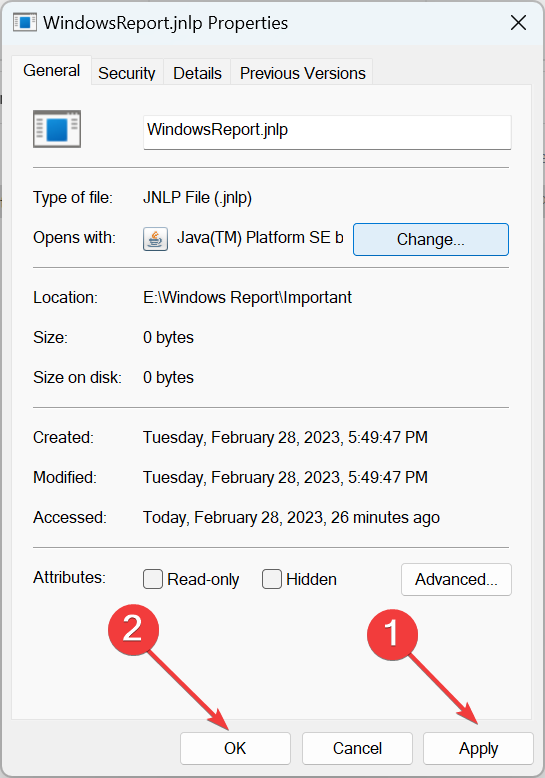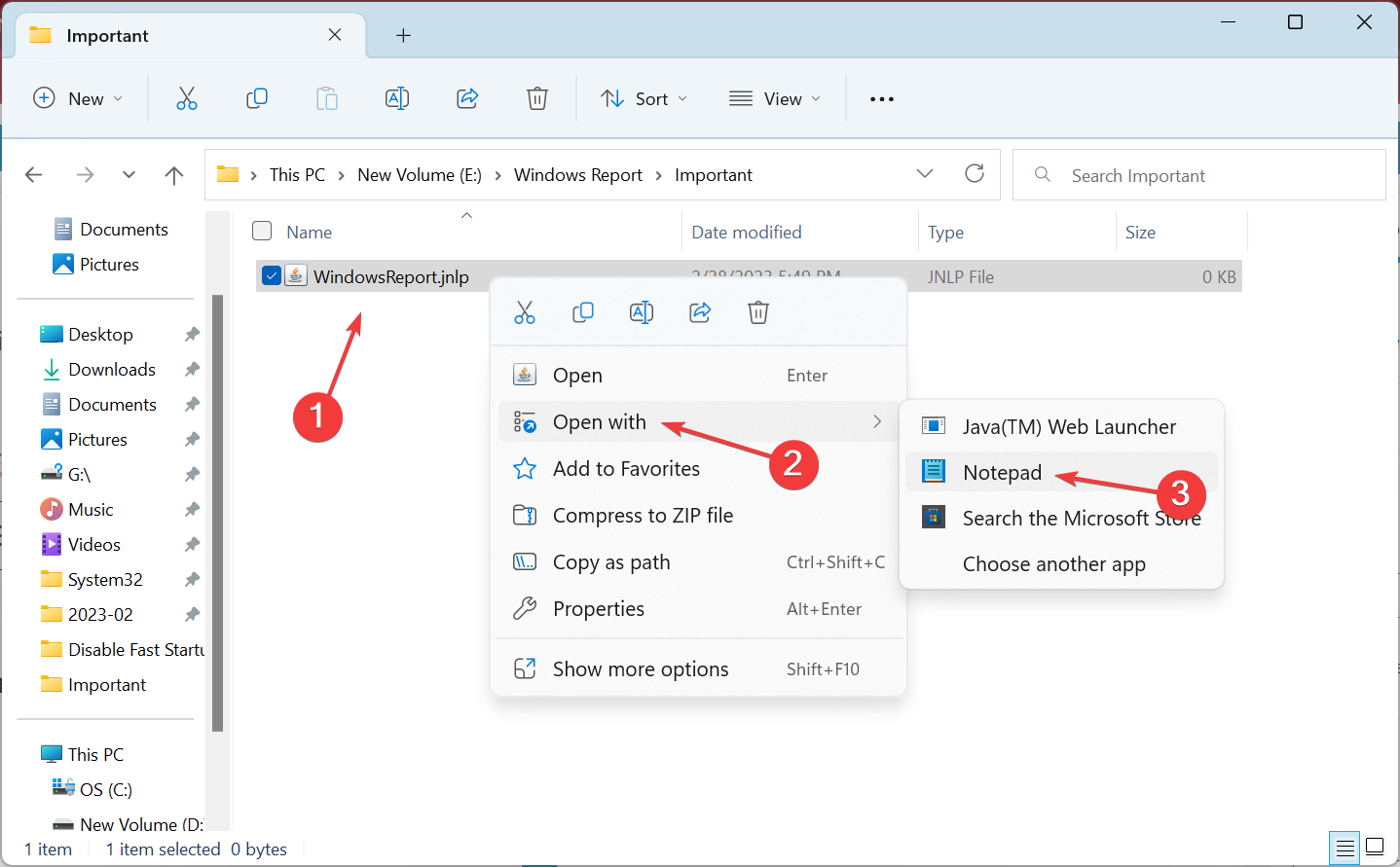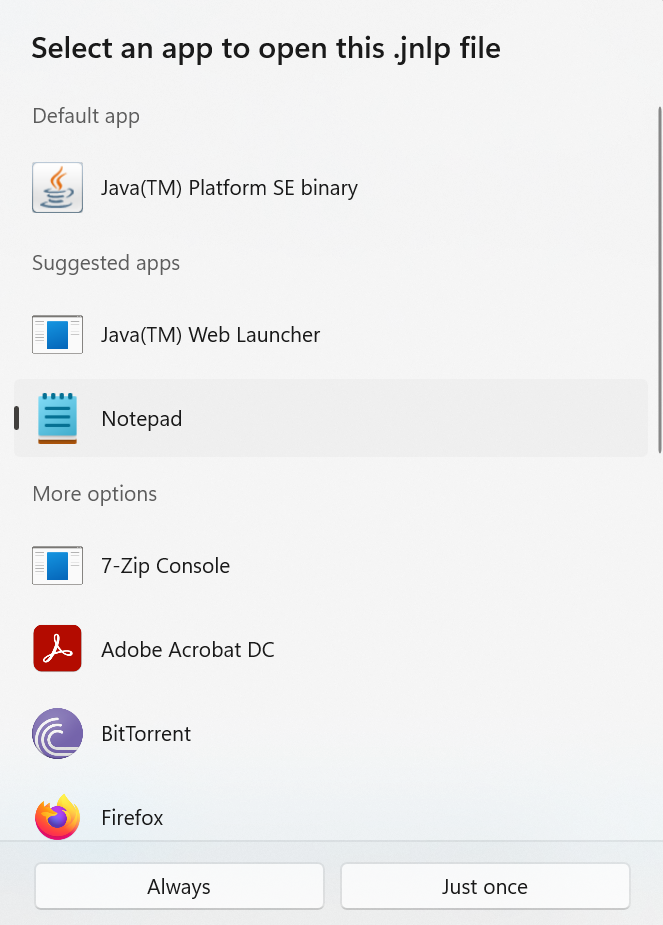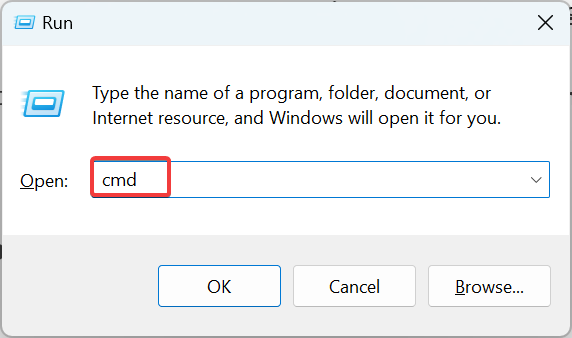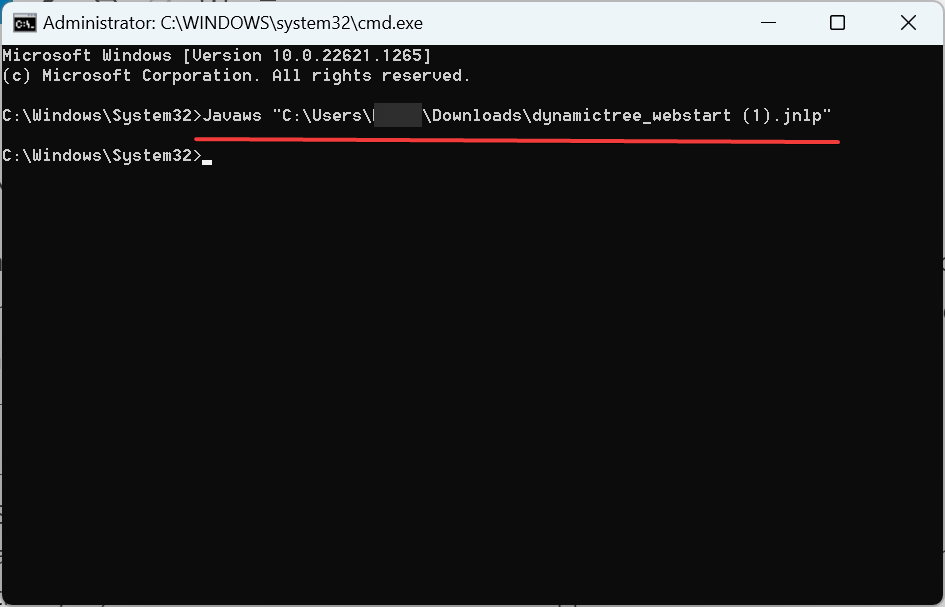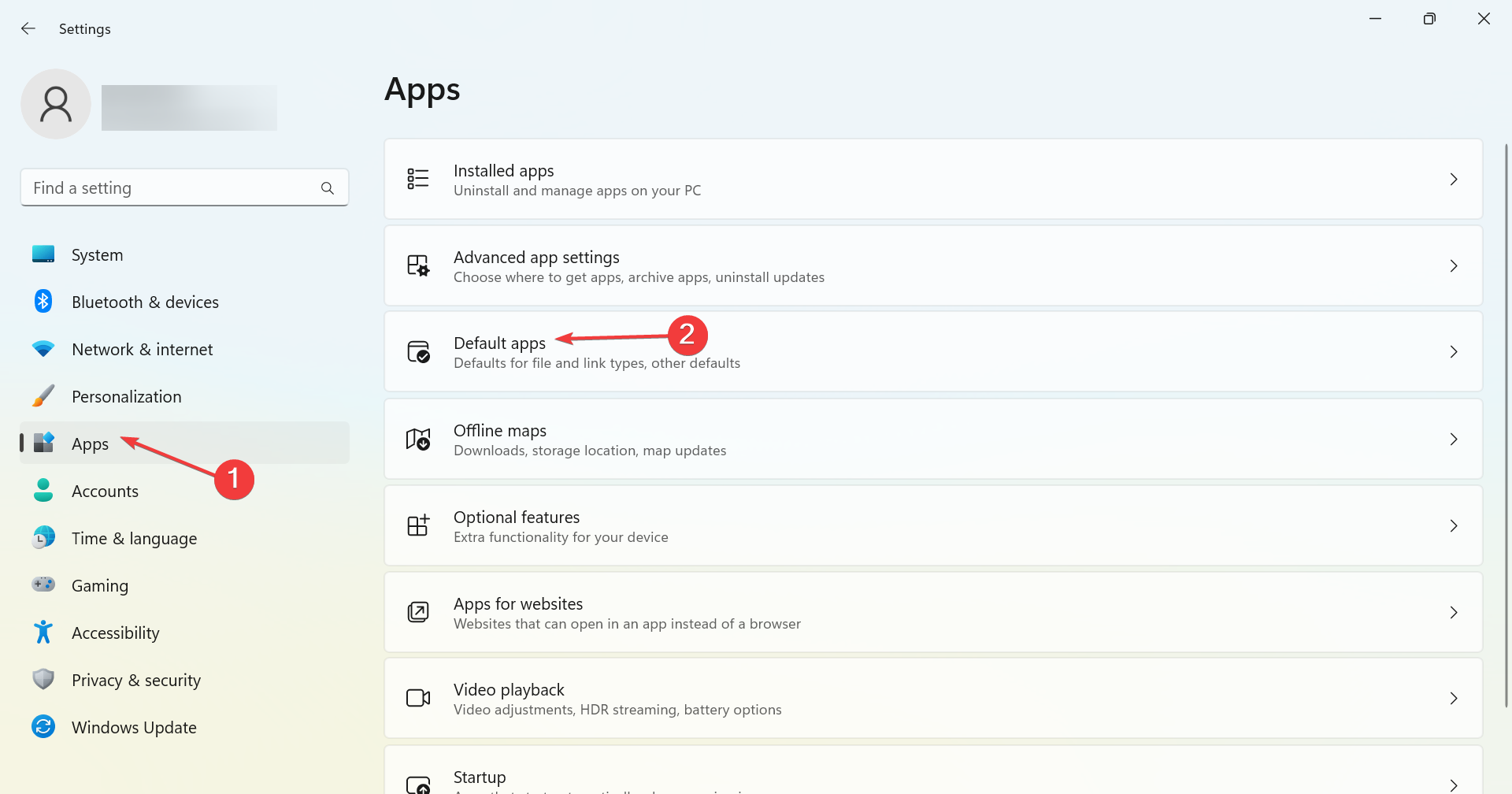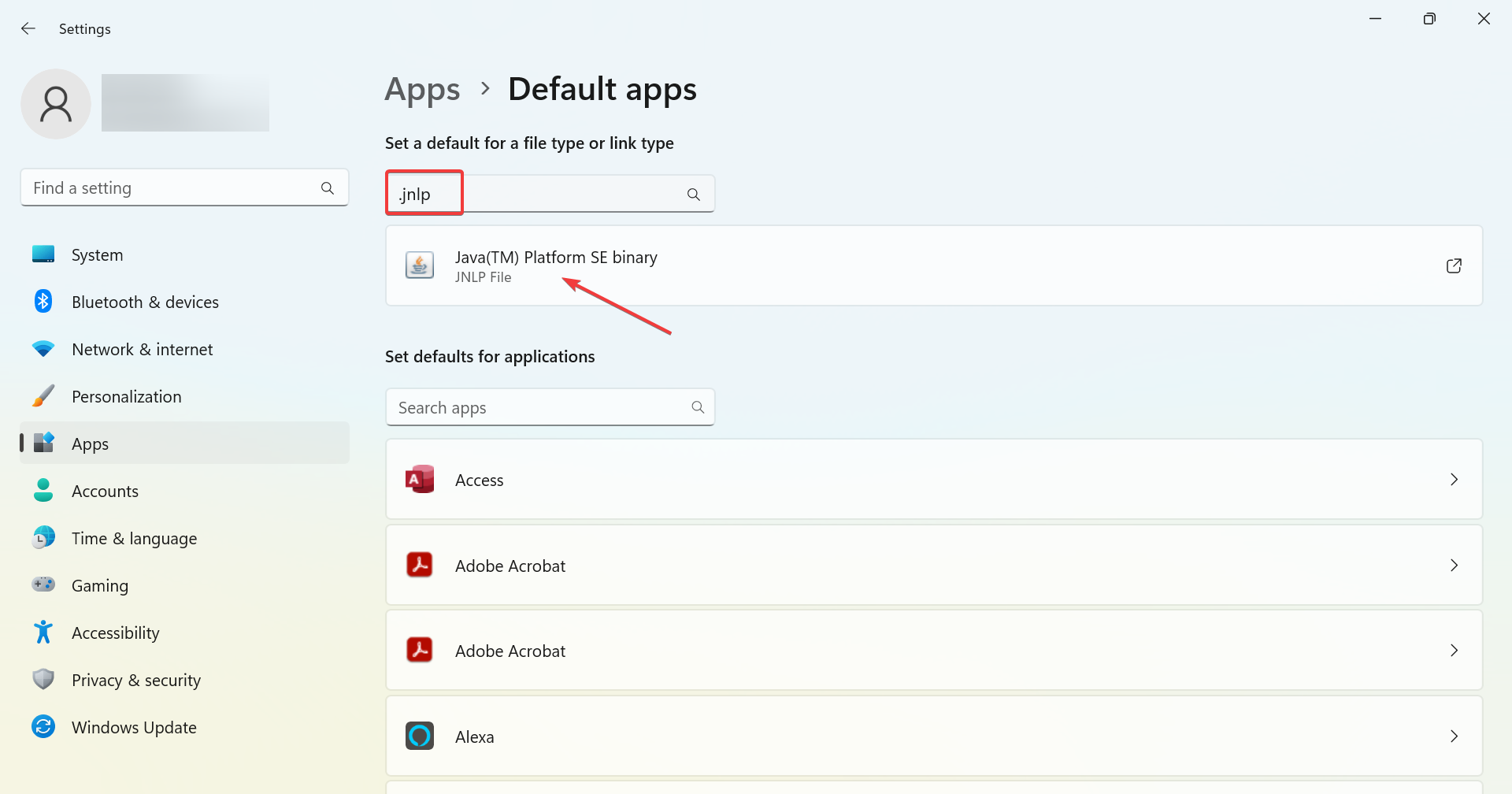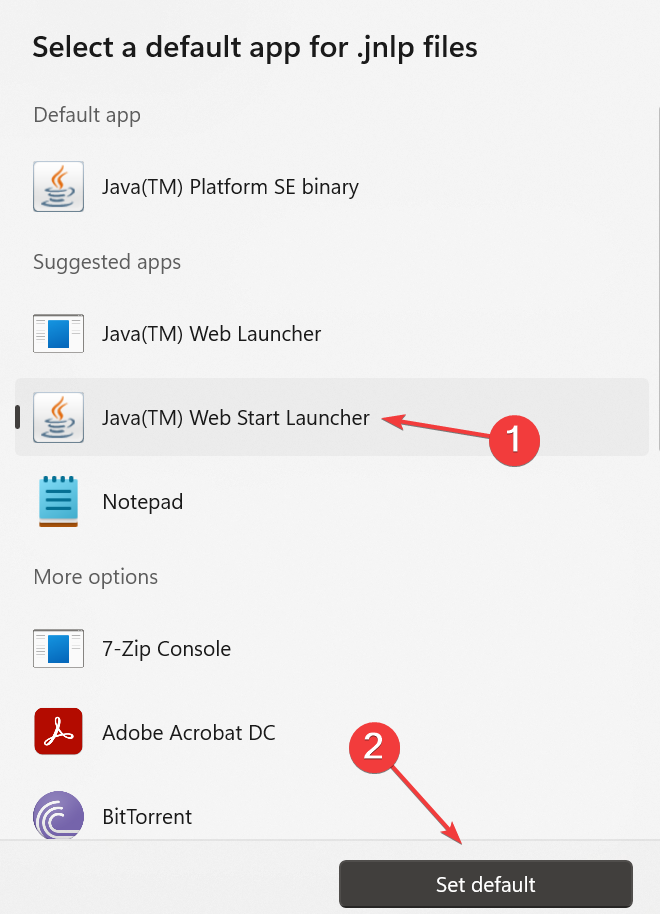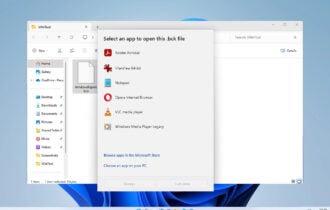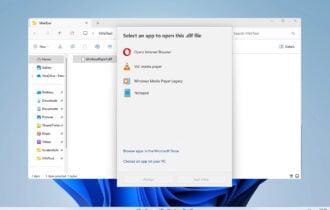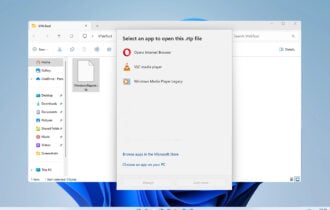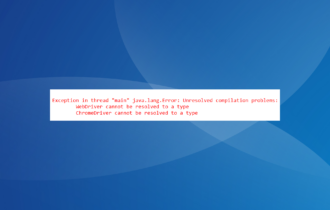Fix: JNLP File Not Opening/Launching Automatically
Check easy ways to launch JNLP files on your PC
4 min. read
Updated on
Read our disclosure page to find out how can you help Windows Report sustain the editorial team Read more
Key notes
- JNLP file is associated with the Java Web Start program and helps launch applications from a remote desktop client.
- Misconfigured file type association or missing Java Runtime Environment can lead to JNLP file not opening problems.
- To fix things, download Java and configure the JNLP file to open with Java WS.
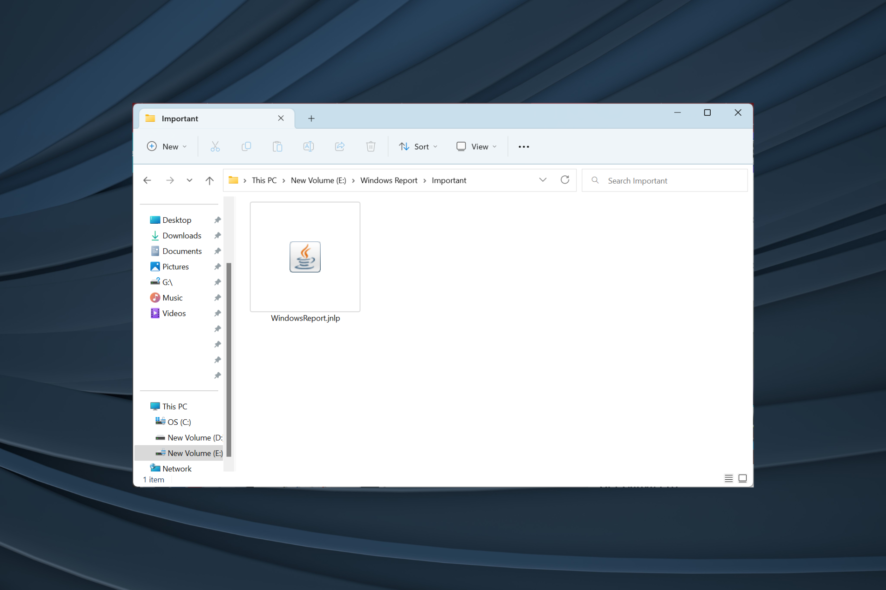
JNLP (Java Network Launch Protocol) is a file format that enables an application to be launched on a client desktop by using a remote web server. But for many, the JNLP file is not opening.
Windows associates each file format with an application that runs it also called the default app. If the JNLP file is not opening in Windows 10, there’s usually a problem with the associated program or the association itself. Let’s find out all about the problem.
What is a JNLP file?
Java Network Launch Protocol (JNLP) format contains information such as the remote address for downloading a Java program and other classes. JNLP files are used for launching and managing Java applications over a network.
JNLP files are usually in the XML file format. To view and edit the file, you must have a text editor with the XML file format. To execute the file, your computer should have Java Runtime Environment (JRE) installed.
Why can’t I open JNLP files?
Here are a few reasons the JNLP file is not opening in Windows 11:
- Java not available: Though not necessary due to the availability of other ways, many prefer opening JNLP files with JAWA WS, which comes bundled with Java. So, you will need to install Java.
- Improper file association: File association plays a vital role in identifying the app required to open a particular file type, and if the JNLP file is not opening in Windows 7 or a recent iteration, this could be to blame.
How do I open a JNLP file?
1. Manually with Java WS
- Download JRE, run the setup, and follow the on-screen instructions to complete the process.
- Once done, restart the computer for the changes to come into effect.
- Now, right-click on the JNLP file, and select Properties.
- Click on the Change button.
- Click Choose an app on your PC.
- Navigate the following path (the JRE version may be different in your case):
C:\Program Files (x86)\Java\jre1.8.0_361\bin - Select jawaws, and then click Open.
- Now, with the jawaws entry selected, click on Set default.
- Finally, click on Apply and then OK to save the changes.
So if you were wondering how to run a JNLP file in Java, this should do. Also, if the JNLP file was not opening with JavaWS earlier, reconfiguring the file association as we did earlier should do the trick.
2. With a text editor
- Right-click on the file, hover the cursor over Open with, and select Notepad.
- If the option isn’t available right away, you can click on Choose another app earlier, and then select Notepad or Notepad++.
For those wondering how to open JNLP file without Java, you can always use Notepad. Though remember, here, you can only view the content. Also, you can use Notepad++, an open-source software that allows tabbed editing for enhanced workability.
3. Via Command Prompt
- Select a link on the page that refers to a .jnlp file. If your browser does not have the correct association to run Web Start applications, select the install_dir/jre/bin/javas command from the Open/Save window to start the Web Start application.
- Now, press Windows + R to open Run, type cmd, and hit Ctrl + Shift + Enter.
- Next, in the command prompt, type the following command and hit Enter while replacing <path> with the location of the .jnlp file:
Javaws <path>
How to automatically open Java Web Start Application JNLP files?
- Press Windows + I to open Settings, select Apps from the navigation pane, and click on Default apps.
- Search for .jnlp in the text field, and click on the relevant result.
- Now, select Java Web Start Launcher, and click on Set Default.
This way, you can set the default file association for JNLP files, and they will automatically launch using Jawa Web Start Launcher the next time. Also, if the JNLP file is not opening in the browser, you can always download it and use Java WS to access it.
That’s it! You should not face trouble opening JNLP files anymore in Windows. Also, find out what to do if you get the Java Runtime Environment not found error.
For any other queries or to share other methods, use the comments section below.