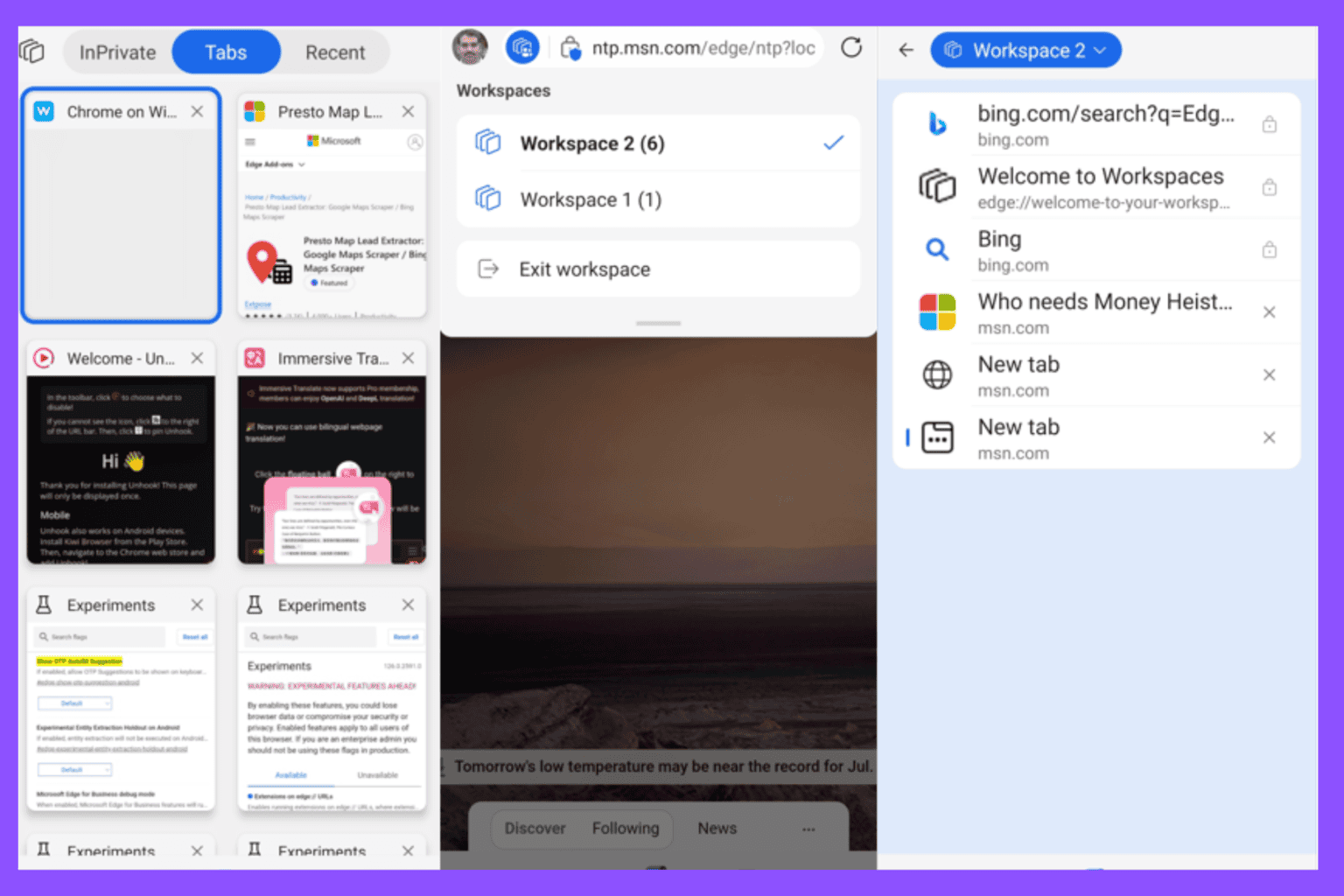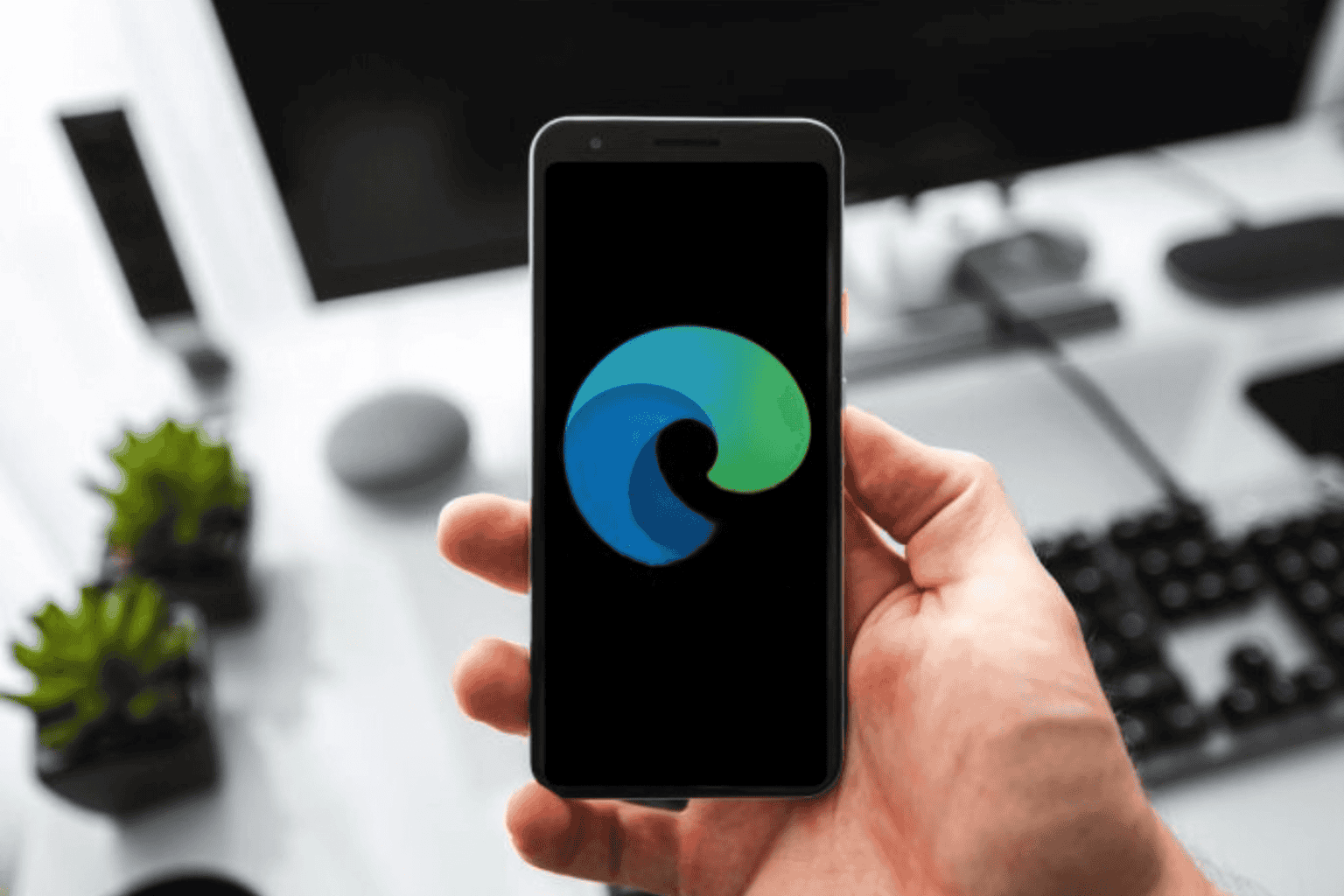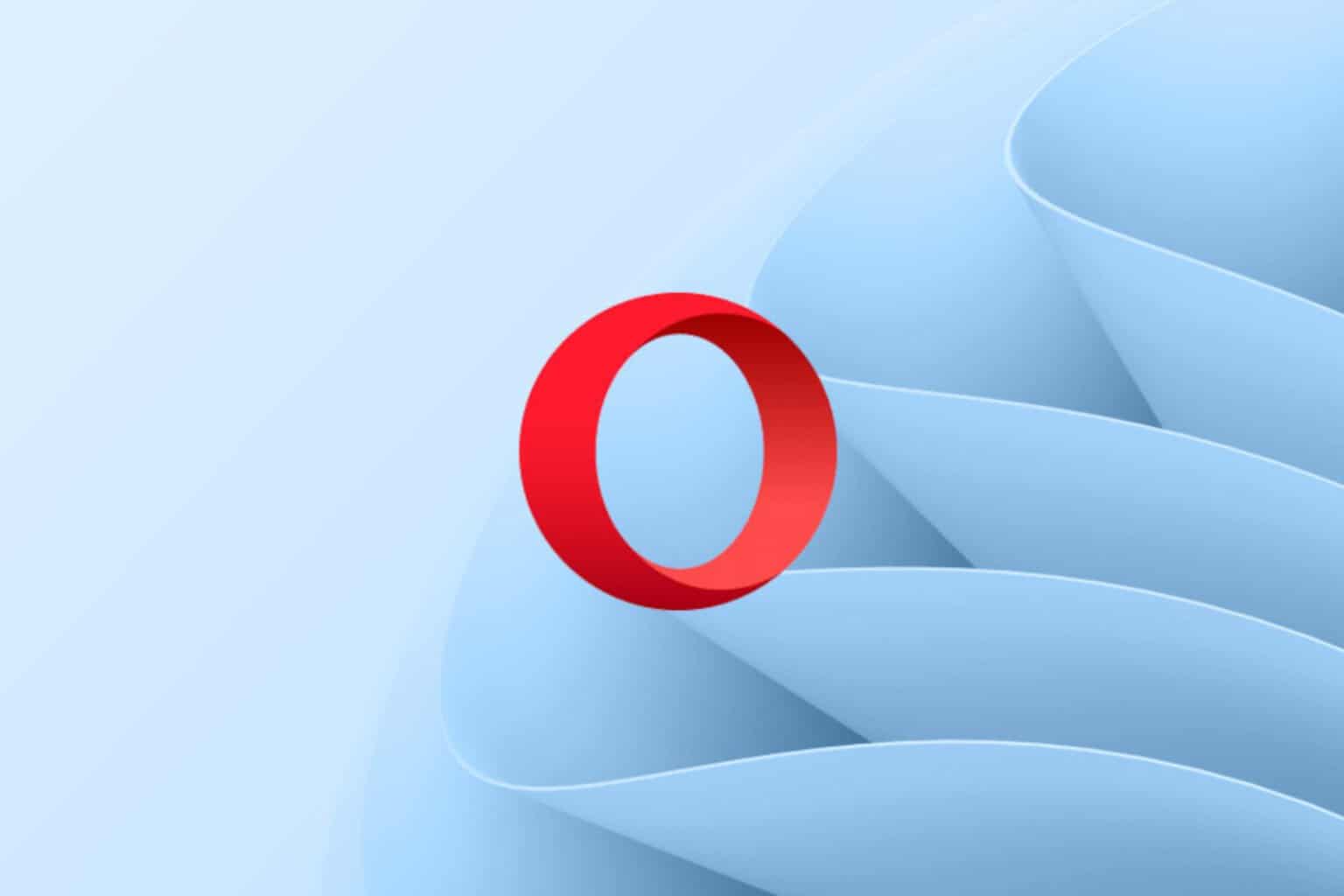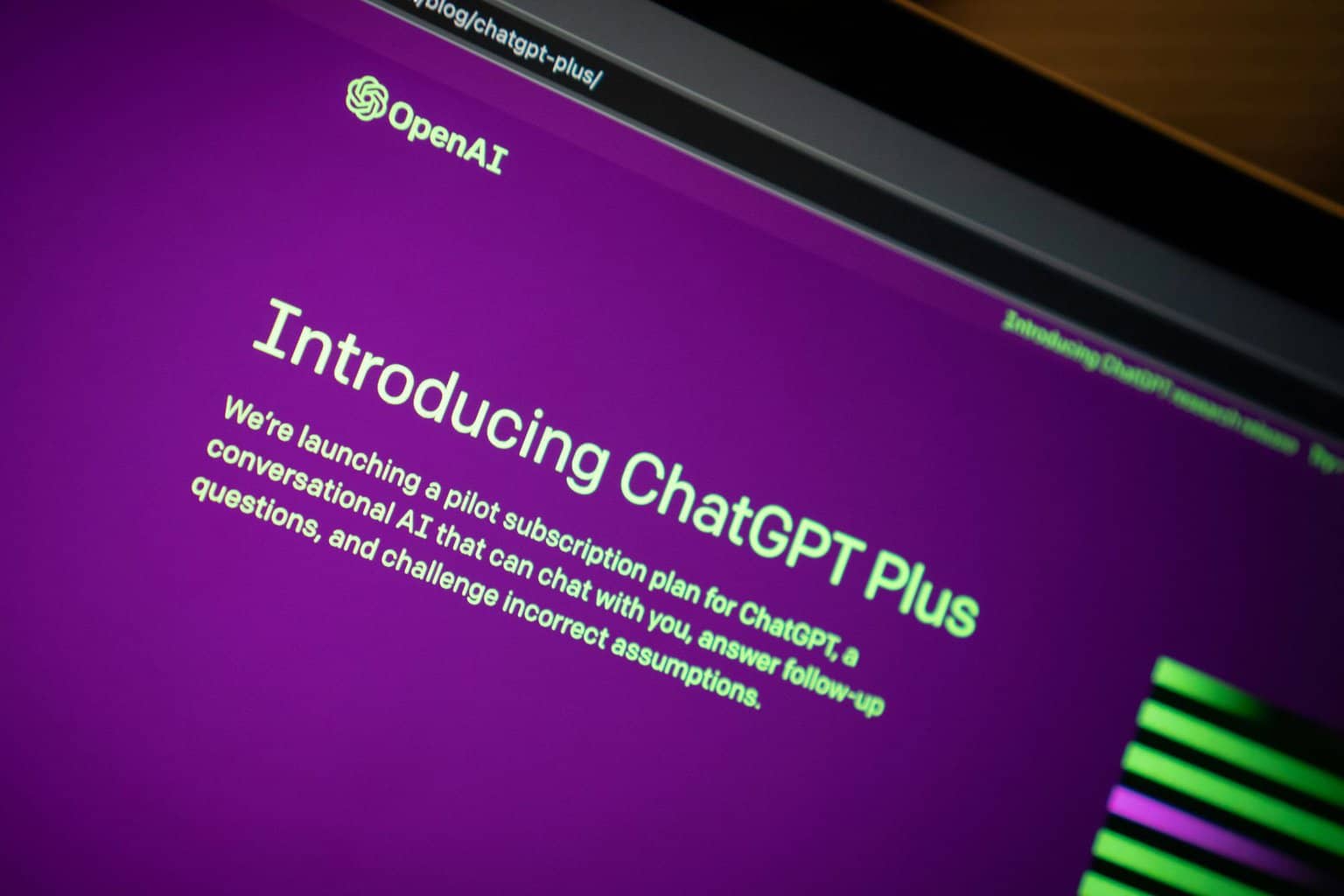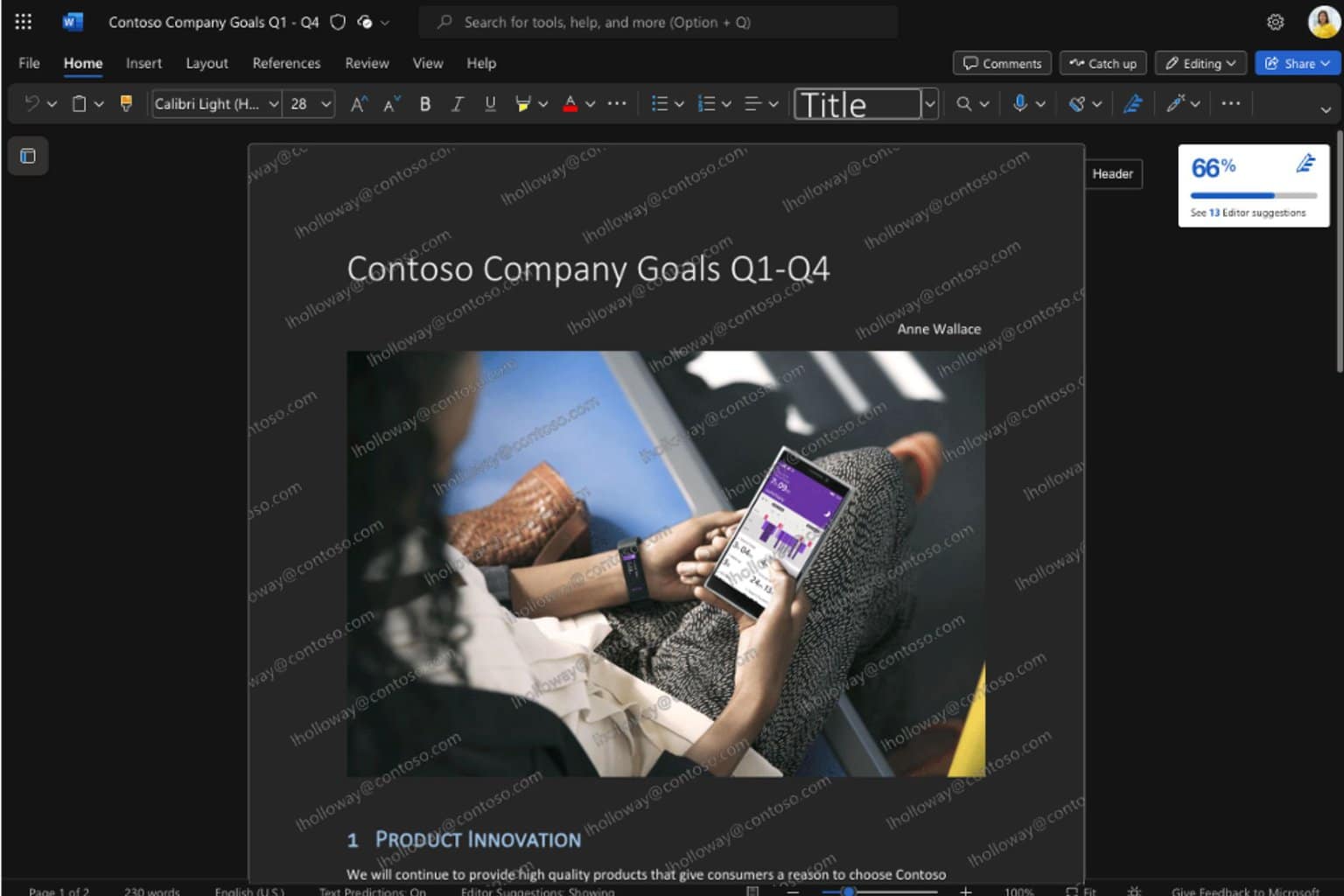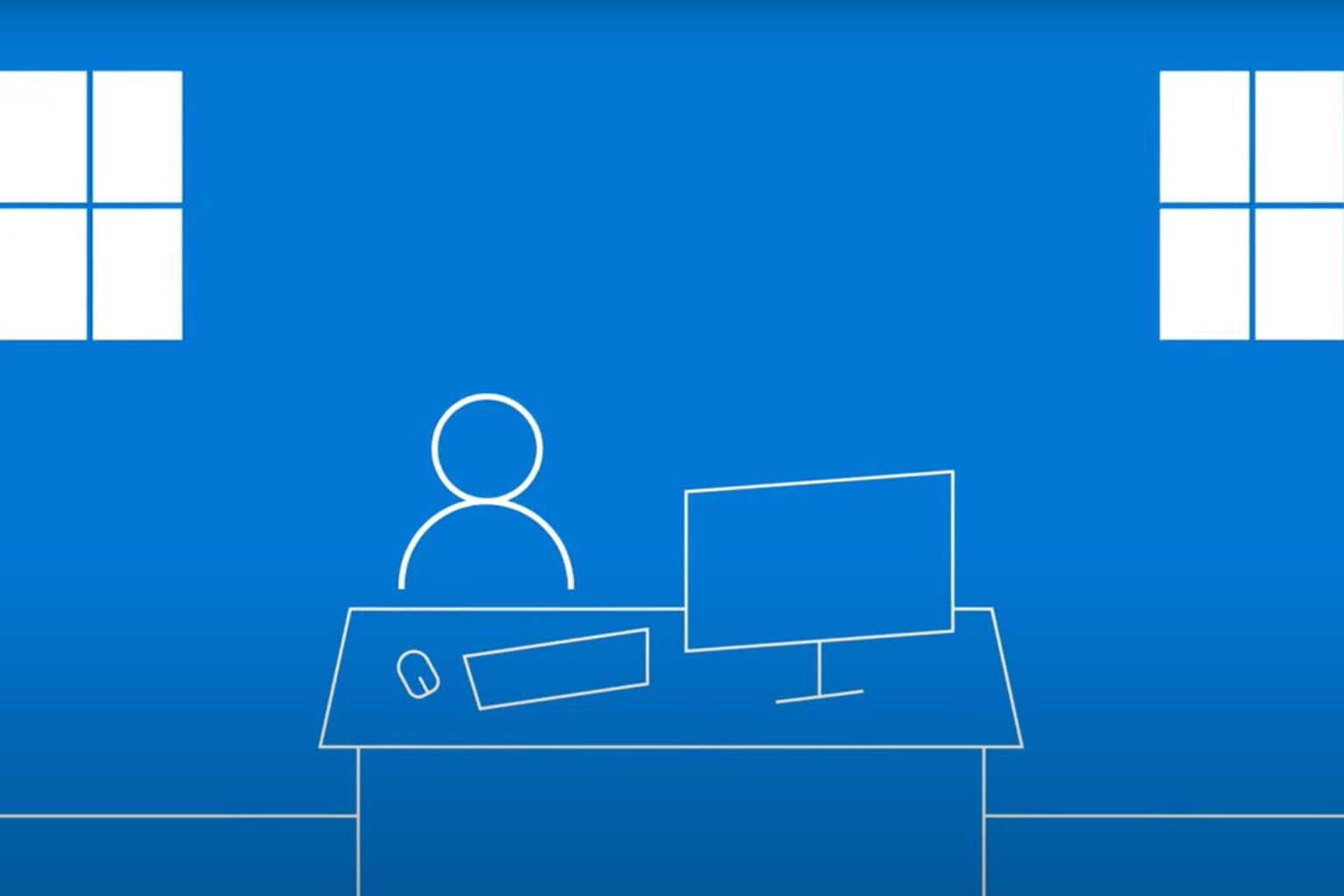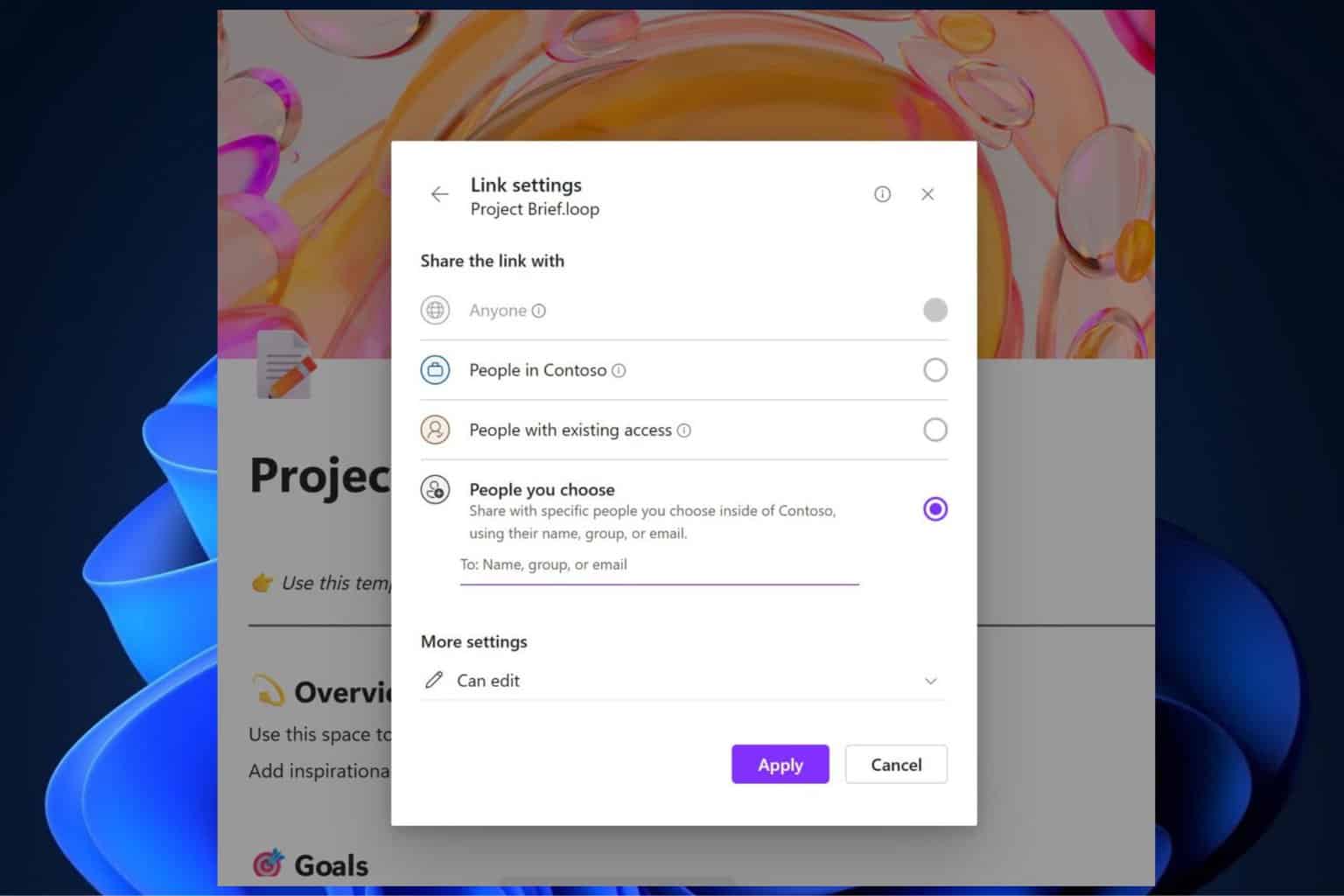Windows 10 April Update KB2267602 triggers 0x80070643 errors [FIX]
2 min. read
Updated on
Read our disclosure page to find out how can you help Windows Report sustain the editorial team Read more
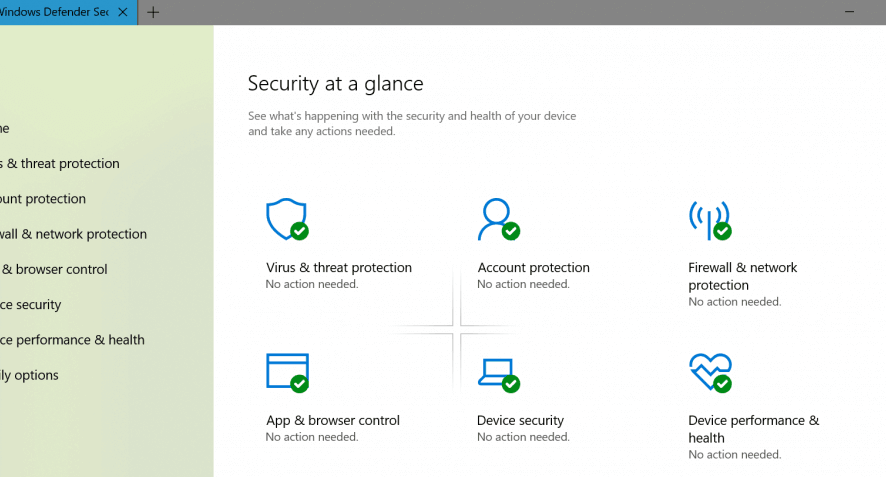
The long-awaited Windows 10 April Update is live and the saga of errors just started. Microsoft also rolled out KB2267602 which is a new definition update for Windows Defender Antivirus. The official description for this update reads as follows:
Install this update to revise the definition files that are used to detect viruses, spyware, and other potentially unwanted software. Once you have installed this item, it cannot be removed.
Unfortunately, KB2267602’s install process often fails with error 0x80070643. This is actually an old Windows Defender error that’s been around for a few years now. It’s extremely surprising that it still affects users even to this day.
Windows Defender update KB4052623 has been failing to install with error 0x80070643 for months
I have tried all the things i could find online, including “sfc /scannow”, trying to install the update with Windows Defender disabled and run the update troubleshooter, i’ve tried running wumt and loads of other things. My Windows is clean and i have no other antivirus, and i don’t want to refresh my installation. How can i fix this problem?
Since error 0x80070643 is a very common Windows Defender error code, we compiled a list of fixes that will help you solve the problem for good. Here are some of the steps you need to follow to get rid of error 0x80070643:
- Install an antivirus removal tool if you used a third-party antivirus solution prior to switching to Windows Defender
- Clean boot your computer
- Restart the Security Center Service to force install the update
- Install the update manually
- Delete all the files and folders from the catroot2 folder:
- Launch Command Prompt as an administrator > enter the following commands:
- net stop wuauserv
- net stop bits
- net stop cryptsvc
- Go to C:\Windows\SoftwareDistribution/ C:\Windows\System32\catroot2 > delete all the files store in this folder
- Return to Command Prompt and type the following commands hitting Enter after each one:
- net start wuauserv
- net start bits
- net start cryptsvc
- Update Windows Defender again.
- Launch Command Prompt as an administrator > enter the following commands:
For step-by-step instructions on how to fix error 0x80070643, check out this guide. If you came across additional solutions and workarounds to solve this problem, feel free to list the steps to follow in the comments below.
RELATED STORIES TO CHECK OUT: