Kernel Thread Priority Floor Violation: 3 Ways to Fix it
ASUS drivers are the common cause of this error
2 min. read
Published on
Read our disclosure page to find out how can you help Windows Report sustain the editorial team. Read more
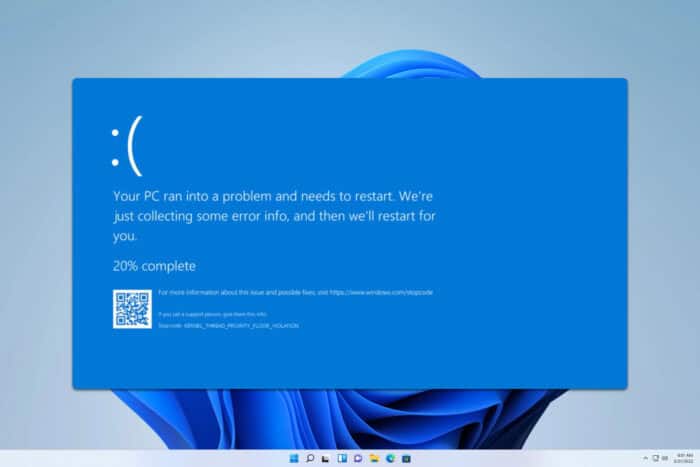
Kernel_Thread_Priority_Floor_Violation 0x00000157 is a BSOD error, but it’s not a common one. However, you can still fix it by following the instructions from this guide.
How can I fix Kernel_Thread_Priority_Floor_Violation?
1. Remove ASUS software and Kaspersky
- Press the Windows key + I to open Settings.
- Navigate to Apps and select Installed apps.
- Locate any ASUS software on the list.
- Click the three dots next to it and choose Uninstall.
- Repeat the steps for all ASUS software.
The issue seems to be related to ASiO.sys and ASio64.sys, so removing ASUS software can help. A few users suggested removing the Kaspersky antivirus, so you can try that as well.
2. Update your drivers
- Visit your motherboard manufacturer’s website.
- Locate your model and go to the drivers section.
- Download the latest drivers for your motherboard.
- Optionally, download the latest drivers for other hardware as well.
- Once the latest drivers are installed, check if the problem is gone.
It seems that Intel driver iaStorAV.sys is responsible for this issue, and after updating it, the problem should be gone.
3. Check your hardware
- Download MemTest86+ and install it on a flash drive.
- Boot your PC and let it run for a few hours. If there are no errors, it means that your RAM is working properly.
- Check your SSD since it can also cause this issue.
- Lastly, inspect your motherboard and ensure it’s working properly.
Kernel_Thread_Priority_Floor_Violation error is often caused by incompatible or outdated drivers, but in some cases, you might have to replace your hardware to fix it.
This isn’t the only kernel error you can encounter, and we wrote about Kernel_Security_Check_Failure on Windows 11 as well as Kernel_Stack_Locked_At_Exit error.
Before you go, you might also want to check out our Kernel_Mode_Heap_Corruption article for more solutions.
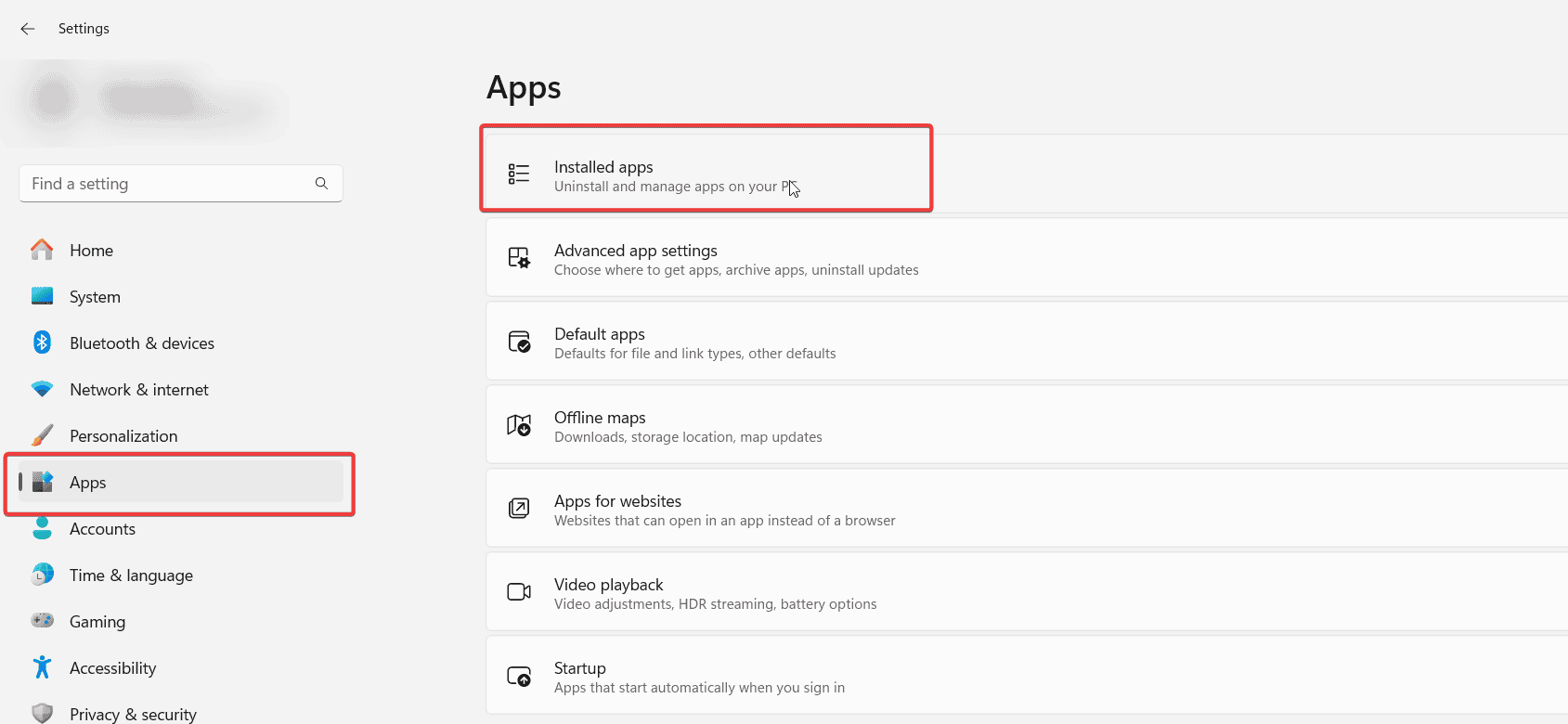

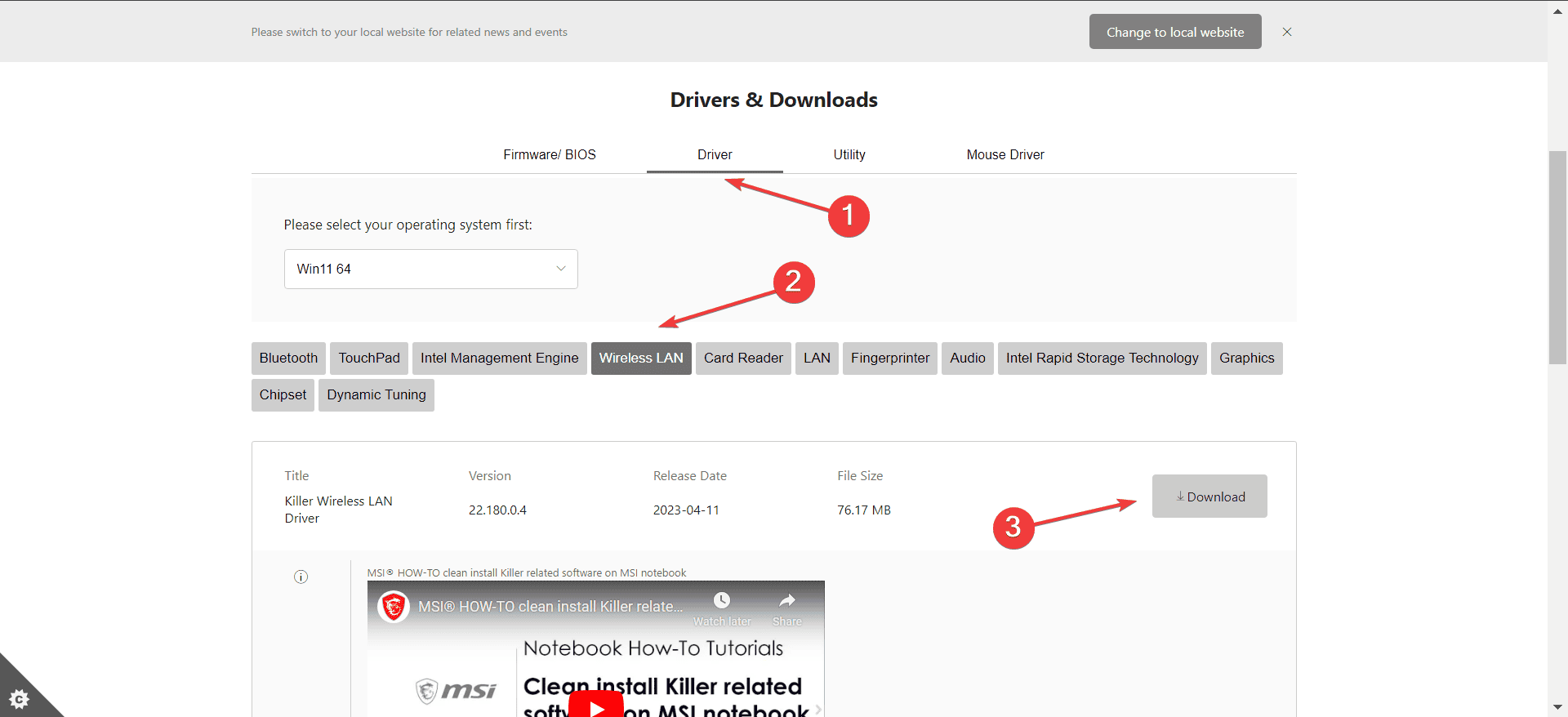
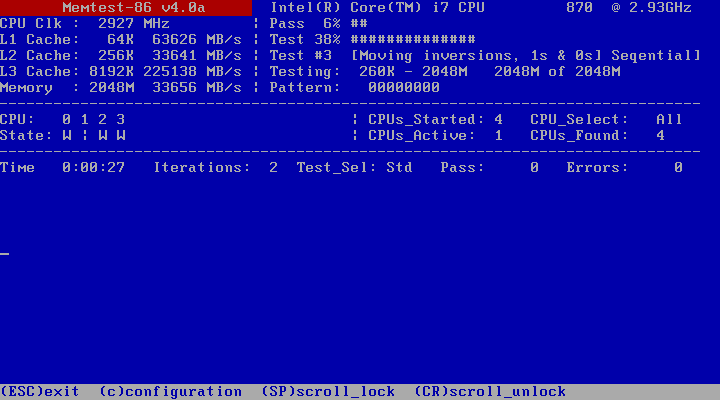




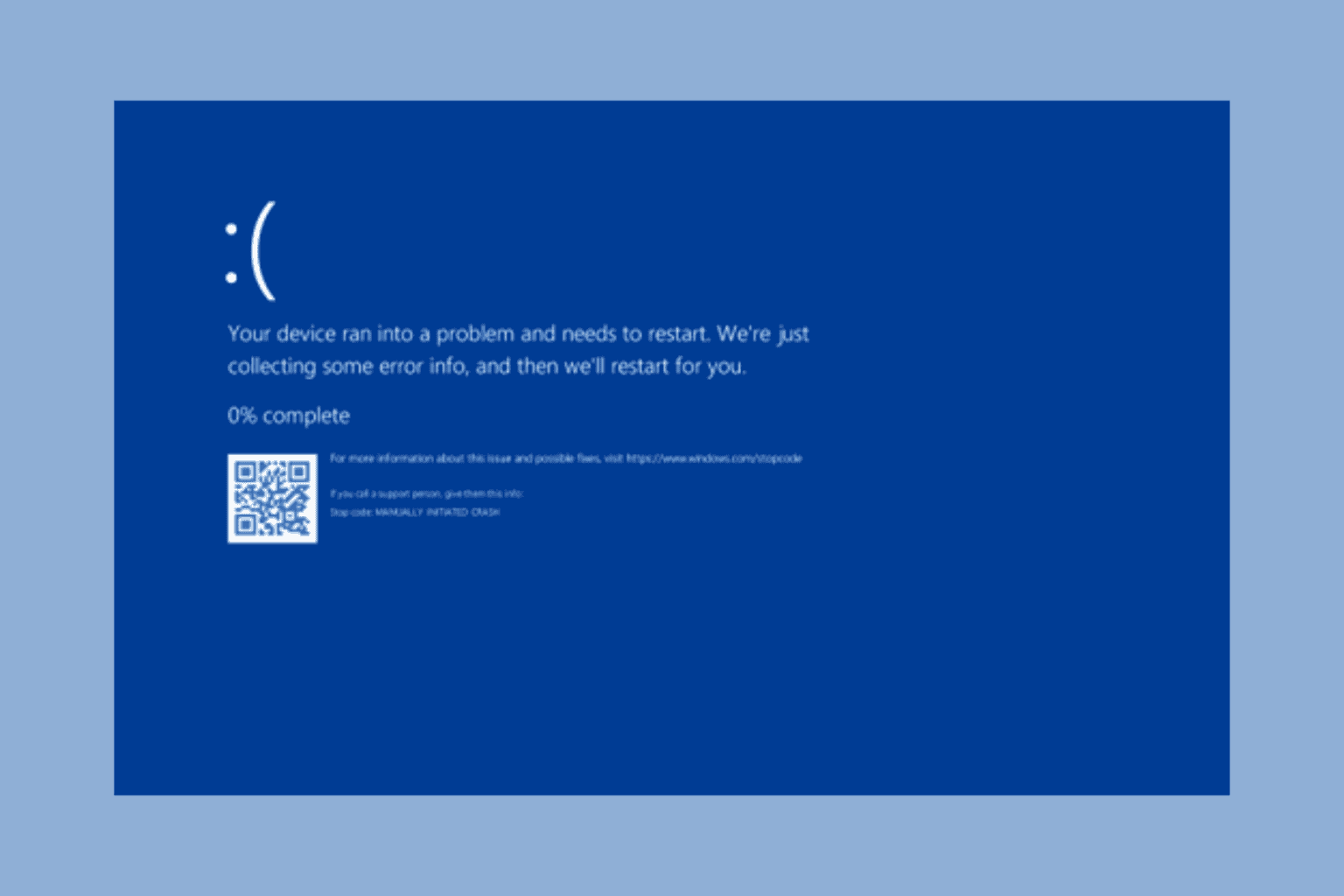



User forum
0 messages