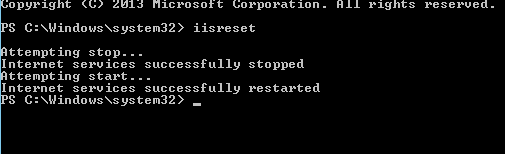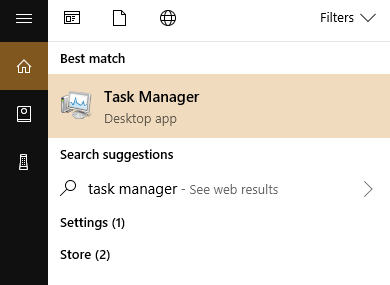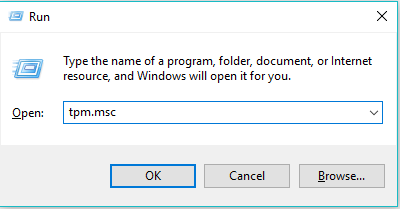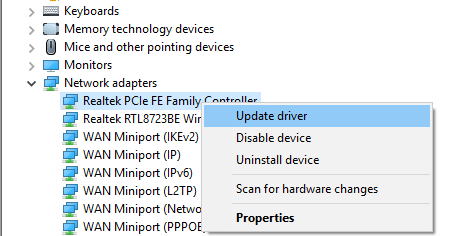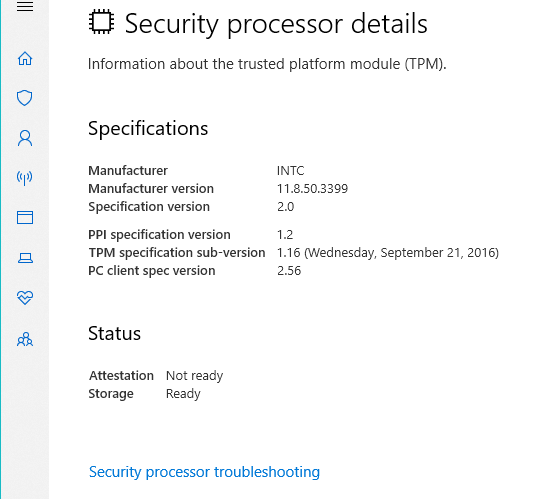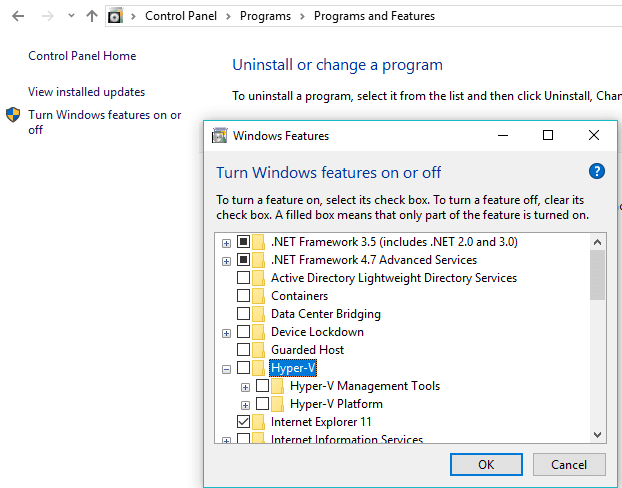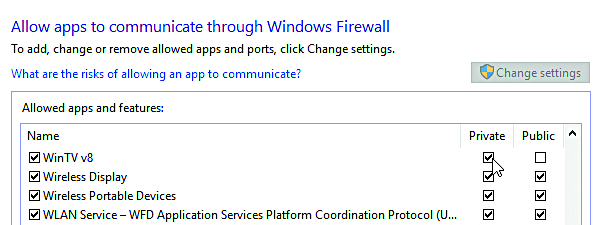Keyset Does Not Exist in Outlook: How to Fix it
Fix Keyset does not exist error by resetting the necessary services
4 min. read
Updated on
Read our disclosure page to find out how can you help Windows Report sustain the editorial team Read more
Key notes
- Keyset does not exist can affect Office 365 as well as Azure.
- This can be a certificate issue, it might be necessary to remove certain files.
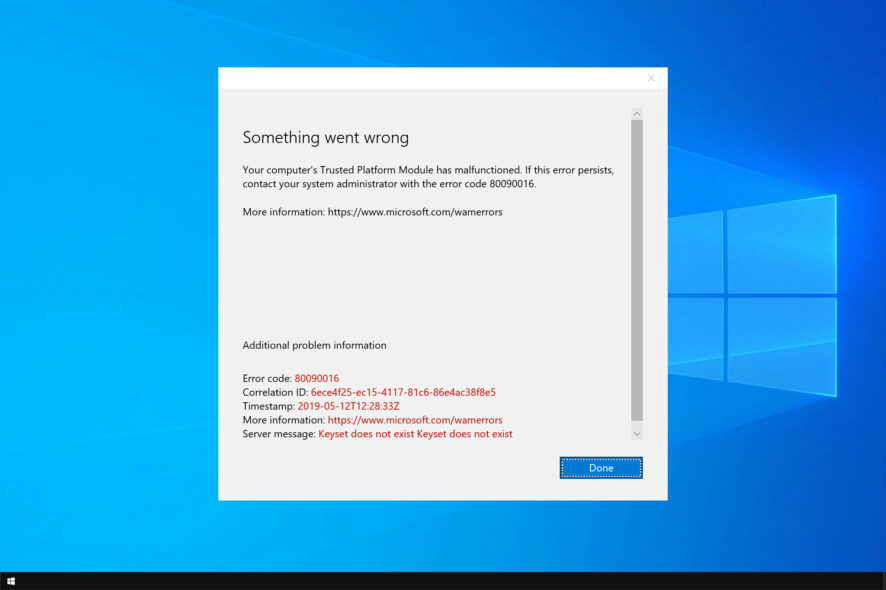
I have quite a few machines where after launching Outlook and trying to authenticate, they get a Keyset does not exist error.
In today’s guide, we will tackle this error and show you the best ways to fix it.
What does Keyset does not exist mean?
This error affects Outlook and Office 365, and it’s caused by the following:
- Issues with Internet Information Services.
- Corrupted Cryptographic service files often cause this issue.
- Problems with the TPM can be responsible for this error.
- In some instances, Hyper-V feature can cause this issue.
- Firewall can sometimes block your connection.
- In rare instances, drivers can cause this issue.
How can I fix Keyset does not exist error?
1. Perform an IISREST
- From your Start Menu, open Command Prompt with Administrator rights.
- Now type iisreset and then press Enter.
- After the process is successful you may close this window.
Keyset does not exist and can be associated with IIS, but after resetting it, the issue should be gone.
2. Remove Cryptographic Services files
- Firstly, end the Cryptographic Services process from your Task Manager.
- From your Control Panel look for Folder Options, and in the View tab select Show hidden files, and click OK.
- Proceed to the following path:
C:\Users\<Username>\AppData\Roaming\Microsoft\Crypto\RSAfolder, and delete all files there. - Now you can restart the Cryptographic Services.
3. Switch TPM on or off
- In your Start Menu, type Run and select it.
- Now type tpm.msc in the box and press Enter.
- In the Action panel, select Turn TPM Off.
- Restart your machine.
4. Update your network drivers
- In the search box on the taskbar, select Device Manager.
- Select a category to see the names of devices, then right-click on the one you’d like to update.
- Select Update Driver.
- Now click on Search automatically for updated driver software.
- Once it’s done updating you’re all set.
The manual process may find the required drivers to update. However, the chances are you will get the message they are already installed.
In that case, you need a professional driver solution to detect all the outdated drivers on your PC and update them with their official version, all with one click.
5. Clear your TPM keys
- From your Start Menu, type Windows Defender and select it.
- Now, open the Windows Defender Security Center.
- Select Device security, and then click on the Security processor details.
- Click on Security processor troubleshooting.
- Next, you’re gonna click on Clear TPM.
- Restart your machine after you’re done.
TPM issues can cause Keyset does not exist errors, but after clearing it, the issue should be gone.
6. Disable Hyper-V
- From your Start Menu select Control Panel.
- Now click on Programs and Features.
- Next, you’re going to click on the Turn Windows features on the left side.
- Now find the Hyper-V option and unmark it.
- Simply click OK to save your changes and restart your machine.
7. Firewall permission
- From your Start Menu select Control Panel.
- Now select Windows Firewall, and click on Allow an app or feature through Windows Firewall.
- Next, the Allowed App windows will open.
- Click on the Change Settings
- Check the boxes next to the apps or programs you want to allow through Windows Firewall, or network connections.
- Click OK to save your new settings.
You might get Keyset does not exist server message error due to your firewall, so be sure to configure it properly.
We hope that these solutions were of help to you in fixing the Keyset does not exist error message.
If you’re having further problems, Your computer’s Trusted Platform Module has malfunctioned guide might be able to help you.
We also have a guide on Keyset does not exist error code 80090016 which is pretty similar, so don’t miss it.
What solution worked for you? Let us know in the comments below.