Fix Your Computer's Trusted Platform Module Has Malfunctioned
Start by clearing your TPM keys
3 min. read
Updated on
Read our disclosure page to find out how can you help Windows Report sustain the editorial team Read more
Key notes
- The Computer trusted platform’s malfunctioning issue seems to be caused by a corruption of the TPM.
- Clearing the TPM keys is one of the easiest ways to fix this problem on your PC.
- If that doesn’t help, disabling specific Windows components should be your next step.
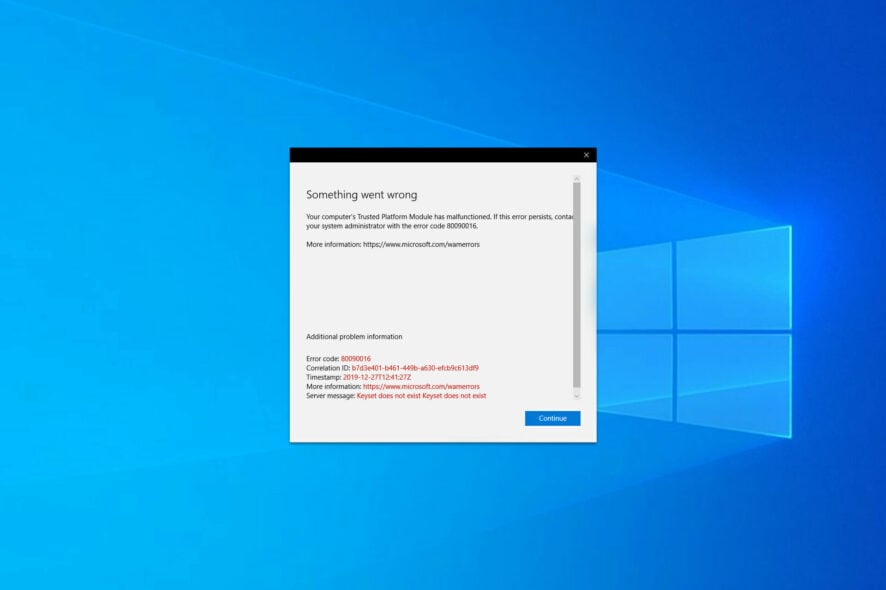
The Trusted Platform Module is used to protect your PC, but some users reported the error saying Your computer trusted platform has malfunctioned on their computer.
TPM is used to store your credentials securely, and if there’s an issue with this feature, you might not be able to log in to specific services.
In today’s article, we’ll show you how you can get rid of this inconvenience once and for all on your system.
What is Trusted Platform Module has malfunctioned?
This error could be triggered by Microsoft’s new PC Health Check app, which allows you to check whether your PC is upgradeable to Windows 11 quickly.
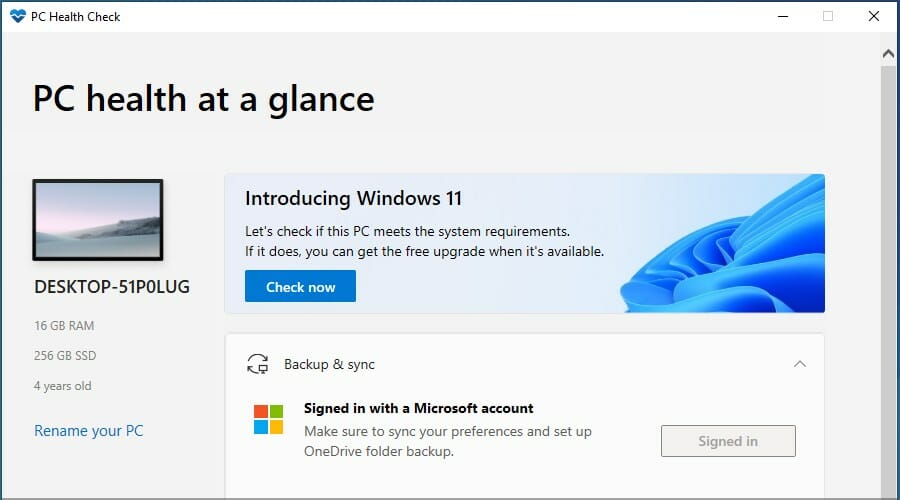
We believe at least some of the quick tips below should fix the issue. However, remember that installed Windows components can also cause this problem.
What does TPM do?
TPM is a computer chip that stores your sensitive information, such as passwords, certificates, or encryption keys.
The feature also ensures that your bootloader isn’t tempered. By doing so, no malware will be able to run before Windows.
We suggest visiting our Windows 11 and TPM guide for in-depth information, or our article with a full comparison between Microsoft Pluton and TPM to see more differences and similarities.
How do I fix Trusted Platform Module has malfunctioned error code?
1. Switch TPM on or off
- Press Windows Key + R to open the Run window.
- Once the Run dialog opens, type tpm.msc in the box and press Enter.
- Click the Action panel, then select Turn TPM Off.
- Finally, restart your machine and check if Something went wrong your computer’s trusted platform module has malfunctioned error is solved.
2. Clear your TPM keys
A highly potential method to resolve the Trusted Platform Module is to reset the chip to default settings from your Windows PC.
1. Press Windows Key + S and type defender. Locate Windows Security and click on it.
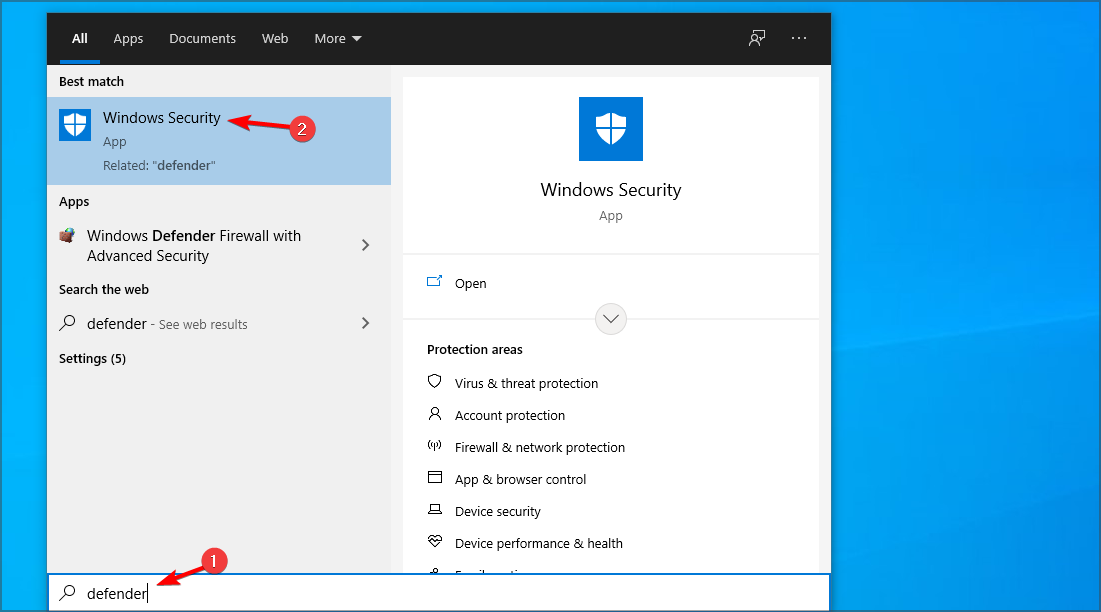
2. Select Device security, and then click on the Security processor details.
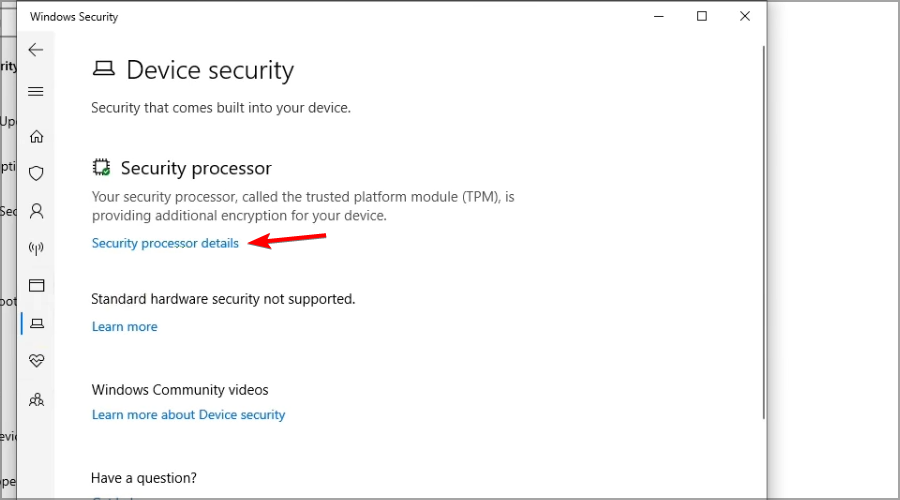
3. Click Security processor troubleshooting.
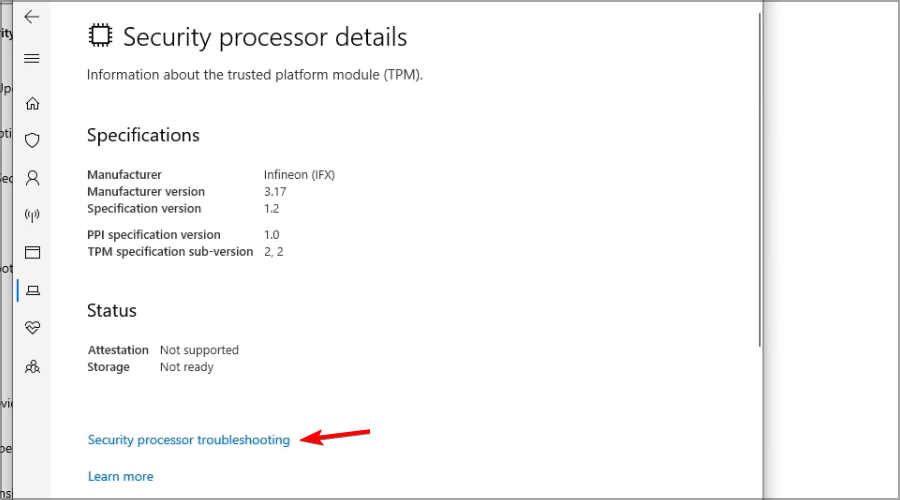
4. Next, click on Clear TPM.
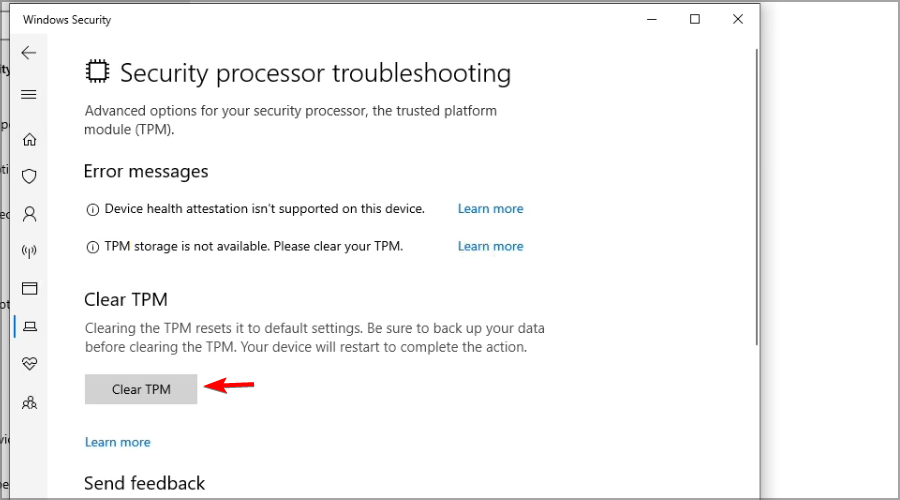
5. Lastly, restart your machine after you’re done to fix the Your computer’s trusted platform module has malfunctioned in Windows 11 error.
The Your computer’s trusted platform module has malfunctioned error can occur in Teams, Outlook, and Office 365 and can have the following error codes: c0090030, 80090034, 80090030, 80090016.
3. Prepare your TPM
- Press Windows Key + R and enter tpm.msc. Now press Enter.
- Click on Prepare your TPM in the right side corner of the module window.
- Finally, confirm any dialogs and restart your PC once you’re done.
In most cases, you need to clear your TPM keys to solving this issue, but if that doesn’t work, you can try disabling specific Windows components.
Does enabling TPM delete files?
No, your files won’t be lost under any circumstances. The feature will only be activated, waiting for the program to use unless you deploy software that puts a key into your TPM.
What will happen if I reset the TPM?
Any produced keys associated with the TPM, as well as any data protected by those keys, may be lost if the TPM is reset. Therefore, any data that the TPM protects or encrypts should have a recovery and backup strategy.
Variations of your computer’s trusted platform module malfunction are found when the Outlook keyset does not exist, or encryption fails in Microsoft Office, Teams, or Outlook. It may be accompanied by the error code 80090016, 80090030, or 80284001.
For more potential solutions, check out our Keyset Does Not Exist error code 80090016 guide.
We hope that these solutions helped you fix Your computer trusted platform has malfunctioned error on your PC.


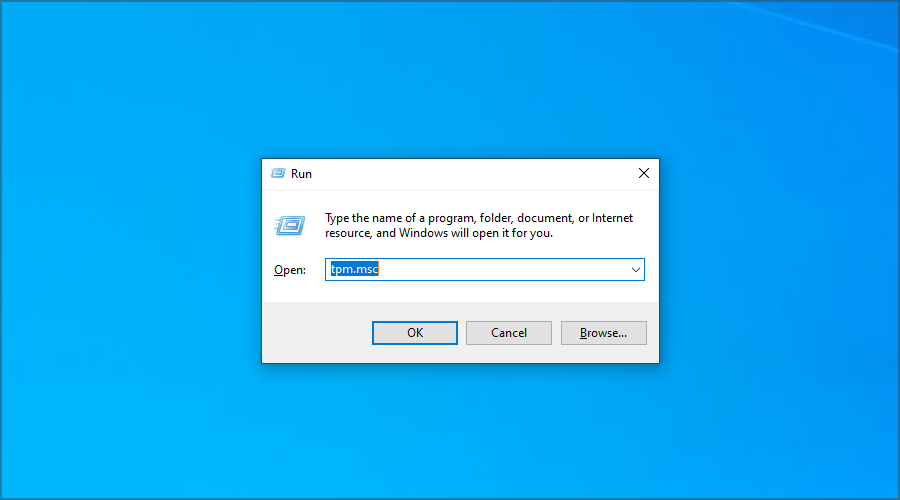
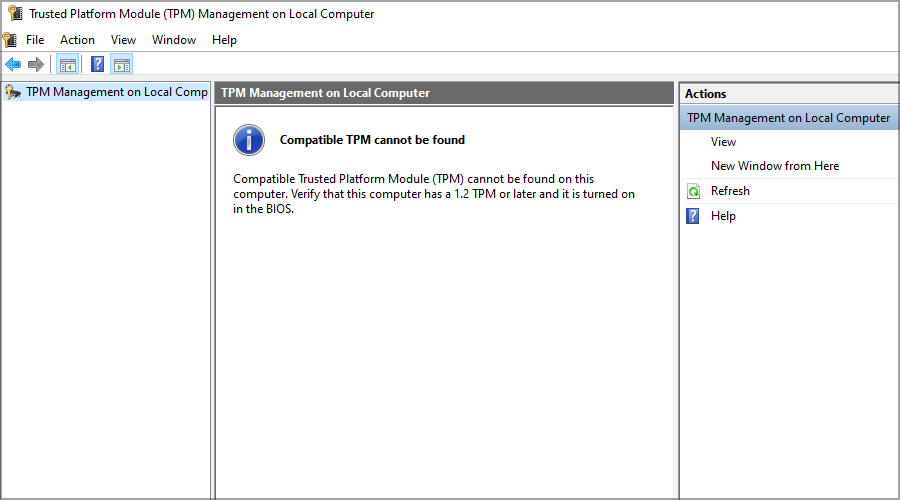
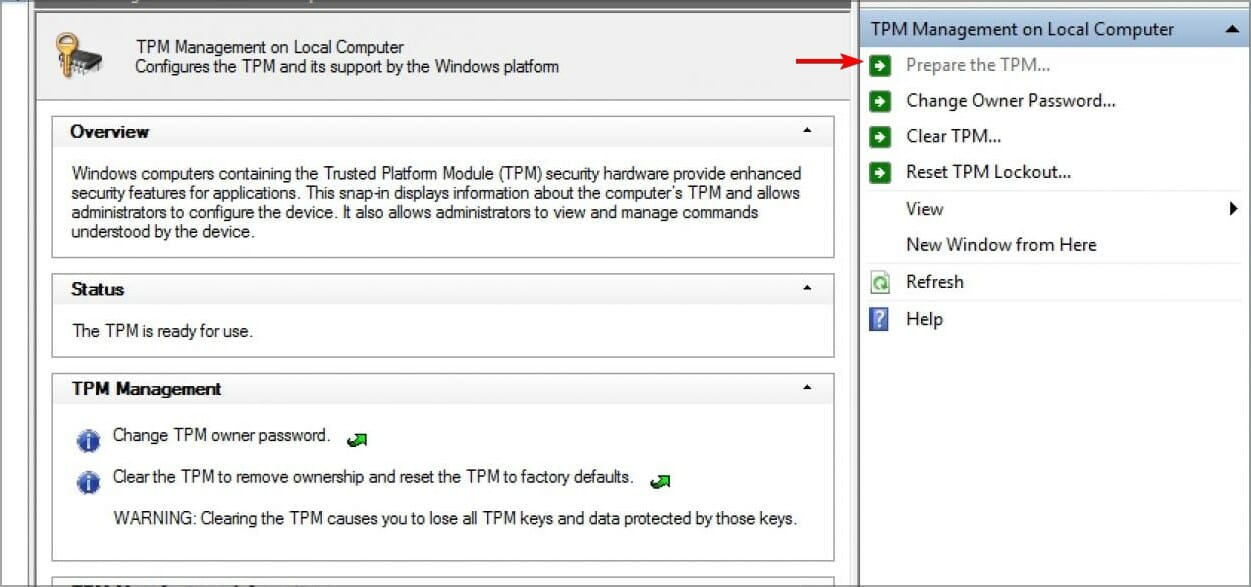
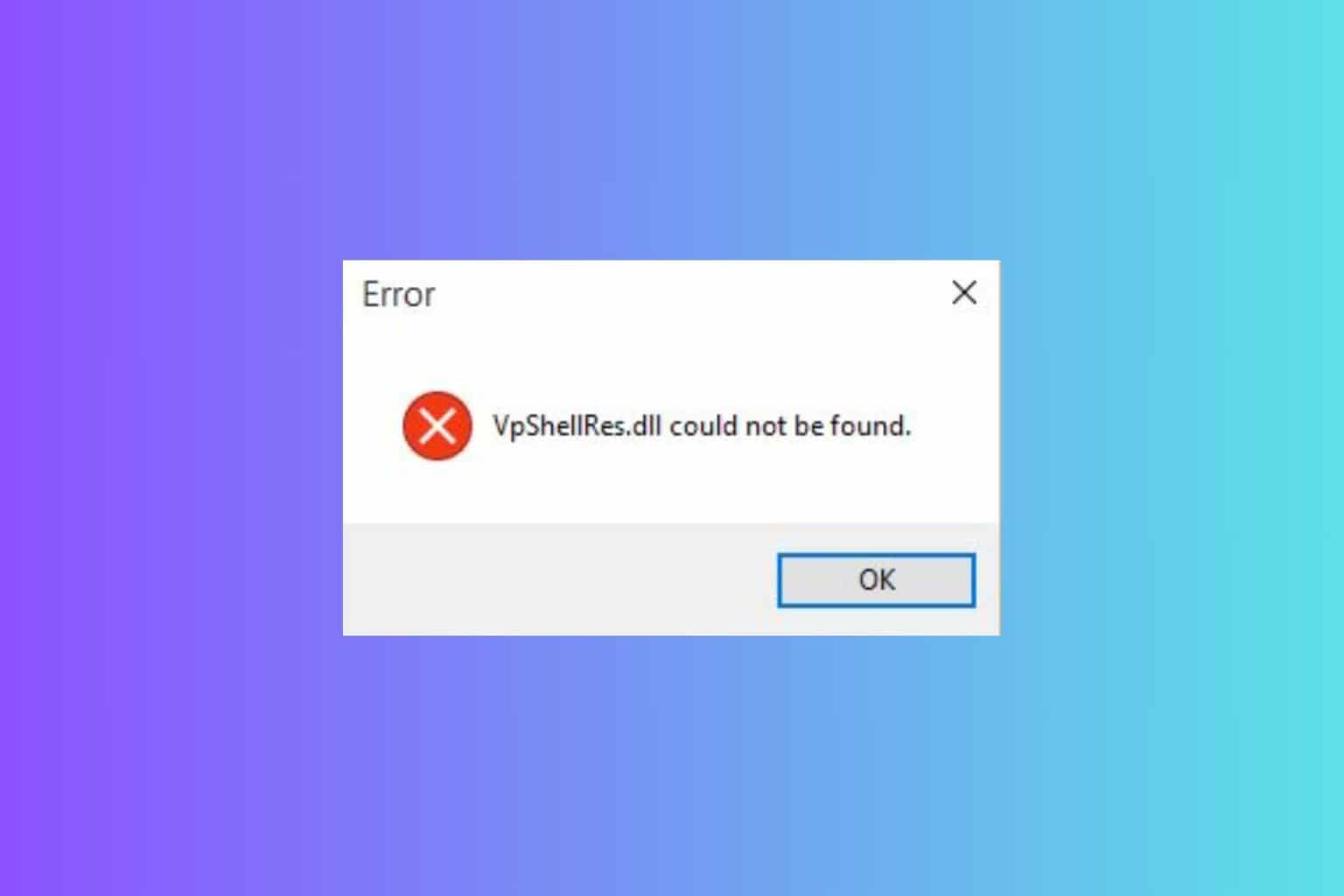

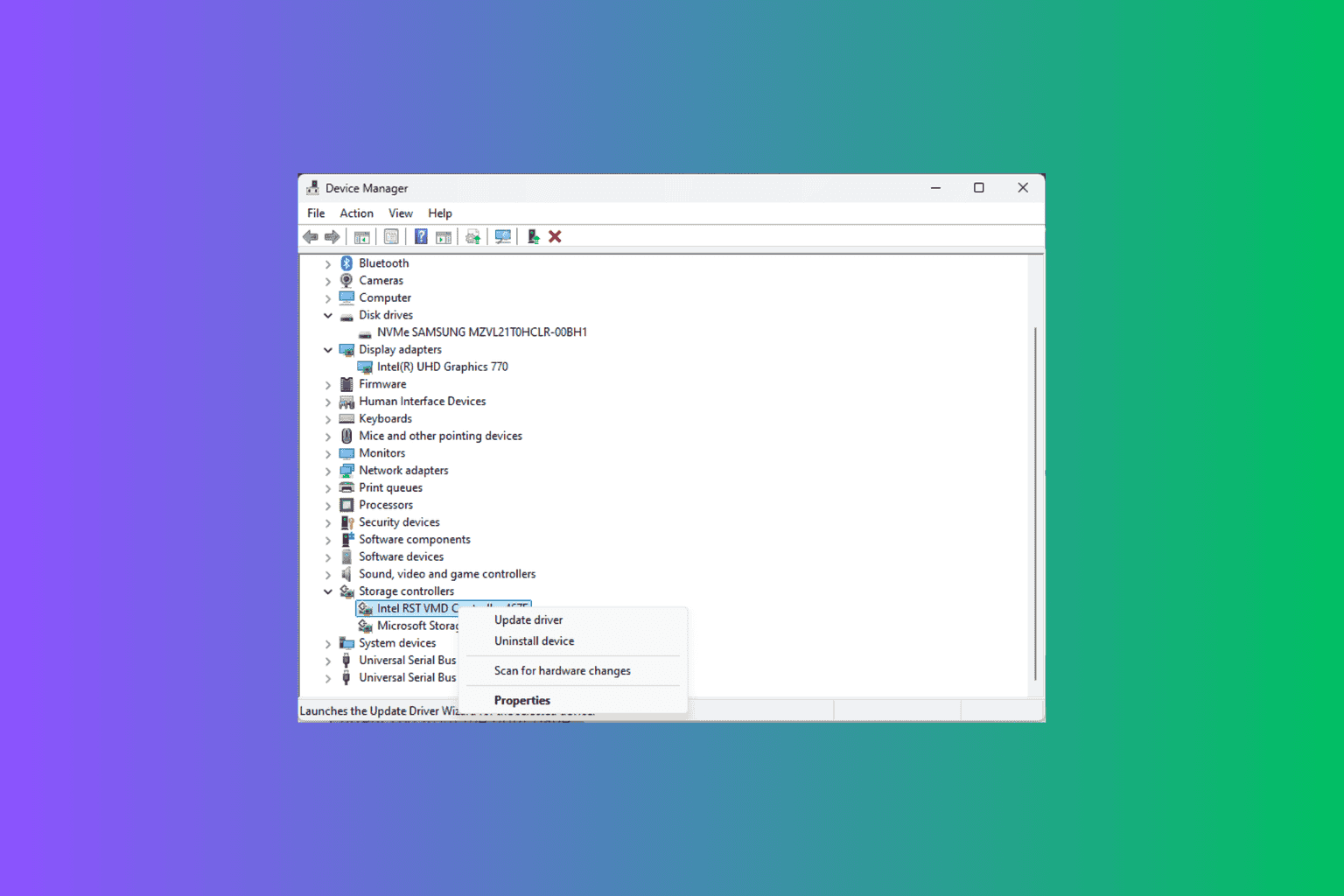
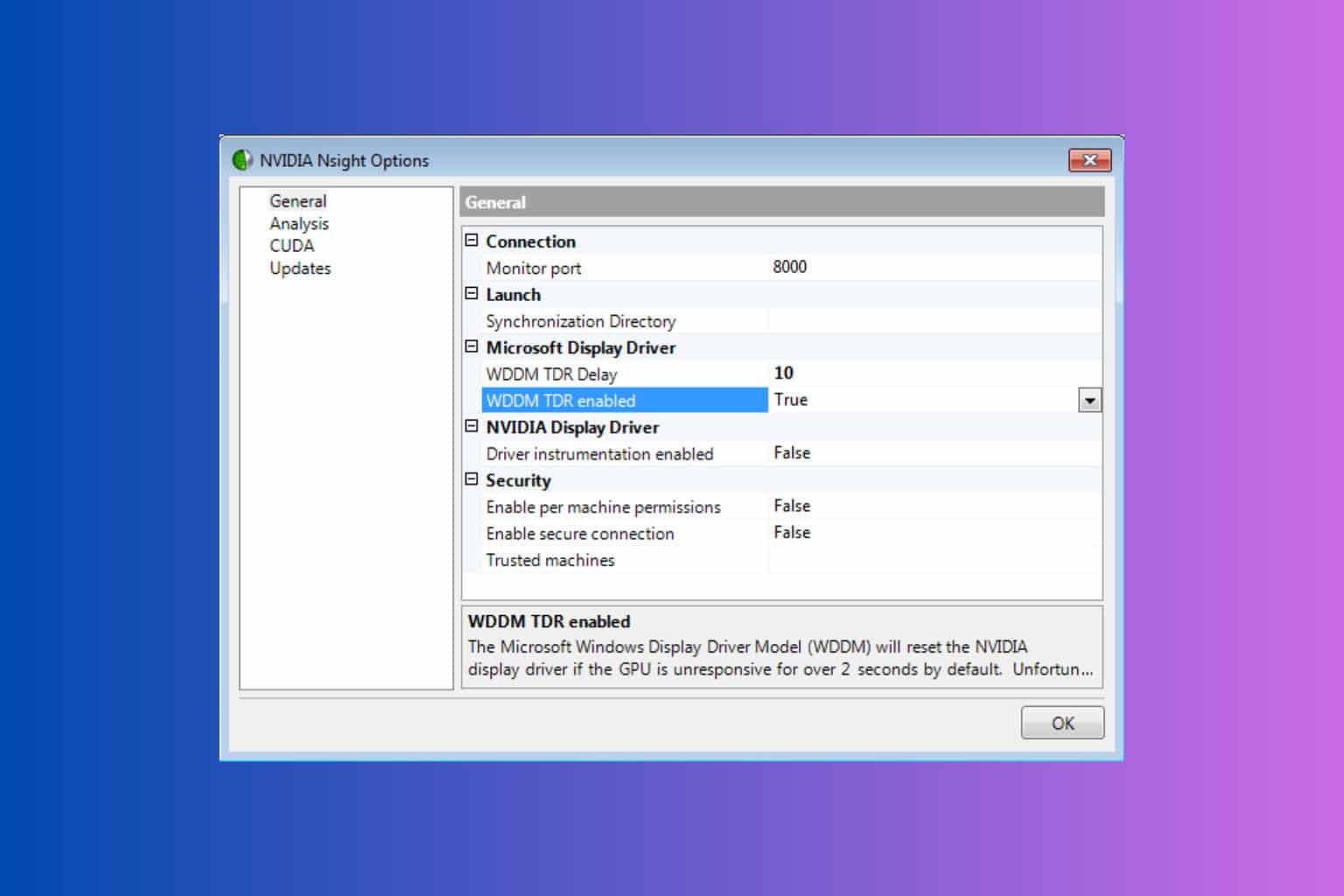
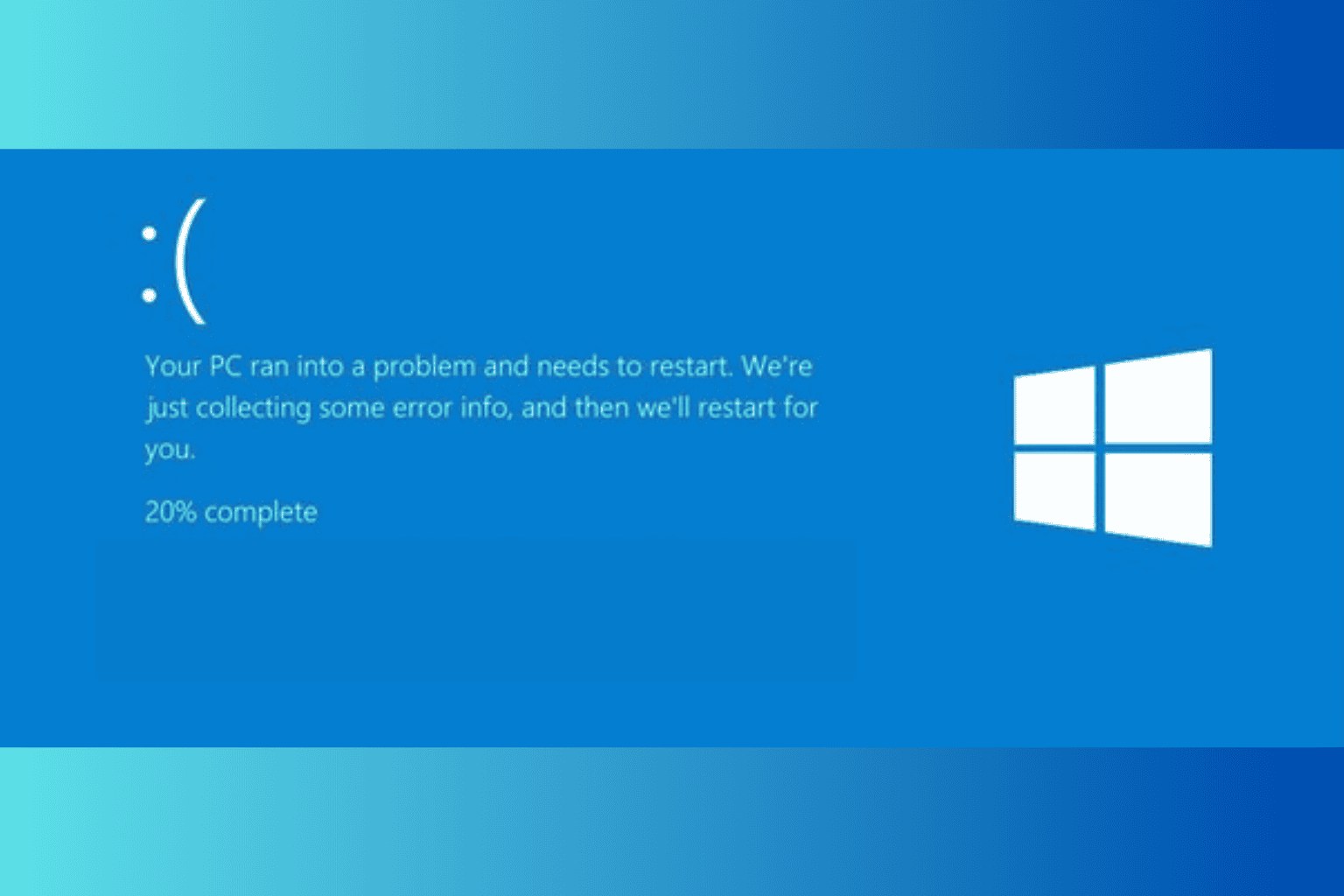
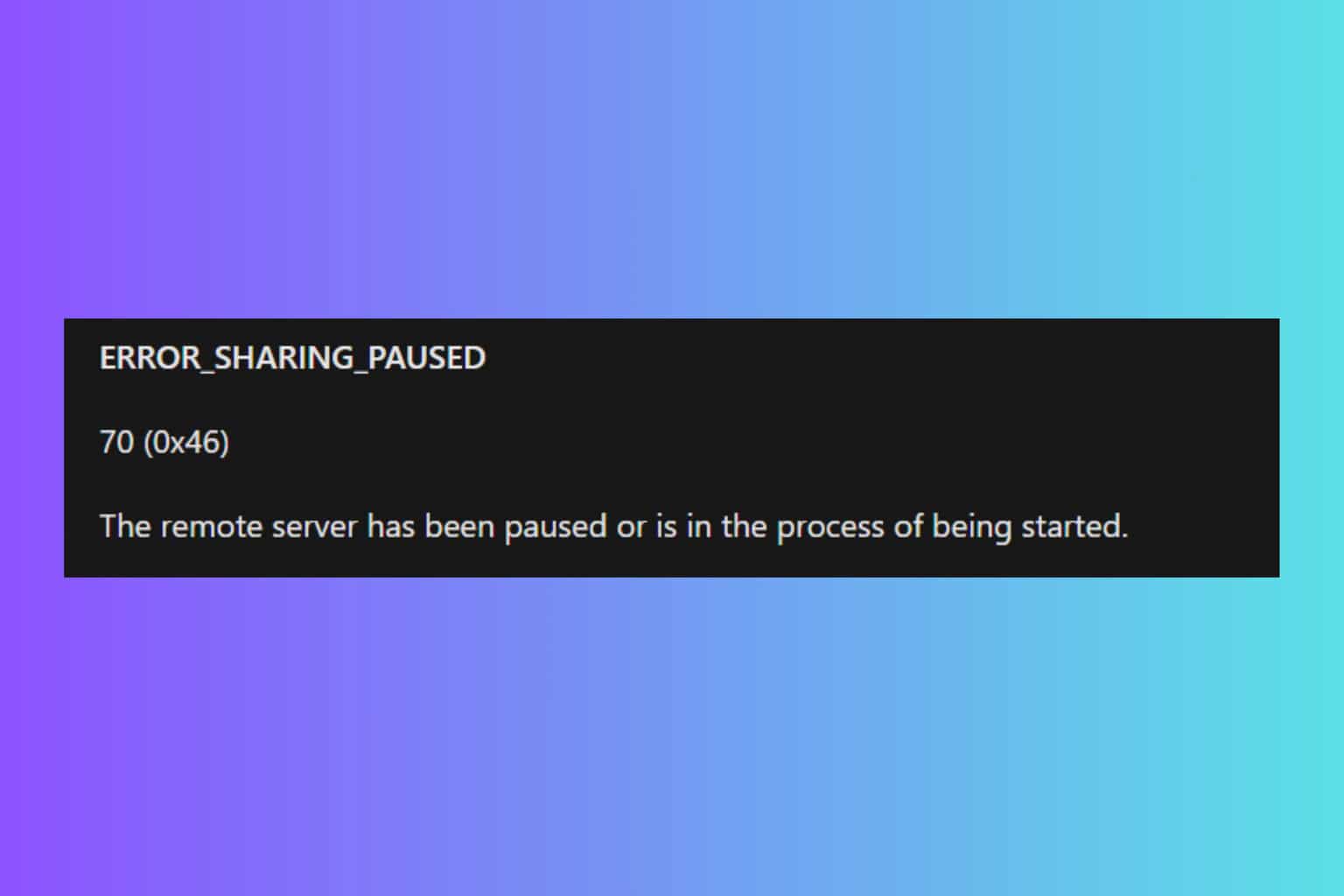
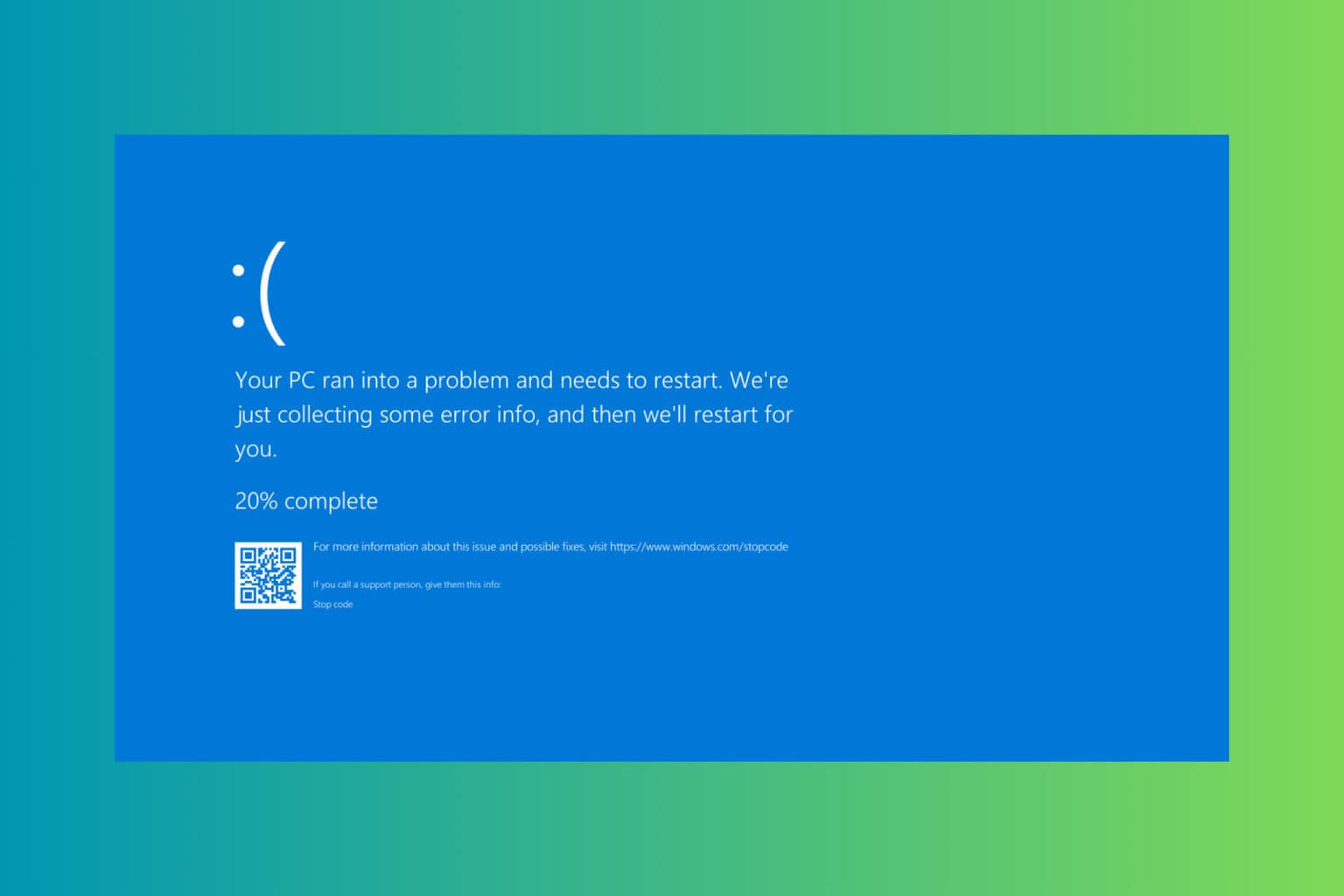
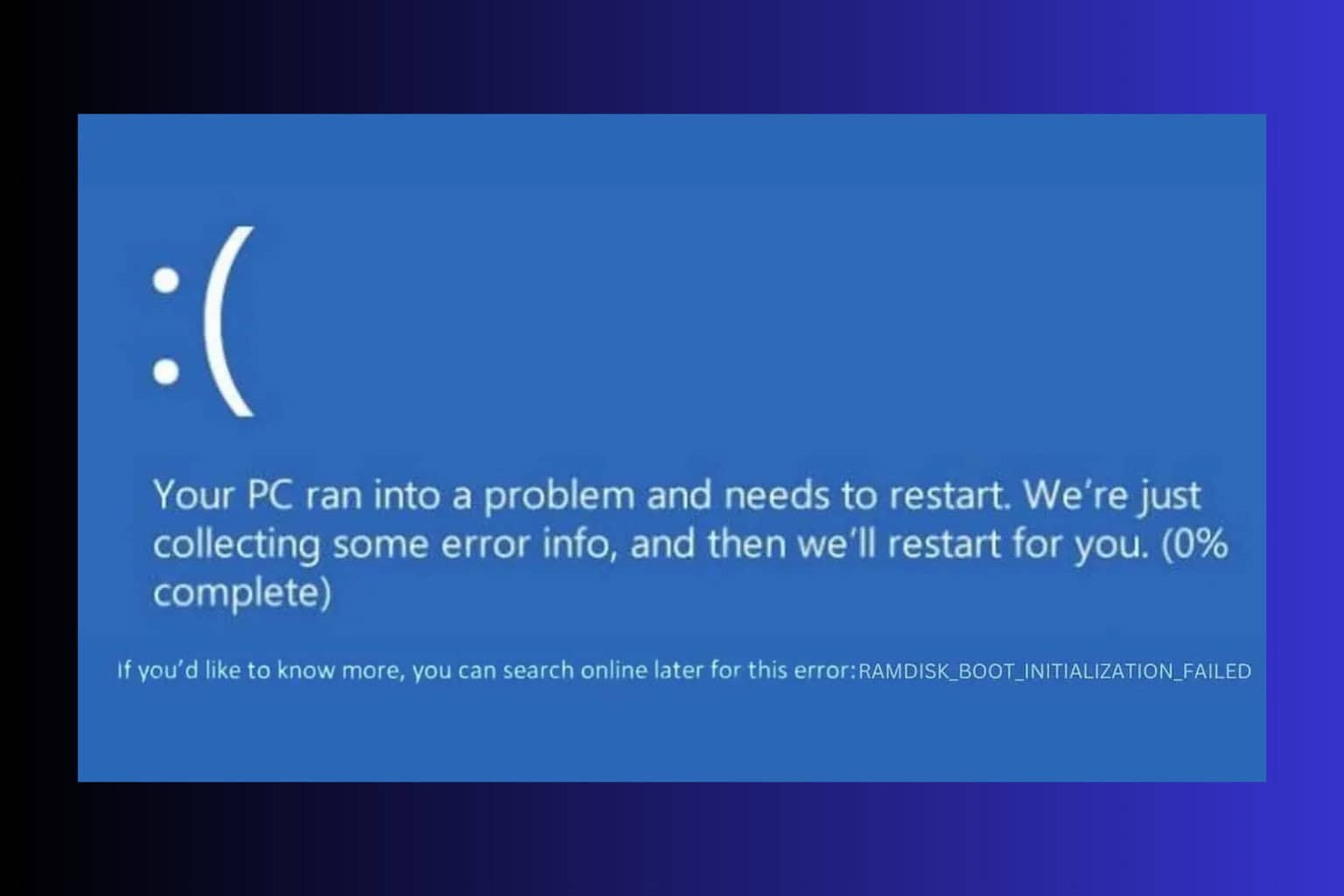
User forum
0 messages