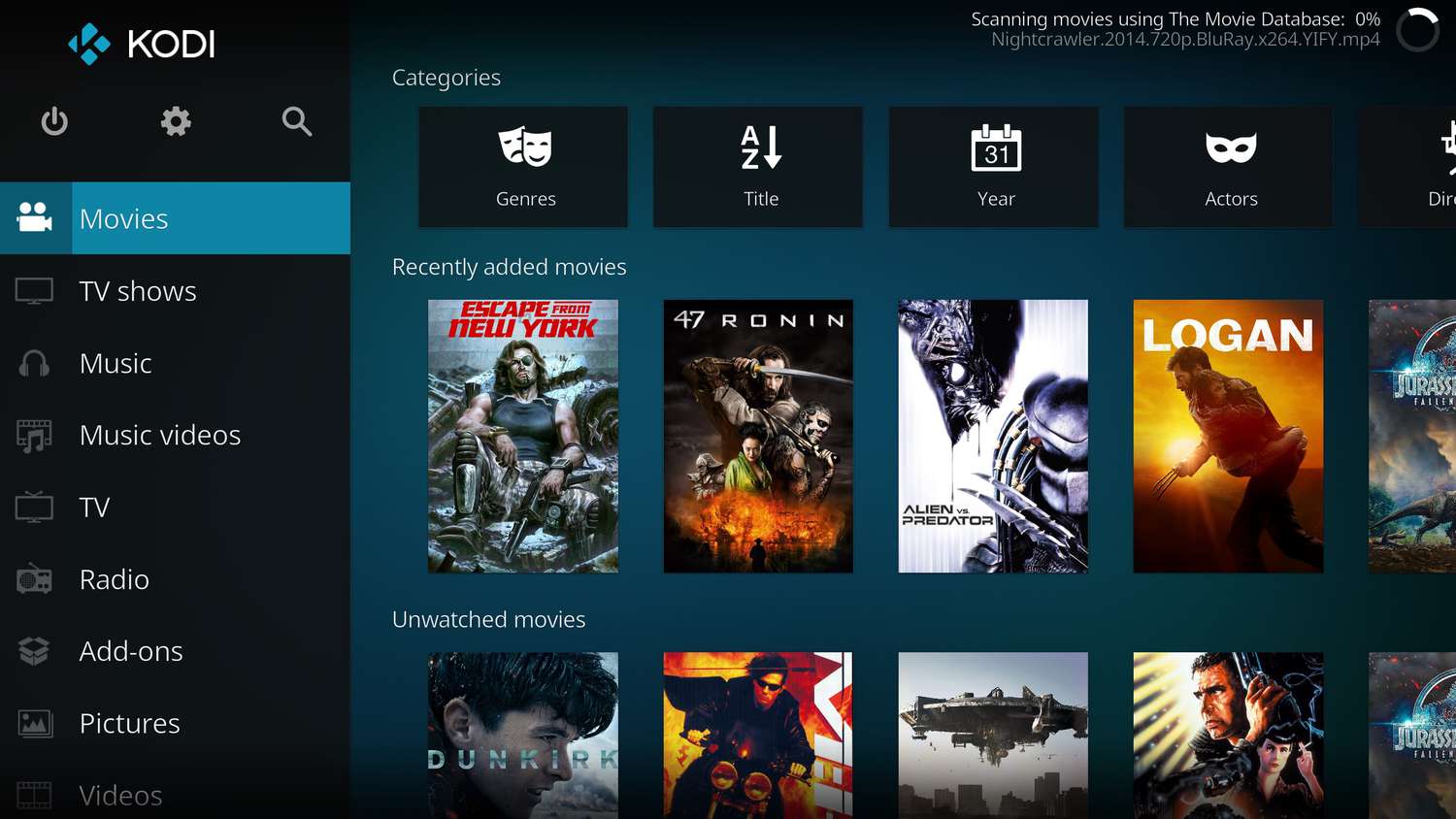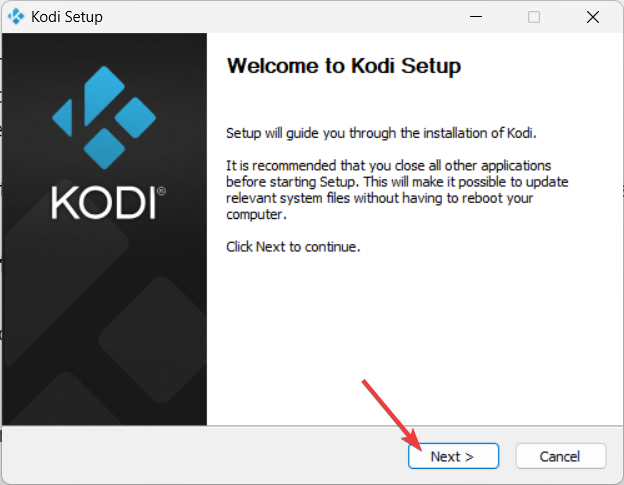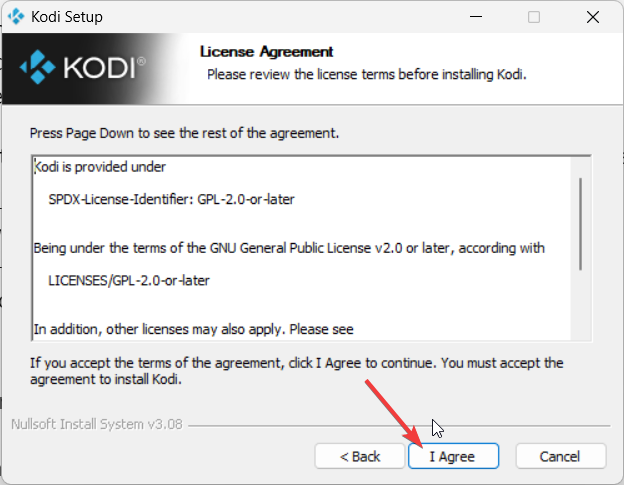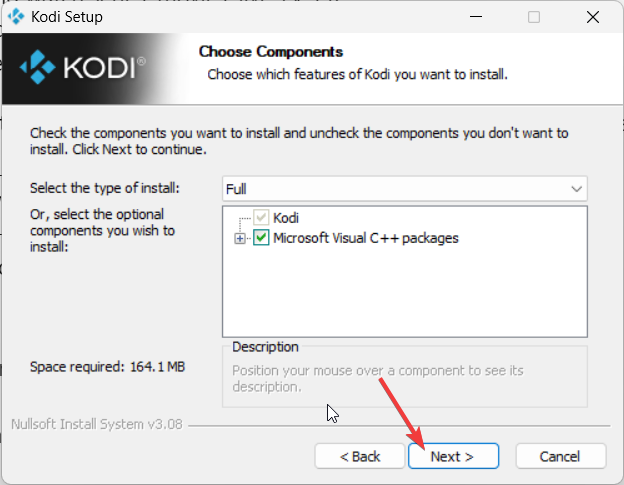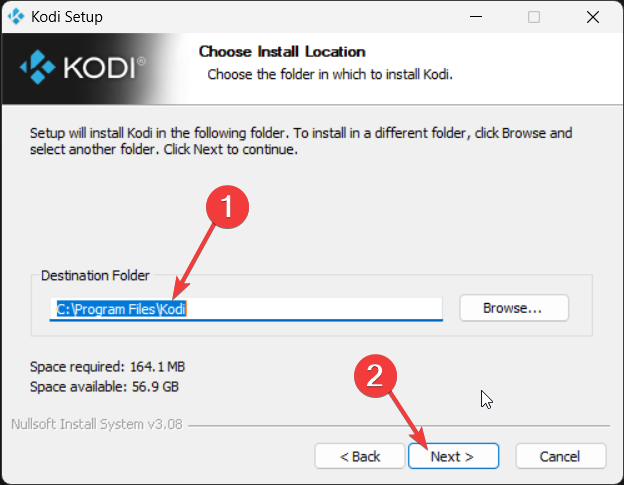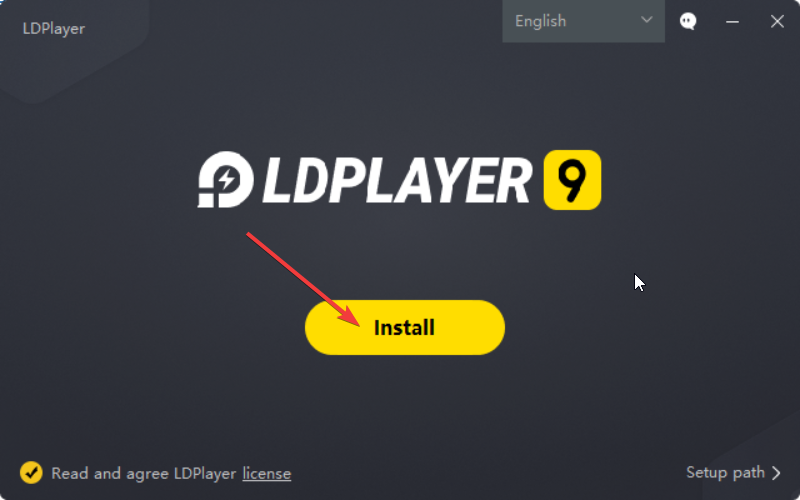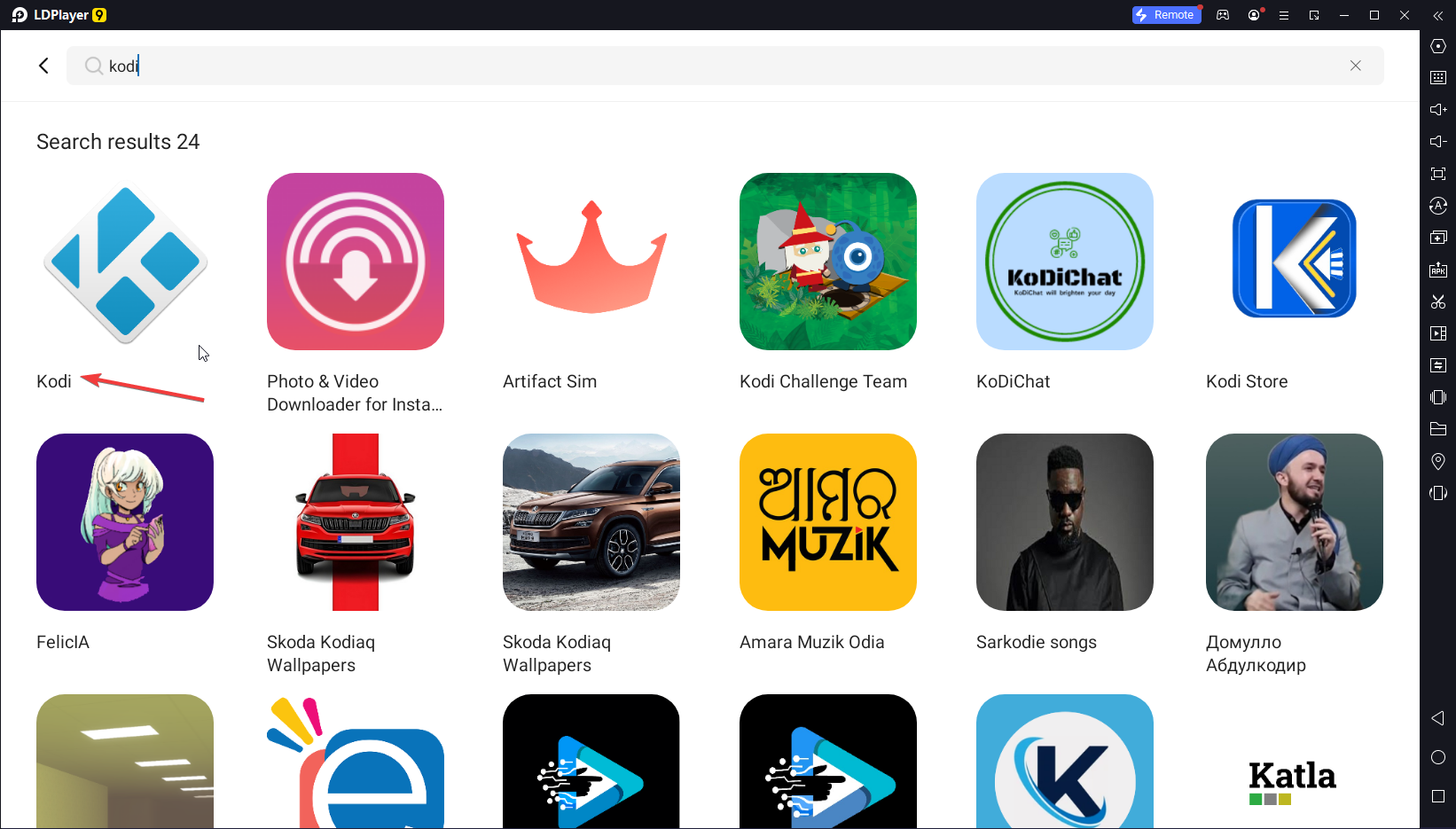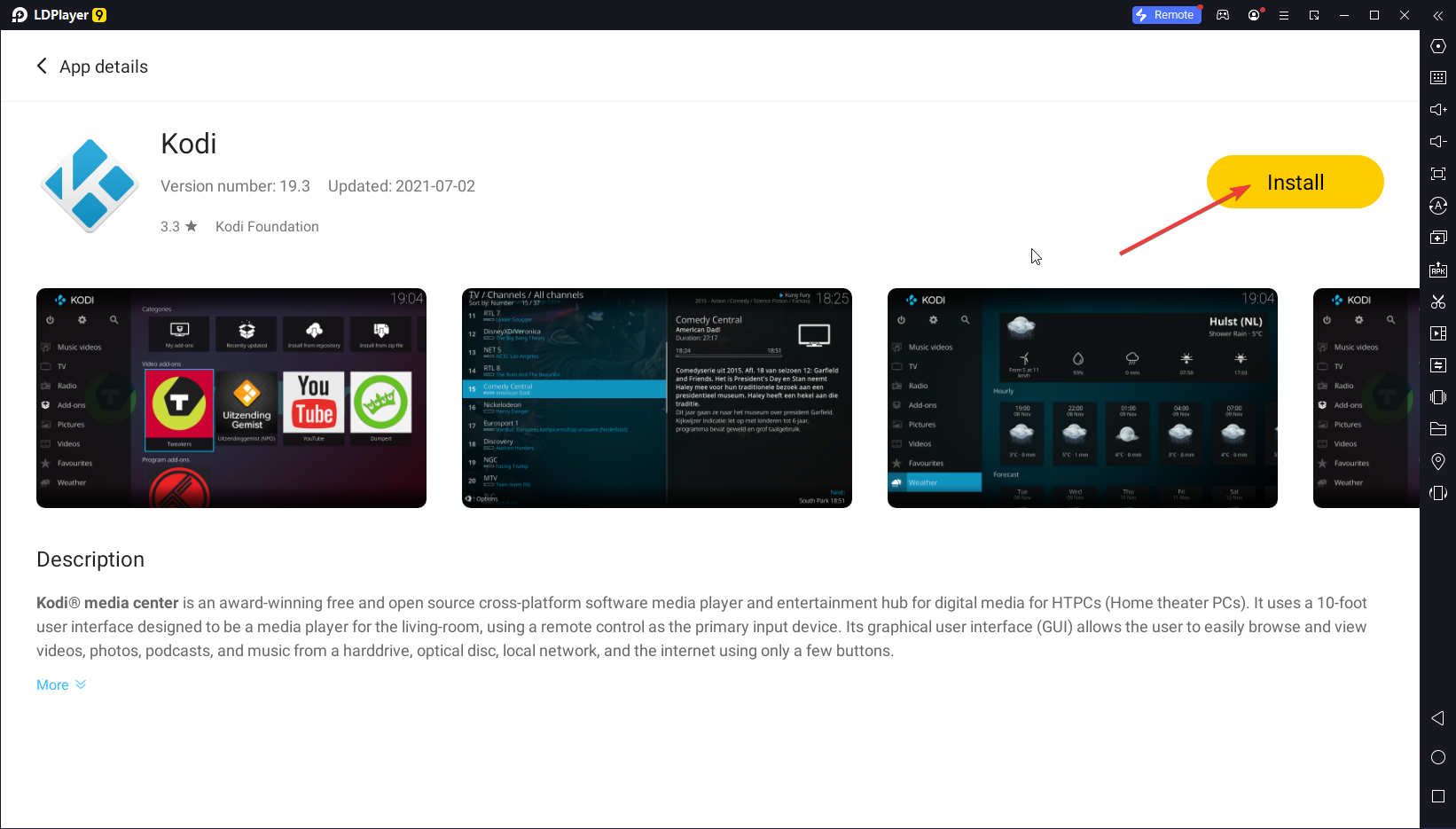Kodicast for Windows: Download & Install Guide
You can run Kodi on Windows using an Android emulator
4 min. read
Updated on
Read our disclosure page to find out how can you help Windows Report sustain the editorial team Read more
Key notes
- Kodi or Kodicast is a great media player that is open-source.
- It supports many community-created add-ons that you can use to watch whatever you like.
- You can run Kodi on your Windows PC by downloading the apt version of the EXE file.
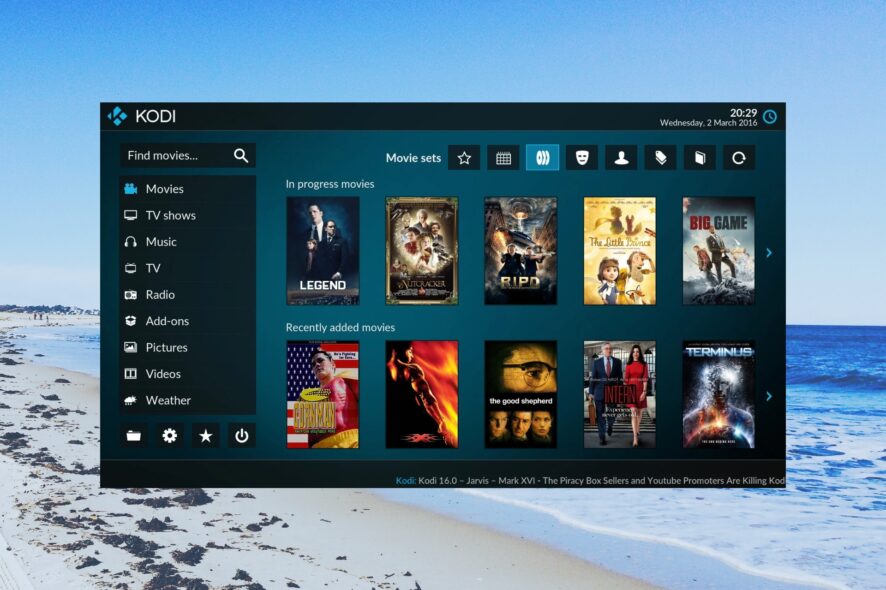
Kodi, previously known as Kodicast is an open-source media player that you can use to play content from your hard disk, local network, internet, or even casting devices.
In this guide, we will give you all the steps that you would need in order to download Kodicast for Windows and also how you can install and use it on your PC. Let us get right into it.
What are the features of Kodicast?
Kodi is designed to provide you with entertainment from any source. Interestingly, it was Microsoft that developed the software for Xbox calling it Xbox Media Center (XBMC).
However, it was later abandoned and the non-Microsoft team then rebranded XBMC as Kodi and is taking the baton forward.
You can use Kodi to listen to music, watch videos, enjoy YouTube, and use addons to watch movies, series, and much more. There are a plethora of community addons that you can download giving you options to watch whatever you like.
Moreover, there are plenty of Kodi streaming boxes that you can use to enhance your content viewing experience. You can check out some of the best Kodi boxes you can get for better streaming quality.
Here are some of the best features of Kodi or Kodicast:
- Supports almost all video formats.
- Can be used to download addons and watch series, movies, live TV, etc.
- Can help cast content from various devices.
- It can record live TV and other content.
Let us check out the steps that you need to follow in order to download and install Kodicast on Windows.
How to download and install Kodicast on Windows?
1. Using the official sources
- Visit the below websites to download Kodicast or Kodi on Windows.
- Double-click the EXE file to run the installer.
- Click Next.
- Hit the I Agree button to agree to the terms and conditions.
- Click Next.
- Select the destination folder and click Next to begin the installation.
After the installation is complete, simply launch Kodi or Kodicast on your PC and enjoy your favorite content. If Kodi is not working on your PC, then you can apply the solutions in our guide to resolve the problem.
You can make use of addons from different repositories to load TV shows and even live TV to watch using Kodi on your Windows PC.
We have a guide that explains how you can fix the problem of not being able to install an addon from a ZIP file on Kodi.
2. Using an Emulator
- Download an Emulator of your choice.
- Launch the EXE file to being the installation of the emulator. In our case, it is LDPlayer 9.
- Hit the Install button.
- After installation is complete, open the emulator on your PC.
- In the search bar, type Kodi and select Kodi.
- Hit the Install button.
- It will take you to the Google Play Store. Sign in with your Google account and download the app on your PC using an emulator.
This is another way of using Kodicast on Windows. Using an emulator not only lets you install the Kodi or Kodicast app on your PC, but you can run any other Android app on your PC.
If you are confused about which Android emulator you should use for this purpose, for your convenience, we have a guide that lists some of the best Android emulators you can opt for.
On Windows 11, Microsoft has opened doors to install Android apps without the need to install an emulator. This will be done with the help of Windows Subsystem for Android (WSA).
That is it from us in this guide. We have a guide that will help you manually uninstall Kodi from your computer. You can also check out our guide that explains how you can restore Kodi when your library is empty.
Feel free to let us know in the comments below if you liked this guide on how to download and install Kodicast on Windows.