Krunker not Loading? 11 Confirmed Fixes to Pick from
Switching to a lightweight browser is a quick solution
7 min. read
Updated on
Read our disclosure page to find out how can you help Windows Report sustain the editorial team. Read more
Key notes
- Many players have reported Krunker not loading and opening. Some of the main causes are an unstable Internet connection, corrupt cache and game files, etc.
- As it’s an online game, there is a good chance the browser may be causing the annoying Krunker not loading error.
- If using the Steam version, keep in mind that updating Krunker may help.

Krunker is a free-to-play online multiplayer first-person shooter game available for Android, iOS, macOS, Windows, etc.
You need to shoot through 12 rotation maps to earn rewards in the game. The game has a very highly still best unique movement system. With its robust modding and mapping tools, there are no limits to what you can create and experience in the game.
But recently, many players have been facing some issues while playing Krunker. One of the most common issues is Krunker not loading or opening, which many users have reported.
Below we have compiled a list of some troubleshooting methods to help you fix this issue.
Why is my Krunker frozen?
A few things can freeze Krunker, and these reasons may not even be particular to the game.
First on the list is having too many open tabs. If you use a browser like Chrome and you have many tabs open, it tasks your system resources and will freeze Krunker or crash your computer.
A bad internet connection is the second culprit. In this case, you will have to restart your browser or change your ISP.
Quick Tip:
Krunken multiplayer online game is best played using Opera GX, the finest browser for gaming sessions. When you have too many tabs open, the hot tabs killer in Opera GX is extremely beneficial.
The free built-in proxy VPN is your sidekick when you have network connection issues. Furthermore, the chat integrations in the sidebar enable a smoother gaming session, without lags or impediments.
Opera GX
Shoot another one in Opera GX, the best gaming browser ever made.How can I fix Krunker not loading or opening?
Krunker not loading on Chrome
1. Restart Chrome
Before getting started with complex troubleshooting methods to fix Krunker not loading on Chrome, restart the Chrome browser, this can resolve minor bugs and errors like these in no time.
2. Clear Chrome Cache and Cookies
- Open Google Chrome, click on the three vertical dots at the top right corner, then click on Settings.
- Navigate to Privacy and Security and click on Clear Browsing Data on the right pane.
- Check the options for Cookies and other site data and Cached images and files, and once done, click on Clear Data.
If Chrome’s cache data gets corrupt or full, it can cause Krunker not loading issues. Clear Chrome’s cache data and cookies, then check if the error gets fixed.
3. Turn on JavaScript
- Open Google Chrome and click on three vertical dots at the top right corner, then click on Settings.
- Navigate to Privacy and Security and click on Site Settings.
- Scroll down and click on JavaScript.
- Select the option Sites can use JavaScript.
Online games need access to JavaScript to run smoothly on browsers. Enable JavaScript and try rerunning Krunker.
Krunker not loading on Firefox
1. Restart Firefox
Before getting started with different methods to fix Krunker not loading on Firefox, restart the browser. As expected, this can quickly resolve minor bugs and errors.
2. Clear Cache Data
- Open Firefox and click on the hamburger icon at the top right corner, then click on Settings.
- Navigate to Privacy & Security, then in the Cookies and Site Data section, click on Clear Data.
- Now click on Clear to confirm the process.
Krunker not loading can occur on other browsers as well. Corrupt cache data and an unstable Internet connection are responsible for this issue on any web browser.
However, several other issues are also known to cause this error. The steps mentioned above are common for most browsers.
Krunker not loading on Steam
1. Verify Integrity of Game Files
- Open Steam and click on Library, right-click on Krunker from the list, and then click on Properties.
- Click on Local Files, then on the right pane, click on Verify Integrity of Game Files.
- Restart Steam and check if Krunker opens.
Corrupted game files can also be the reason behind the Krunker hub not loading on Steam; verify the integrity of game files on Steam to fix this issue.
Several users complain that they cannot verify the integrity of game files on Steam. Rest assured that our guide shows you what to do in case that happens.
2. Check your Internet connection
As Krunker is an online multiplayer, it needs a stable Internet connection to run efficiently. Check your internet connection by performing a speed test.
Try switching to mobile data if using a Wi-Fi connection and check if the game runs on your device. Also, disable your VPN if you’re using one.
3. Run Krunker as an Administrator
- Right-click on the Krunker.exe file on your PC.
- Click on Properties.
- Select the Compatibility tab, then under the Settings menu, tick Run this program as an administrator, then click on OK.
Running Krunker as an administrator will make sure the game doesn’t crash due to a lack of permissions.
4. Update Krunker to its latest version
- Open Steam and click on Library, right-click on Krunker from the list, and then click on Properties.
- Navigate to the Updates tab and click on Always keep this game updated.
- Once done, Steam will automatically update the game if any updates are available.
You might face Krunker not loading with script issues if you haven’t updated it to the latest version. However, it’s always recommended to keep the game updated.
5. Disable Third-Party Antivirus
Any third-party antivirus software installed on your PC can be the reason behind Krunker not loading on Chrome and PC.
Disable any third-party antivirus installed on your system and check if it fixes the error. If not, uninstall the antivirus software temporarily and review for the same.
Make sure to enable Windows Security when you do this so that you don’t leave your device wholly unprotected. ESET HOME Security Essential is an excellent third-party solution that is unintrusive and won’t interfere with Krunker.
6. Reinstall Krunker
- Open Steam on your system.
- Click on the Library, right-click on Krunker, select Manage and click on Uninstall.
- Now follow the instructions on the screen to complete the uninstallation process.
- Restart your system to remove any remaining files.
- Relaunch Steam and install Krunker in your existing account and check if the Krunker hub not loading issue is resolved.
If none of the steps mentioned above could help you, reinstall Krunker on the Steam Client. Sometimes the problem lies within the game’s core files that cannot be repaired manually. Reinstalling Krunker will fix issues that cannot be resolved manually.
How do I fix Krunker connection error?
When you constantly have connection errors, we advise you to follow a few of the steps mentioned in this article. These few fixes should work:
- Restart or change your internet connection.
- Clear your browser cache
Additionally, it would help if you uninstalled extensions as they may not be compatible and will interfere with the Krunker connection.
The most common reason for Krunker not loading is an unstable Internet connection: however, many players articulated that verifying the integrity of game files also worked for them.
Well, that’s all from our side on how to fix Krunker not loading or opening. Follow the steps mentioned above to fix Krunker not loading on Windows and not only. If the troubleshooting methods mentioned above could not help you, try updating Windows to its latest version.
If this guide was helpful, do let us know in the comments below.











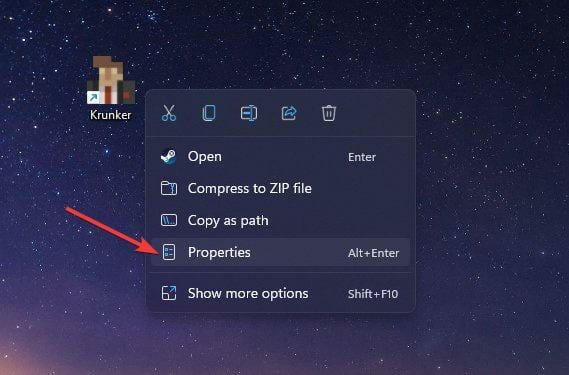


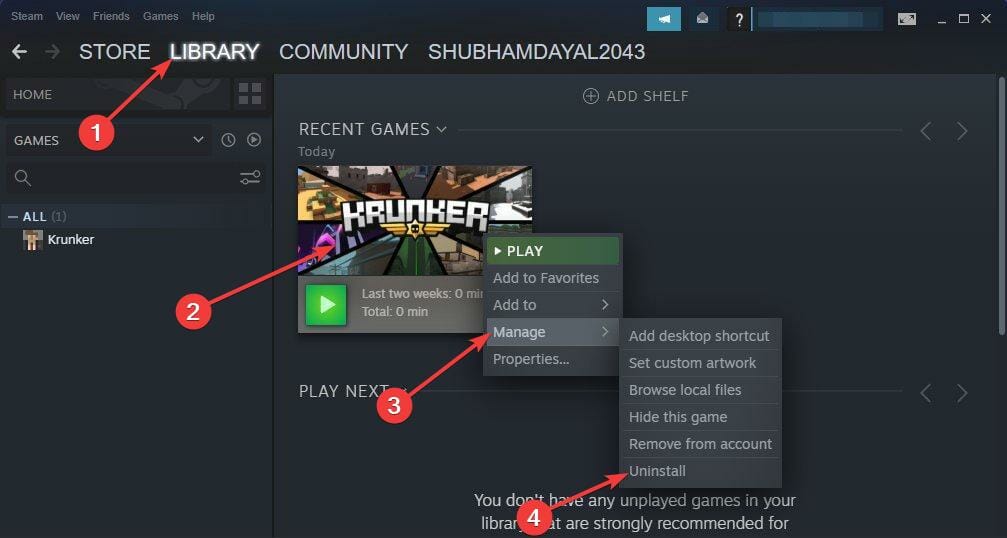







User forum
0 messages