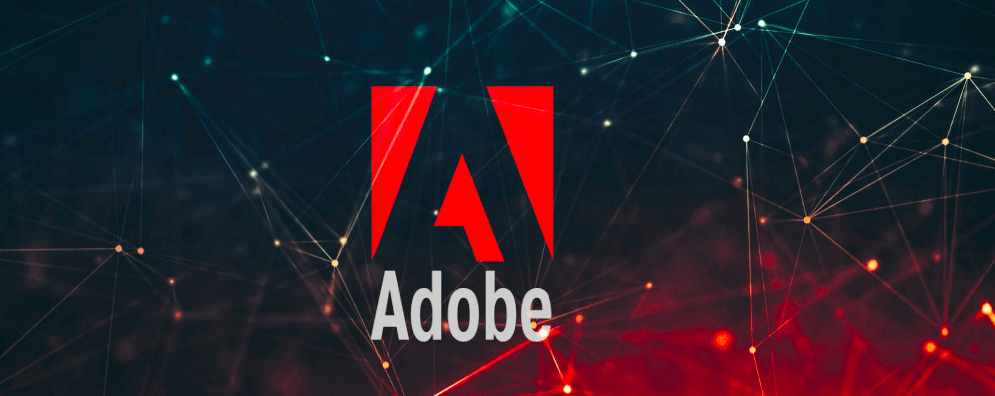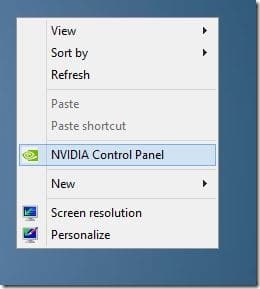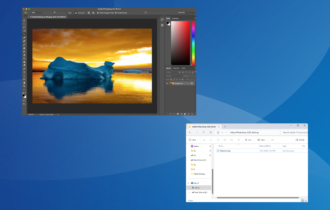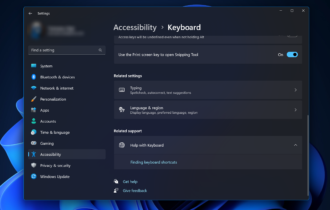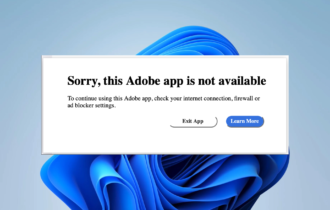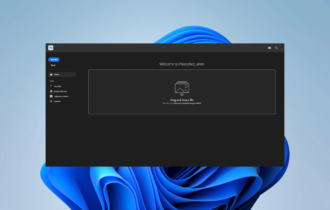How to fix lags in Photoshop and Illustrator on Surface Book
4 min. read
Updated on
Read our disclosure page to find out how can you help Windows Report sustain the editorial team Read more
Key notes
- When using Surface Book for Photoshop, lags can appear due to an outdated software version.
- If on Surface Book 2 you encounter Photoshop lags, check the Nvidia settings.
- Adobe Illustrator is lagging when the tool is outdated, so make sure to use the latest version.
- Surface Book 2 is a great device for Illustrator. If it runs slow, you have to check the GPU settings.

Just like Surface Pro 4, Microsoft’s Surface Book is also very suitable for artists, especially graphic designers.
And of course, some of the most popular tools that all serious artists and designers use are Adobe Photoshop and Adobe Illustrator.
But users are complaining about various lags in these programs, which makes it almost impossible to use them:
MS is pitching the Surface Book as the Ultimate laptop and for Creative people. I found that there is considerable lag in Illustrator and just a bit better in Photoshop while drawing and zooming in and out. The lag is so bad in Illustrator that its not even worth running.
The complaints started to appear in early October of 2015, and Microsoft still didn’t announce any possible fix for lags in Adobe’s software.
The company is actually aware of the problem, as a few Microsoft employees contacted users on forums, but they didn’t provide any useful info.
They didn’t even announce the actual fixing update, which means that the company doesn’t pay a lot of attention to this problem.
They actually only advised users to apply the latest updates, but you can judge yourself how much is that helpful.
How do I fix lags in Photoshop or Illustrator on Surface Book?
1. Get the latest Adobe Photoshop/Adobe Illustrator CC version
Editing and prepping up photos for your professional projects can’t go wrong when using Adobe Photoshop.
The same goes for those times when you are eager to create unique graphics for a variety of purposes like brochures, book covers, and flyers.
As for those of you using Adobe Illustrator, you are also accustomed to getting the very best from this industry-standard vector graphics software tool.
Therefore, you should better make sure that the lagging issue isn’t actually the result of having an old version of Adobe Photoshop/Adobe Illustrator CC version.
To rule out this option, simply visit the official Adobe homepage, grab the most recent version of the program and install it.
⇒ Download Adobe Illustrator CC
2. Try installing the NVidia Control Panels
- Download and install GeForce Experience.
- When installed, right-click on your desktop, and go to NVIDIA Control Panel.
- Go to Manage 3D Settings.
- Go to the Program Settings tab, and select Adobe Photoshop (Photoshop.exe) from the dropdown list.
- Now, head to the Specify Settings list, and find the Power Management Mode settings.
- Change it from Adaptive to Maximum Performance.
- Restart your computer.
One user has managed to find a working solution too. It requires installing the NVidia Control Panels and changing a few settings., as described above.
This Insider from Microsoft forums even explained to us what was causing the lagging problems. Namely, Adaptive Performance saves power, but it doesn’t work well with Adobe’s products.
Unlike 3D games or video editing, which exploits the GPU to the fullest, working in Adobe Photoshop only accelerates certain tasks.
As a consequence, there’s a delay in the time you do a certain action (start drawing, for example) and the time system directs more power to the GPU.
But, when you set the GPU to Prefer Maximum Performance, the GPU will always have the necessary power. Using this, there will be no delay, therefore the lagging problem will be eliminated.
This was a serious issue, and Microsoft or Adobe should at least give some advice to users on how to deal with it, even though it doesn’t require any update or actions from the companies.
Luckily, users managed to find the solution by themselves, but that won’t be the case every time, with every problem, and the experience of using Surface Book could be significantly damaged.
UPDATE: according to some users, the issue was later solved by an NVidia update. Still, users say that the lagging problems continue. For that, you can use the solutions mentioned above.
Even recently, the lagging issue persists. Generally, it has to do with Surface Book not using the maximum performance necessary for running Adobe Photoshop and Illustrator.
Please leave us a comment if the above solutions helped you with the error, or if you have any other suggestions.