Fix: LastPass Safari extension not working/showing up
5 min. read
Updated on
Read our disclosure page to find out how can you help Windows Report sustain the editorial team. Read more
Key notes
- LastPass is very popular among users but unfortunately, it oftentimes fails to work as it should.
- However, you may discover that it is not shown in your extensions tab or that it is not functioning properly.
- In this article, we'll help you resolve the most frequent issue with LastPass not showing or not working in Safari.

LastPass is a great password manager, but some users reported issues with LastPass and Safari, and it can be quite a nuisance.
According to them, LastPass isn’t working in Safari at all. This can be a major problem, but there’s a way to fix that.
If you check your extensions and notice a warning indicating that the LastPass extension not showing in Safari, it might be due to a recent web browser version upgrade or incompatibility.
An anti-virus tool, security suite, or system maintenance application may prevent LastPass from being seen or from working properly.
It’s okay to include LastPass as a trusted source in your security tool maintenance settings so that it may be accessed at any time without disruption.
Why LastPass Safari extension not showing up?
Why doesn’t LastPass work on Safari or not showing up is a problem that many have faced lately?
You may receive errors while attempting to access your LastPass vault, which might be due to the extension not being enabled.
Quitting Safari and then relaunching the browser to reach the preferences in the menu bar saves you time when checking the extensions tab to see whether it is operating well and displaying your other extensions as well.
In the left navigation bar, there is a little check box for the LastPass option that you may toggle to return the password manager to the light.
It’s important to go over this simply to make sure the password manager extension isn’t deactivated from the start, so you can go on to the next troubleshooting steps.
If you installed the LastPass browser extension and are having problems with it suddenly vanishing or being corrupted, please follow the troubleshooting instructions listed below.
What can I do if LastPass is not working in Safari?
1. Download the latest version of LastPass
- Go to the Safari menu.
- Choose Safari Extensions.
- Locate the LastPass Password Manager.
- Download the latest version.
If you previously installed a version of the Safari app extension and are asked that the LastPass.app already exists in the Applications folder, click Replace.
2. Add LastPass to the Login items list
- Go to the System Preferences and select Users & Groups.
- Next, go to Your user name.
- Now select the Login Items tab and click the Plus.
- Now add the app to the list. You can find it here:
~//Library//Containers//com.lastpass.LastPass//Data//Library//Application Support//LastPass//LastPassHelper.app
3. Use an alternative password manager
Most password managers in the top rankings offer relatively comparable quality, but compatibility issues may arise sometimes. If you cannot resolve the issue with LastPass, we recommend that you use RoboForm as an alternative.
You can capture and save passwords while you’re browsing the internet without being required to perform additional steps.
RoboForm keeps your passwords backed up and in sync, covering all your browsers and devices, thanks to its secure cloud.
Furthermore, you can store and classify your passwords in easily-manageable folders and pin your preferred Logins for simple access.
RoboForm guarantees powerful security because it has strong encryption algorithms, such as AES-256-bit with PBKDF2 SHA256.

RoboForm
Security is the main priority for RoboForm when it comes to keeping passwords safe.4. Check for compatibility with your Mac
Check for updates and install the latest that is compatible with your Mac PC following these steps:
- Exit Safari.
- Choose the LastPass Menu Bar icon then select Check for updates.
- Choose Install Update.
- Relaunch the LastPass Safari app extension.
To allow LastPass to update automatically when a new version is available, check the box for the Automatically download and install updates in the future option.
While the Safari Legacy Extension will continue to work on Mac OS X 10.11 El Capitan and older, Apple restrictions will prevent it from receiving updates.
The Safari app extension is compatible with the two most recent major macOS releases, and a 64-bit CPU is necessary.
5. Replace the token
- Go to
//Users//yourAccountName//Library//LaunchAgents//com.lastpass.LastPassHelper.plist. - In plist > dict > key[Program] > string replace the REPLACE_HOME token with an absolute path to your home folder, for example,
//Users//yourAccountName. - Next, save the changes.
- Log out and log back into your Mac OS and the issue should be resolved.
6. Check if LastPass is hidden
The web browser extension icon may be hidden if you have upgraded LastPass and confirmed that it is enabled. Follow these steps to make it visible again:
- Go to View
- Click on Customize Toolbar
- Drag and drop the LastPass icon into your toolbar.
7. Uninstall and reinstall the LastPass extension
To uninstall LastPass from Safari do the following:
- Exit Safari.
- Close the LastPass Safari app extension.
- Go to your Applications folder.
- Click and drag the LastPass App icon into Trash.
To reinstall the LastPass Safari browser extension navigate to the LastPass downloads page and select download for Safari, or Quick Install. Click the inactive LastPass icon in the Safari toolbar, enter your email address and master password, and then click log in.
There you go, these are some solutions that might help if LastPass isn’t working in Safari. If you found this article helpful, let us know in the comments section below.

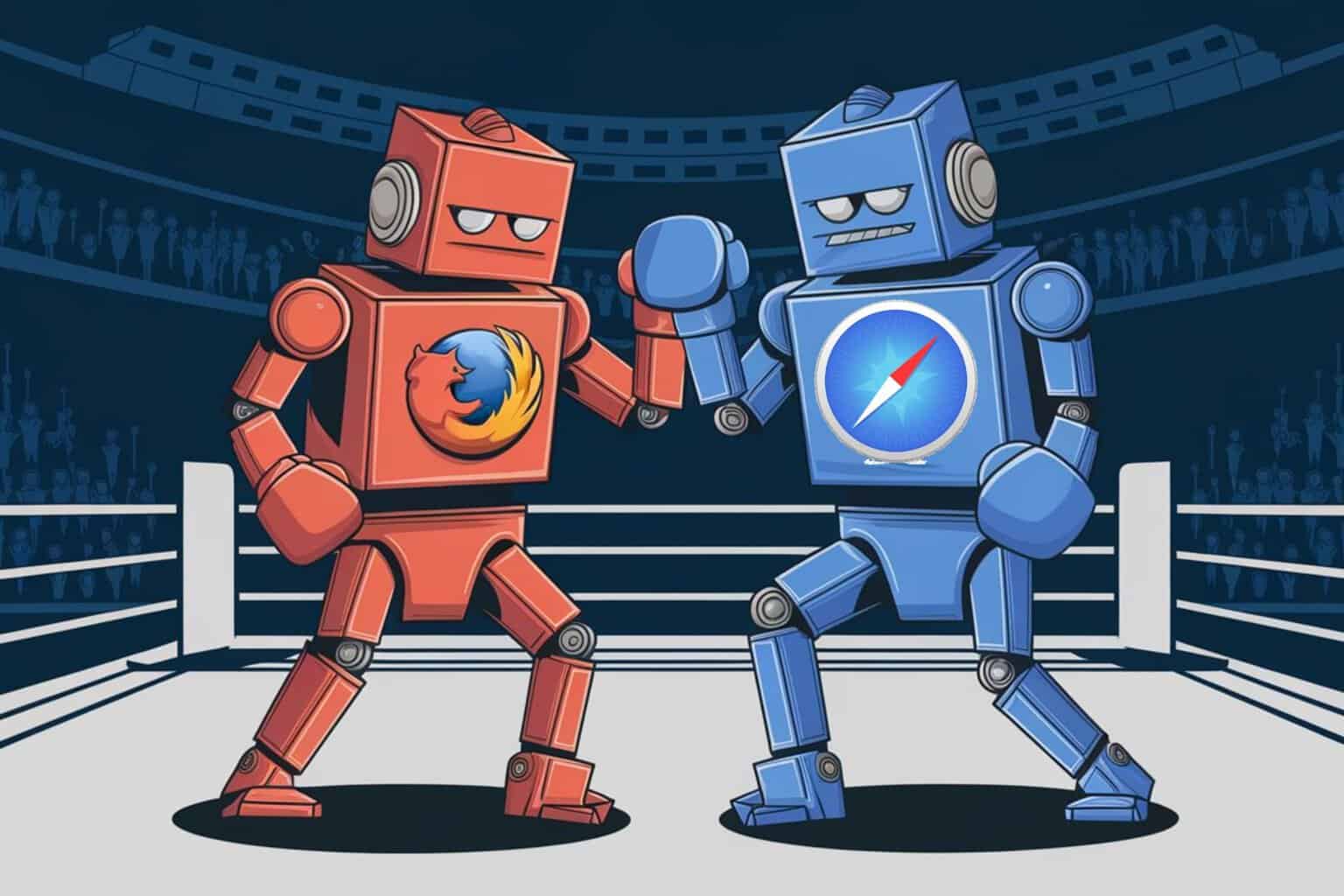
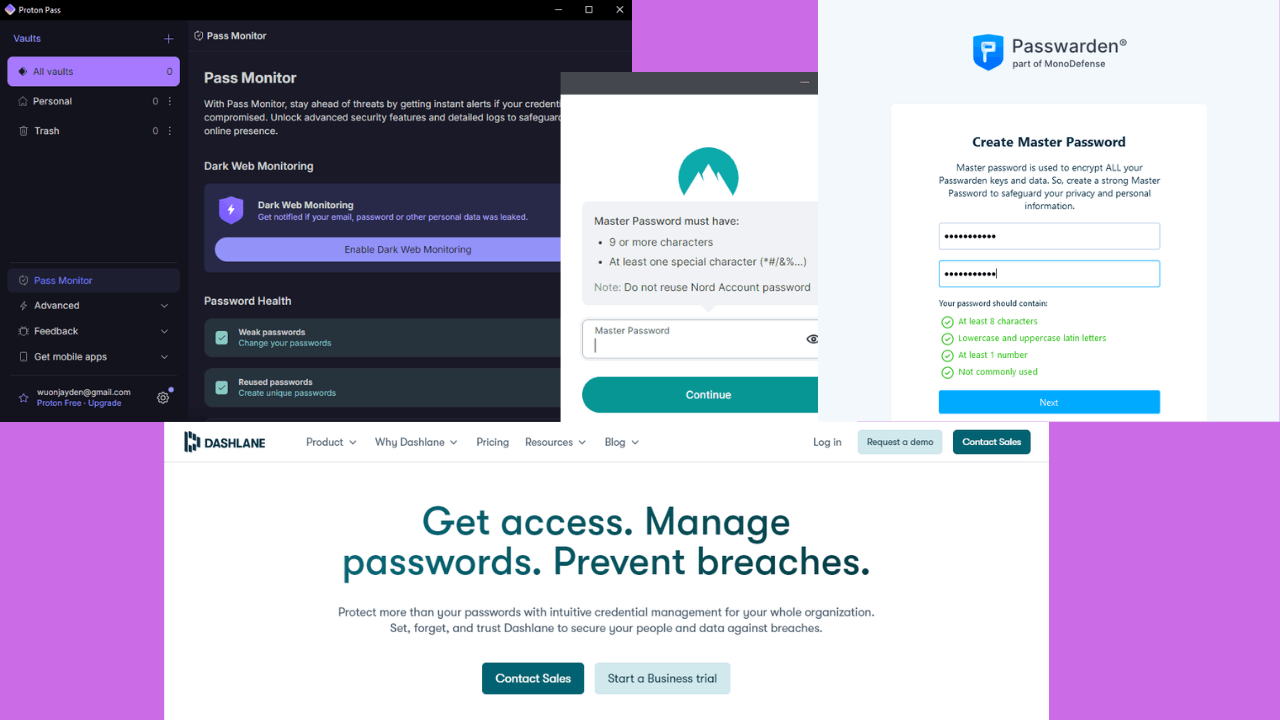
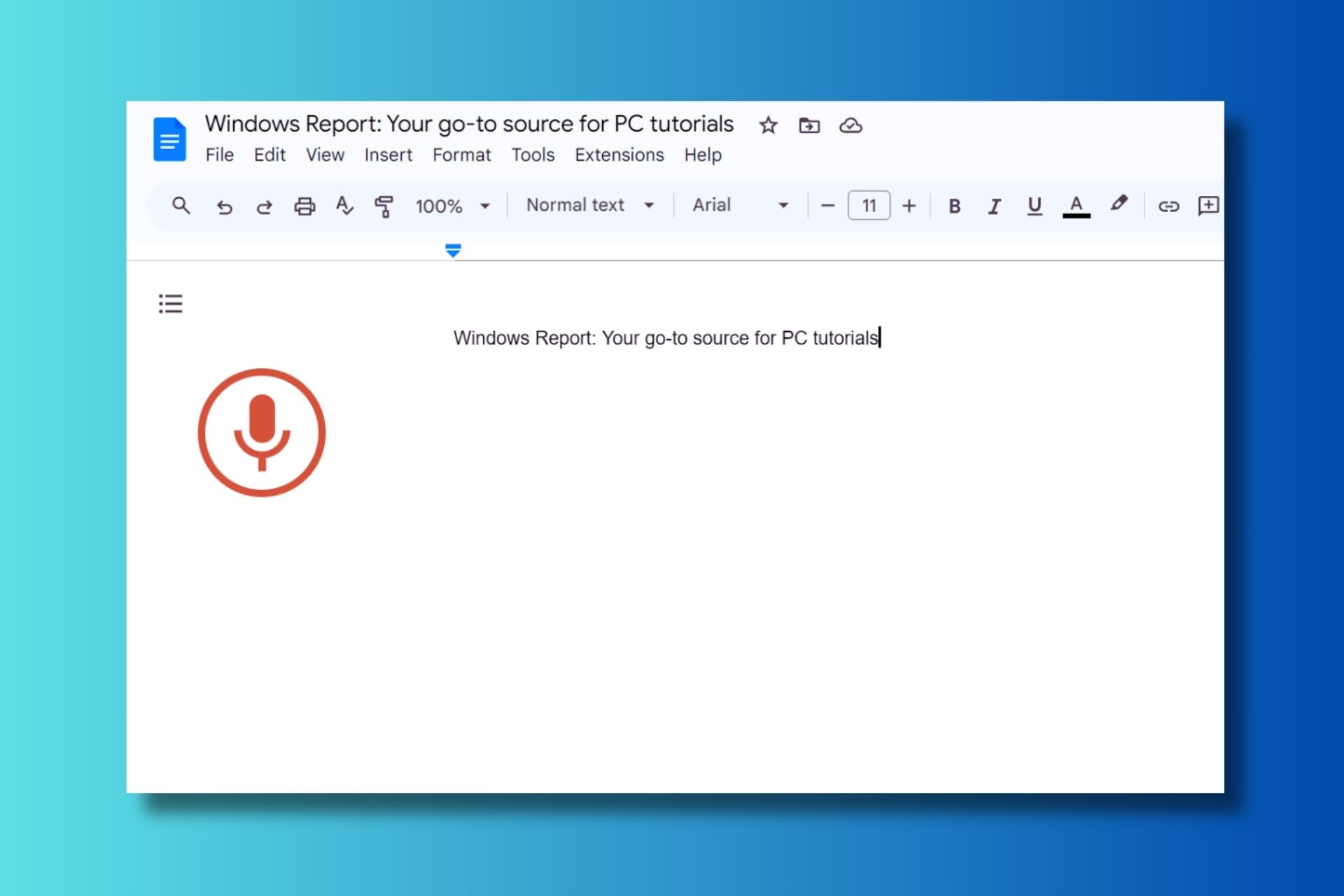
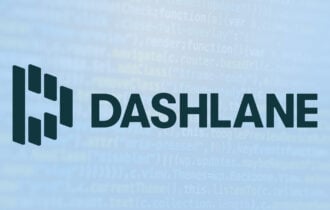
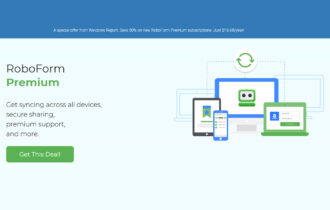

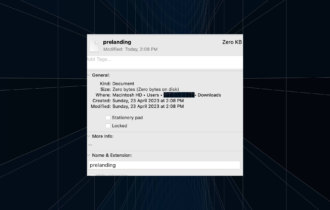
User forum
0 messages