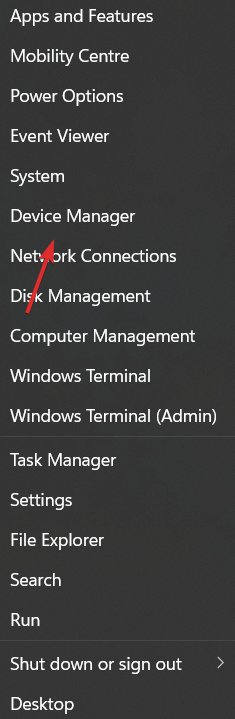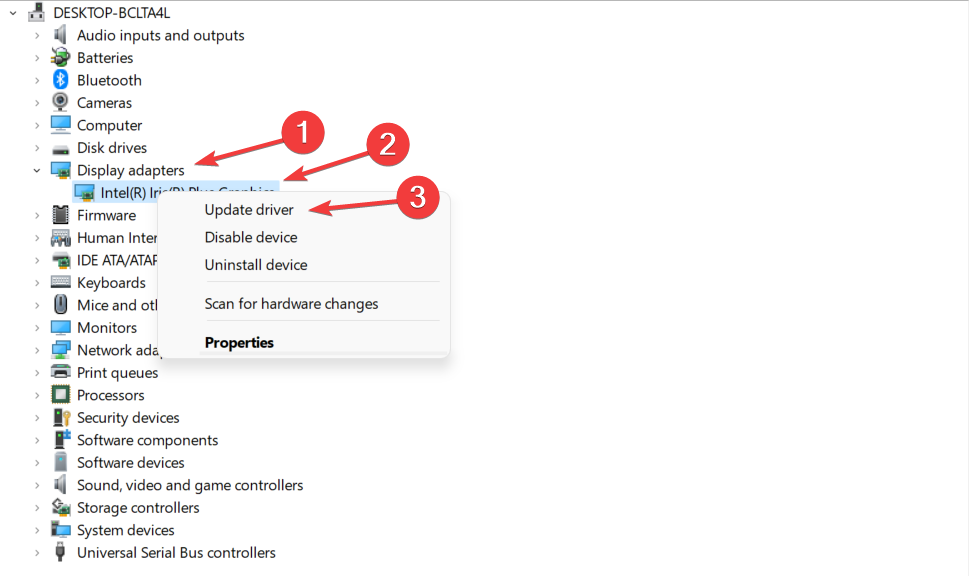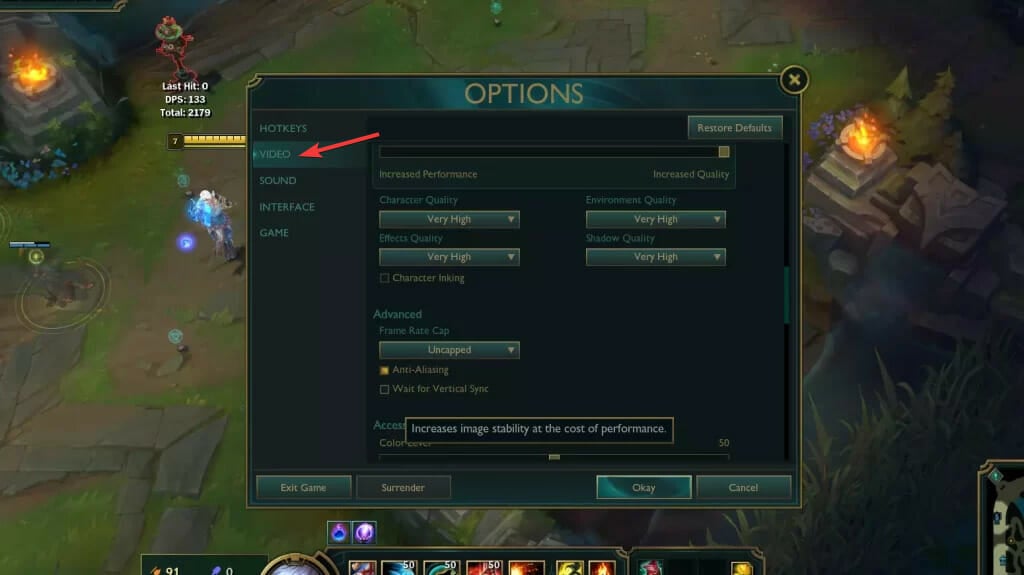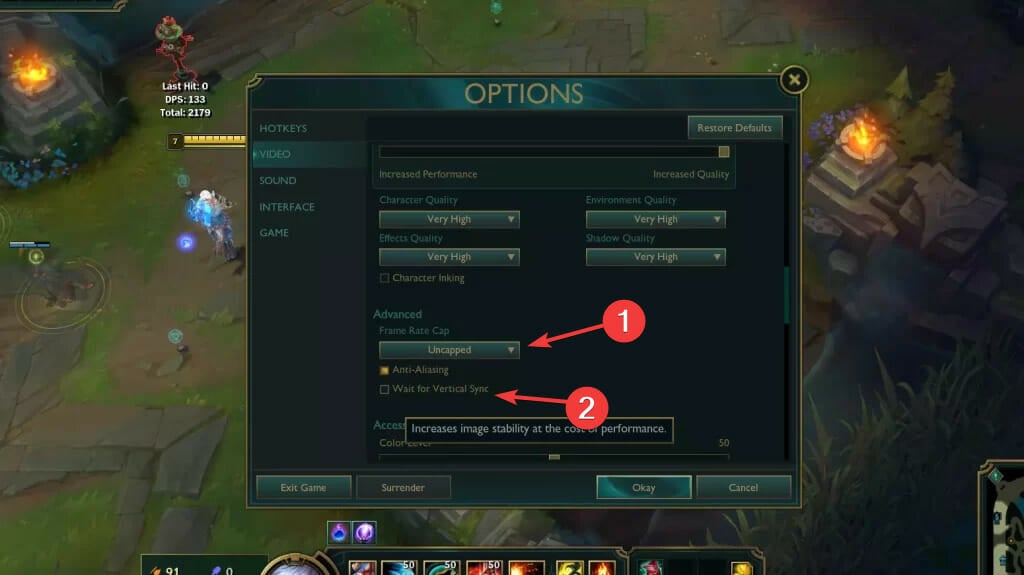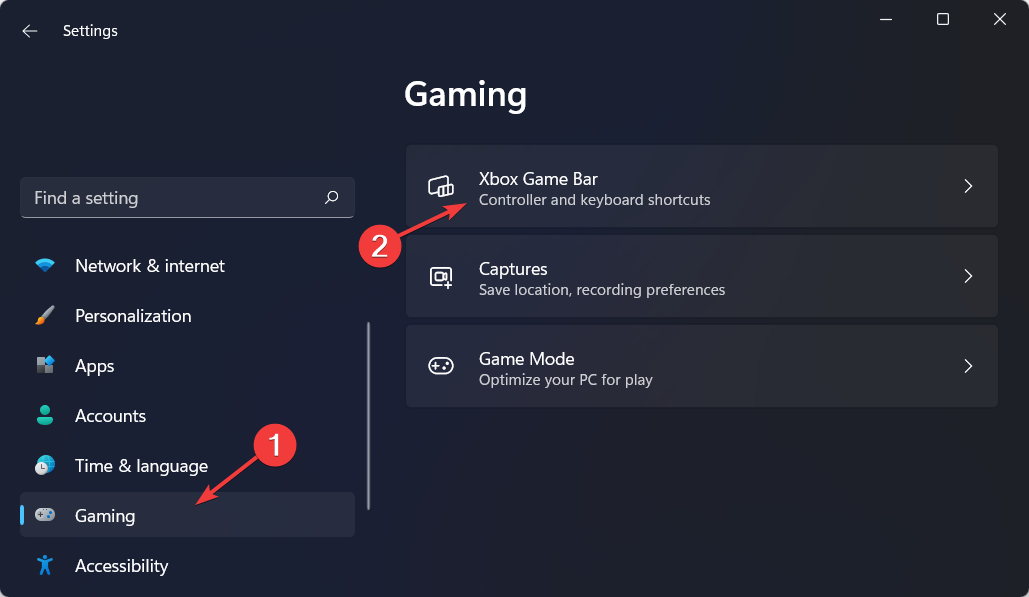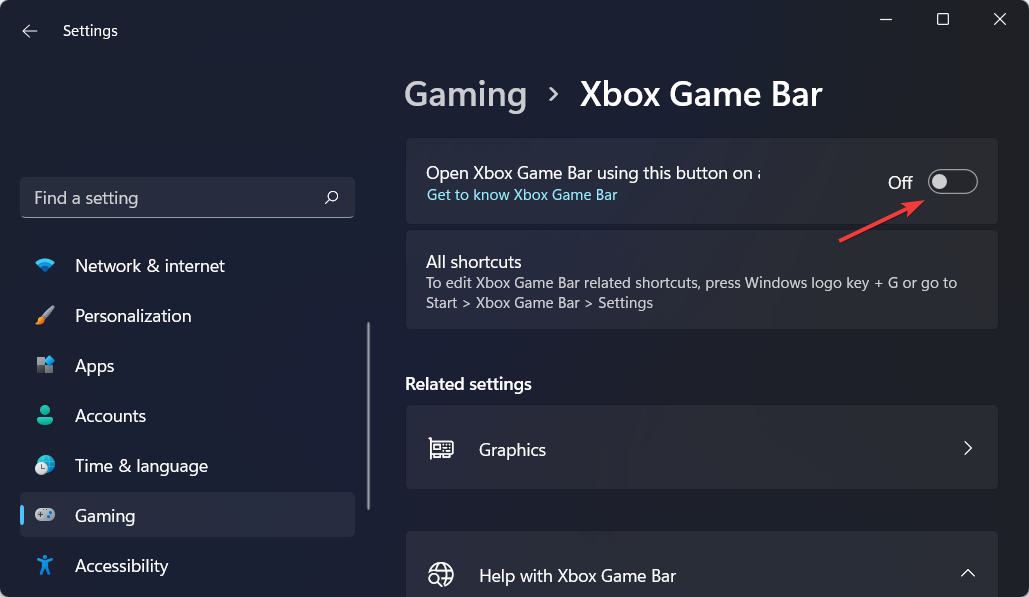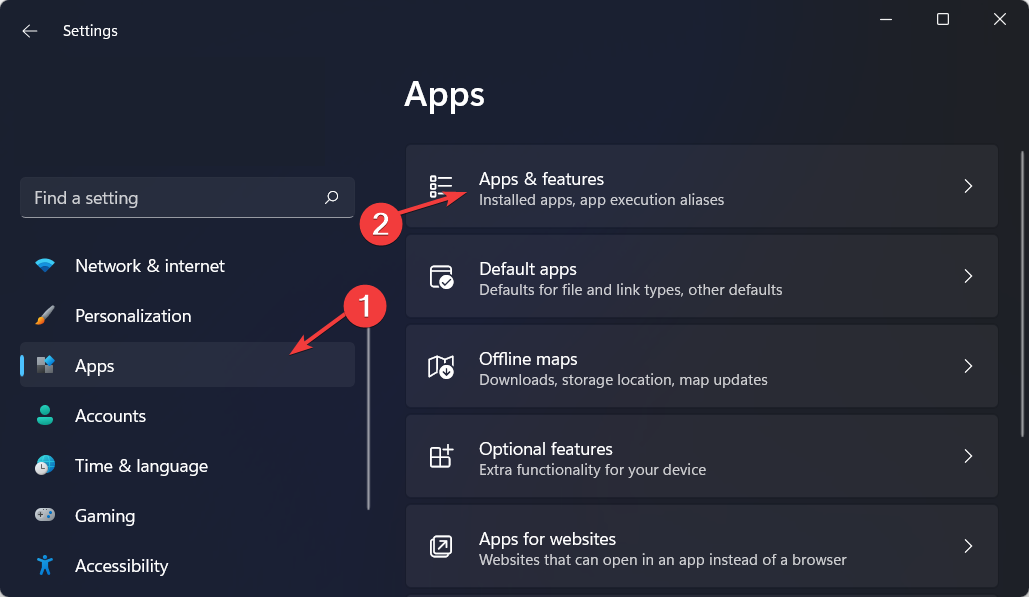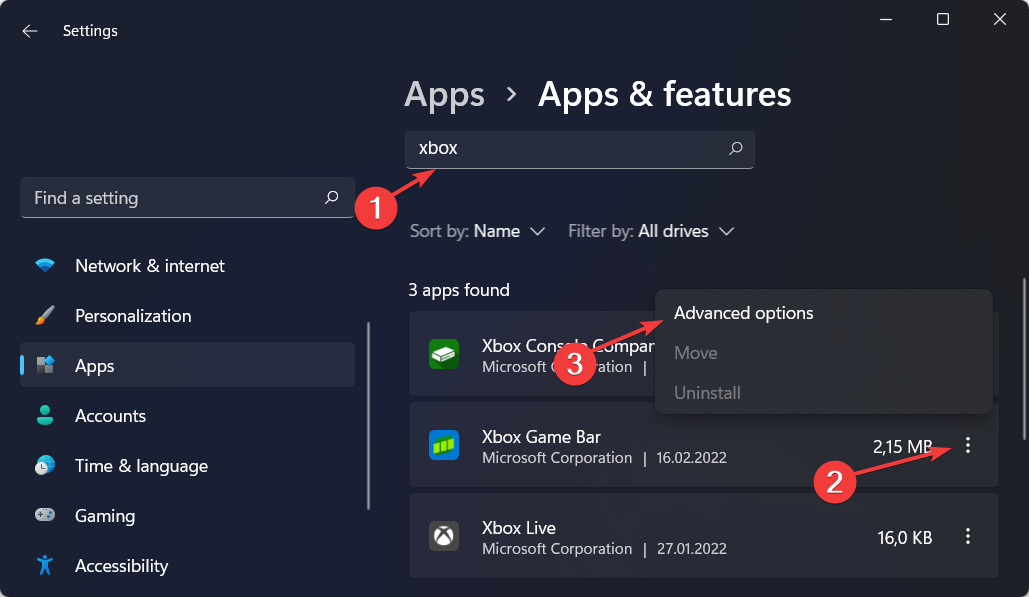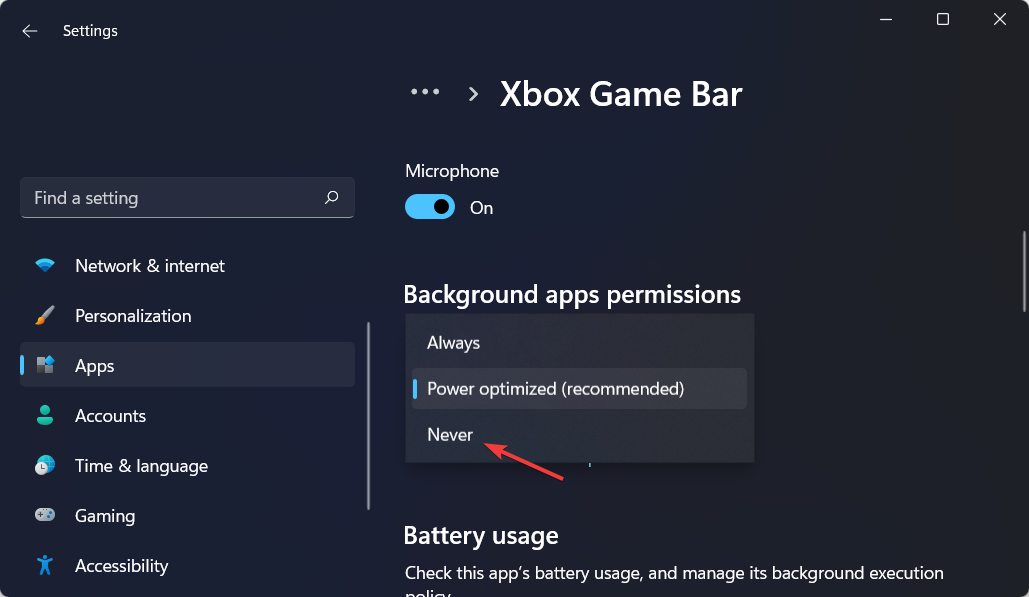League Of Legends FPS capped at 60 error? Fix it now
Give a try to these quick methods right away
4 min. read
Updated on
Read our disclosure page to find out how can you help Windows Report sustain the editorial team Read more
Key notes
- If your League Of Legends FPS is capped at 60, disable the option that syncs the frame rate with the monitor’s refresh rate.
- Alternatively, you can switch off Game DVR from your settings.
- Don’t miss out on our section on how to increase your FPS.
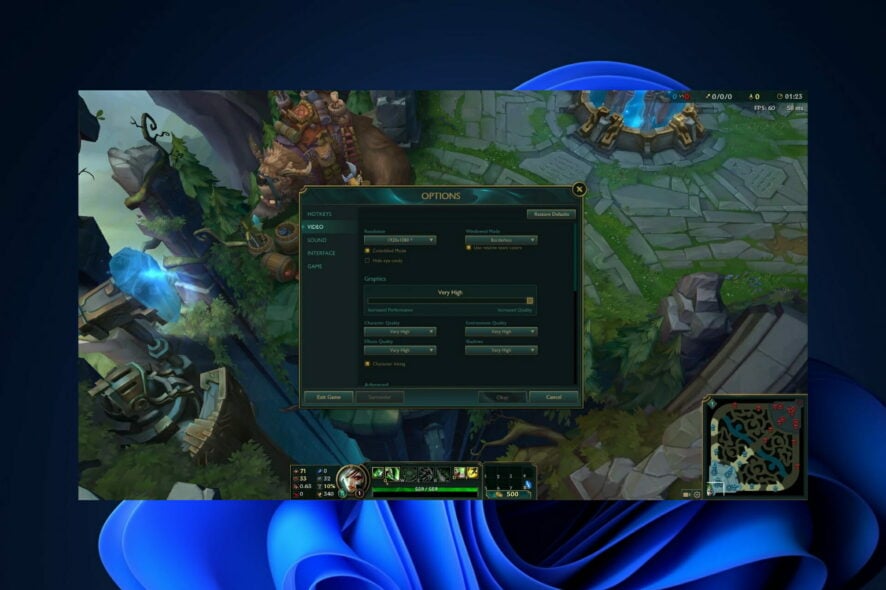
In many ways, console gamers have it easy, all of their hardware has been meticulously tuned for optimal gameplay, and games are always developed with the limitations of the console’s performance in mind, never resulting in the League Of Legends FPS capped at 60 error, for example.
PC gaming can be much less consistent, with mismatched hardware, older graphics cards, and out-of-date software drivers all contributing to inconsistent and sometimes poor gaming performance.
If you are experiencing video lag or stutters, you may need to tweak your PC to increase the frame rate, which is measured in frames per second (FPS).
Other issues can also occur, such as the League Of Legends FPS capped at 60 error reported by our users. Don’t worry; we will show you how to fix this issue right after we see how you can increase your FPS.
How can I increase FPS?
We add and remove files from our hard drives regularly, so small packets of information can end up in unexpected places.
As a result, our computer may have to search multiple locations for those pieces, resulting in longer file opening/loading times, boot-up times, and other such times.
We may need to defrag our hard drive in order to resolve this issue and improve the overall performance of our computer.

By default, the power plan on our computers is frequently configured to be Balanced or Power saver to conserve battery life, which significantly reduces the operating capacity of our graphics card and CPU, respectively.
However, if you set it to Performance, your FPS will be improved over time. If you use an incorrect or out-of-date graphics driver, you may experience a drop in frame rate.
As a result, you should try updating your drivers to see if it improves your FPS. If you don’t have the necessary time, patience, or computer skills to update your drivers manually, you can have them updated automatically through third-party software, as shown below.
How can I fix League Of Legends FPS capped at 60?
1. Update your GPU driver
- Right-click on Start then go to Device Manager.
- Here, expand the Display adapters section and right-click on the driver installed to choose Update driver. That’s it, the League Of Legends FPS capped at 60 error should be resolved.
Instead of manually updating your GPU driver as well as other drivers, you can opt for an automatic driver updating tool to do it.
2. Disable V-sync
- Open your League Of Legends settings and go to the Video section.
- Here, find the Wait for Vertical Sync option and uncheck it. Next, set the Frame Rate Cap to Uncapped.
You might need to restart your game to see the changes made and get a higher FPS rate. If you still have issues with the FPS capped at 60 error, set the Frame Rate Cap to a higher number.
3. Disable Game DVR
- Open Settings and go to the Gaming section followed by Xbox Game Bar.
- Here, make sure the option Open Xbox Game Bar when using this button on a controller is turned off.
- Next, head to Apps followed by Apps & features.
- Type Xbox inside the search bar and click Advanced options from the three-dotted menu next to Xbox Game Bar.
- Here, set the background apps permissions to Never and hit the Terminate button located under the Terminate section.
These are the ways in which you can fix the League Of Legends FPS capped at 60 error; however, if you need further assistance, check out our post on how to fix LOL FPS drop in Windows 10 & 11.
This problem can also appear if your monitor is stuck at 60Hz on Windows 11, but we have a guide that addresses that. Alternatively, take a look at how to fix League Of Legends black screen issues in case you or your friends encounter those as well.
Was this guide helpful for you? Don’t hesitate to tell us in the comments section below. Furthermore, if you have other solutions, feel free to share them with us. Thanks for reading!