Lighting Option Missing in Lenovo Vantage: 4 Ways to Fix it
Updating or reinstalling the app usually helps
3 min. read
Updated on
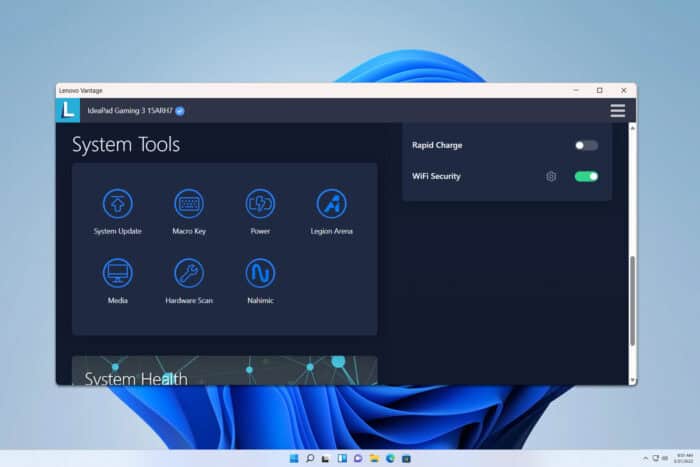
Recently many users reported that the lighting option is missing in Lenovo Vantage, and this can be a problem since you won’t be able to adjust your settings at all. However, there are a few ways you can fix this issue.
What can I do if the lighting is missing in Lenovo Vantage?
1. Get the new app from Microsoft Store
- Open the Microsoft Store on your PC.
- In the search, look for Lenovo Vantage and select it.
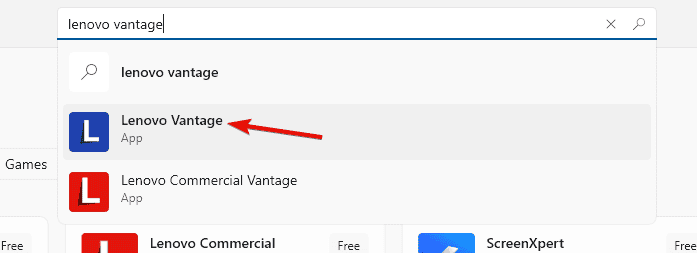
- Next, click the Get button and wait for it to install.
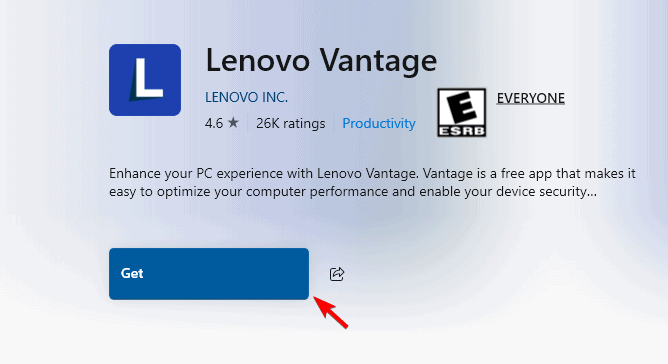
Once the app is downloaded or updated, the issue should be gone.
2. Uninstall Vantage
- Open the Settings app.
- Go to Apps and then select Installed apps.
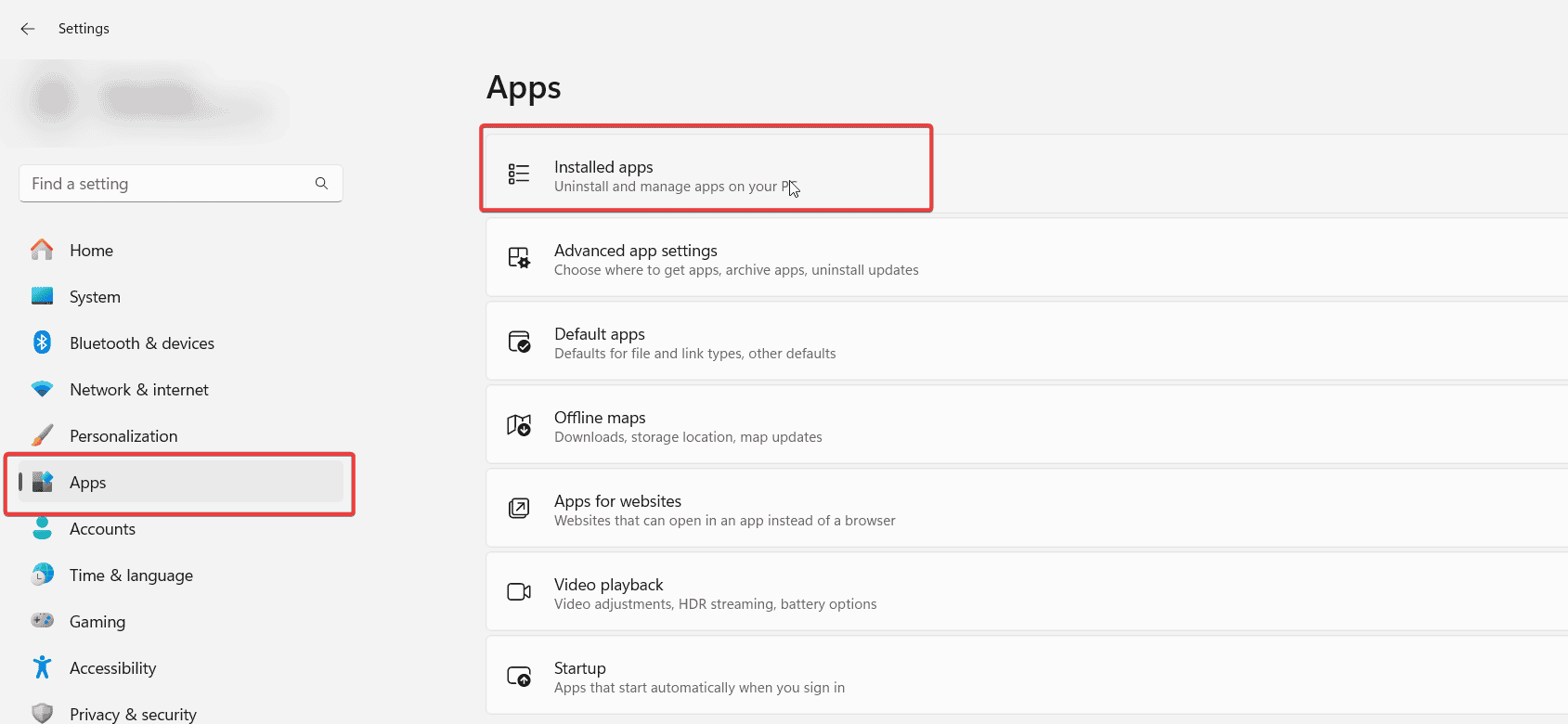
- Locate Lenovo Vantage on the list, click the three dots next to it and choose Uninstall.
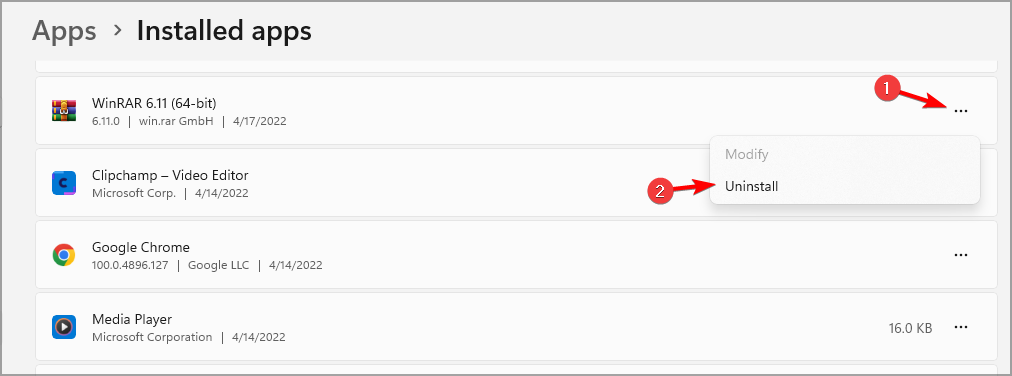
- Follow the steps on the screen to remove it.
- Restart your PC.
- While the PC boots, Fn + Space shortcut to change the color.
- If this doesn’t work for you, go ahead and download Lenovo Vantage again.
3. Change BIOS settings
- Turn off your laptop and disconnect the power supply.
- Turn it back on and keep pressing F2 to enter BIOS.
- Next, go to More Settings and select the option to disconnect the battery.
- The laptop will now turn off.
- Connect the laptop to the power supply and start it again.
4. Update your BIOS
- Navigate to the Lenovo’s support page.
- Locate your model on the list. You can do it with the Browse Product option or automatically.
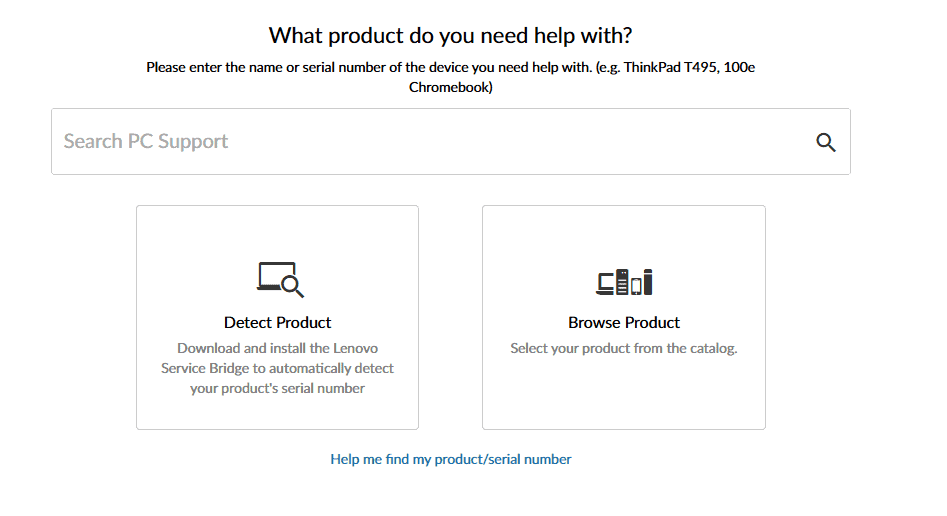
- Once you locate your model, go to Drivers & Software.
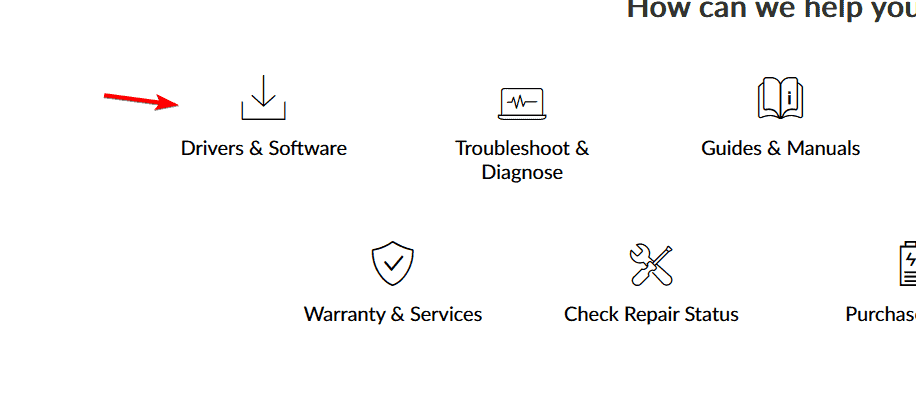
- Click on Select Drivers.
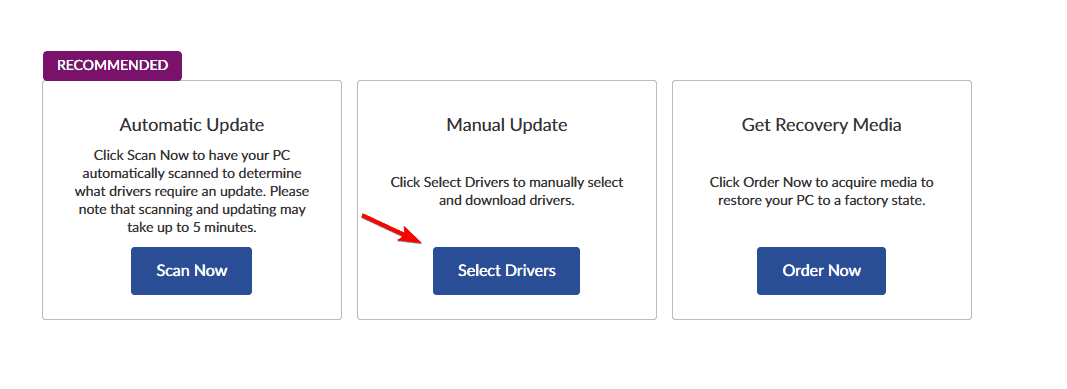
- Select BIOS/UEFI and download the latest version.
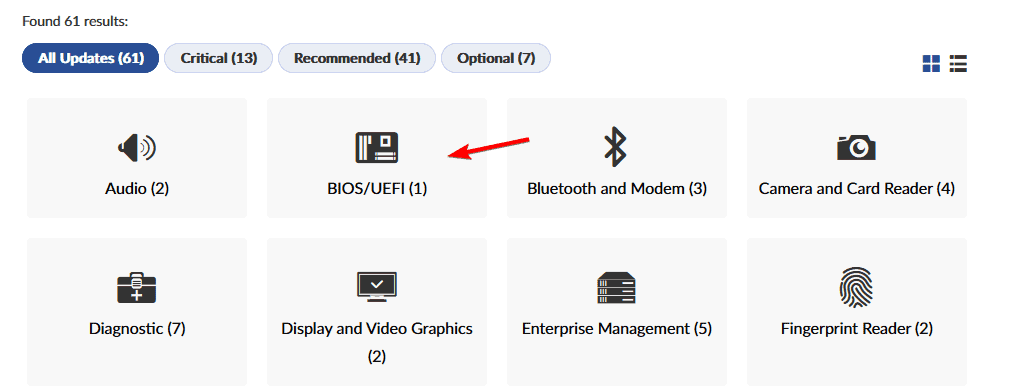
- Check your device manual to see how to properly update the BIOS on Lenovo.
If this seems too complicated, you can also use Lenovo Vantage to update BIOS.
Once the BIOS is updated, the problem will be gone. Keep in mind that this is a temporary solution, and it will work only for a few months. However, you can fix it by installing the same version of BIOS again.
If the lighting is missing in Lenovo Vantage, the problem is usually with the application itself, and reinstalling or updating the app will help, however, in some cases, you’ll have to adjust BIOS settings or even update BIOS to fix it.
While useful, this software does encounter a minor glitch from time to time, and we recently wrote a guide on what to do if Lenovo Vantage keeps popping up, so don’t miss it.
Some users have experienced other issues, such as Lenovo Vantage not working at all, but this can be easily fixed.









User forum
0 messages