Linksys router is not recognizing the password? Try this
4 min. read
Updated on
Read our disclosure page to find out how can you help Windows Report sustain the editorial team. Read more

If you own a Linksys router and are unsuccessful in inputting the password for it via the control panel, then you aren’t the only one.
This is a common problem many users face, and because of that, we’ve decided to create a detailed article on how to fix it.
What can I do if my Linksys router is not accepting the password?
My Linksys router will not let me log in
1. Check if you can ping 192.168.1.1
Start the troubleshooting by wiring a computer to your router. Just open the Command Prompt to see if you can ping 192.168.1.1. In case of getting five good replies, then your router is not defective or anything.
It’s most likely a glitch causing this, so type 192.168.1.1 on the same command prompt window. Press Enter. This should normally launch a browser and you will get the prompt for username and password.
2. Upgrade the firmware
Various errors happen to routers whose firmware hasn’t been updated. That’s why we further suggest that you upgrade the firmware of your router as soon as possible.
3. Reset Linksys to factory defaults
If the log-in window refuses to accept your password no matter what you do, it’s time to reset the router to factory defaults. To do so, press and hold the Reset button from the rear side of the device for about 10 seconds, until the power LED starts blinking.
Be careful that some older Linksys routers still require you to press and hold the Reset button for 30 seconds to get the same result.
To complete the procedure, unplug the power cable from the router for 30 seconds more. Lastly, plug it back in. This will erase all the settings, so you’ll need to completely redo your configuration.
Need help configuring your Linksys router? Check out this awesome step-by-step guide.
Linksys router admin password is not working
1. Try multiple password possibilities
You’re most likely trying to get into your router‘s configuration page. You are supposed to enter admin, but the log-in box doesn’t accept it and merely erases what you typed in.
In case of any security gaps, then perhaps someone wirelessly connected to your router and changed your password. Also take into consideration to have changed it earlier by yourself, while the first-time installation.
2. Reset your router to factory default settings
If applying the above steps doesn’t seem to have any effect, turn on the router and wait until the Power light is blinking. Up next, press and hold the Reset button for 10 seconds (or more on some models).
Finally, unplug the router to turn it off, wait 30 more seconds, then plug it in again to turn it back on. This procedure will erase its current settings. Hence, you will need to reconfigure the router settings.
3. Set Auto Login on your browser
If you’re using Google Chrome, select Preferences, then click on Advanced to expand the options. Toggle Allow Chrome sign-in to the On position with the current username and password.
Follow a similar procedure on any browser you might currently use and put a checkmark on automatic log-in to further prevent this situation.
My Linksys router will not let me change password
1. Update Linksys firmware
If you can change any other settings on the router, but not the security, it’s time to update the router‘s firmware.
See it as an operating system for your Linksys wireless router. Your router won’t be able to function properly unless you keep it up to date.
Problems updating the firmware? Follow this detailed guide to make it happen now.
2. Clear the Browsing Cache
Apply this procedure on the particular browser that you’re using. If it’s Google Chrome, press the three horizontal dots on the top right corner. Then, click Clear browsing data on the History page.
At the top, choose a time range or select to delete everything. You could also tick the boxes next to Cookies and other site data and Cached images and files. Click Clear data.
If you also want to clear the auto-fill data in Chrome, follow the simple steps from this useful guide.
3. Fully reset Linksys to the factory default settings
Sometimes, simply rebooting your router will solve the problem. To do this, remove the power cable. Let your router sit for 10 seconds, and plug it back in.
If power cycling the router made no difference, set it up from scratch and see if it’ll let you change the admin password.
Tell us which of these solutions helped you with your Linksys router issue in the comments section below. Also, leave there any other questions or suggestions that you may have.
READ NEXT:
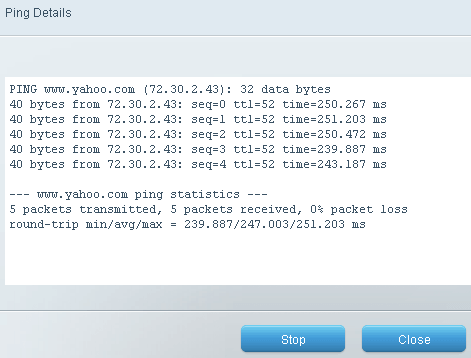

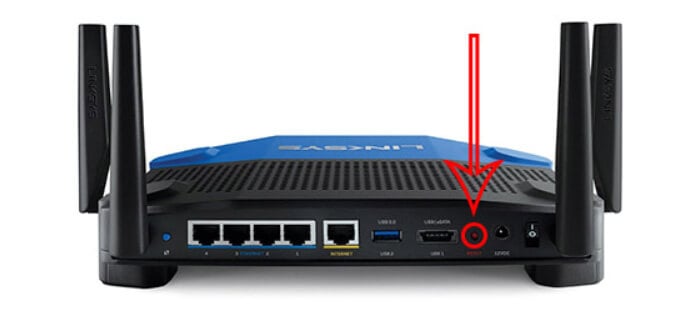
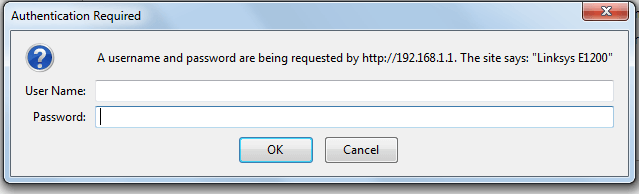
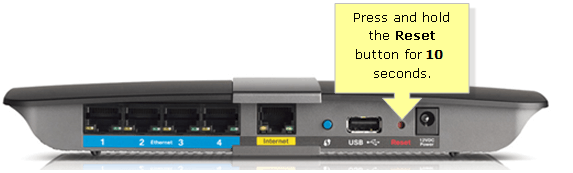
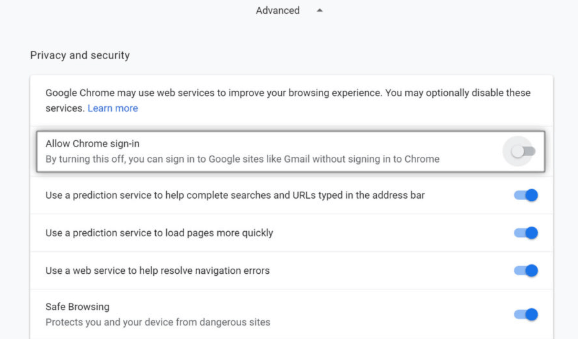
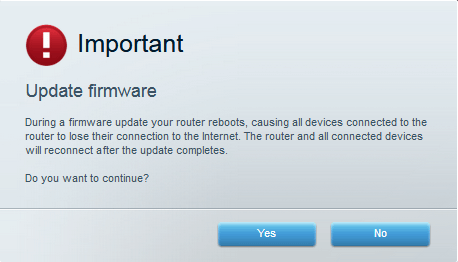
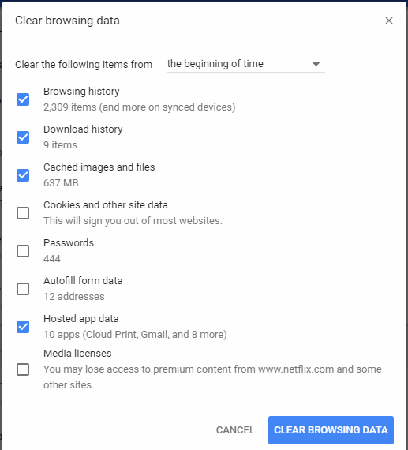









User forum
0 messages