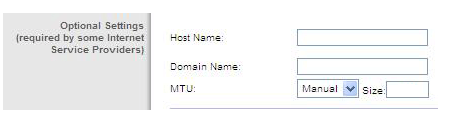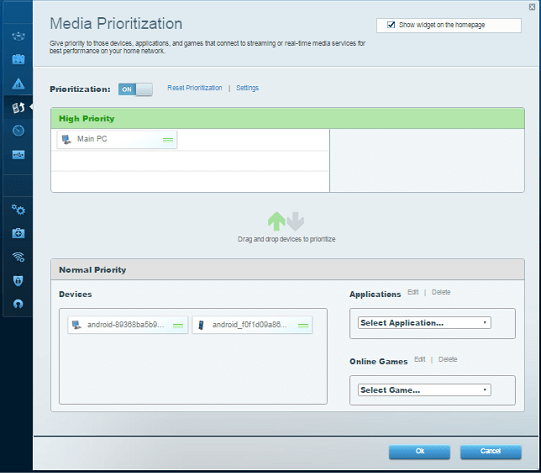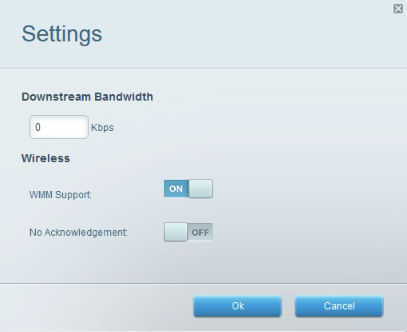Linksys Router Not Getting Full Speed: How to Boost it
If Linksys router is slow, try adjusting its settings accordingly
3 min. read
Updated on
Read our disclosure page to find out how can you help Windows Report sustain the editorial team Read more
Key notes
- A quick restart can help if your Linksys Velop is not getting full speed.
- Adjusting certain router settings can help with this issue on your network.

Not getting full speed on a Linksys router can be a major problem that negatively impacts your web browsing activities.
Many users are testing Internet speed, and they aren’t satisfied with the performance of their routers.
However, there are ways to fix this, and today we’re going to show you the best ways to do it.
Why is my Wi-Fi not giving full speed?
- Temporary glitches with your router can cause this issue to appear.
- MTU size isn’t properly configured on the router configuration page.
- Media Prioritization settings on the router aren’t set properly.
- WMM feature might be interfering with your device.
What can I do if the Linksys router is not getting full speed?
1. Power cycle your router
- Power it off using the Power button.
- Unplug the power cord, then give it 10 seconds before plugging it back in.
- Now press the Power button again to restart it.
To reinforce this action and get full speed back, you could also power cycle the modem.
2. Change the MTU size
- Open a web browser.
- Enter 192.168.1.1 in the Address bar, as your router’s default IP address.
- Then, enter your Router Password.
- Click Log in.
- Then, click Connectivity.
- Click the Internet Settings tab.
- In the MTU section, click the drop-down arrow and set it to Manual.
- You may now enter the recommended MTU Size for your router.
- Click on Apply.
- When prompted to save your changes, click Yes.
MTU is the largest packet size allowed for Internet transmission. Data sent from one point to another is broken up into packets. If the packets are too large for your connection, then the router eventually experiences packet loss or drops the Internet connection.
The Maximum Transmission Unit size is one of the main factors potentially contributing to your Linksys router not getting full speed. Changing the MTU size should help.
To determine the correct value for your network, do a specific ping test on the destination you’re trying to go to by using another computer or even a web address. Use the appropriate command for the ping test.
For Windows computers:
ping [url / local server or IP Address] –f –l xxxx
For Mac computers:
ping [url / local server or IP Address] –d –s xxxx
3. Check Media Prioritization settings
- Open the router settings page.
- The Settings tab of the Media Prioritization section gives you access to a bunch of settings related to this function.
- To tackle the full speed error, check if the devices prioritized were assigned specific bandwidths.
- Make sure Downstream is set to 0.
4. Try disabling WMM
- Login to your router.
- The Wi-Fi Multimedia (WMM) Support feature can be configured from Applications & Gaming > QoS in Linksys Wi-Fi routers.
- Go under Media Prioritization in Linksys Smart Wi-Fi routers instead. Disable it and let us know of any changes.
This article covers all the major fixes pertaining to the Linksys router not getting full speed. If you go through the above-mentioned steps strictly, you should be able to solve this frustrating issue for good.
In case you need more information, we have a great guide on how to configure Linksys router, so we suggest checking it out.
If you face any difficulty understanding these procedures, please let us know in the comments section below.