Fix: Linksys router is not connecting to printer
3 min. read
Updated on
Read our disclosure page to find out how can you help Windows Report sustain the editorial team. Read more

Setting up a connection between your Linksys router and a printer should be easy. Linksys provides quick and easy setup, but sometimes it may have issues connecting to some printers.
If you too are among those that have encountered this problem, check out the article below for several fixes regarding the matter.
What can I do if my Linksys router won’t connect to the printer?
1. Install Linksys Connect software on your computer
- Insert the Setup CD on your computer’s CD drive.
- Click Run.
- On Mac computers, the Linksys Connect Software should run automatically as soon as the setup CD is inserted into the CD drive.
- Read the Software End User License Agreement, then click Next.
- Click Next after following all detailed instructions on how to connect both the power cable and the modem to your router.
- Select Yes, install Linksys Connect on the new prompt.
- Click Next.
- Enter your router’s password screen in the blank field.
- After that, click Next.
- You should be prompted that you are already connected to the Internet.
- Click OK.
- Eventually, click Done on the Linksys Connect main menu.
Install Linksys Connect software version 1.4 or higher on all computers within the network where you want to print from. This can be easily accomplished by following the above steps.
Keep though in mind that you need to temporarily disable any firewall software on your PC if you want to complete the procedure.
2. Update your Linksys router firmware
Your Linksys router should be working properly when you want to connect pretty much any machine to the router, not just the printer.
If you’re inclined to forget all about installing the latest firmware to your router, your best bet now is to check out the newest version supported.
3. Double-check your router’s wireless settings
To connect a wireless printer, you need to know your router’s wireless settings. They are supposed to be used to synchronize the printer’s network settings with that of your router.
Any mistake prevents creating a wireless connection between them, so double-checking cannot hurt.
4. Ensure your printer software and drivers are installed
Connecting a wireless printer to your Linksys router is impossible without the proper printer software and drivers installed on the computer that you intend to work on.
You may refer to your printer’s documentation or the manufacturer’s online support for further instructions on the topic.
Alternatively, you have the option to automatically install missing drivers or update existing ones using a specialized tool designed to manage all your drivers correctly, without causing any system problems.
⇒ Get PC HelpSoft Driver Updater
5. Allow Windows Firewall access or temporarily switch it
Even though the router and the printer are doing most of the work, they need help from other components to complete the connection job.
In most cases, the Windows install of the printer through the router requires allowing Windows Firewall access. There are also times when temporarily switching the 3rd party firewall tools is needed.
6. Check out your wireless printer
Is your wireless printer about 3-10 feet away from the router when setting up the wireless connection? If not, bring it closer since longer distances affect connectivity.
Even more, for things to function properly, the printer needs to support the WPA™/WPA2™ wireless encryption standard.
If you are aware of any other solutions that can quickly solve the issue, share them in the comments section below so that other users can try them as well.
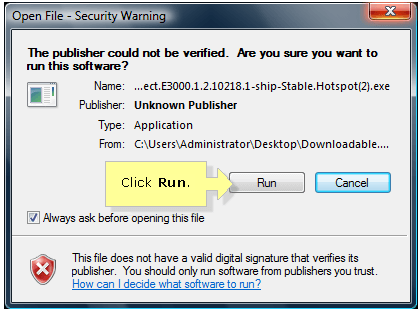

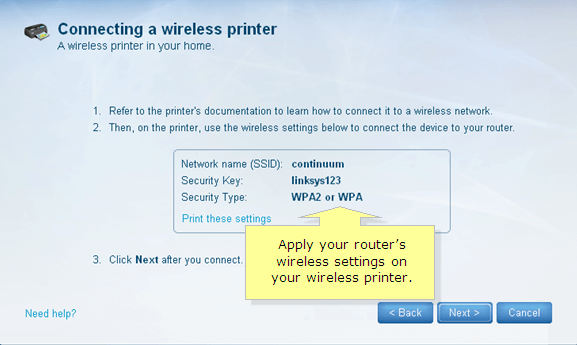

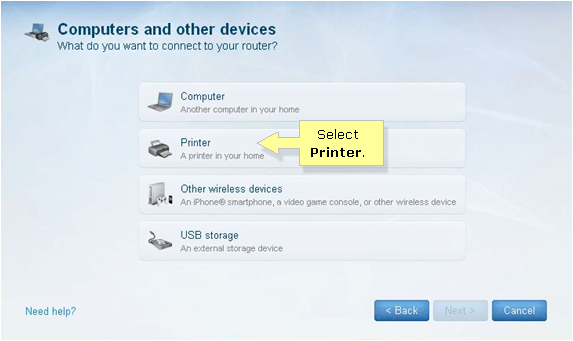
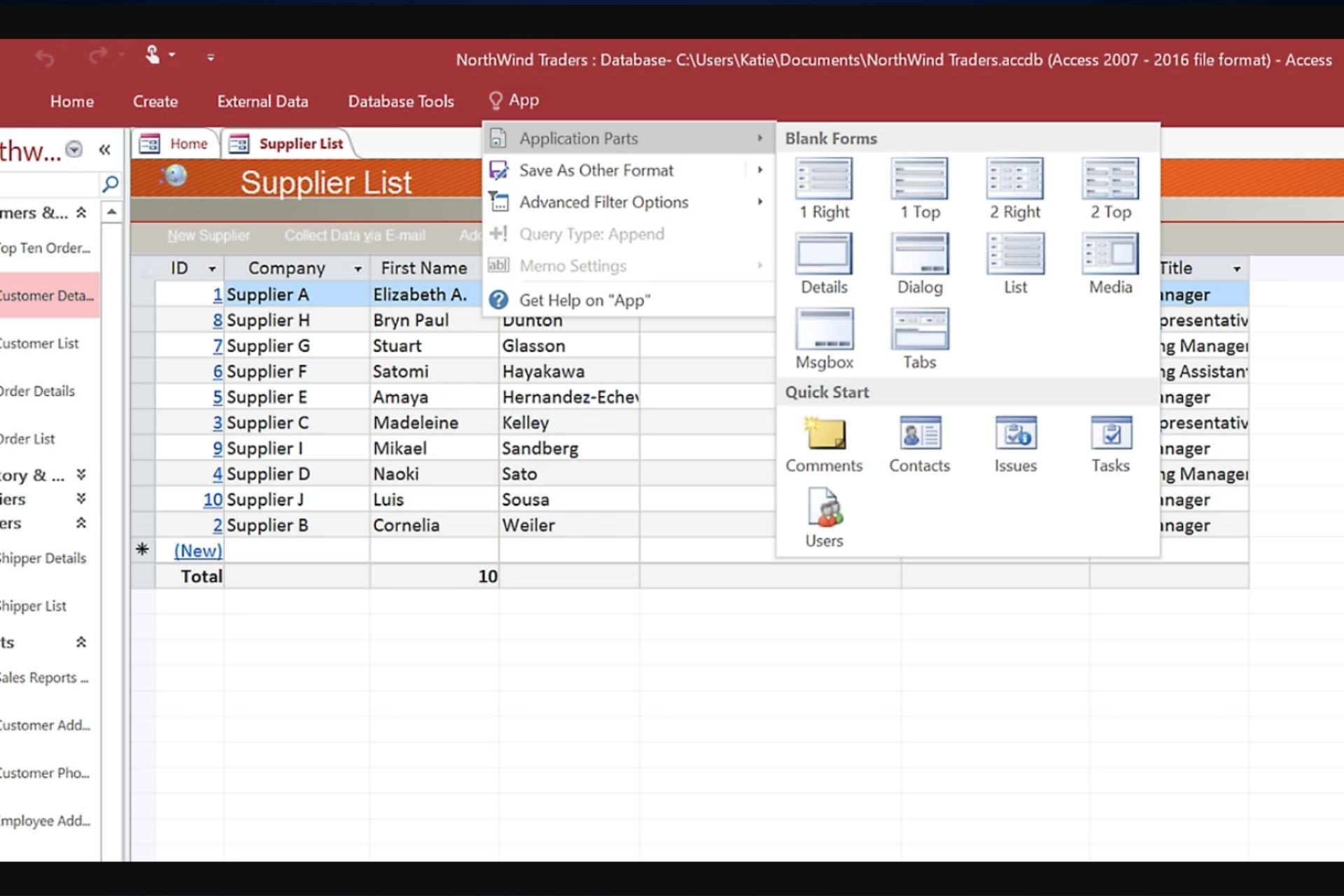
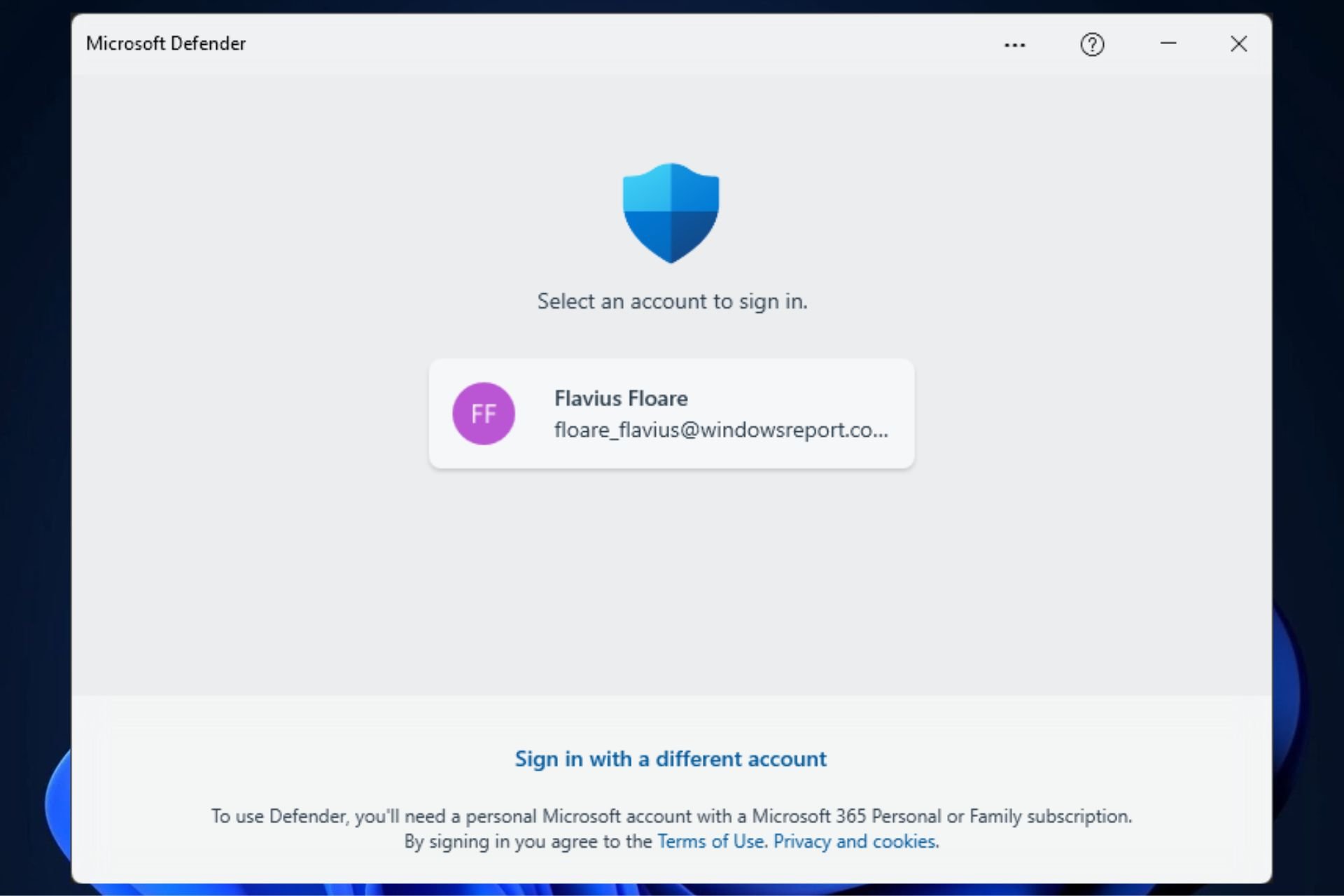






User forum
0 messages