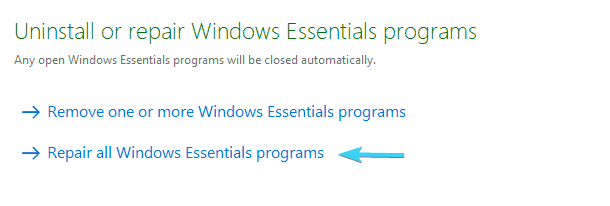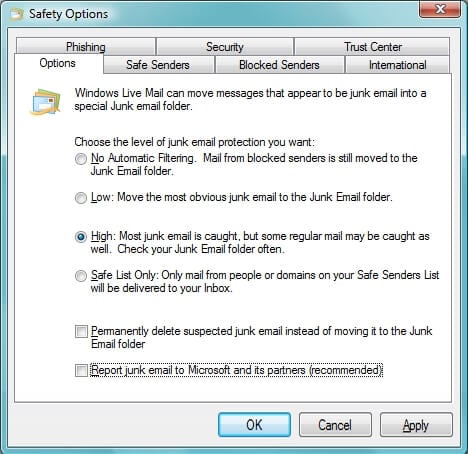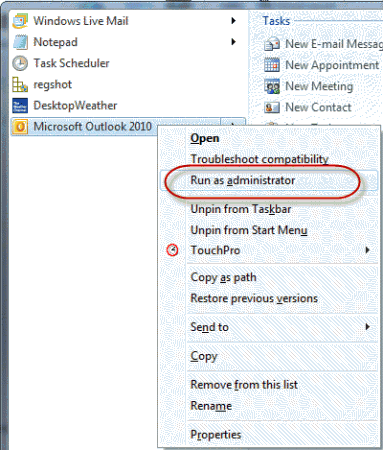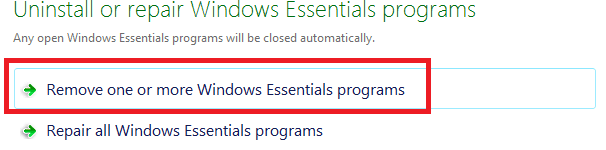Windows Live Mail Attachments Not Showing: 6 Easy Fixes
5 min. read
Updated on
Read our disclosure page to find out how can you help Windows Report sustain the editorial team Read more
Key notes
- PC users have reported that their Windows Mail attachments are not showing upon receiving emails.
- The built-in Repair option in the app should be the first fix you apply in order to solve this.
- Changing security settings and reinstalling Windows Essentials are other recommended fixes, among others.
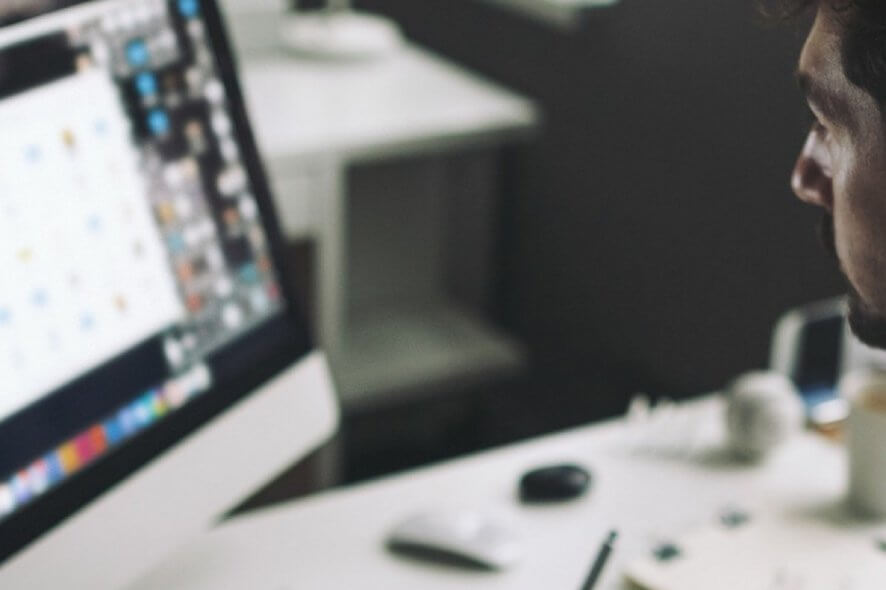
Since many of you continue to use Live Mail, be sure there can be times when things go wrong with it. Windows Live Mail attachment issues are definitely taking their place in the long list of errors users continuously face.
When Live Mail blocks an attachment that you receive, it shows a warning message we’re sure you know by heart already. The message reads Prohibited file type. File deactivated.
Ready to change that? In this article, we have listed a couple of troubleshooting procedures to help you resolve the Windows Live Mail attachments not showing issue, as well as any other related issues.
How can I fix Windows Live Mail attachments not showing?
1. Use the Repair function
- In the Windows Search bar, type Control and open Control Panel.
- Click Programs.
- Under Programs, click Uninstall a Program.
- Search for Windows Live Essentials in the Currently installed programs list, then double click it.
- Click Repair all Windows Live programs.
- After doing so, restart your computer for the settings to take effect.
Rather than reinstalling the Essentials Suite from the start and thinking of the worst, we recommend turning to the Repair function.
2. Use third-party desktop email clients for Windows
You can use a Windows Live Mail trustworthy alternative for your file attachment needs.
There a many and very time efficient mail platforms that will provide extensive features to improve productivity and support you in organizing emails and files.
At the same time, you should benefit from practical features like updated calendars, contacts, or cloud storage support. It’s likely to have all the integrated functions you need to fulfill your tasks.
Hence, to upgrade from a Windows mail app to a more effective and feature-rich one, it’s recommended to use the best email clients for Windows 10.
3. Change Safety options if Live Mail attachments are not showing
- First of all, sign in to Live Mail.
- Click the Blue tab on the upper left corner.
- Hover your mouse to Options.
- The Options menu contains more submenus. Click on the one that says Safety Options.
- Click Safe Senders.
- Click Add.
- Now, type the email address of the sender.
- Click OK.
- Click Apply, then click OK.
- Return to Options > Safety options.
- Click Options.
- You’ve most likely set this to High (in which case most junk email is caught) at a certain point, but try selecting Low this time.
- Click Apply and confirm.
When Live Mail attachments are not showing at all, try adding the sender of the email to your Safe senders list. Then, set Safety options to Low.
This could help you out, but it’s wise to go for this less restrictive option if you don’t receive many junk messages or want to filter only the messages that are the most obvious junk.
Also, consider an antivirus with antispam to get rid of all the junk emails.
4. Change security settings when Windows Live Mail is not downloading attachments
- Go to Windows Live Mail.
- When Windows Live Mail gets opened, enter into Home > Junk.
- Find the Safety options tab and click it.
- Go to the Security tab next.
- You need to uncheck the box next to Do not allow attachments to be saved or opened that could potentially be a virus.
- Confirm by clicking Apply.
When the previous steps were unsuccessful and Live Mail is not downloading attachments, you could also change a security setting.
However, we would strongly advise you against performing this action. Turning this option off makes your computer vulnerable to viruses, so it involves some potential risks.
5. Get administrator permission if Windows Live Mail is not opening PDF attachments
- Right-click the Live Mail icon.
- Go to Properties > Compatibility.
- While there, tick the box next to Run this program as an administrator.
- Click Apply.
- Also, select Shortcut > Advanced.
- Check Run as administrator.
- Click OK.
When Windows Live Mail is not opening PDF attachments, there’s one more thing you could try. Follow the steps as described above.
If Administrator option is greyed out, right-click on it, choose Open file location and right-click WLMAIL.EXE . Then, retry the procedure.
6. Uninstall, then install Windows Essentials back
- Go to Control Panel.
- From the Category view, select Uninstall a program.
- Double-click on Windows Essentials.
- Click Remove one or more Windows Live programs.
- Select the programs that you want to uninstall, then click Uninstall.
- Go to Recovery Manager.
- Click Software Program Reinstallation under I need help immediately.
- On the Software Program Reinstallation welcome screen, click Next.
- Look in the Factory installed programs list for the Windows Live Mail to reinstall.
- If Live Mail is not listed there, select The program is not in the list.
- Click Next and follow the given instructions to reinstall the program.
We have a final troubleshooting step after performing all these procedures. We suggest that you remove your account in Windows Live Mail. Then, reinstall it via the procedure detailed here.
If you need more info on how to uninstall programs and apps in Windows 10, check out this detailed guide.
When Window Live Mail doesn’t allow to download or open any attachments, users also tried restoring an earlier system image/backup or connecting their Gmail account to Outlook.
For any other questions or suggestions on how to solve the Windows Live Mail attachments not showing issue, feel free to reach out in the comments section below.