Windows Live Mail Login Password Problems: 5 Fixes to Use
Disabling two-factor verification should solve this problem
3 min. read
Updated on
Read our disclosure page to find out how can you help Windows Report sustain the editorial team. Read more
Key notes
- If you are dealing with Windows Live Mail login password problems, it might be due to corrupt system files.
- You can fix this issue quickly and effectively by disabling the two-factor verification feature.
- Another excellent solution is to repair and restore your system files.

In some rare and frustrating situations, you might encounter some Windows Live Mail login password problems. In some cases, users complain that the email client is not accepting their password.
This happens even if you are sure that you are typing the correct user ID and password combination. In this guide, we will show you how to solve the problem and regain access to Windows Live Mail.
Why won’t Windows Live Mail accept password?
Below are some of the potential causes of the Windows Live Mail login password problems:
- Wrong internet options: Some users have reported this problem to be due to problems with some of their internet options. You need to make the necessary changes to your internet options.
- Corrupt system files: If your system files are faulty or missing, you can encounter this password problem. The solution to this is to repair these corrupt files.
What can I do if Windows Live Mail is not logging in?
1. Have a quick look at Internet Options
- Press the Windows key + R, type control, and click OK.
- Select the Network and Internet option.
- Now, choose Internet Options.
- Click the Advanced tab at the top.
- Next, ensure that Use TLS 1.0, TLS 1.1 and 1.2 are selected, while SSL 2.0 and 3.0 remain unselected.
- Finally, click the OK button and restart your PC.
2. Turn off the two-step verification
- Visit the Microsoft account login page and log in to your account.
- Click the Security tab at the top.
- Now, select Advanced security options.
- Finally, select the Two-step verification option and follow the onscreen instructions to disable it.
If you started facing Windows Live Mail login password problems after enabling two-factor verification for your Microsoft account, you need to disable it to fix this issue.
3. Run the System File Checker
- Press the Windows key, type cmd, and click Run as administrator under Command Prompt.
- Type the command below and hit Enter:
sfc /scannow - Finally, wait for the command to finish running and restart your PC.
In some cases, the Windows Live Mail login password problems can be due to issues with your system files. You can fix this by running an SFC scan and restarting your PC.
Alternatively, you can employ a top-notch third-party tool to fix this issue and replace the missing files with the original version generated from your PC cache.
4. Reset your password to fix Windows Live Mail error 0x800CCC92
- From the official login page, enter your email ID and click Next.
- Click the Forgot password? link below the Sign in button.
- Finally, click the Reset your Password option and follow the onscreen instructions to complete the process.
5. Use third-party email client software
Another quick and secure solution would be to use a reliable third-party email client service that enables you to access your Live Mail account with minimal effort.
Desktop email client programs like Mailbird support IMAP and POP3 technology that connect you to other email providers automatically. All you need to do is enter your Live Mail address, and the advanced software will detect the server settings instantly.
Here’s how you can access your Live Mail account:
- Download and install Mailbird.
- Go to the Main Menu and select Settings.
- Click on the Accounts tab.
- Add your Live Mail email address.
We can conclude this guide on the Windows Live Mail login password problems with this. You should now be able to fix the issue for good.
If you need a list of top-notch email client apps, check our detailed guide for the top-notch available options.
If you have any other questions or suggestions, don’t hesitate to reach out in the comments below.











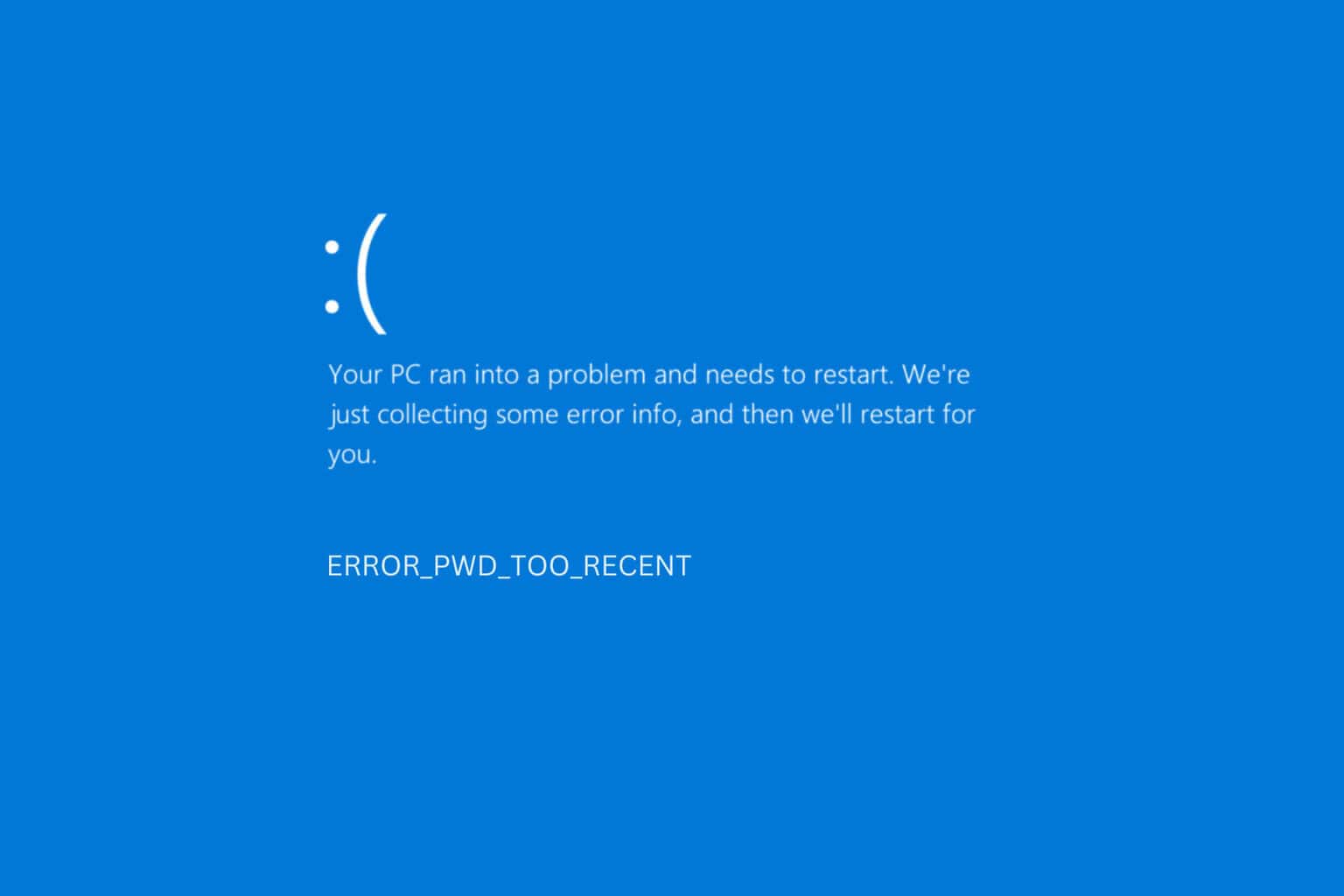
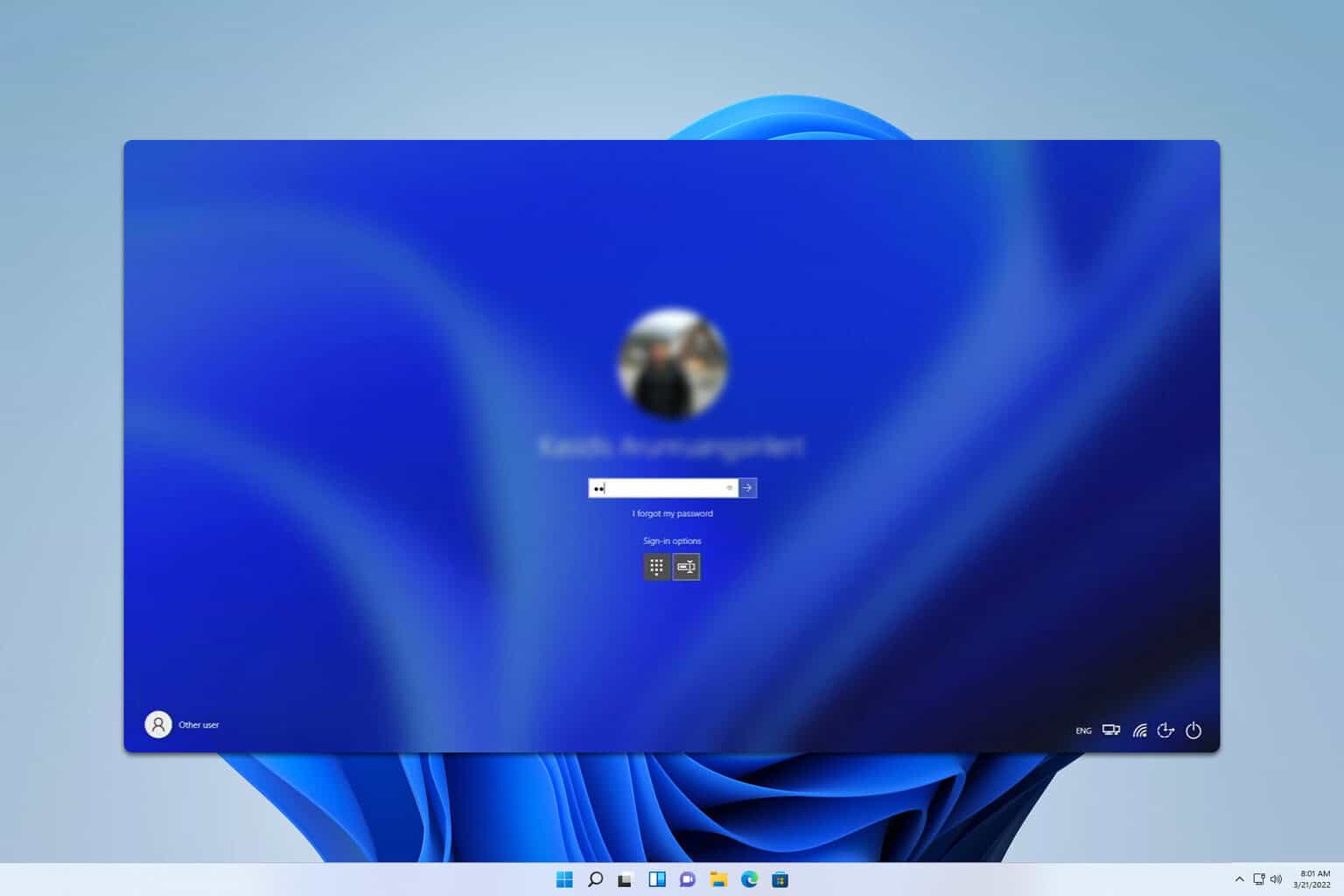


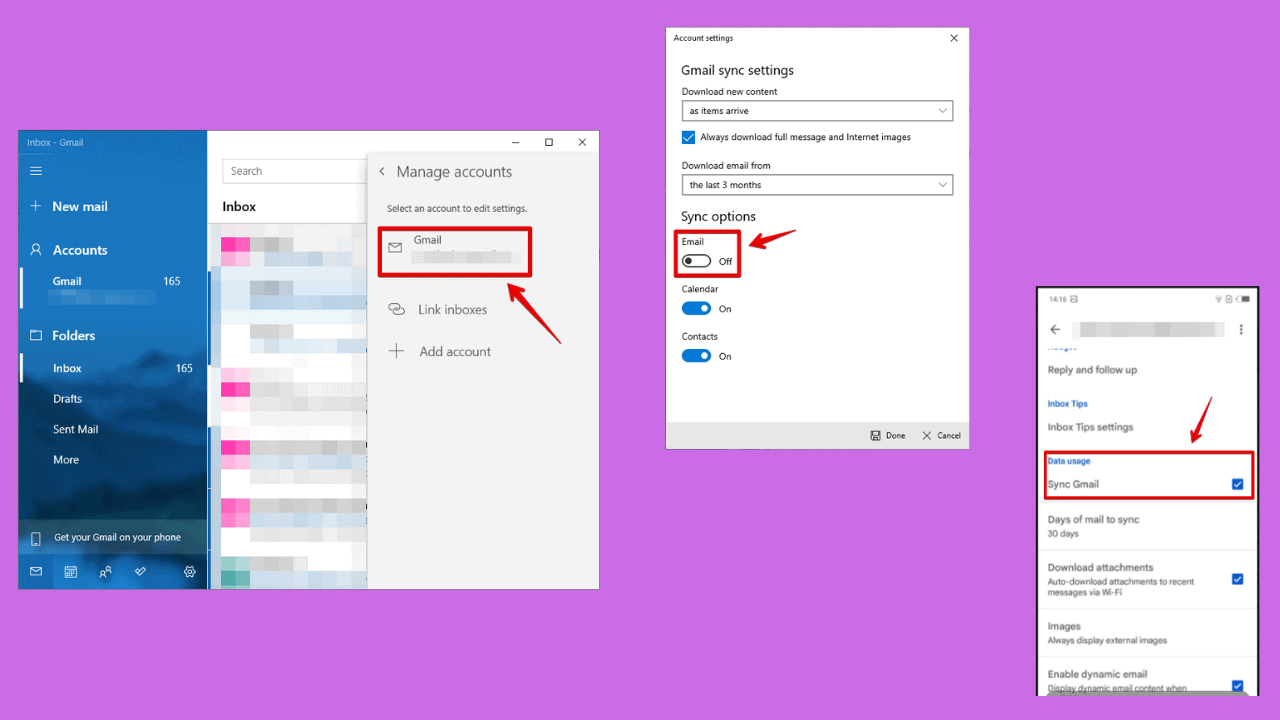
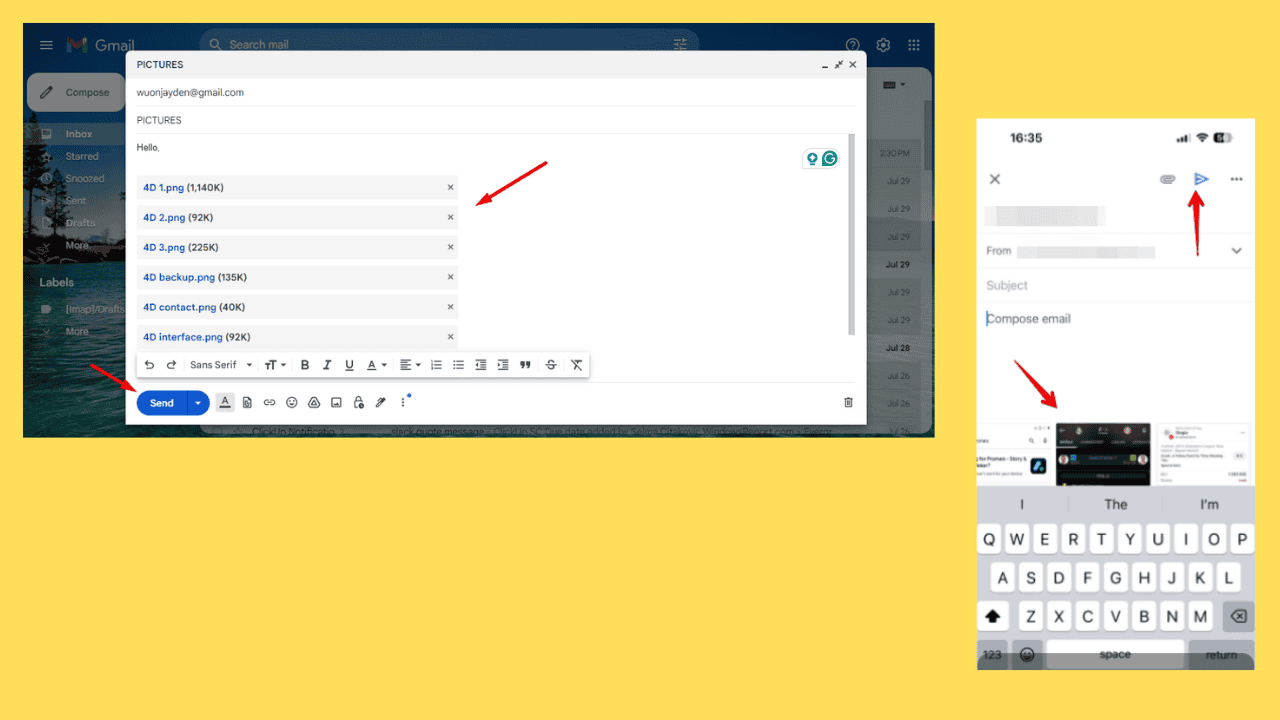


User forum
0 messages