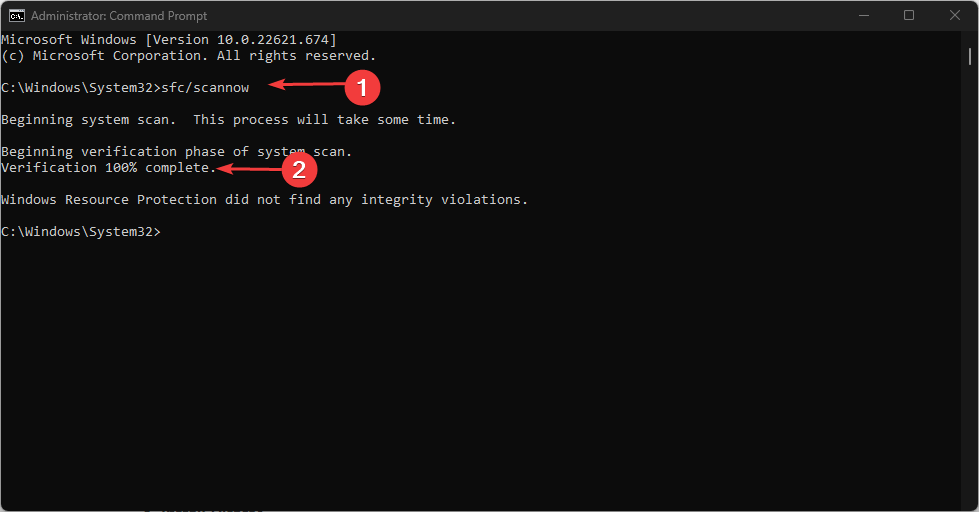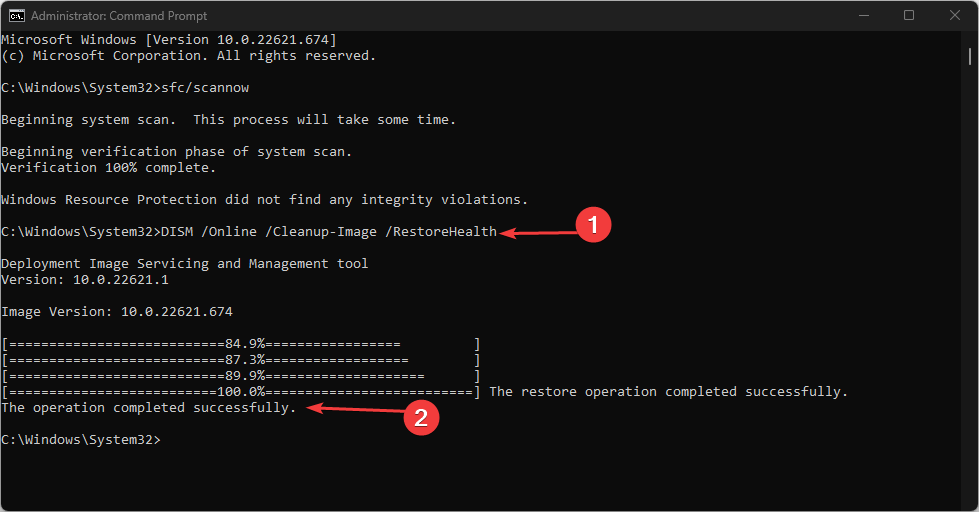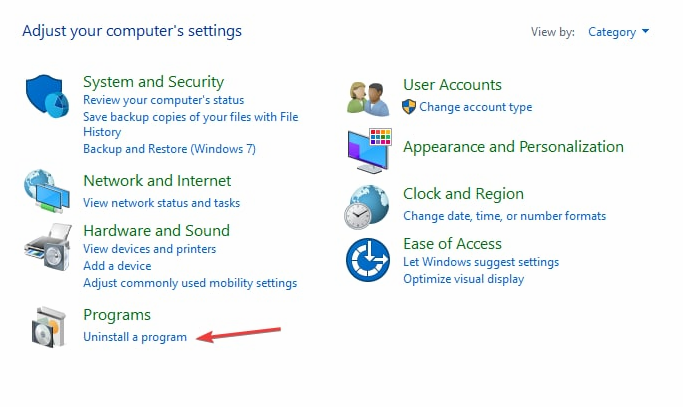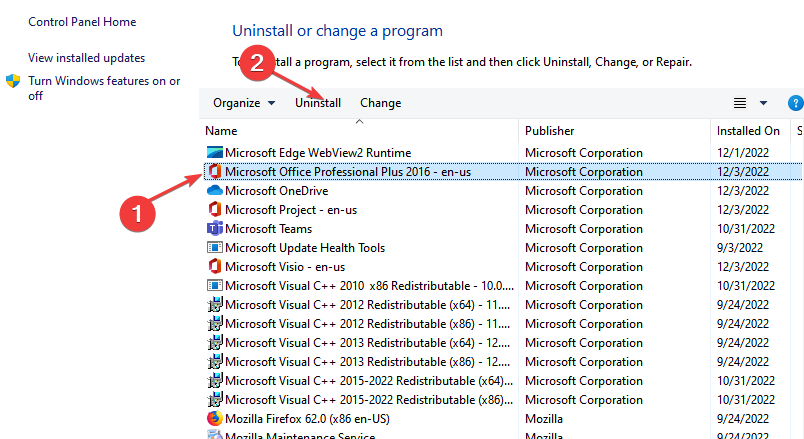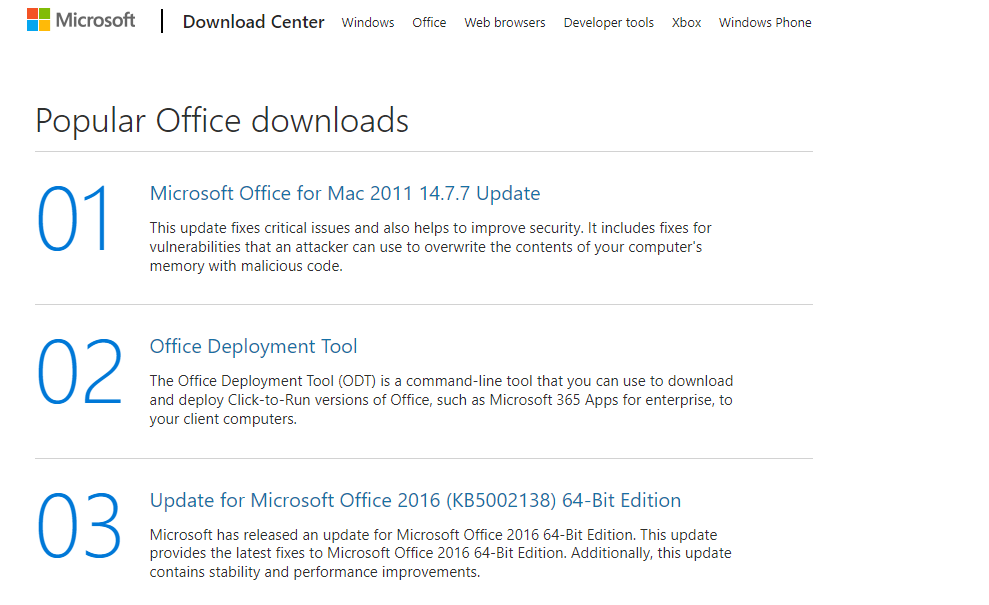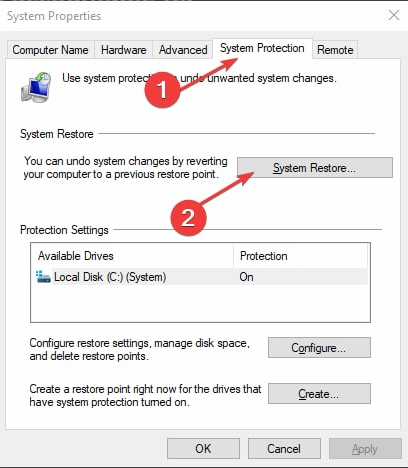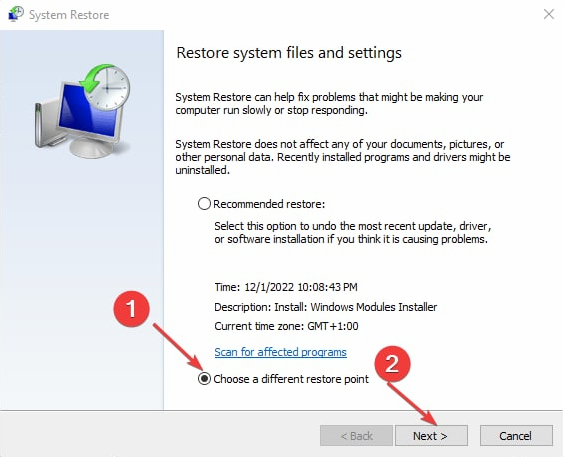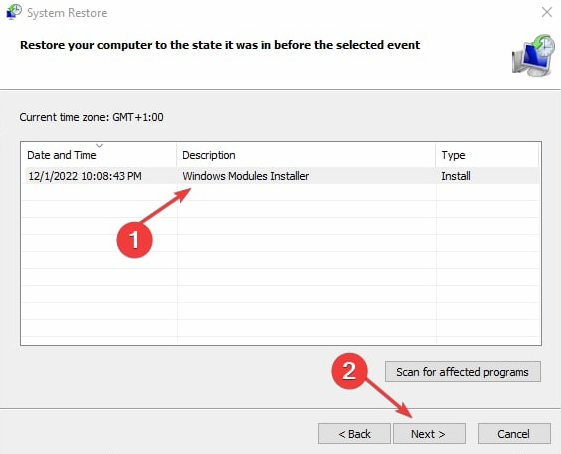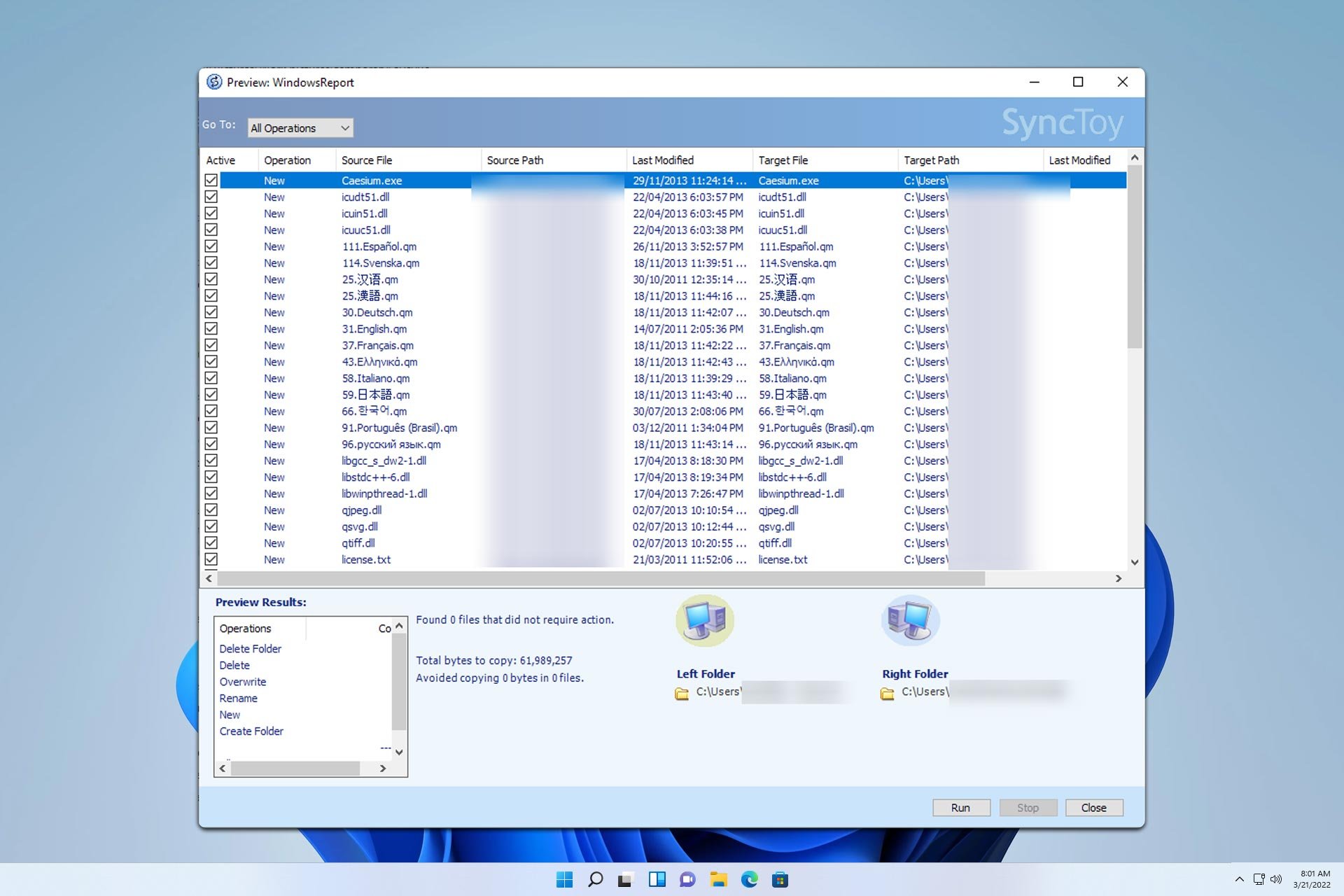What is Localbridge.exe Application Error & How to Fix it
Note that DLL mismatch could cause this problem
5 min. read
Updated on
Read our disclosure page to find out how can you help Windows Report sustain the editorial team Read more
Key notes
- The localbridge.exe application error on Windows PC is related to the Microsoft Office suite.
- One of the major reasons for this error is an incompatibility between the DLL available and the Localbridge.exe.
- Performing an SFC/DISM scan is a quick way of troubleshooting this problem.
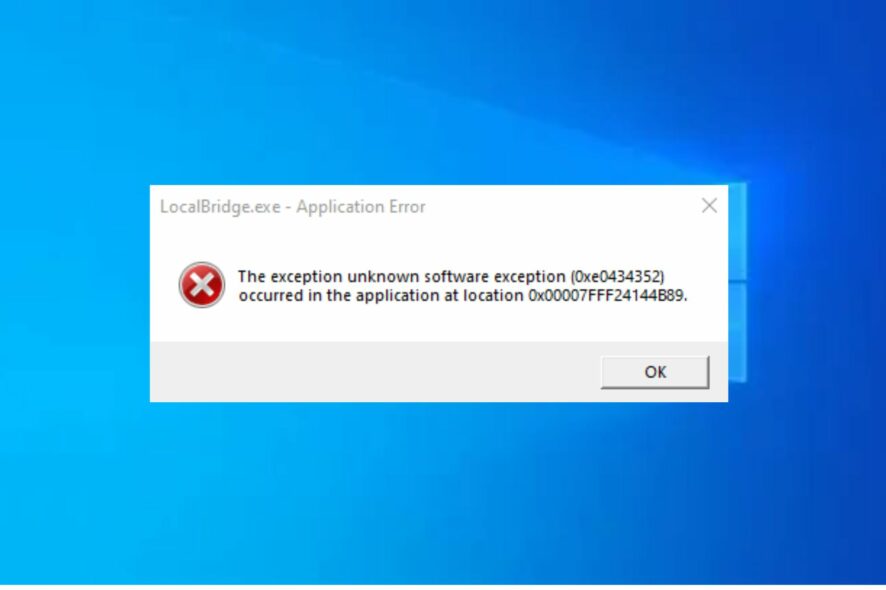
Are you experiencing the localbridge.exe application error on Windows PC and you don’t seem to know what fix to apply?
Some of our readers have also reported diverse errors, such as exe files not opening and exe files deleting themselves on Windows. We will provide potential fixes to troubleshoot the error here.
What is Localbridge.exe?
The localbridge.exe is a process that is related to the Microsoft Office suite. This includes applications such as Word, Excel, OneNote, Outlook, etc.
When you launch a Microsoft application, Localbridge.exe also launches along with it. Opening certain applications will prompt this message that the application binary is damaged or the supporting modules are corrupted.
Some of the variations of this error include the LocalBridge.exe Bad Image error, and our solutions below also cover this problem.
Another message you will possibly encounter is LocalBridge.exe is not a valid Win32 application, which occurs when the file is not designed for your Windows version.
The file LocalBridge.exe is missing or corrupt is another error message that occurs when there’s a corrupt or missing file needed for the app. Some of these errors can also be fixed with the solutions provided in this guide.
Why do I get the Localbridge.exe application error?
There can be several reasons why you are experiencing the localbridge.exe application error. According to some users, the following are some of the common reasons behind the error on Windows PC:
- A DLL mismatch – A DLL (dynamic link library) is a code and data library that allows simultaneous access by several programs. A program like localbridge.exe may produce errors on your Windows device when it is unable to find the proper DLL.
- Corrupted app binary – The error message can also appear when the Windows.Storage.ApplicationData.dll component is corrupted.
- Conflicts with third-party applications – The localbridge.exe application error can also manifest due to interference from third-party applications running in the background. Closing some of these programs should fix the error.
- Damaged hardware – If the hardware is damaged or outdated, it can also trigger this error.
- Malware infection – When LocalBridge.exe is accidentally transferred, deleted, or infected with malware, errors like this may appear. Therefore, it’s imperative to maintain an updated antivirus program that performs frequent scans.
Now that you know some of the potential reasons behind the localbridge.exe application error, let’s proceed to how you can fix this problem.
How do I fix the localbridge.exe application error?
The following are some of the preliminary checks to be conducted right away:
- Restart your PC.
- Use Windows security or a third-party antivirus to scan your PC for malware.
- Remove some unnecessary programs from your Task Manager. If some processes fail to close, check this guide for fixes.
- Perform a program compatibility troubleshooter.
- Ensure to update your Windows also. If the Windows Update is not working, try the fixes in this guide.
After confirming the above checks and you can’t seem to fix the localbridge.exe application error, you can explore the advanced solutions below.
1. Run the SFC/ DISM scans
- Press the Windows + X keys to prompt the Windows menu, then click Command Prompt (admin).
- Type the following and press Enter:
sfc/scannow - Then, type this command and press Enter:
DISM.exe/Online/Cleanup-image/Restorehealth - Once the error is discovered, it will be fixed immediately. Close the Command Prompt and restart your PC.
You can make use of the command-line tool to run the SFC scan, which is one of the easiest fixes for your localbridge.exe application errors.
Another option to the above procedure would be third-party repair software to scan your computer and replace automatically all the corrupted and missing files with healthy ones.
2. Uninstall and reinstall Microsoft Office 365
- Left-click the Start button, type control panel, and click Open.
- Click Uninstall a program link under Programs category.
- Locate and click the Microsoft Office 365 app, then click on Uninstall.
- Then, follow the Uninstaller prompts to complete the process.
- Download the Microsoft Office 365 and follow the installation prompts to install the app.
Since Localbridge.exe is associated with Microsoft 365, reinstalling the app will correct all the issues that may cause the application error.
3. Perform a System Restore
- Left-click the Start button, type restore, and click on Create a restore point.
- Click the System Protection tab and select System Restore.
- Check Choose a different restore point and click Next.
- Select the restore point you wish to revert to and click on Next.
- Now click on Finish.
- Your PC will now restart and restore itself to the selected restore point.
If you encounter issues like slow Windows after the system restore, then consider checking our guide to troubleshoot the problem.
Meanwhile, in case you are experiencing application crashes, you can check our guide on how to fix this error.
If you have any questions or suggestions, do not hesitate to use the comments section below.