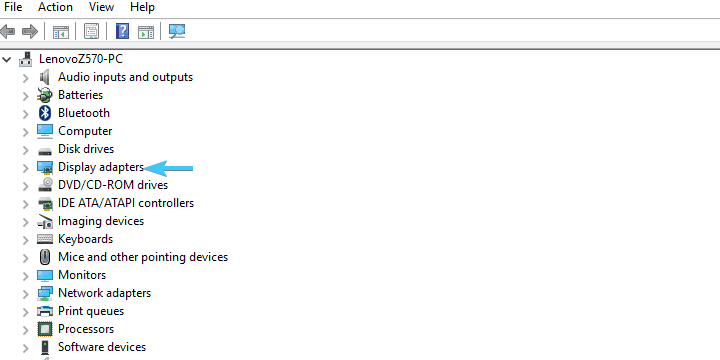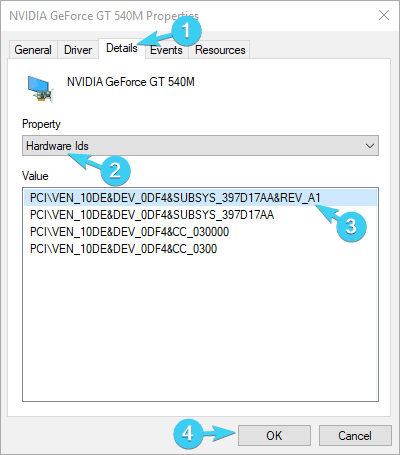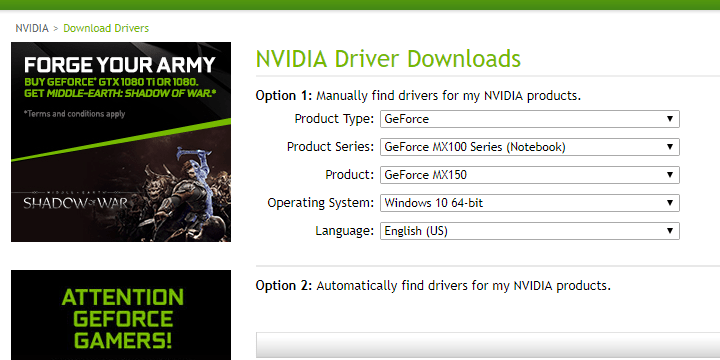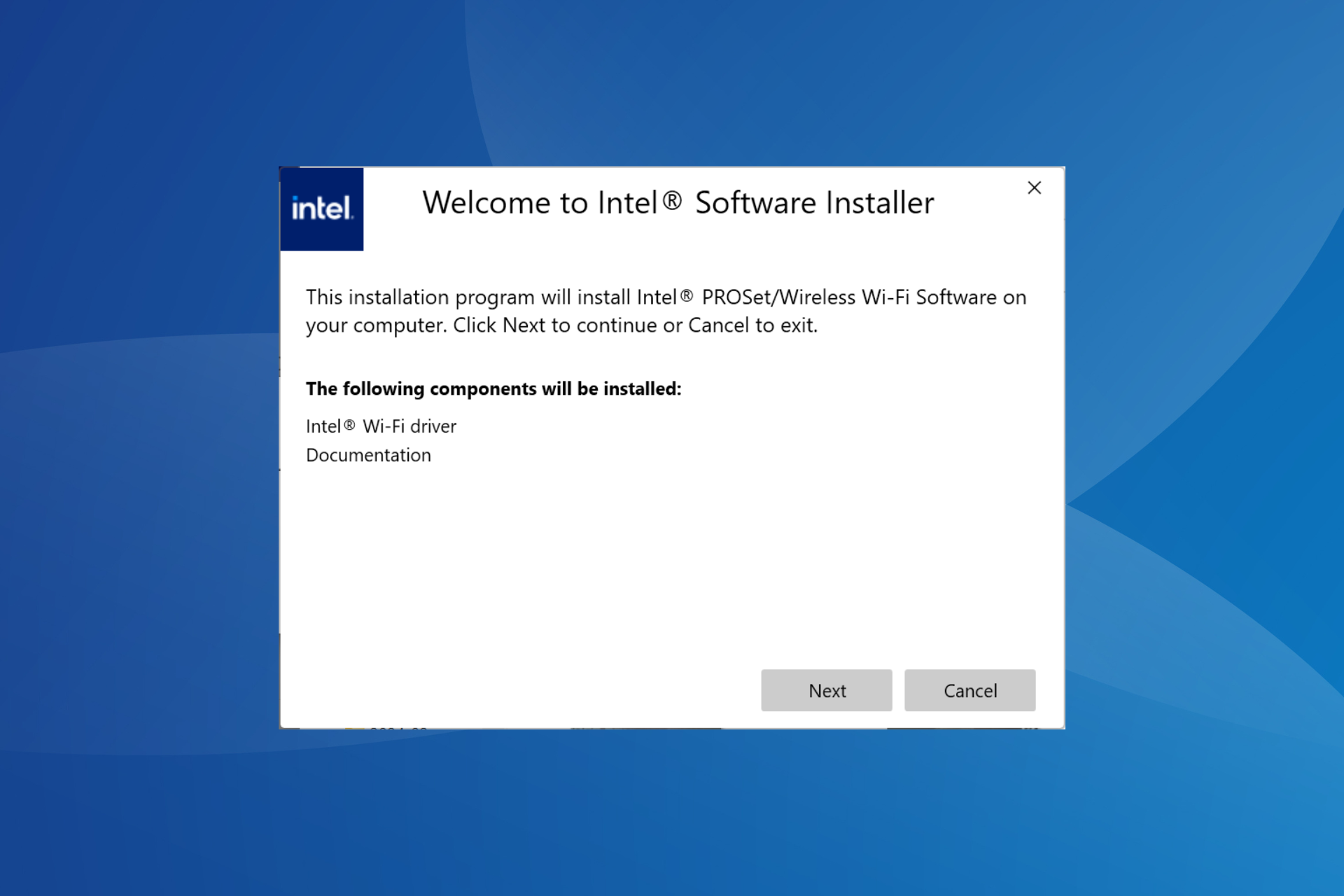How to install proper GPU drivers in Windows 10 without CD
3 min. read
Updated on
Read our disclosure page to find out how can you help Windows Report sustain the editorial team Read more
Key notes
- Some Windows 10 users reported losing their graphics card CD and not being able to install the right drivers they need.
- Device Manager is a useful support tool in this situation to help you update drivers.
- Use a trusted third-party tool if you don't want to make a mistake updating them manually.
- You can also use an alternative search provided by the manufacturer. Read on for more details!

Let us guess: you’ve reinstalled your system and everything is spot on except that one thing with the screen resolution, which is glitchy and strangely blurred.
Your GPU drivers are missing, obviously, and even though you’re well aware of that fact, the installation disk is nowhere to be found.
Windows installed some drivers, but they seem to fell short. The nerve-wracking occurrence makes you angry.
Don’t worry. Take a deep breath and check the explanation below. We made an effort to help you resolve your urgent issue.
As you’re probably aware, the CD or DVD for that matter is already outdated data storage technology.
Now, we understand that back in the days the CD distribution simplified things in some regards, but that’s not exclusively the case nowadays.
Especially due to the fact that newest Windows iterations won’t work with the majority of the outdated drivers provided on the installation disk.
So, basically, a lost driver support CD isn’t exactly a grave loss for Windows users. However, that doesn’t mean that the GPU drivers provided by Windows Update will suffice.
What you’ll need to do is to follow the steps below and update sensitive GPU drivers manually. If you have combo-cards or dual-GPU, make sure to do so for both options.
You’ll also find here a reliable third-party tool that will update the drivers automatically and will fix some other related-issues, so be sure to check it out.
In order to help you, we made sure to provide you with the detailed, step-by-step explanation.
How do I install proper GPU drivers in Windows 10 without CD?
1. Install drivers from Device Manager
- Right-click on the Start button, and open Device Manager.
- Navigate to the Display adapters section, and expand it.
- Right-click on your default device, and open Properties.
- Choose the Details tab.
- From the drop-down menu, select Hardware Ids.
- Copy the first row, and paste it into your web browser.
- Choose the official support site, and download drivers.
- Install drivers and restart your PC.
If you’ve lost a driver support CD, it’s not really a serious waste. You only need to follow the steps above and update the GPU drivers manually.
2. Use a reliable third-party tool
Updating drivers manually can be a complicated and time-consuming process. If you want to solve the problem as quickly as possible, then you can rely on third-party software.
Drivers are essential for your PC and all the programs that you use daily. If you want to avoid crashes, freezes, bugs, lag or any other problems, you will need to keep them updated.
You can prevent these problems by using an automatic tool that will search and install the correct drivers on your computer with just a few clicks. That's why we recommend you use Outbyte Driver Updater. Here's how to do it:
- Download and install the Outbyte Driver Updater app.
- Launch the software.
- Wait for the app to detect all incompatible drivers.
- Afterward, it will show you a list of the drivers found to select the ones to Update or Ignore.
- Click on Update & Apply Selected to download and install the newest versions.
- Restart your PC to ensure the applied changes.

Outbyte Driver Updater
Use this software and solve all driver-related issues from your PC.3. Use an alternative search provided by the manufacturer
Additionally, you can use an alternative search provided by the GPU manufacturer. For the detailed insight, you’ll need to navigate to one of these 3 sites.
Of course, depending on who manufactured your graphics card, you should check out the proper one for your needs.
It is important to back up your drivers in order not to lose data, so be sure to check out our list of the best driver backup software for Windows 10.
That should do it. We hope that our recommendations helped you to install proper GPU drivers in Windows 10 if you’ve lost the CD.
Just in case you have suggestions, questions or remarks, make sure to post them below. We’ll be thankful for your feedback.