Fix: Lumia won't download Windows 10 Mobile Anniversary Update
5 min. read
Updated on
Read our disclosure page to find out how can you help Windows Report sustain the editorial team. Read more
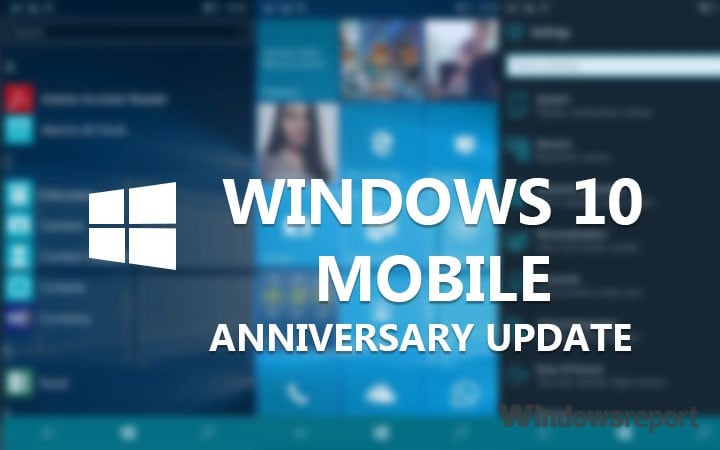
The Anniversary Update for Windows 10 Mobile is finally here, after the PC versions was released. However, not everyone is able to grab the update immediately, mostly because Microsoft decided to release it gradually, but also because of various installation errors.
So, if you actually received the update, but are unable to download on your Lumia phone it for some reason, we’re going to show you a few solutions for your problem
Solution 1 – Plug in your device
Windows 10 Mobile is programmed to to make sure that once you start downloading a new update, nothing interrupts it. Therefore, if you don’t have enough battery to download and install the whole update, your device simply won’t let you download it.
So, the solution for this is pretty obvious, you just need to plug in your phone to a charger, and try to download the update once again. If you’re still not able to download the Anniversary Update, even though your phone is plugged in, or your battery is full, try some of the solutions listed below.
Solution 2 – Make sure you’re connected to WiFi
Similarly to the previous case, you’re phone probably won’t let you download the Anniversary Update, or any other update for Windows 10 Mobile if you’re using data connection. Windows 10 Mobile does this to prevent huge data charges, because updates like the Anniversary Update are quite big, and they can eat a lot of data, and even cause some additional charges if not connected to WiFi.
If you see that your is not connected to a WiFi network, try connecting it, and see if you’re now able to download the Anniversary Update. If you still can’t download it, try some of the other solutions from this article.
Solution 3 – Make sure you have enough space
Just like we mentioned above, the Anniversary Update is quite big for mobile standards, and it can take up to… So, if you don’t have enough free space, you obviously won’t be able to download the second major update for Windows 10 Mobile.
You have two choices in case you don’t have enough space on your device. You either can delete some apps or other data, and free up some space for the update, or get a bigger memory card, and transfer your apps and data to it. It’s completely up to you.
Solution 4 – Soft reset
Soft reset simply refreshes your phone, without deleting any of your apps and data. Performing this action can be useful with various system problems, and the problem with downloading the Anniversary Update could be one of them.
To perform a soft reset on your Windows 10 Mobile device, press Power Off + Volume Down button at the same time, until your phone restarts. After your device restarts wait for it to start again, and for everything to go back to normal. Once your performed a soft reset, try downloading the Anniversary Update once again, and it might work this time. If performing the soft reset didn’t help solving the problem with downloading the Anniversary Update, prepare for some more serious actions.
Solution 5 – Hard reset
If none of the solutions above helped you download the Anniversary Update on your Lumia phone, you can try with the most serious solution – a hard reset. As its name says, hard reset brings your Lumia to factory settings, and deletes all installed apps and media.
Once you perform a hard reset, try downloading the Anniversary Update once again, and hopefully you’ll be successful.
But remember, it is highly recommended to do a backup of your data, so you don’t loose everything after resetting your phone. If you don’t know how to do a backup of your data and media, follow these instructions:
Once you backed up all your stuff, you can perform a hard reset without fearing that you’ll loose all your data. To perform a hard reset in Windows 10 Mobile, do the following:
Once you perform a hard reset, and your phone gets back to work, head over to Windows Update, and try to download the Anniversary Update. Hopefully, you’ll be successful this time.
That’s about it, we hope that at least one of these solutions helped you to download the Anniversary Update on your Lumia phone. If you have any comments, questions, or suggestions, just let us know in the comments.
RELATED STORIES YOU NEED TO CHECK OUT:
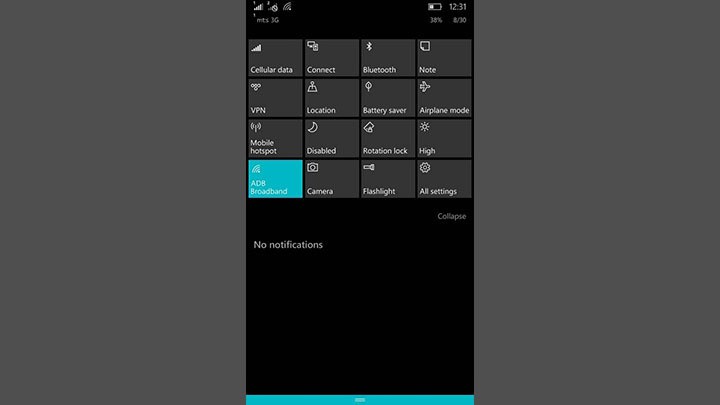
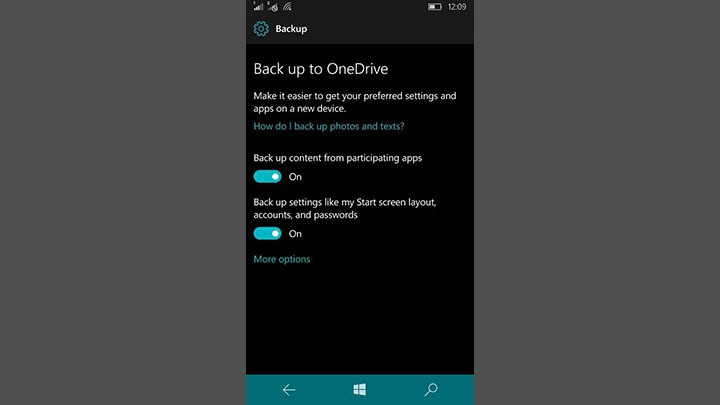
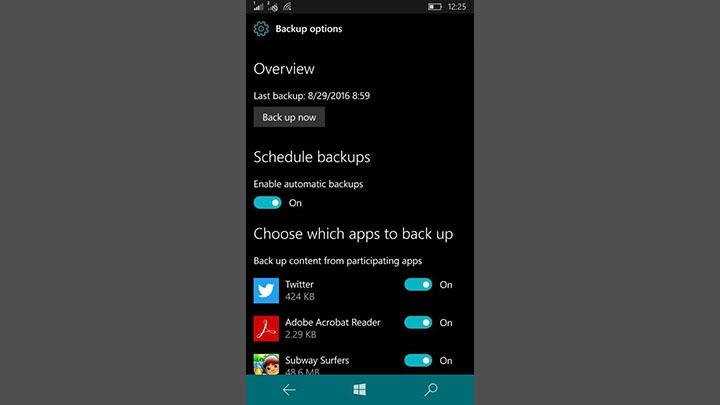
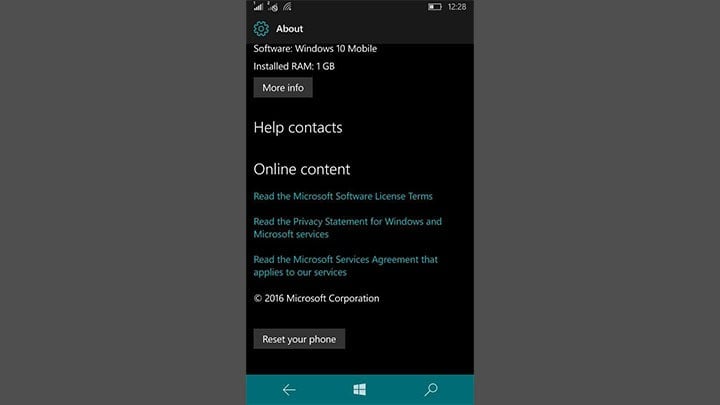








User forum
0 messages