Fix: Surface Pro 3 keyboard issues after Windows 10 Anniversary Update
2 min. read
Updated on
Read our disclosure page to find out how can you help Windows Report sustain the editorial team Read more

Some users reported keyboard issues on their Surface Pro 3devices, upon installing the Anniversary Update. However, one of them actually found a solution for this problem on his own, and he decided to share it with everyone who encounters the issue.
Apparently, the feature called Filter Keys caused the problem with keyboard to some Surface Pro Users. So logically, to solve the problem, you need to disable this feature, and the issue should be solved. Here’s what users who found the solution said on Microsoft’s forums:
“I wanted to throw this out there because I didn’t see this very easy fix posted anywhere, and I am confident someone down the road will run into this. After I ran the Anniversary Update, my Typecovers 3 and 4 wouldn’t type. I could get the Fn key to light up, volume up/down worked. I could log in using the PIN. Touchpad mouse worked. Looking in settings, I saw that “Filter Keys” was enabled. It was locking up the keyboard. Simply disabling that feature and my keyboard is working without a problem.”
If you already know how to turn off this feature, just do it. However, if you’re not sure how to turn the Filter Keys option off, follow these steps:
- Go to the Settings app
- Go to Ease of Access > Keyboard
- Find the Filter Keys option, and make sure it’s toggled off
There you go, according user who reported it, turning off this feature should fix the problem. So, if you encountered keyboard issues upon installing the Anniversary Update on your Surface Pro 3 device, try with this solution.
Unfortunately, the Anniversary Update caused a lot of problems on the huge variety of Windows 10 devices. Although issues mainly occurred on PC, users of devices such as Surface Pro 3 and Surface Pro 4 also encountered issues on their own.
In case you have any comments, or questions, just let us know in the comments.
RELATED STORIES YOU NEED TO CHECK OUT:
- Microsoft subtly acknowledges more Anniversary Update issues
- Fix: Windows Defender constantly asks to scan after Windows 10 Anniversary Update
- Microsoft officially acknowledges Anniversary Update freezes
- Fix: Windows 10 Anniversary Update sound problems
- Fix: Windows 10 Anniversary Update causes 100% disk usage
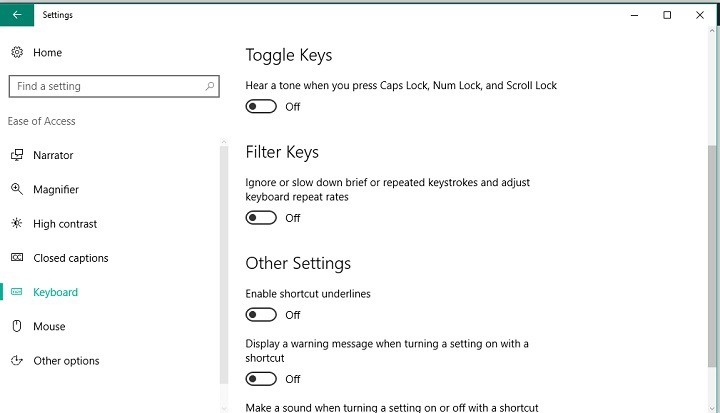



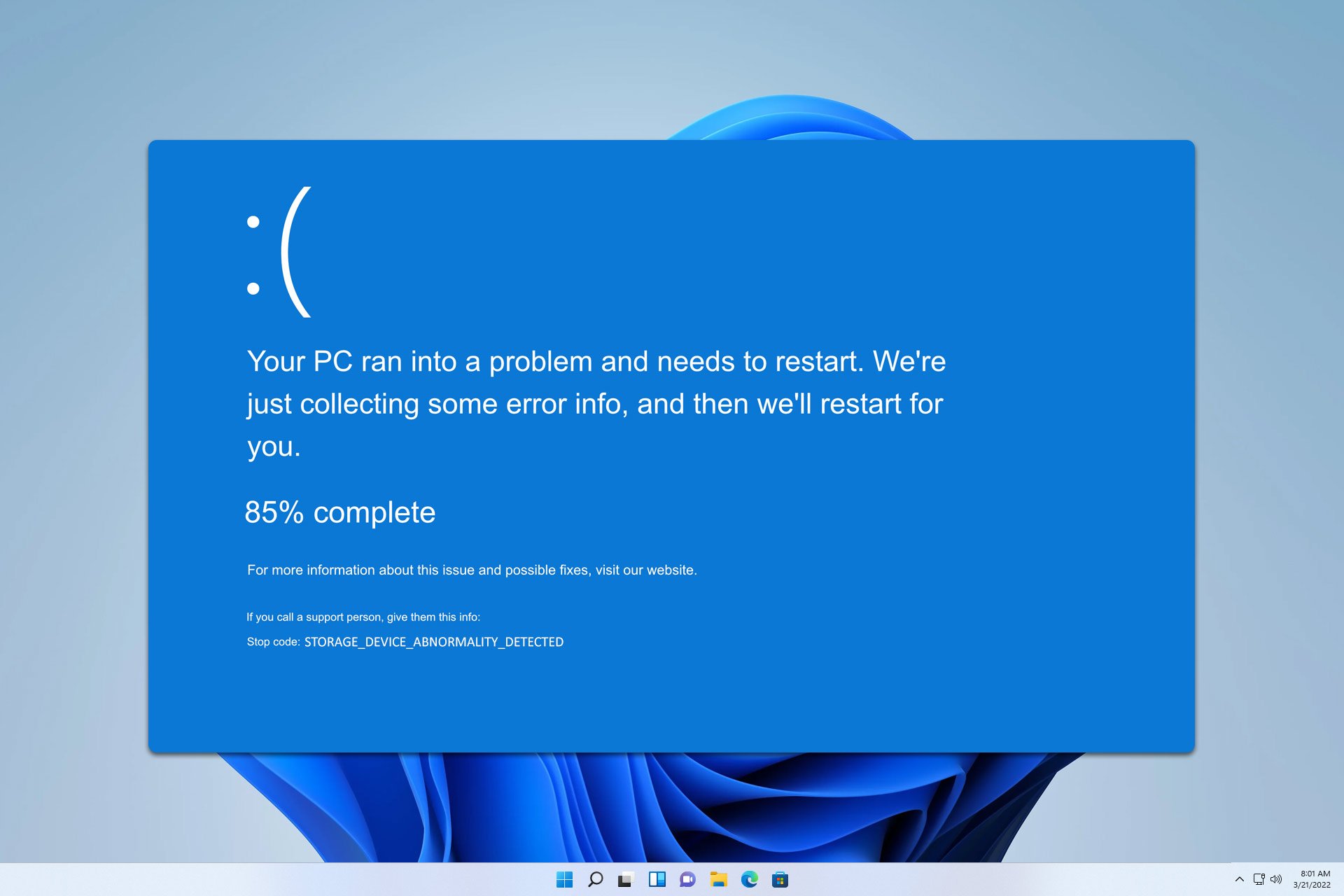

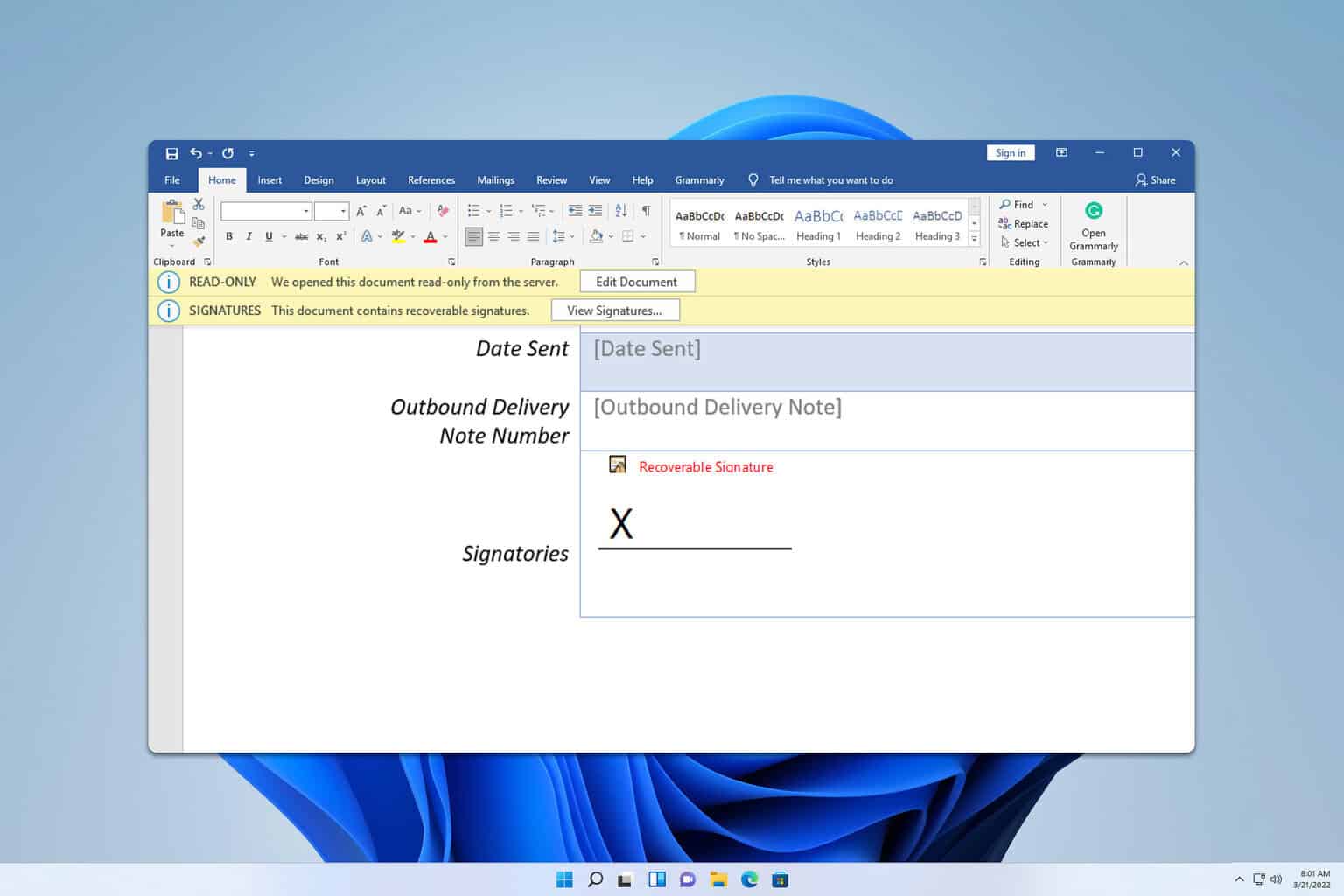
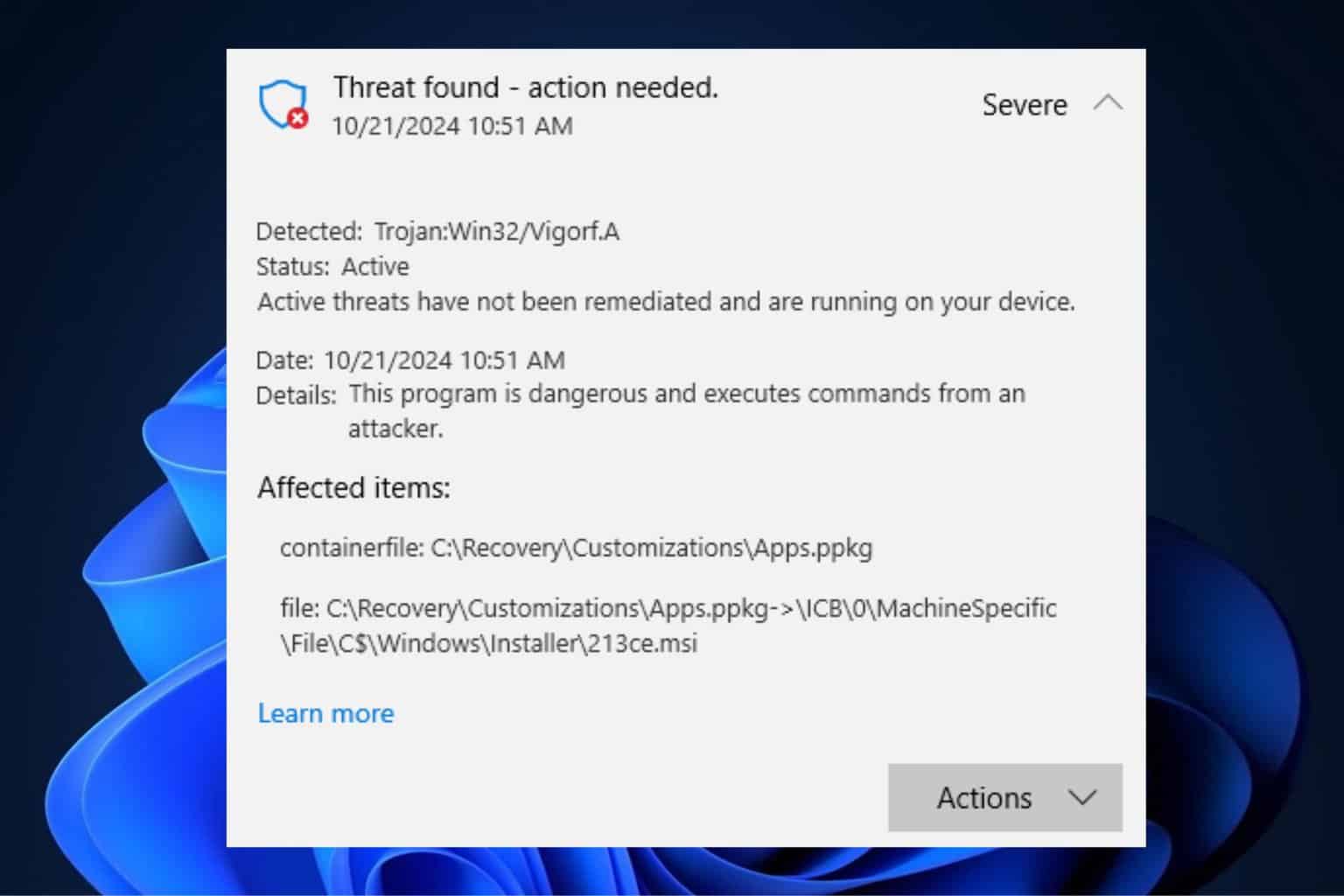

User forum
1 messages