Luminar Neo: Painting Pixels with Generative AI [Review]
Elevate your photo editing experience today
9 min. read
Updated on
Read our disclosure page to find out how can you help Windows Report sustain the editorial team. Read more
Key notes
- Luminar Neo is an easy-to-use, AI-powered photo editing software that comes with advanced tools and is available on Windows and macOS.
- Keep reading to learn more about this innovative photo editor.

Whether you are a seasoned photographer or a budding enthusiast, you need a photo editing tool that seamlessly translates your vision into pixels. That’s where a tool like Luminar Neo fits the bill, a photo editing software designed to bring your imagination to life.
From its intuitive interface, RAW image processing, organizational tools to cutting-edge generative AI features like GenErase, GenSwap & GenExpand, Luminar Neo transcends conventional editing, providing a platform for creativity.
In this comprehensive review of Luminar Neo, we will discuss its innovative features, benefits over other photo editors, and how it redefines your image.
What are the best features of Luminar Neo?
1. Streamlined creativity: Simple interface & basic requirements
The advanced photo editor tool is easy to download & set up, and the software has a clear and dark interface, which lets you concentrate on your image.
With a simpler design and easy-to-navigate interface, it doesn’t overwhelm you and is, therefore, the best for beginners.
Once you launch the tool, you need to sign up, and you will have the Catalog (For viewing images) interface open with different options displayed on the left pane to store, browse, and sort the images.
The other two options, Presets (for single-click adjustments) and Edit (for modifying images as per your preferences), are what you need to polish your images.
The minimum & recommended computer specs to run this photo editor smoothly on your computer are:
| Category | Windows | Mac |
| Model/Hardware | Windows-based hardware PC with mouse or similar input device | MacBook, MacBook Air, MacBook Pro, iMac, iMac Pro, Mac Pro, Mac mini, early 2010 or newer |
| OS version | 10 version 1909 or higher (only 64-bit OS) | macOS 10.14.6 or higher. |
| RAM | 8 GB or more (16+ GB RAM is recommended) | 8 GB or more (16+ GB RAM is recommended) |
| Processor | CPU Intel® Core i5 or above, AMD Ryzen 5 or above | CPU Intel® Core i5 or above |
| Disk space | Hard disk 10 GB free space; SSD for best performance | Hard disk 10 GB free space; SSD for best performance |
| Display | Open GL 3.3 or later compatible graphics card | 1280×768 size or better |
2. GenErase – Remove the unwanted elements from the image
One of the latest additions to the photo editor is GenErase, which helps you replace or eliminate unwanted objects from your image while smartly filling in the gaps with matching textures and elements from the surrounding areas.
This enhances overall composition, removes distractions, and helps you focus on your subject and create the images as you envisioned them.
The GenErase tool is a premium generative AI tool that uses Cloud access to generate replacements for unwanted objects.
To use it, you only need to go to Catalog, select the image, and click GenErase. The image will open in the GenErase interface. Click the Select button to get the cursor, move it to the unwanted object to highlight, click Erase, then wait for a couple of seconds, and voila, it is done!
3. GenSwap – Replace objects in your pictures
Bid goodbye to the dull and faded objects in images with the GenSwap tool and embrace the unlimited possibilities to bring your creativity to life.
You can replace the unwanted elements of your photos with AI-generated yet realistic visuals in a couple of clicks.
Want to improve the composition of an image by adding important details to it? Luminar Neo’s GenSwap can help you with that and turn an ordinary picture into a masterpiece.
To use the feature, go to Catalog, then choose a picture and click GenSwap from the right pane. Next, the image will open in the GenSwap interface. Click the Select button, then highlight the element or part of the image you want to remove, and click Swap.
You will see a search box, What do you envision here?, type in the elements you want instead, and Luminar Neo will replace the current element with it. Isn’t it cool?
4. A wide range of dynamic editing tools
From Erase, Denoise, Toning to Light, this software has over 20 core tools to help you fine-tune your photos to deliver the desired results.
You can add as many layers as you like, duplicate an image, edit each layer separately, or choose an effect or preset to apply on a specific layer.
The Erase tool is precise in removing unnecessary details, replacing the pixel using a smarter sample texture, and blending the edges of removed areas to create a natural-looking picture.
If you want to edit a picture to enhance every tiny detail, you can use the Details tool, which helps create beautiful images with crystal-clear sharpness without any artifacts and halos.
5. Advanced AI-powered tools
The photo editing software is packed with many useful AI-powered tools like Crop, Enhance, Sky, Structure, Relight, Atmosphere, Portrait Bokeh, Face, Skin, and Body to help you bring the details in the image you want.
As Luminar Neo is trained on photos by professional photographers, the Crop AI tool helps you achieve stronger compositions and crops in a few clicks.
The Accent tool lets you control and fine-tune contrast, highlights, shadows, and other aspects in an image effortlessly using a slider.
With Structure AI, you can bring clarity to your image by increasing the image contrast to highlight the intricate details you want while preserving the originality of human figures.
6. Premium extensions to extend your creative abilities
Aside from AI tools and basic editing features, Luminar Neo offers a range of powerful extensions, including Supersharp, Noiseless, Upscale, and more, to unleash unlimited possibilities.
To deliver a crisp picture, the Supersharp AI tool analyzes depth, perspective, and the environment to eliminate the blur caused by missed focus or movement.
Removing noise is now easier with the Noiseless AI extension, which removes the noise while keeping the details intact, ensuring a natural look in the final result.
Changing the background of a photo seems to be the trickiest part, but not anymore! With the Background Removal AI extension of Luminar Neo, you can choose what object to choose or delete to fix the imperfections of your picture.
If you have a photo burst, but none of the images are social media-worthy, use HDR Merge to quickly recover and highlight the important details from the photos to create the HDR image you want.
How can I use Luminar Neo to transform my photos?
- Download the Luminar Neo from its official website and double-click the setup file to install it.

- Launch the software and sign up to start using it.

- You will be greeted with the Catalog interface; click Add Photos, then select Add folder or Add image to add a folder or an image to get started.

- Select an image, click Presets, explore the categories, and choose any to add pre-defined effects to your image.

- If you want to control the modifications, click Edit, and you will get over 20 tools like Details, Color, Develop, and more to polish the picture.

- You can add layers or crop an image using AI, increase the contrast, and add more details using different tools like Develop, Erase, Crop, Color, & more.
- If you want to add Extensions, click Extras from the top menu of the software and click Install.

- Go to the Edit panel and click Extensions to access them.

- Some extensions like HDR Merge, Focus Stacking, Upscale, and Panorama Stitching will appear under the Catalog menu.

- You can view all the Edits done under the Edits tab, and to remove the changes, click Discard Edits and start afresh.

- If you want to swap an object or remove it completely, you can use the GenSwap or GenErase features present in the Catalog tab.
- Once satisfied with the changes, click on Luminar Neo from the upper left corner, select File, then Export. Choose a location to save the edited image and click Export. The default location of the photo is, wherein USERNAME is the user profile name on your computer:
C:\Users\USERNAME\Pictures

Luminar Neo
Use AI Precision & your artistic vision to redefine your editing experience & create stunning visualsWhat are the benefits of using Luminar Neo?
Using the advanced photo enhancer tool, Luminar Neo, which is intuitive, supports multi-platform, and helps you create beautiful images with a few clicks, has its perks, some of which are:
- User-friendly interface – A simple, adaptive user interface with a streamlined Catalog feature that lets you seamlessly store, browse, and sort your images.
- Generative AI capabilities – With the AI-enhanced tools, the software assists you with automatic enhancements and provides creative suggestions, saving you time and effort.
- Variety of Presets – A vast array of presets to choose & apply the predefined effects to your photo, adding the wow factor in a single click.
- Single slider controls – Allows you to adjust multiple image controls with a single slider, making it easy to achieve the desired look without intricate manual adjustments.
- Versatile editing tools – A wide range of editing tools enable you to make basic to advanced adjustments, catering to various editing styles and preferences.
- Cross-platform accessibility – Available for both Windows and Mac computers, allowing you to transition between devices while providing a seamless editing experience.
So, this is how this photo editor helps you bring out the narratives, stories, and emotions of your images, turning them into masterpieces.
Luminar Neo is not just a photo editing software but a comprehensive suite of essential editing tools and generative AI features, making it the perfect choice for beginners and professionals.
Upon testing, we found the software true to all its claims and works wonders in turning your pictures into artistic visions.
If you are a professional photographer or just starting to work like one, investing in Luminar Neo could help you create stunning photos without feeling overwhelmed by its advanced features.
If you have any questions or suggestions about the software, feel free to mention them in the comments section below.


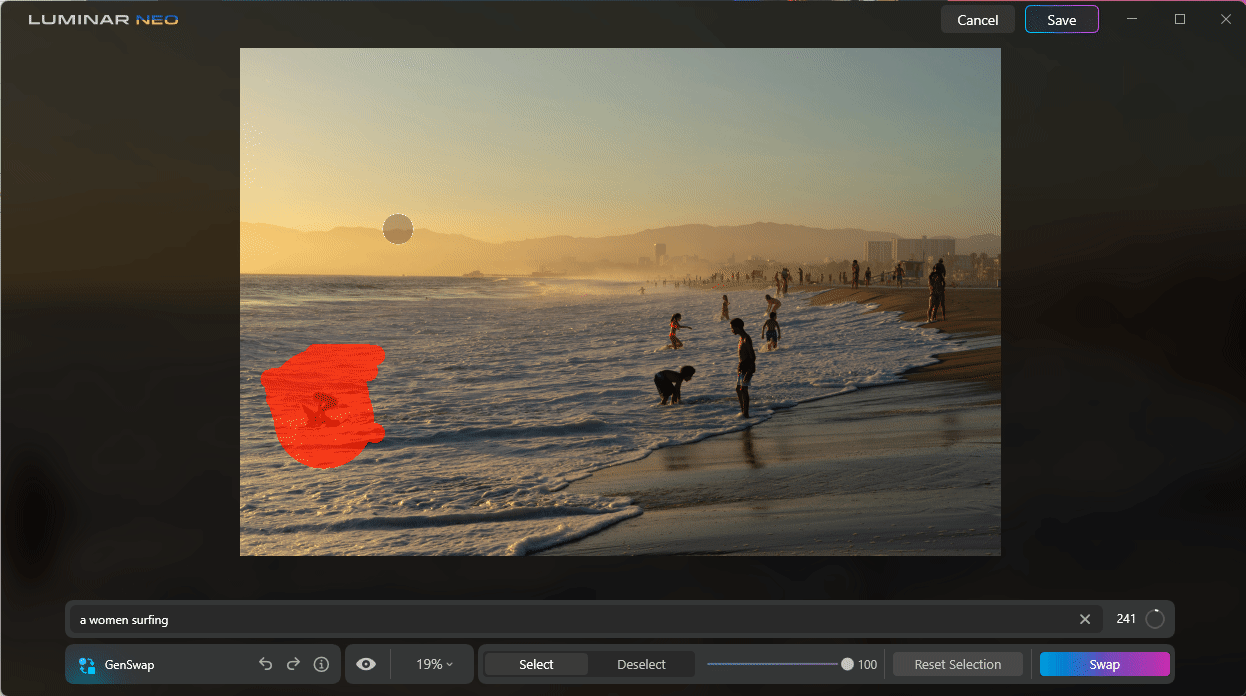



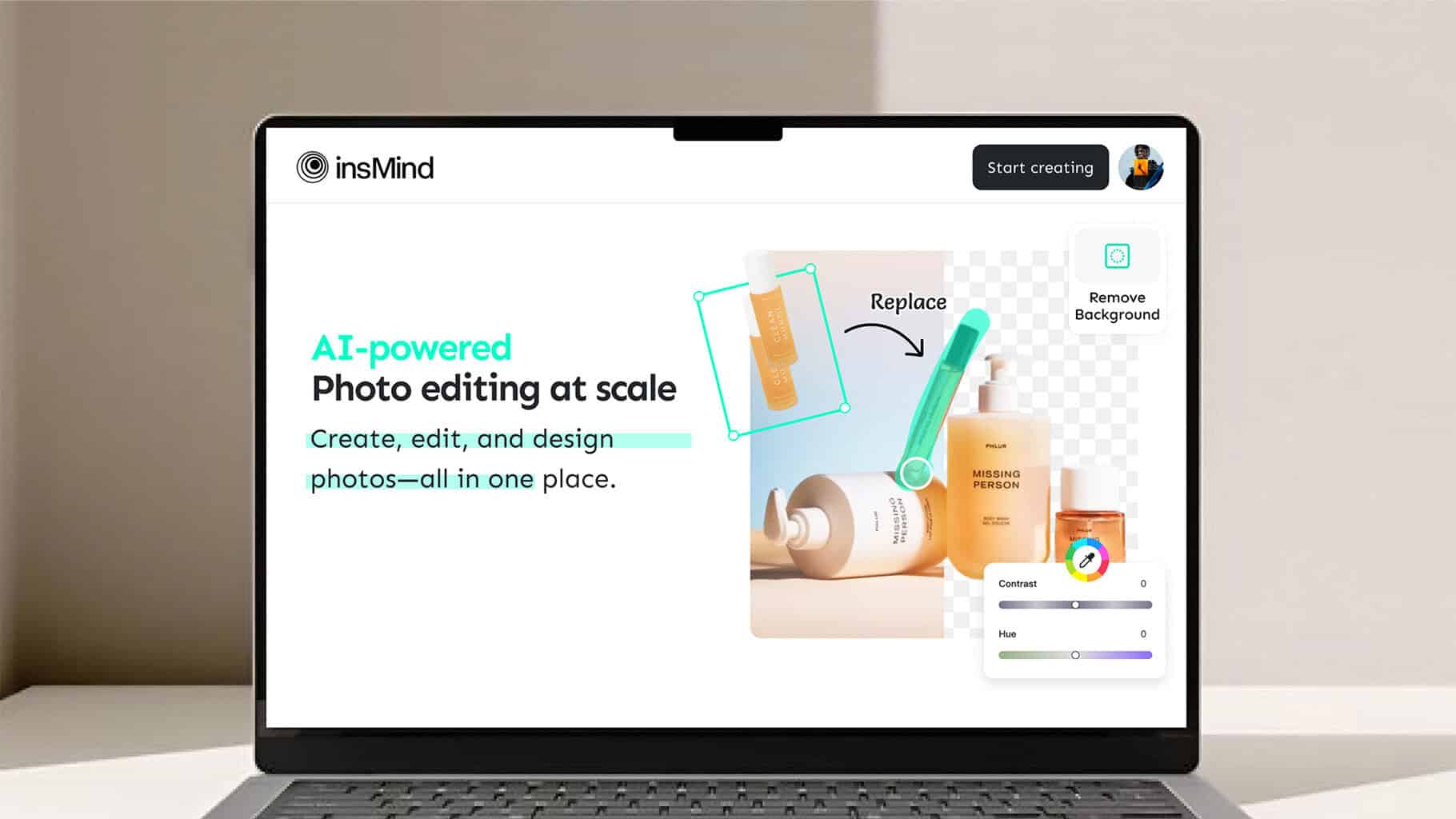
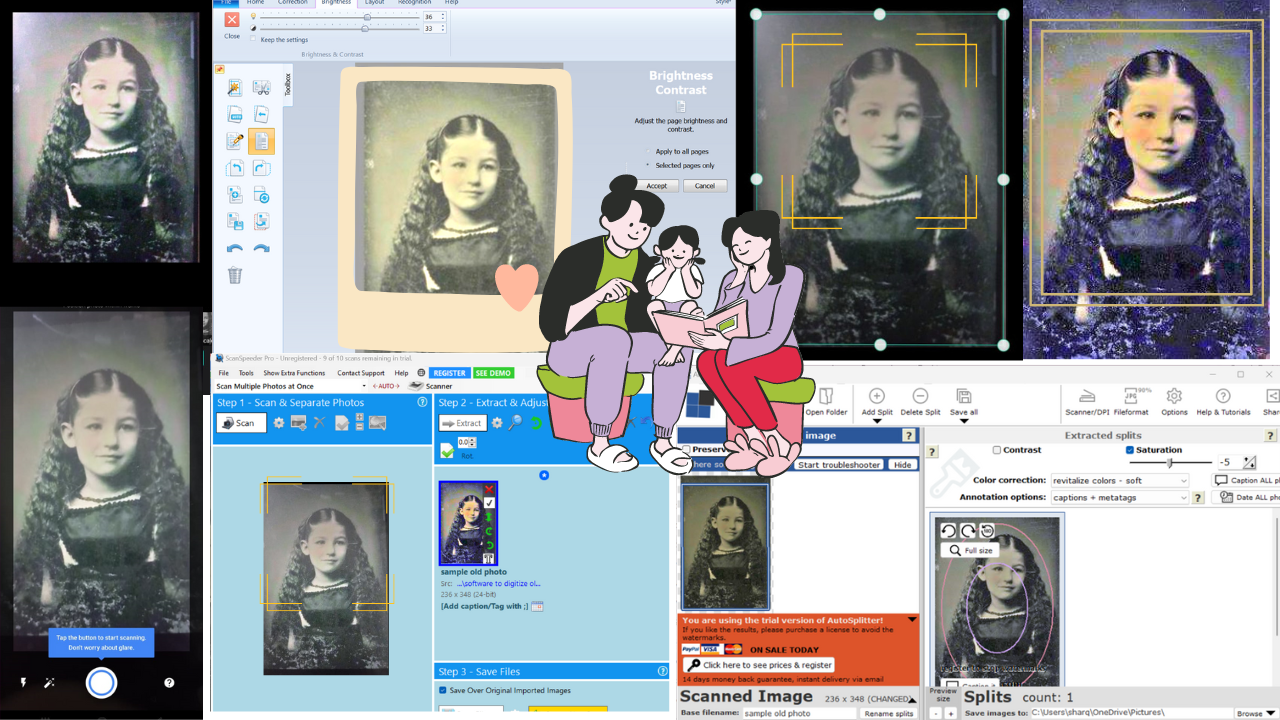


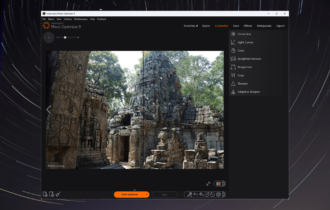

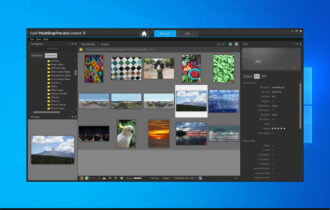
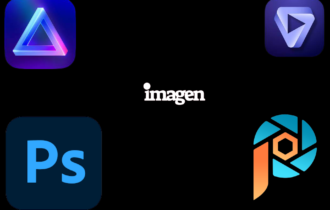
User forum
0 messages