Bluestacks not opening on Mac Big Sur [crashing/not loading]
2 min. read
Updated on
Read our disclosure page to find out how can you help Windows Report sustain the editorial team. Read more
Key notes
- BlueStacks is a great app, but there are reports that Bluestacks is not opening on Mac Big Sur.
- Fixing this problem is easy, and you just need to ensure that you’re using the latest version of BlueStacks.
- In some instances, the problem can be caused by your security permissions, so be sure to adjust them accordingly.
- If Bluestacks is still not working on Big Sur, you might have to reinstall Bluestacks and other required components.

BlueStacks is a popular Android emulator, but many users reported that BlueStacks is not opening on Mac Big Sur.
Big Sur brought many changes and many applications won’t work out of the box, but fortunately, there’s a way to fix this, and today we’re going to show you how to do it.
What can I do if BlueStacks is not opening on Mac Big Sur?
1. Make sure that BlueStacks is up to date

Big Sur update brought many changes, and that caused issues with various applications, such as BlueStacks. If BlueStacks is not opening for you, it’s highly advised that you update it to the latest version.
The developers are working hard to fix this problem, and the issue is most likely already fixed via the latest BlueStacks update.
Therefore, we advise you to download the latest version of the BlueStacks from the link below and check if updating the software fixes the issue for you.

BlueStacks
Enjoy in Android games and apps on your Mac with the BlueStacks Android emulator.2. Change your security permissions
- Start BlueStacks.
- System extension blocked window will appear. Select Open Security & Privacy.
- Click the lock icon.
- Enter your username and password if asked.
- Click the Allow button and then click on Restart.
- Once your Mac restarts, start BlueStacks like any other application.
This is a simple solution, but it can be helpful if BlueStacks is not working on Big Sur, so be sure to try it out.
3. Uninstall Virtual Box and Bluestacks

- Locate your BlueStacks installation and move it to the Bin.
- Do the same for the VirtualBox.
- Now download the latest version of BlueStacks.
- Move the installation file to the desktop and run it from there.
In case Bluestacks is not opening on Mac Big Sur, be sure to try this simple solution. Few users reported that you just have to uninstall VirtualBox and then download the latest version of BlueStacks, so be sure to try that as well.
Not being able to run BlueStacks on Mac Big Sur can be a problem, but we hope that you found this guide helpful and that you managed to fix this problem.
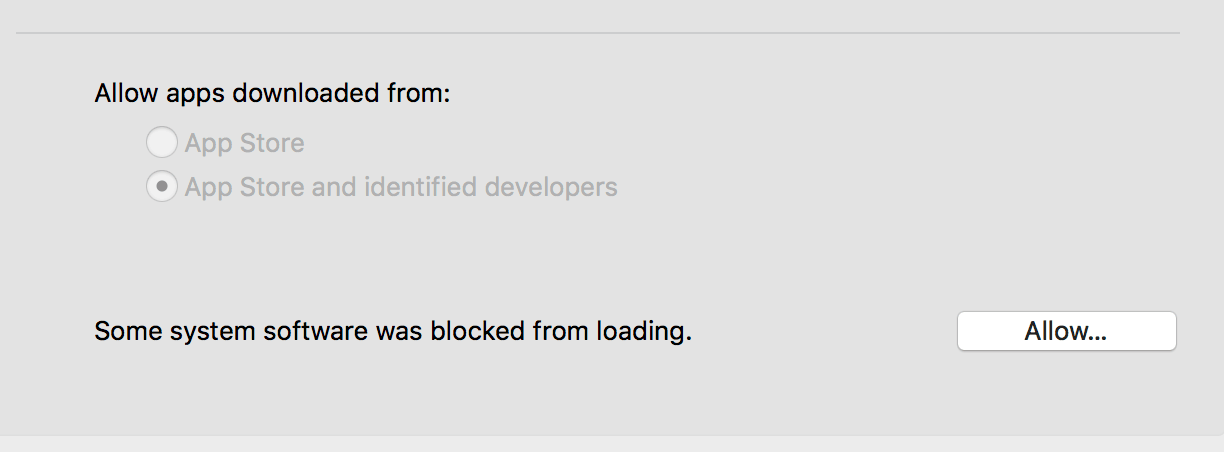








User forum
0 messages