Connection Insecure in Mac Mail? Fix it with these steps
3 min. read
Updated on
Read our disclosure page to find out how can you help Windows Report sustain the editorial team. Read more
Key notes
- If you see the Connection Insecure message on your MacBook that means that the Mail app network is not recognized as safe.
- Deleting any corrupt certificates, and removing the keychain files are some of the steps required to fix this issue.
- Don't forget to check our Mac Fix Hub for more detailed guides on this subject.
- For more helpful information, also consider bookmarking our specialized Mac webpage.
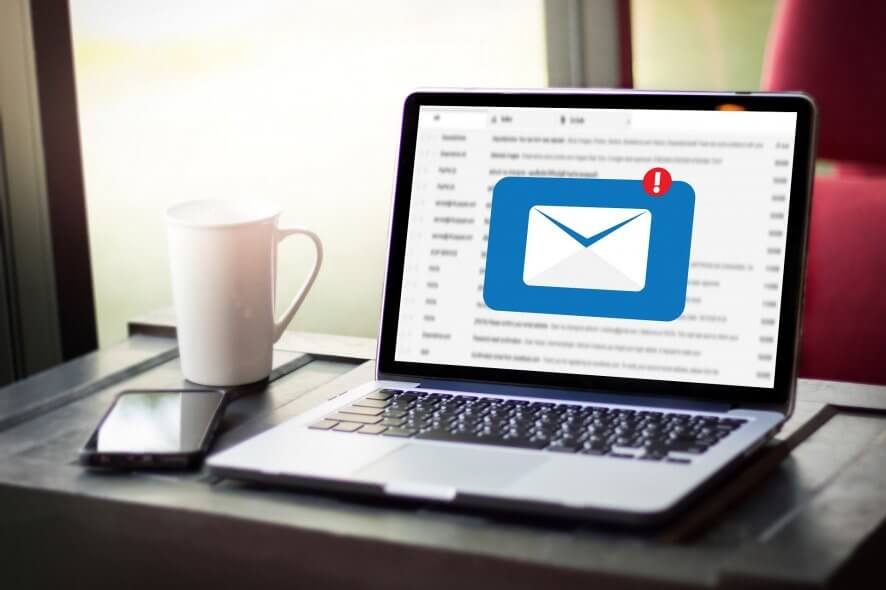
Many MacBook users reported Connection Insecure message on their MacBook while using the Mail app. This can be a problem since this error will prevent users from checking their email. However, there’s a way to fix the problem.
How can I fix the Connection insecure Mac error?
1. Delete the problematic certificates
One way to fix this problem is to find and remove problematic certificates. To do that, follow these steps:
- Go to Applications > Utilities > Keychain Access.
- Now go to Certificates, My Certificates and System section in the left pane.
- Locate the certificates that have The certificate was signed by an untrusted issuer For this, you’ll have to check each certificate individually. Remove these certificates.
After doing that, the problem should be resolved. Users reported issues with Verisign certificates, but other certificates might be causing the problem as well.
2. Delete Keychain files
Sometimes Keychain files might be corrupted, and that will lead to Connection Insecure message. To fix the problem, it’s advised to remove Keychain files by doing the following:
- Back up important data from Keychain Access.
- Go to ~/Library/Keychains/* and delete everything from there.
- Restart your MacBook.
After doing that, you should be able to add your email account to the Mail app without any problems.
3. Remove/disable problematic applications
In some instances, third-party applications can interfere with the Mail app and cause Connection Insecure message to appear. To fix the problem, you need to find and disable/remove the problematic applications.
Many users reported issues with Avast Mail Shield and Avast Web Shield, but after disabling them, the issue was resolved. To disable them, do the following:
- Go to Avast Security.
- Head over to Preferences > Shields.
- From there you can disable Web and Mail shield.
The problem can also occur with Avast VPN client, but once you remove it, the issue should be gone.
4. Make sure that your date and time are correct
If you’re getting this error message, it might be because your date and time aren’t correct. To fix that, just adjust your date and time by doing the following:
- Click the Apple menu and choose System Preferences.
- Now select Date & Time.
- Uncheck Set date and time automatically, and then check it again. Alternatively, you can manually set your date and time.
Bear in mind that this solution works if your date and time aren’t correct.
This guide has presented you with several quick and easy solutions that should help you fix Connection Insecure message on your MacBook.
FAQ: Learn more about MacBook connections
- What is connection logging?
Connection logging is a service that collects data regarding all the connections performed on your device.
- How do I disable connection logging?
You will need to open Mac Mail, click the Window menu, select Connection Doctor, and de-select the Log Connection Activity. A restart of your Mac Mail is also recommended after.
- Where is Connection Doctor on my Mac?
You can find the Connection Doctor inside the Window menu of the Mac Mail application.
[wl_navigator]
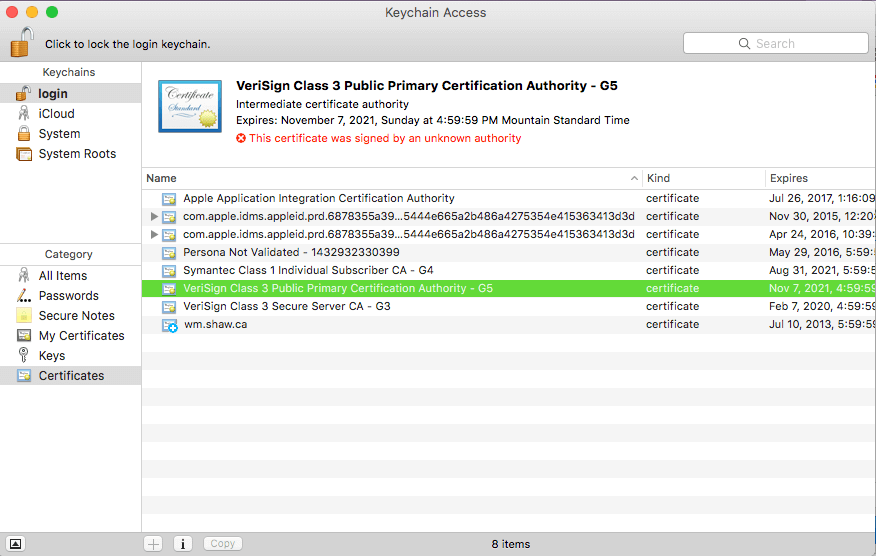


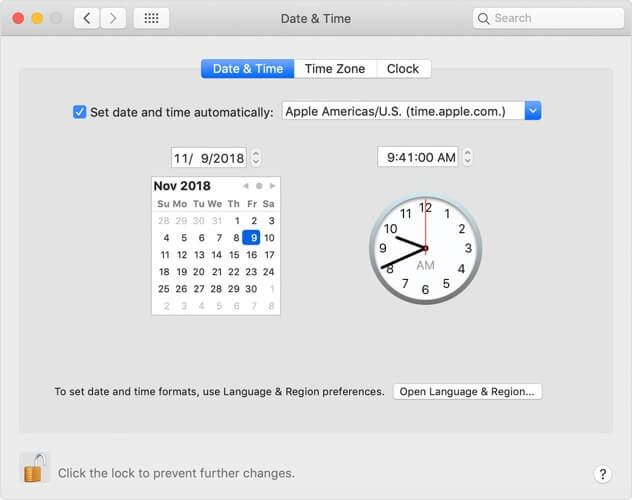








User forum
0 messages