FIX: This file can't be shared Office 2016 Mac error
3 min. read
Updated on
Read our disclosure page to find out how can you help Windows Report sustain the editorial team. Read more
Key notes
- Seeing this error will stop you from being able to share your Office 2016 document, and it could get in the way of your work.
- Making sure that the file is saved, and also checking if you’re using a supported mail client are some of the methods that can help you with this issue.
- Check out our detailed Mac Fix webpage for more easy-to-follow guides.
- If you want to see some more Mac-related information, don't hesitate to bookmark our extensive Mac Hub.
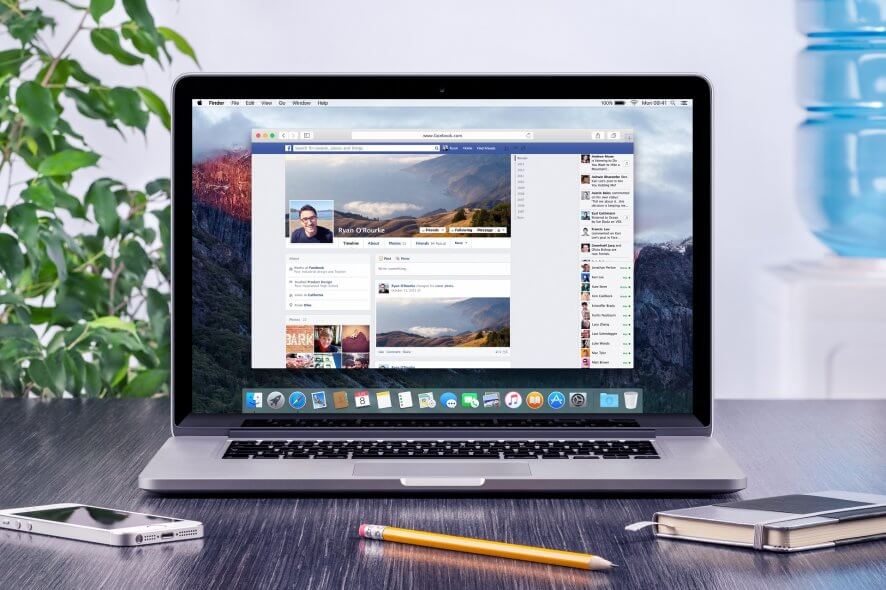
Microsoft Office is a great tool, but some Mac users reported Something went wrong and this file can’t be shared in Office 2016 for Mac. This can be a problem, but in today’s article, we’ll show you how to fix it.
What to do if This file can’t be shared in Office 2016 for Mac?
1. Make sure that the file is saved
Something went wrong and this file can’t be shared error is usually a glitch, but you can fix it by making sure that the file you want to share is saved.
To fix this, simply save the file and try to share it again. This is usually caused by a glitch, but many users reported that this workaround worked for them, so be sure to try it out.
2. Make sure you’re using the supported mail client
Apparently, not all email clients support the sharing features inside Office. If you’re getting the error mentioned above, the problem is most likely caused by an unsupported email client.
It seems that only Outlook and Mail are fully supporting the sharing feature in Office 2016 for Mac. To avoid this problem, make sure that you’re using one of these two mail applications if you want to use the sharing feature.
3. Use the Share context menu
If the previous solutions didn’t work for you, here’s a quick workaround that might help you. This method can be used if you’re not using Outlook or the Mail app as your default email client.
To share a document, you just need to do the following:
- Save the document and locate it on your Mac.
- Ctrl + Click on the document and go to Share. Now select the desired email client that you want to use to share the document.
This is a simple workaround, but many users reported that it worked for them, so be sure to try it out if other solutions don’t work for you.
In this comprehensive list, we brought to your attention some simple solutions. These methods should help you fix the Something went wrong and this file can’t be shared Office 2016 error on Mac.
FAQ: Learn more about using Office on Mac
- How do you share a Word document on a Mac?
To share a Word document on a Mac PC, you simply need to open the document, click the File button, select Share from the list, and then click on Send document.
- How do you enable editing on a Mac?
Select the locked file, click the File option from the top menu, select Get Info, and then click the checkbox next to option Locked.
- Why can’t I edit my PDF?
If you can’t edit a PDF file, then it means that the creator of the file has set it to read-only mode.
[wl_navigator]

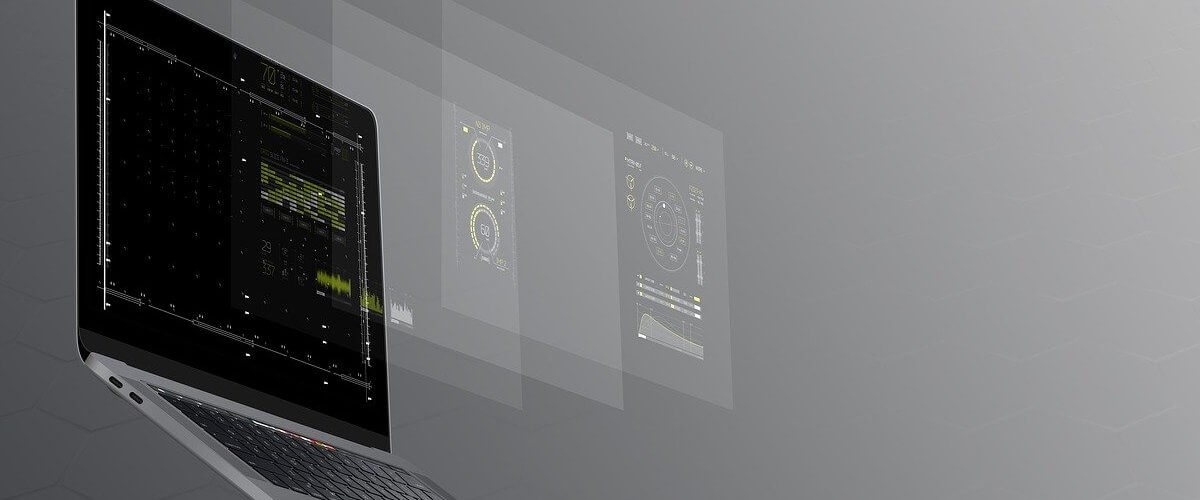









User forum
0 messages