FIX: iCloud won't let me sign in on Mac
3 min. read
Updated on
Read our disclosure page to find out how can you help Windows Report sustain the editorial team. Read more
Key notes
- It can be very annoying to not be able to sing into iCloud on your Mac.
- The keychain files might be responsible for the issue, and we're showing you why in this article.
- To see more comprehensive Mac guides, you can visit our comprehensive Mac Fix Hub.
- Don't forget to bookmark our extensive Mac section for more updated information on the subject.

Overall, iCloud is an extremely useful cloud storage service for macOS users.
But one of the most frequently reported problems with this program is that it won’t let you sign in.
That’s why in this article, we’ll show you a couple of solutions that you can use to fix this problem.
What can I do if iCloud won’t let me sign in?
1. Try moving the keychain files
- Click on Go then choose Go to folder.
- Enter ~/Library/Keychain.
- Move the contents of the Keychain directory to a different folder. (You can create a folder on your desktop and move them there.)
- Now log out of your system and log back in.
After doing that, the keychain files will be recreated and the issue should be resolved.
2. Reset keychain
- Go to Applications and select Utilities.
- Select Keychain Access.
- From the Keychain menu, select Preferences.
- Go to the General tab.
- Select Reset My Default Keychain button.
- Enter your new login password and restart your Mac.
After doing that, check if the problem is still there.
3. Delete the iCloud folder
- Sign out of your account and delete contacts, calendars, etc., from your Mac. (Bear in mind that your data will be stored in iCloud if you’ve backed it up earlier.)
- Optional: Check if the iCloud accounts are gone from Mail, Address Book, and iCal. If not, be sure to remove those accounts manually.
- Try to sign in to the iCloud again. (If it still doesn’t work, move to the next step.)
- Open Finder.
- In the Go menu and hold the Option key.
- Now select the Library from the menu.
- Navigate to the Application Support directory.
- Locate the iCloud folder and create a backup of it on your desktop.
- Remove the original iCloud folder from the Application Support directory.
- Restart your Mac and try to login to the iCloud again.
4. Use an alternative cloud storage service
These are the best solutions that might come in handy if you can’t sign in to iCloud on your Mac.
A quick workaround that you might want to try to prevent such unfortunate events is to switch to another cloud storage client.
Our recommendation is pCloud, a reliable cloud storage client that will most probably offer more than iCloud does.
To mention just some of the perks of switching to pCloud: automatic bookmark sync across all devices, encrypted files, fair share storage options, and the possibility to customize your shared links.
And, in case something happens to your files, you have 30 days to recover older versions of your folder from the trash.
FAQ: Learn more about iCloud issues on Mac
- Why does my Mac keep asking me to sign in to iCloud?
The most common reason for Mac asking you o sign in to iCloud is a problem with your internet connection. To fix this, restart your device and a Wi-Fi router.
- Why can’t I sign into my iCloud on my Mac?
The problem might be the Keychain folder, but we’re showing you what changes to make.
- Does my Mac automatically backup to iCloud?
Yes, your Mac will automatically back up to iCloud if you don’t stop the process manually. Make sure to free up space from time to time by deleting these files.
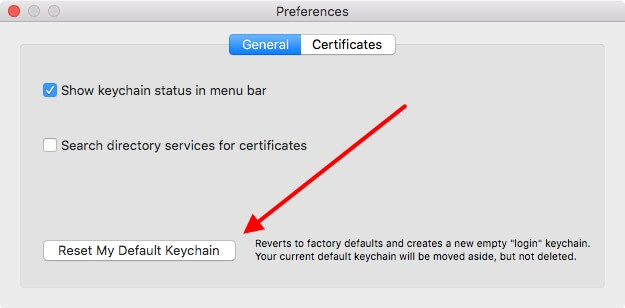
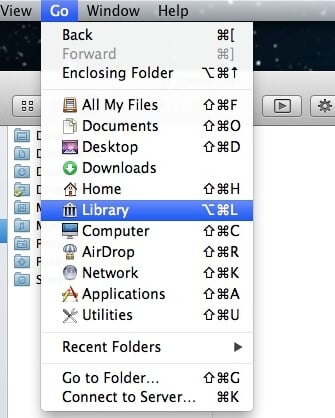








User forum
0 messages