Your Mac screen is zoomed in? Follow these steps to fix it
Solve your Mac zoomed-in screen by trying our solutions
3 min. read
Updated on
Read our disclosure page to find out how can you help Windows Report sustain the editorial team. Read more
Key notes
- If your MacBook screen is zoomed in, it can be frustrating to use, but it can be easily fixed.
- To resolve this problem, you can use the zoom out gesture or shortcut, or change the resolution of your display.
- To always be updated with the latest detailed fixes, check out our other Mac-related solutions.
- If you want to see some more detailed Mac guides, we have a dedicated Mac category you can visit.

MacBook is a great device, but sometimes minor problems can occur, and speaking of problems, many users reported that their MacBook screen is zoomed in. This can be a hindrance, but there’s a way to fix it.
Why is my MacBook screen zoomed in?
Your MacBook screen may be zoomed in because of the zoom in/out gesture and you can verify this fact from the Preferences section.
Often, the screen can be zoomed in on account of your display resolution setting and you can effortlessly fix it by directly modifying the resolution.
What can I do if my Mac screen is zoomed in?
1. Use the zoom out gesture/shortcut
If your MacBook screen is zoomed in, you can fix it by using the zoom out gesture like this:
- Press and hold the Control key.
- Swipe downwards with two fingers on the trackpad to zoom out.
Alternatively, you can press the Option + Command + Minus sign keys to zoom out.
If these methods don’t work, perhaps the zoom shortcut is disabled. You can enable it by doing the following:
- Click the Apple menu in the top left corner and choose System Preferences.
- Navigate to the Accessibility section and select Zoom.
- Make sure that Use keyboard shortcuts to zoom and Use scroll gesture with modifier keys to zoom options are checked.
2. Change your display resolution
According to users, sometimes your MacBook screen can become zoomed in due to your display resolution. This is a minor problem and you can fix it simply by adjusting your resolution. To do that, follow these steps:
- Go to the Apple menu and select System Preferences.
- Now head over to the Displays section and click on Display.
- Select Scaled and choose a different resolution.
After changing the resolution, check if the problem is still there.
As you can see, this is a minor problem, but it can become rather annoying. However, you can fix this issue simply by using the zoom out gesture or zoom out shortcut. If you found this article helpful, feel free to leave us a comment below.
FAQ: Learn more about MacBooks
- How do I know if my RAM is bad on Mac?
To verify if your RAM is problematic on Mac, you can simply access the Apple Hardware Test by restarting your device and holding the D key pressed.
- Do I need to restart my MacBook Pro to connect to the Internet?
If your network and router are running optimally, then you don’t need to restart your MacBook Pro to connect to the Internet.
- Can I replace my own MacBook screen?
It is not recommended that you try and replace your own MacBook screen, as you most probably don’t have the know-how, and that will also void your warranty.
[wl_navigator]
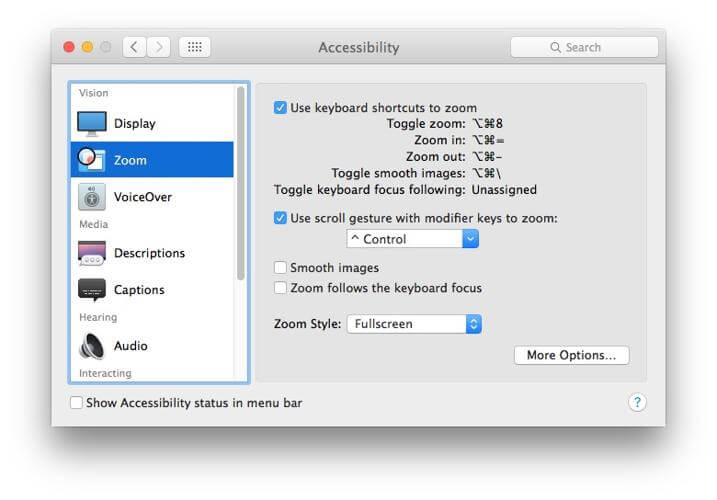
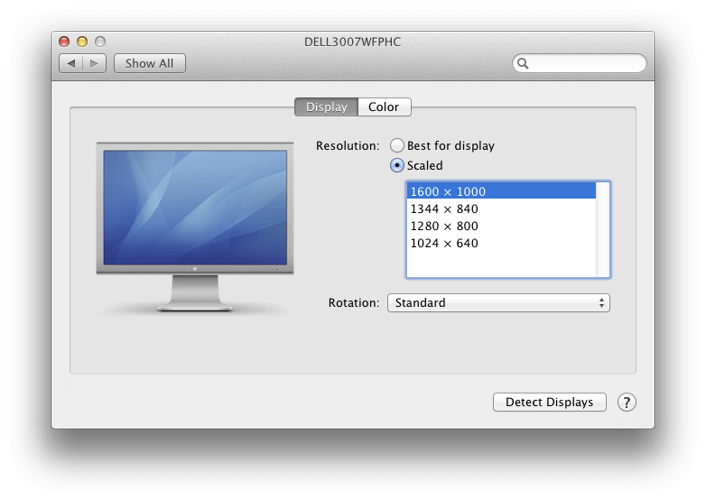








User forum
0 messages