Mac got stuck in Guest user? Follow these 3 simple steps
3 min. read
Updated on
Read our disclosure page to find out how can you help Windows Report sustain the editorial team. Read more
Key notes
- If your MacBook is stuck on the Guest user, this will stop you from being able to modify any settings on your device.
- To fix this problem, simply reset the SMC, use Safe Mode, and disable the guest account completely.
- If you don't want to worry about not being able to fix Mac problems, check out our Mac Fix Hub.
- If you want to keep up to date with the latest Mac information, visit our useful Mac page.

A guest user account can be useful if you need to share your MacBook with others, but sometimes your MacBook can get stuck in the Guest user account. This can be an annoying issue, but there’s a way to fix it.
What to do if MacBook is stuck in the Guest user account?
1. Reset the SMC
Sometimes you can fix the problem with the Guest user account simply by resetting the SMC. To do that on T2 models, follow these steps:
- Turn off your MacBook and hold left Control, left Option, and right Shift.
- Hold the keys pressed for 7 seconds, then hold the Power button alongside these three keys.
- Keep all four keys pressed for an additional 7 seconds.
- Release the keys and start your MacBook again.
The process is slightly different on older models without the T2 chip:
- Shut down your MacBook and hold left Shift, left Control, and left Option.
- Without releasing these keys, press and hold the Power
- Hold all four keys for 10 seconds. After you release them, start your MacBook.
Several users claim that resetting their SMC helped, so be sure to try that.
2. Use the Safe Mode
According to users, if your MacBook is struck in the Guest user account, you can fix the problem simply by entering the Safe Mode. To do that, follow these steps:
- Restart your MacBook.
- While your laptop boots press and hold the Shift key.
- After you see the login window, release the Shift key and enter your credentials.
After you log in to Safe Mode, your cache should be cleared, so you can just restart your MacBook and you’ll be able to log in without issues.
3. Disable Guest account completely
If you’re having problems with a guest account, you can disable it completely. To do that, you might have to enter Safe Mode by following the instructions from the previous solution. As for disabling the Guest account, you just need to do the following:
- Go to Apple menu > System Preferences.
- Select Users & Groups.
- Click the lock icon in the bottom left corner to unlock all settings.
- From the sidebar select Guest User. In the right pane, uncheck Allow guests to log in to this computer check box.
After disabling the Guest user account completely, check if the problem is still there.
In this guide, we discussed some easy solutions that should help you if your MacBook is stuck in the Guest user account.
FAQ: Learn more about Guest users on MacBook
- How do I turn off the password for guest users on my Mac?
To turn off the password for guest users on Mac, you should open System Preferences, click Users and Groups, click the lock found at the right side of your screen, enter the password, and click Remove password for the guest account.
- What is a guest account on Mac?
A guest account on Mac allows you to share your Mac usage with other users. A guest account doesn’t allow performing any changes to your system, thus keeping your information and data secure.
- How do I restore factory settings on my MacBook Air?
To restore your MacBook Air to its factory settings, you need to restart your laptop, press and hold the Command + R keys once the white screen appears until you see the Apple logo. Inside the Disk Utility window, select the Container Disk, and choose Erase.
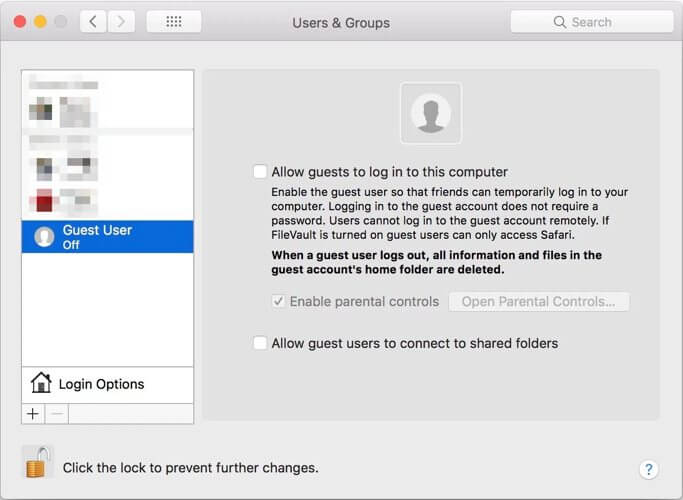








User forum
0 messages