MacBook updating got stuck? Here's how to fix it
4 min. read
Updated on
Read our disclosure page to find out how can you help Windows Report sustain the editorial team. Read more
Key notes
- If your MacBook is stuck while updating, this can cause you a lot of worries, but we have the perfect guide for you.
- To clean up your computer fast you can use the Washing Machine tool from Intego.
- If you want to check out some more detailed fixes, visit our Mac Fix page.
- To always be a click away from more useful guides, don't hesitate to bookmark our Mac Hub.

Keeping your macOS up to date is important, but many users reported that their MacBook is stuck while updating. This can be a problem, and prevent you from accessing your files, but there’s a way to fix it.
What can I do if MacBook is stuck while updating?
1. Disconnect external drives
Several users reported this issue while using an external drive with their MacBook. If your computer is stuck while updating, be sure to remove all external drives and then try the update process again.
2. Free up additional space
If your MacBook is stuck updating, it’s possible that there’s not enough space on your drive. To fix this problem, you need to remove some files or applications that you don’t need and try to install the update again.
To remove the files, you can try installing macOS on an external drive and deleting files from there, booting from a Linux flash drive, or by using Safe Mode.
However, there’s a way quicker and better way of cleaning your computer and that is to use specialized software to completely remove any junk files, duplicate files, and language files that you never use. All those can clog your system preventing you from updating your Mac.
3. Access the Safe Mode
- Restart your MacBook.
- While the device boots press and hold the Shift button.
- Log in with your credentials to access the Safe Mode.
- Try to install the update from Safe Mode.
4. Wait for the update to finish
Some users reported that their MacBook is stuck with Estimating time remaining message. In most cases, you just have to leave your MacBook and wait for the update to finish.
This can take a while, sometimes even a few hours, so you might want to leave your MacBook running overnight to finish the update.
5. Make sure you’re connected to a Wi-Fi network
Several users reported that they fixed the problem with Estimating time remaining message simply by connecting to a stable Wi-Fi connection.
The update requires a constant Wi-Fi connection to install, so if you’re having any problems with it, be sure to fix them in order to complete the installation.
6. Install the update manually
If MacBook is stuck on downloading new updates, perhaps you can fix the problem by manually downloading and installing the update.
To do that, simply visit Apple’s website and download the update from the download section. Once the update is downloaded, mount the file and install the update.
7. Use the Terminal
- Start the Terminal.
- Run the following commands:
sudo defaults delete /Library/Preferences/com.apple.SoftwareUpdate.plist RecommendedUpdates
sudo defaults delete /Library/Preferences/com.apple.SoftwareUpdate.plist DidRegisterLocalUpdates
After doing that, check if the problem is still there.
In today’s guide, we discussed some simple solutions that you can try if the MacBook is stuck updating. If these solutions didn’t work, you might have to go to the Recovery Mode and reinstall macOS from there.
Make sure you use the comments section below for any feedback you might have.
FAQ: Learn more about updates on MacBook
- Why can’t I update my Macbook?
The most common reason for not being able to update your MacBook is a faulty Internet connection or a VPN service that’s interfering in the process.
- Why is my Mac update taking so long?
Some updates on your Mac could take a long time because of the size of the updated files. But if the update is stuck, fix it using this guide.
- How do I update my Mac when it says no updates available?
If your Mac is saying that there are no updates available, then that is most likely the case.
Editor’s Note: This post was originally published in May 2020 and has been since revamped and updated for freshness, accuracy, and comprehensiveness.
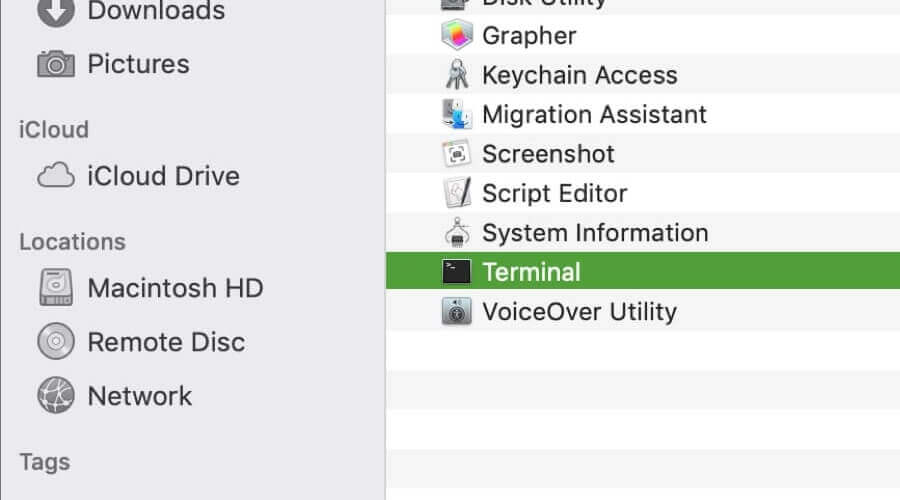








User forum
0 messages