Is your Outlook not connecting on Mac? Here's the fix
3 min. read
Updated on
Read our disclosure page to find out how can you help Windows Report sustain the editorial team. Read more
Key notes
- If your Outlook is not connecting on your Mac, then you won't be able to access any of the app's features, which can in turn cause problems at work.
- To fix this problem, you will need to remove and re-add your wireless network, and also the wireless settings.
- If you want to always have access to more comprehensive guides, visit our Mac Fix Hub.
- For more up-to-date information on this subject, don't hesitate to bookmark our helpful Mac section.
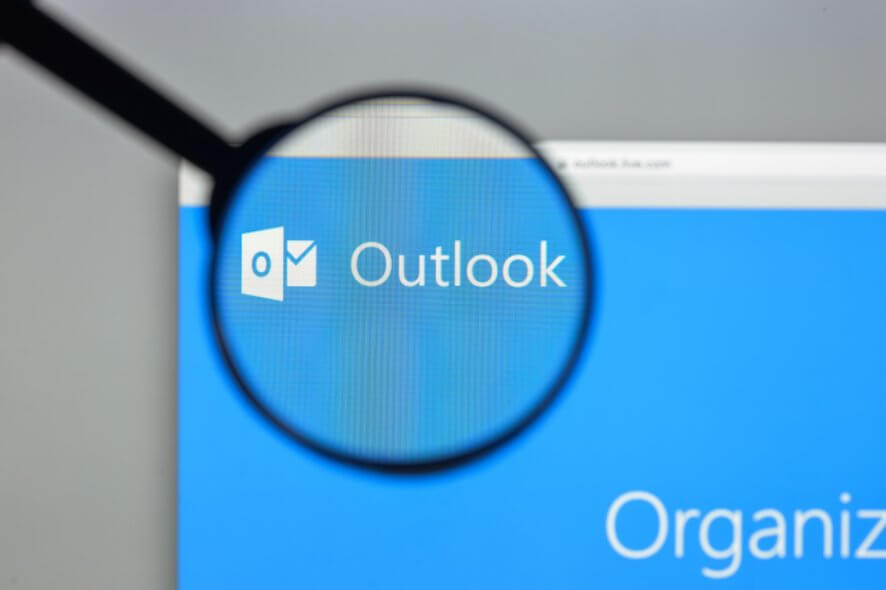
Outlook is a great email client, but some users reported that their MacBook is not connecting to Outlook. This can be an issue since you won’t be able to check your emails at all, but there’s a way to fix that.
What to do if Outlook on Mac is not connecting?
1. Remove your wireless network
If your MacBook is not connecting to Outlook, you might be able to fix the problem simply by forgetting your Wi-Fi network. To do that, follow these steps:
- Open System Preferences.
- Go to Network > Advanced.
- Select your current Wi-Fi network from the list and click the minus icon.
- Connect again to the same network and check if the problem is still there.
2. Remove all your Wi-Fi settings
Sometimes your Wi-Fi settings can get corrupted and that can cause this issue to appear. To fix the problem, do the following:
- Turn off Wi-Fi.
- Open Finder and go to /Library/Preferences/SystemConfiguration/
- Locate the following files:
- apple.airport.preferences.plist
- apple.network.identification.plist
- apple.wifi.message-tracer.plist
- NetworkInterfaces.plist
- preferences.plist
- Copy the files to a safe location and delete the original files.
- Restart your Mac and enable Wi-Fi.
3. Make sure that your credentials are correct
If you can’t connect to the Exchange server in Outlook for Mac, make sure that your login credentials are correct, as well as the server name. To verify that, do the following:
- Go to Tools > Accounts.
- Select your account from the Accounts
- Check the login information.
Sometimes the server might require you to log in by using the encrypted channel. You can enable this by doing the following:
- Go to Tools > Accounts.
- Select Advanced and go to the Server
- In the Microsoft Exchange and Directory service check the Use SSL to connect check boxes.
4. Make sure that Exchange Server is available
If you can’t connect to Outlook with your MacBook, there might an issue with the Exchange Server. To check the server, do the following:
- Go to Tools > Accounts.
- Check the Exchange account in the left pane. If the indicator is orange, it means that there’s an issue with the server, so it would be best to contact the administrator.
There you go, several quick and easy solutions that should help you if your MacBook isn’t connecting to Outlook.
FAQ: Learn more about Outlook on Mac
- How do I refresh Outlook on Mac?
Even though Outlook should refresh on its own on Mac, to refresh it manually you can click the Send/Receive tab and click on the Update option.
- Can Outlook work on a Mac?
Yes, Outlook will work on your Mac device.
- Which is better Apple Mail or Outlook?
Outlook offers users a more varied set of features that can be more of use for a company or business, while Apple Mail can be used without problems for normal e-mail exchanges.
- Is Outlook free on Mac?
Microsoft Outlook is free to try out on Mac for 30 days. After this period, you will need to subscribe to continue using the application.
[wl_navigator]

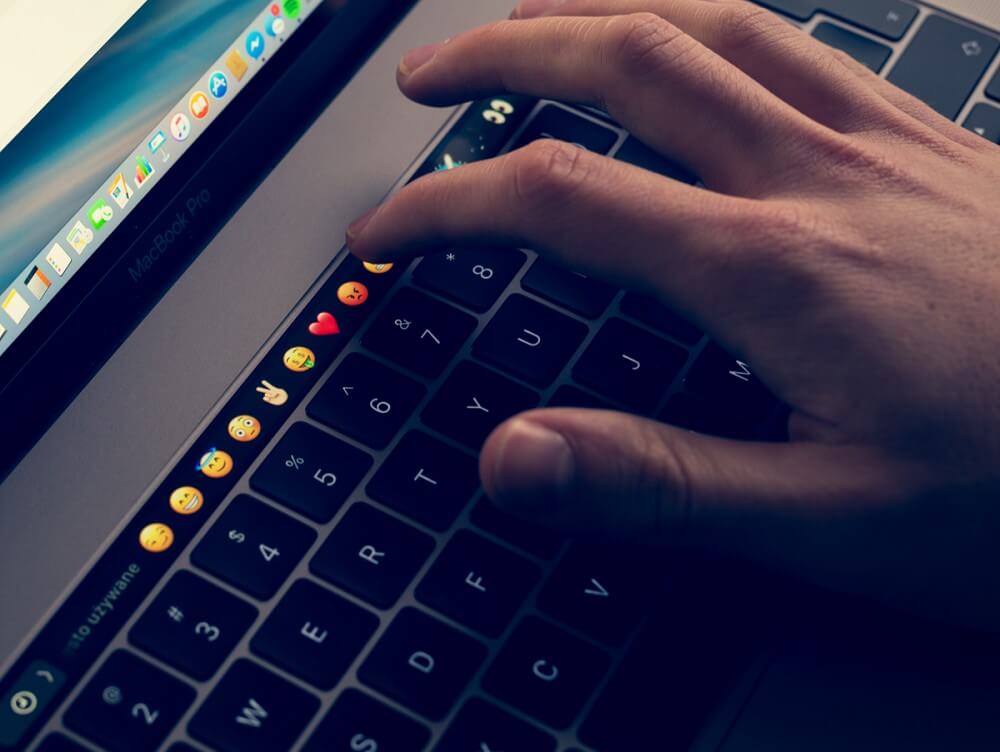









User forum
0 messages