FIX: Oracle VirtualBox Mac installation failed
3 min. read
Updated on
Read our disclosure page to find out how can you help Windows Report sustain the editorial team. Read more
Key notes
- Virtual machines can be useful, and one of the most popular programs for virtualization is VirtualBox.
- Many Mac users reported Installation failed message while trying to install VirtualBox, so today we’ll show you how to fix that.
- We covered Mac issues in the past, and for more information, head over to our Mac issues section.
- If you’re interested in our other Mac guides, be sure to check our Mac Hub.

VirtualBox is a useful virtualization software, and it’s available on all major desktop platforms, Mac included.
Unfortunately, some users reported that Oracle VirtualBox installation failed on Mac, and in today’s article, we’re going to show you how to fix this issue for good.
How can I fix Installation failed message in Oracle VirtualBox on Mac?
1. Check your system settings
- Open the Apple menu and choose System Preferences.
- Navigate to the Security & Privacy section.
- Now make sure that Allow apps downloaded from is set to App Store and identified developers. If not, click the lock icon and change it.
Alternatively, you can do this:
- Go to the Security & Privacy section again.
- You should see System software from developer “Oracle America, Inc.” was blocked from loading message at the bottom.
- Click the Allow button next to it.
- Now try to run the installation again.
Few users suggested that you need to start the VirtualBox installation and follow the steps on the screen until you see Change Install Location option and then try the method from above.
2. Use the Terminal
Once the command is executed, check if the issue is still there. Several users reported that this method helped them fix Installation failed message while installing VirtualBox, so be sure to try it.
3. Run the Terminal from the Recovery Mode
- Restart your Mac.
- Immediately press and hold Command + R until you see an Apple logo or a spinning globe.
- Click on Utilities and select the Terminal.
- Run the following command:
spctl kext-consent add VB5E2TV963
- Restart your Mac.
4. Forcibly change your security settings
- Open the Terminal.
- Now run the following command:
sudo spctl --master-disable
- Close the Terminal.
- Make sure System Preferences is open.
- Hold the Option key, right-click System Preferences in the Dock and choose Force Quit.
- Open System Preferences again and set Allow apps downloaded from to Anywhere.
- You should now see the Allow button, click it and try to install VirtualBox. If the button doesn’t appear, try to install VirtualBox and it will appear.
Few users reported that Anywhere option from Step 7 isn’t available for them. If that’s the case, you need to run Steps 1-6 several times. According to users, sometimes this process can take several tries.
After you install Virtual Box, just start the Terminal and run this command to enable app installation security:
sudo spctl --master-enable
Installation failed message while installing Oracle VirtualBox can be problematic, but you should be able to fix it on your Mac with our solutions.
FAQ: Learn more about VirtualBox
- Can I install VirtualBox on Mac?
Yes, you can install VirtualBox on Mac, but you can also use other PC emulation software.
- Does VirtualBox work on Mac?
Yes, VirtualBox works on Mac, but keep in mind that you can encounter VirtualBox installation errors just like on Windows.
- How do I download VirtualBox on my Macbook Pro?
To download VirtualBox, just visit the developer’s website and download the setup file from there.
[wl_navigator]


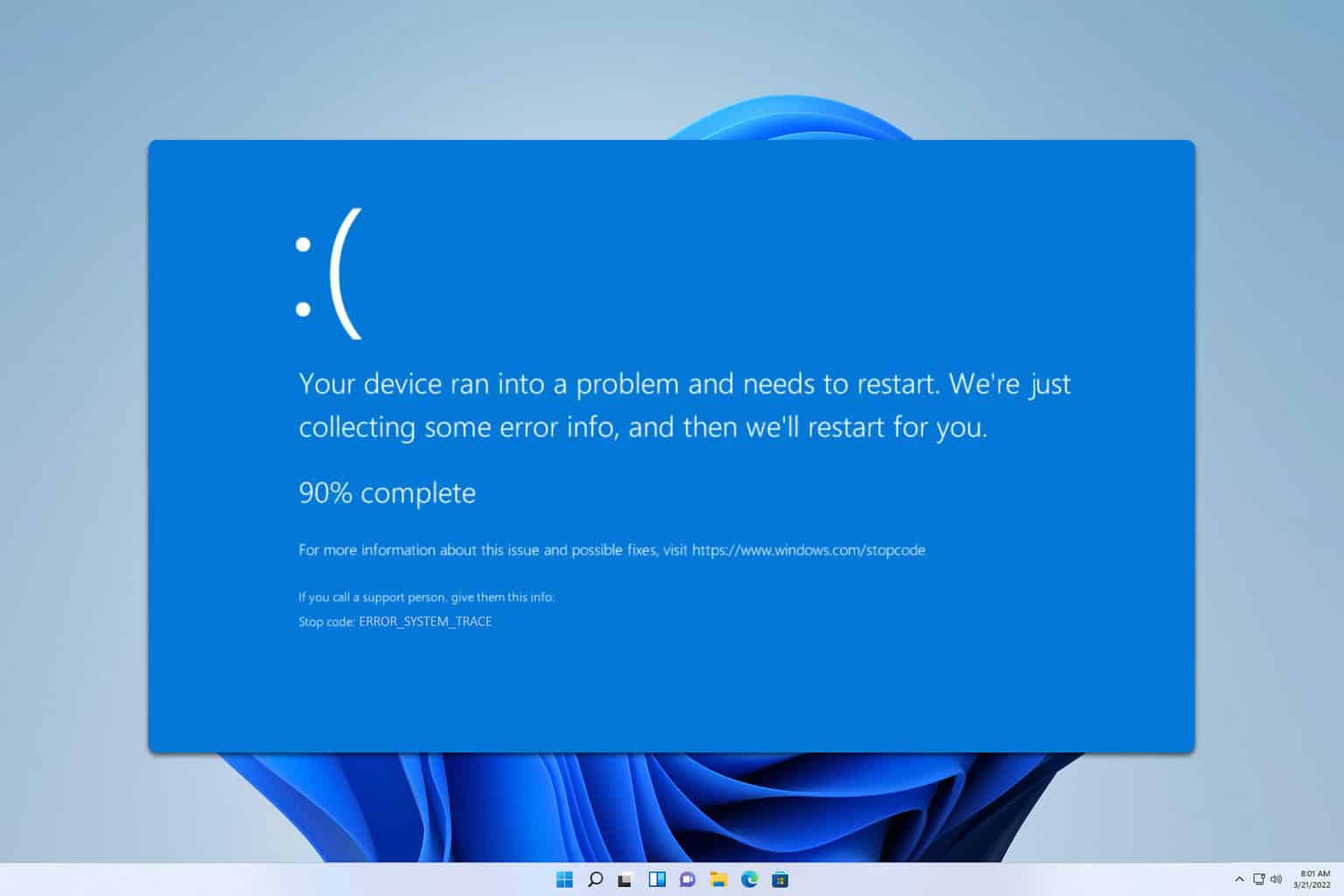
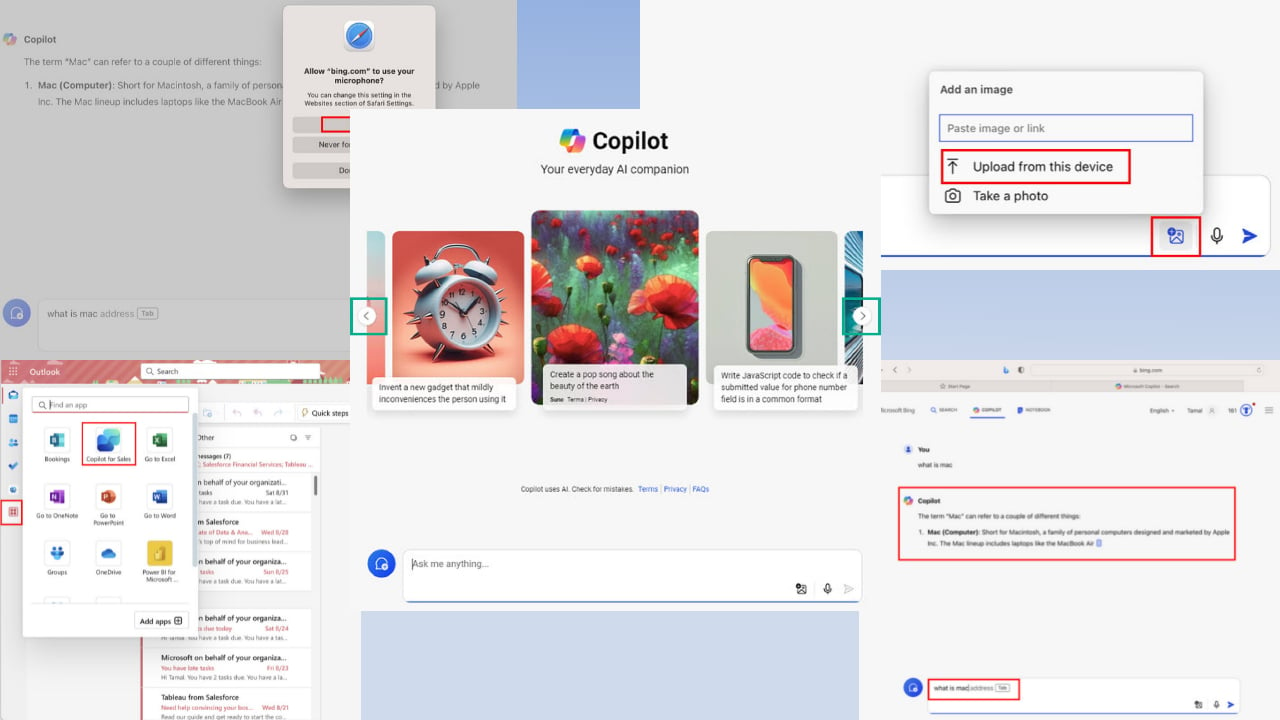
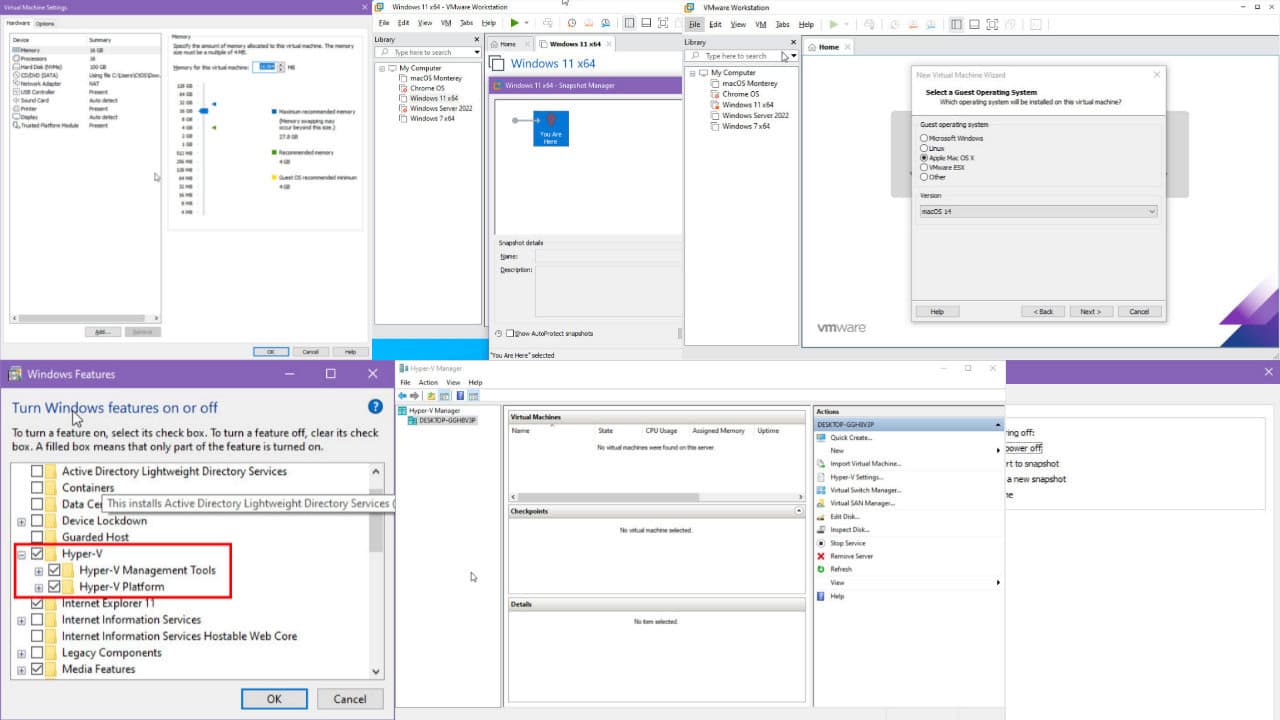
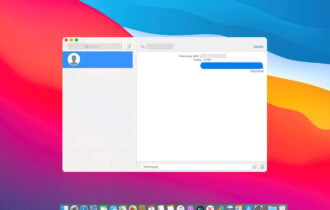
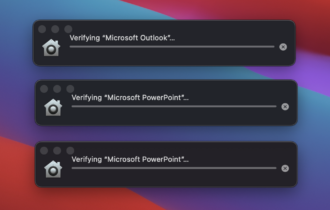
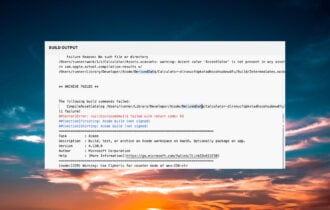
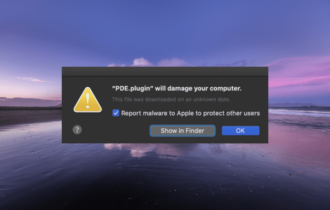
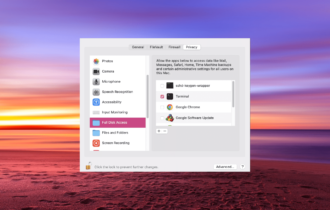
User forum
0 messages