How to remove a device from Apple ID
2 min. read
Updated on
Read our disclosure page to find out how can you help Windows Report sustain the editorial team. Read more
Key notes
- If you use Apple’s services or devices, it’s certain that you have an Apple ID.
- Sometimes, you need to remove the device from your Apple ID account, and today we’ll show you how to do that.
- We covered Mac issues in the past, and to learn more, check our other Mac issues articles.
- For more useful Mac guides, we suggest that you visit our Mac Hub.
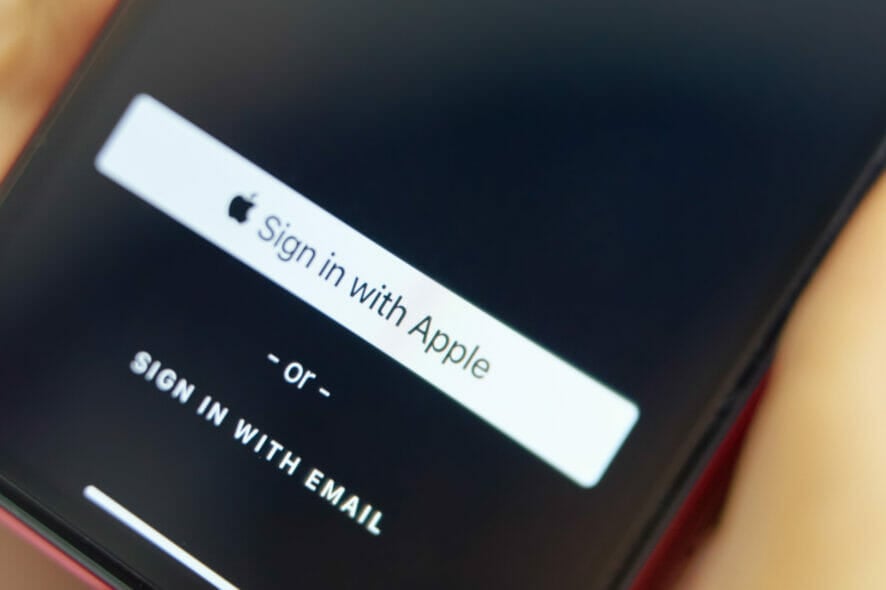
Having multiple devices associated with your Apple ID is easy, but sometimes you need to remove a device from Apple ID.
This process is rather simple, and in today’s article, we’ll show you how to remove a device from an Apple ID.
How can I remove device from Apple ID?
1. Use iTunes
- Open iTunes.
- Go to Account > View My Account.
- Go to the iTunes in the Cloud section and click on Manage Devices.
- A list of devices will now appear.
- Click Remove next to the device that you wish to remove.
Note: If you can’t remove a device, make sure that you sign out of Apple ID on that device and then try to remove it again.
2. Use System Preferences
- Open the Apple menu and choose System Preferences.
- Now go to the Apple ID section.
- Select the device that you want to remove from the left pane.
- In the right pane, click on Remove from Account button.
3. Use the Apple ID account page
- Go to the Apple ID account page.
- Enter your Apple ID credentials.
- Scroll down to the Devices section.
- Select the device that you want to remove and click on Remove from Account button.
4. Use iCloud
- Go to iCloud’s website and sign in.
- Click your name in the upper right corner and choose Account Settings.
- Go to the My Devices section and select the devices that you want to remove.
- Now click the X button next to the device.
- Click the Remove button to confirm.
5. Use your iOS device
- Go to the Settings app and tap on your Apple ID.
- Select your iOS device.
- Now tap on Remove from account.
- Select Remove to confirm.
Removing your device from Apple ID doesn’t have to hard at all, and we hope that you managed to remove it after using our solutions.
[wl_navigator]
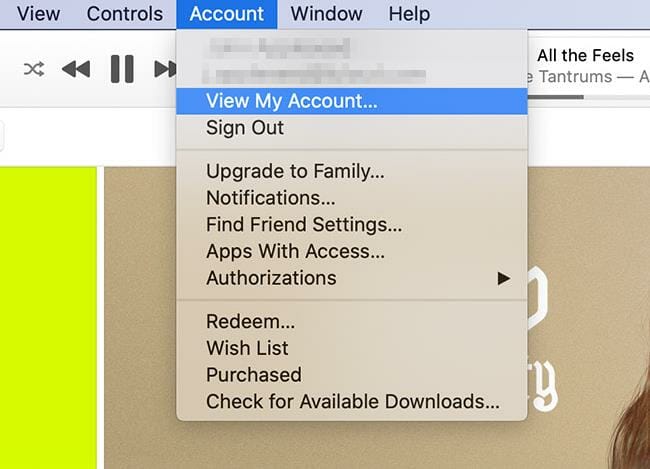
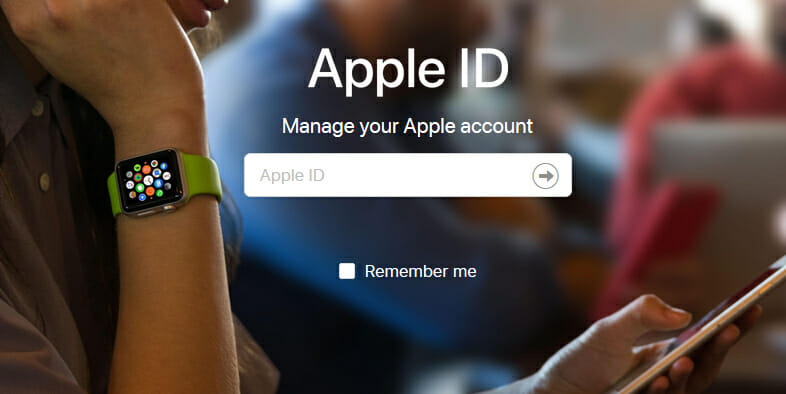
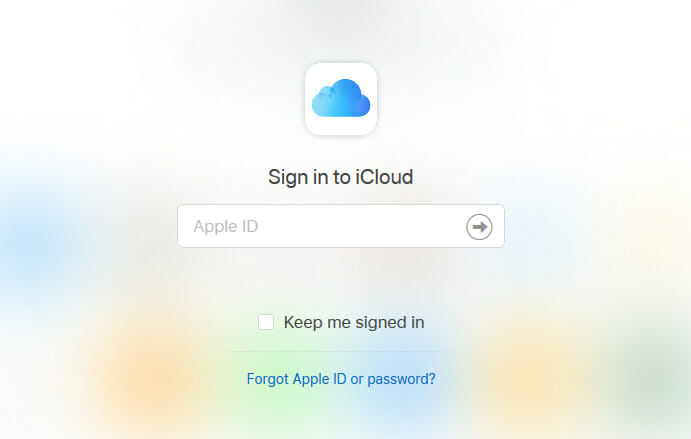








User forum
0 messages