Want to store your Mac photos on iCloud? Here's how to do it
3 min. read
Updated on
Read our disclosure page to find out how can you help Windows Report sustain the editorial team. Read more
Key notes
- Storing photos on your iCloud allows you to use the space on your Mac for installing apps, games, etc.
- To be able to store your photos on iCloud efficiently, you should use the Optimize Mac Storage feature.
- To never have to worry about not being able to fix Mac problems, don't hesitate to visit our useful Mac Fix Hub.
- If you want to have detailed information accessible at any point in time, don't forget to bookmark our Mac section.
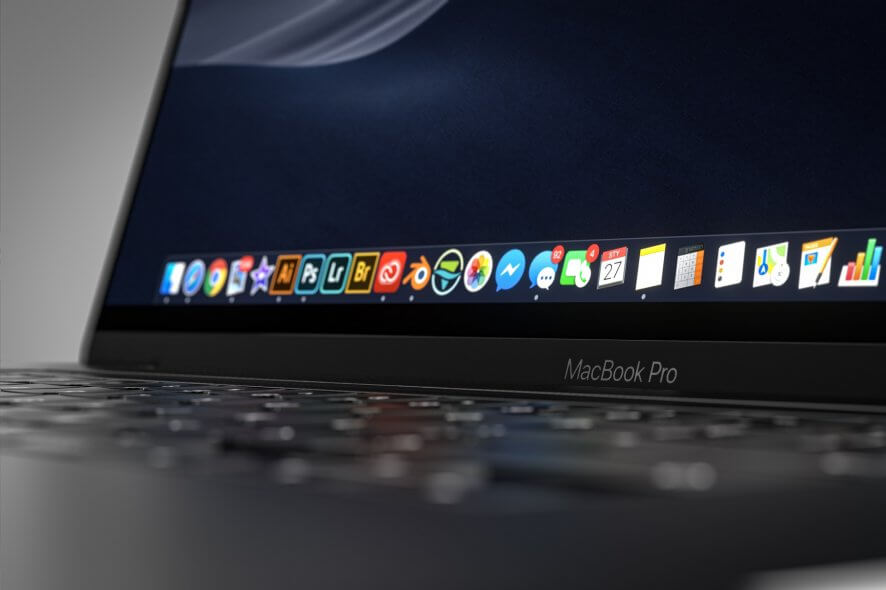
Using cloud storage is a great way to save space, and if you want to save space on your Mac, in this article we’ll show you how to store photos on iCloud and not on your Mac.
How can I store Mac photos on iCloud?
1. Use Optimize Mac Storage feature
Your Mac already has a couple of space-saving features that should help save some space. To use this feature, do the following:
- Open the Photos app and click on Photos from the top menu. Select Preferences.
- Navigate to the iCloud tab and select Optimize Mac Storage.
By enabling this option, full-size photos will be stored on iCloud. As for local storage, the reduced version will be stored on your Mac. If there’s enough space, the full-size image will be stored on both your Mac and iCloud.
2. Change Store in iCloud settings
Another great way to save space on your Mac is to check the storage settings. To do that, follow these steps:
- Click the Apple icon in the top left corner and choose About This Mac.
- Go to the Storage tab and click on Manage.
- Now click on the Store in iCloud button.
- Now make sure that Photos is selected and save changes.
After doing that, the minimized version of the images will be stored on your Mac and the full versions will be downloaded on demand when needed.
These are two simple methods that should help you save some space on your Mac.
If these methods aren’t what you’re looking for, you can disable the iCloud Photo Library feature and upload manually photos that you want to store in the cloud. While this method is useful, it’s not completely reliable, because it might delete files from the cloud if you enable synchronization again.
FAQ: Learn more about iCloud and Macs
- Can’t connect to iCloud to buy more storage?
If you find that you can’t connect to iCloud to buy more storage, check your internet connection, and also update your system.
- Why does sign in to iCloud keep popping up?
The most common reason for this issue is because of a faulty WiFi connection, or some incompatible WiFi settings.
- Do I need Time Machine if I have iCloud?
Yes, Time Machine not only keeps an encrypted version of your files for future backups, but uses your hard-drive, and not the precious cloud storage.
[wl_navigator]
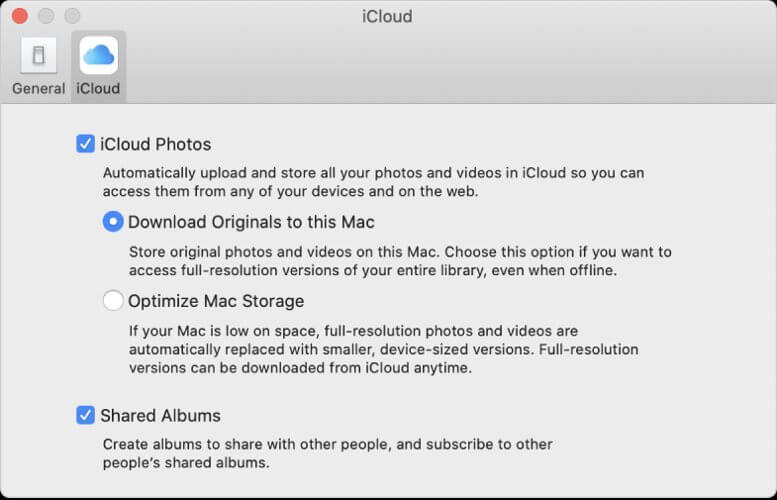









User forum
0 messages