FIX: Unable to expand Zip file due to Error 2
3 min. read
Updated on
Read our disclosure page to find out how can you help Windows Report sustain the editorial team. Read more
Key notes
- ZIP files are incredibly useful and they are used to easily group or archive files.
- Many Mac users reported that they are unable to expand the ZIP files due to Error 2, so today we’re going to show you how to deal with that.
- We covered similar issues in the past, and for more information, check our other Mac issues articles.
- Computer issues are a common problem, and for more Mac-oriented guides, visit our Mac Hub.

ZIP files are used to archive and group files, but some Mac users reported issues with ZIP files.
Many users reported that they are unable to expand ZIP files, followed by an Error 2 message. This can be a problem, and in today’s article, we’re going to show you how to fix this issue.
How can I fix Error 2 unable to expand Zip file on Mac?
1. Download the file again
- Download the ZIP file again.
- If that doesn’t help, try downloading it on a different network or by using an Ethernet connection.
- Alternatively, try downloading the file on a different device.
2. Use the Terminal
- Open the Terminal.
- Type unzip but don’t press Enter
- Locate the zip file and move it to the Terminal.
- Now press Enter to unzip it.
In case the file is password-protected, run the following command:
- unzip -P password /Users/your_username/Desktop/archive.zip
If the steps from above don’t work, you can also try this:
- Open the Terminal.
- Enter jar xvf but don’t run the command yet.
- Move the zip file to the Terminal and then press Enter.
- Note: If the jar command isn’t available, run sudo apt-get install fastjar to install it. You just need to run this command once.
Several users that this method helped them to avoid Error 2 while unzipping files. Keep in mind that this is just a workaround and not a permanent solution.
3. Repair the permissions
- Create a backup just in case.
- Open the Terminal.
- Run the following command:
diskutil resetUserPermissions / `id -u`
- If that command doesn’t work, run:
sudo diskutil resetUserPermissions / `id -u`
Alternatively, you can use Disk Utility to fix this issue.
Few users reported that moving the ZIP file to an external hard drive and extracting it there can be used as a workaround for permission issues, so you can try that as well.
4. Use WinZip
If you’re unable to expand the Zip file due to Error 2, you might want to try using WinZip software. The software supports the 25 most popular archive formats, including ZIP files.
The software can easily compress and archive any type of file, but it can also unzip files with ease. WinZip also supports encryption, so it can protect your files and open encrypted files.
If you want to send large files, WinZip has native file splitting features, and it can also unzip split archives. It’s worth mentioning that the application has cloud integration, allowing you to share your files with ease.
If you’re looking for a powerful tool that can handle ZIP and other archive formats, be sure to try WinZip.
If you’re unable to expand ZIP files due to Error 2, be sure to try our solutions. Most likely the ZIP file is damaged or you’re having some permission issues on your computer.
FAQ: Learn more about Zip files
- Why can’t I open a zip file on Mac?
If you can’t open a ZIP file on Mac, you probably don’t have proper file compression software installed.
- How do I unzip files without WinZip on Mac?
To unzip files without third-party software, you just need to run unzip command from the command line tool.
- How do I unzip a file on Macbook Air?
You can unzip a file by using the Terminal and unzip command or use third-party file archiving software.
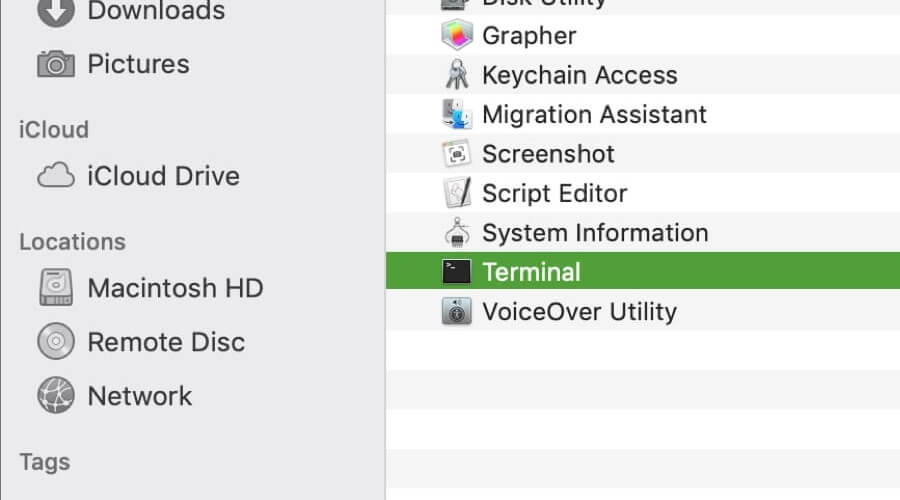

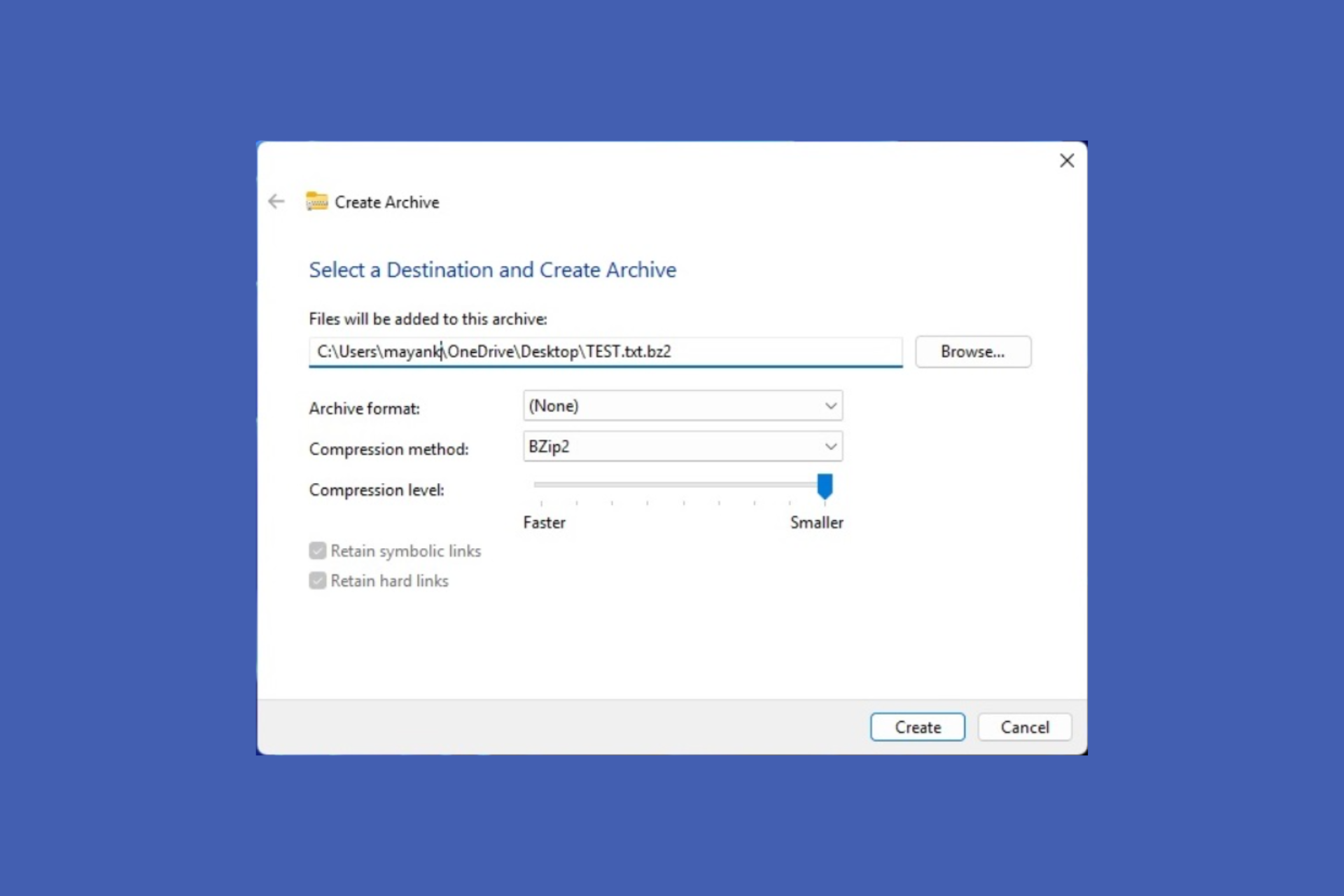


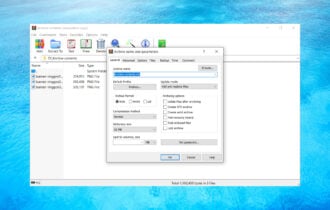

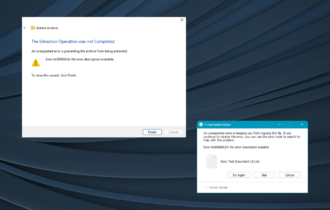

User forum
0 messages