How to zip multiple folders on Mac [Full Guide]
2 min. read
Updated on
Read our disclosure page to find out how can you help Windows Report sustain the editorial team. Read more
Key notes
- Zip format is often used for archiving and it can archive both files and folders.
- You can easily zip multiple folders, and in today’s article, we’ll show you how to do that on Mac.
- Want to learn more about Zip files? This Compressed files article has all the necessary information.
- We covered Mac computers in the past, and for more guides like this one, head over to our Mac Hub.

Zip files can be incredibly useful because they allow you to easily group files and save some space or send them easier.
All platforms support zip files, and in today’s article, we’re going to show you how to zip multiple folders on your Mac computer like a pro.
How can I zip multiple folders on Mac?
1. Use WinZip
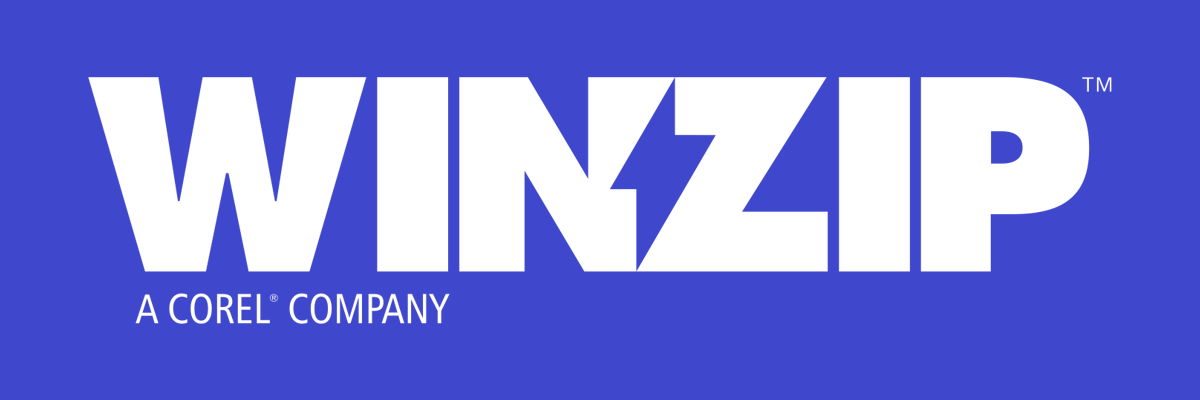
The easiest way to zip multiple folders on any platform is by using WinZip software. The software supports around 25 different file types including ZIP, RAR, 7Z, GZ, TAR, ISO, and others.
The software is incredibly simple to use, and it allows you to unzip, archive, compress folders, images, MP3s, videos, and other file types with just a few clicks.
It’s important to mention that the software can extract multiple archives, and it can even repair a damaged archive if needed.
For extra privacy, you can always encrypt your files and protect them with a password to ensure that unauthorized users won’t be able to use them.
WinZip offers great features, and it’s one of the best archiver software on the market, so be sure to give it a try.
Other great features:
- File manager
- File splitter
- Support for data backup
- Optimized for file sharing
- Cloud storage support

WinZip
If you need to zip multiple folders easily, WinZip is the best tool for that task.2. Change Archive Utility settings
- Open Archive Utility.app. You can find it in the following folder:
/System/Library/CoreServices/Applications/ - Now choose File > Preferences.
- Set Use Archive format to Zip archive.
After doing that, just drag folders directly to the Archive Utility icon in the Dock and you’ll be able to compress folders individually with ease.
Once you’re done, you can just revert these settings and the Archive Utility will work as before.
If you want to compress folders individually on your Mac, the best option is to use WinZip software, but if you’re not too keen on third-party software, you can always change Archive Utility settings.
[wl_navigator]
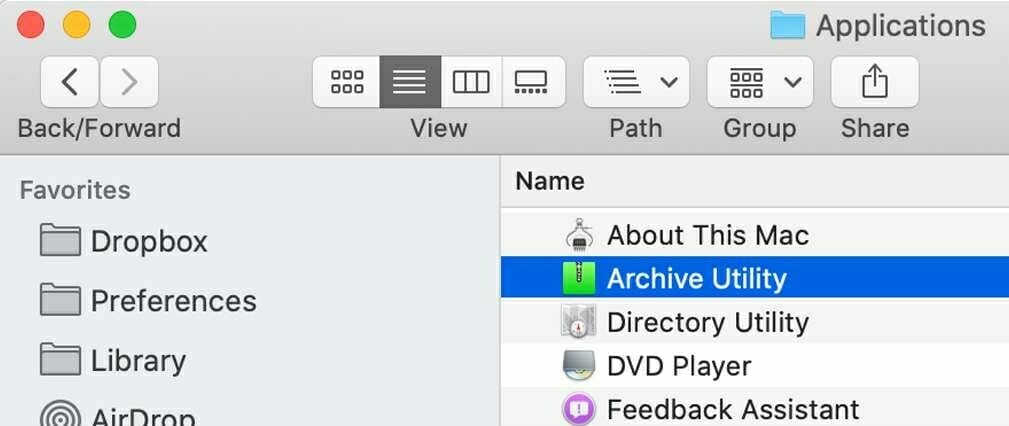
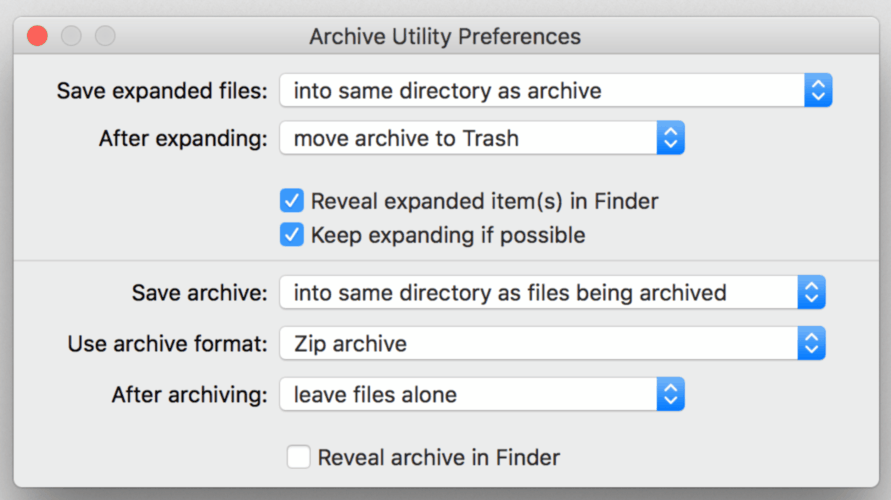

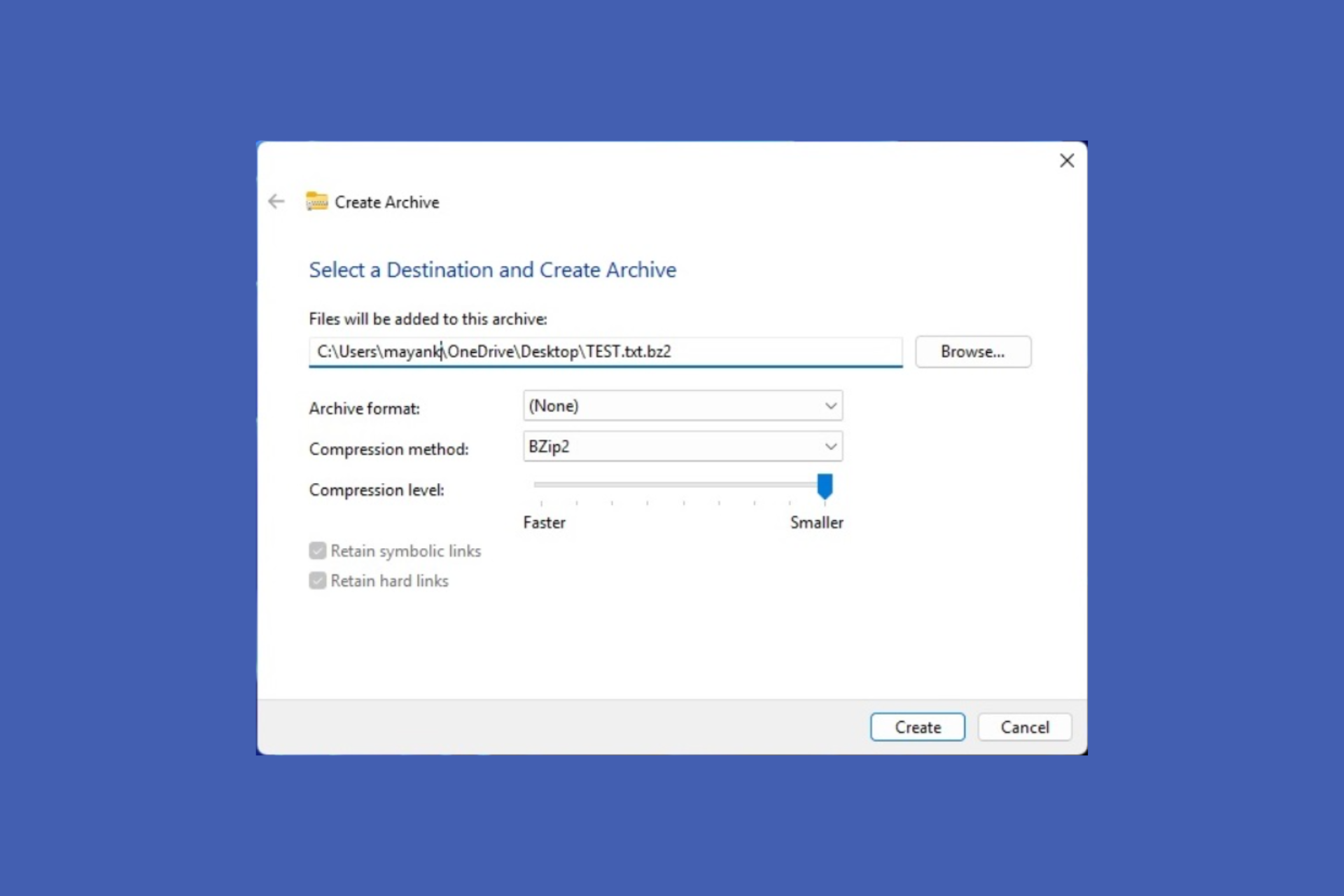


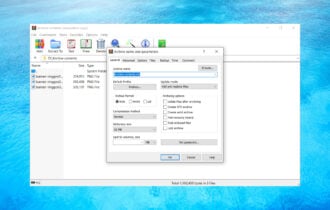

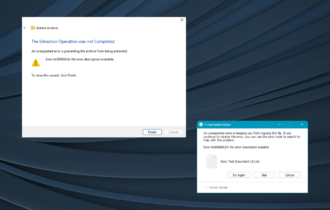

User forum
0 messages