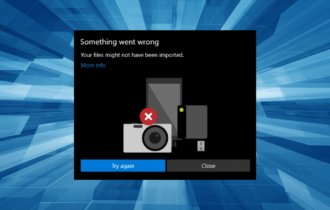FIX: MacBook won't connect to Chromecast
3 min. read
Updated on
Read our disclosure page to find out how can you help Windows Report sustain the editorial team Read more
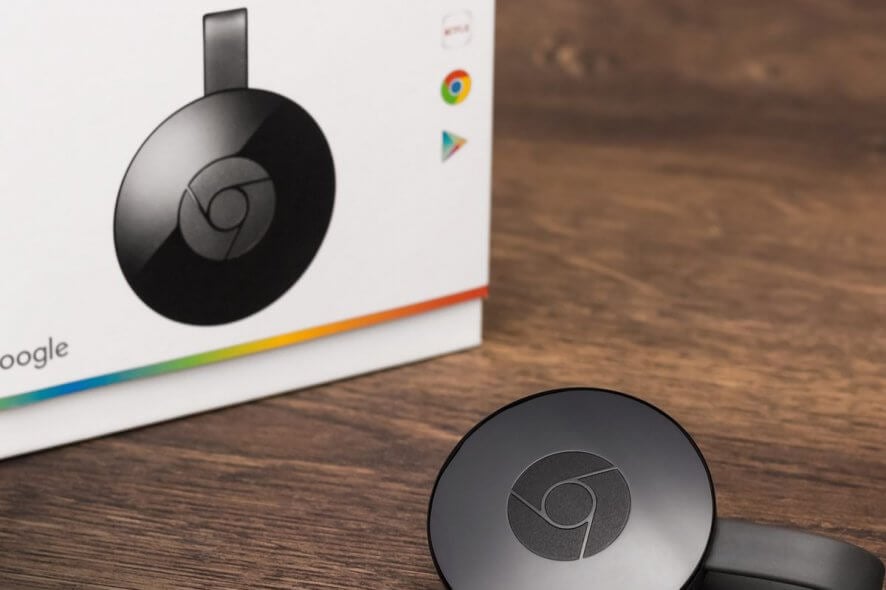
Chromecast is one of the best ways to stream multimedia to your TV, but many users reported that MacBook is not connecting to Chromecast. This can be an issue, but there’s a way to fix that.
What to do if MacBook isn’t connecting to Chromecast?
1. Use the Google Home app
If Chromecast isn’t working with your MacBook, try downloading the Google Home app. To do that, follow these steps:
- Download the Google Home app on your phone.
- Use the app to set up your TV.
- After doing that, check if Chromecast works with your MacBook.
2. Restart Media Router component
Sometimes your MacBook isn’t connecting to Chromecast because the Media Router component is having problems. To fix that, simply restart Media Router component like this:
- Open a new tab in Chrome and enter chrome://flags//#load-media-router-component-extension in the address bar.
- Check if the component is enabled. If it is, disable it and restart Chrome.
- Repeat the steps from above, but this time enable the component.
- Restart Chrome once again and check if the problem is still there.
Want to cast your laptop screen using Chromecast? Here’s how to do that!
3. Make sure that your Chromecast and MacBook are on the same channel
If your router has two Wi-Fi channels, that can lead to certain issues. To avoid any protentional issues with Chromecast and MacBook, make sure that both are connected to the same Wi-Fi channel.
4. Try connecting the Chromecast to another port
According to users, if your MacBook can’t connect to Chromecast, the issue can be your HDMI and USB port. Simply unplug the Chromecast from HDMI and USB ports and connect it to different ones.
After doing that, check if the problem is still there.
5. Factory reset your Chromecast
If you still can’t connect to Chromecast with your MacBook, you might want to try performing a factory reset. To do that, follow these steps:
- Make sure that your Chromecast is connected to the TV.
- Now press and hold the button on the side of the Chromecast.
- The LED will blink orange. Keep holding it until the LED turns white.
After doing that, your Chromecast will reset to default.
There you go, several quick and easy solutions you can use if your MacBook won’t connect to Chromecast.
READ ALSO: