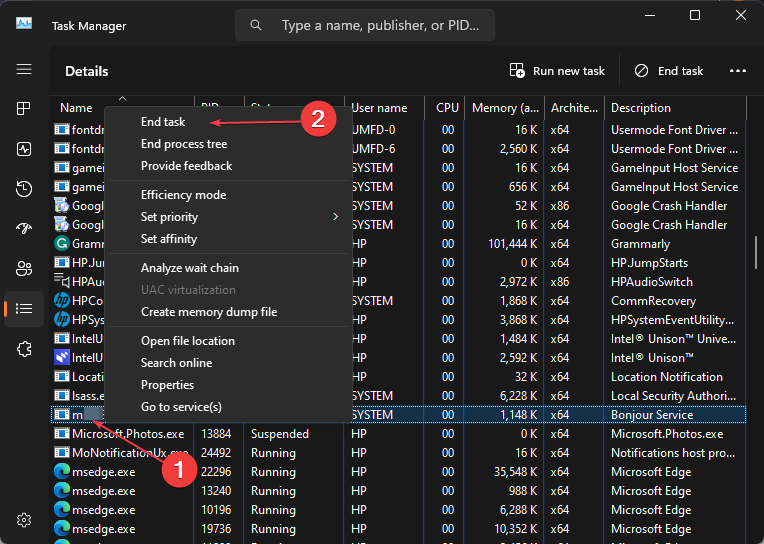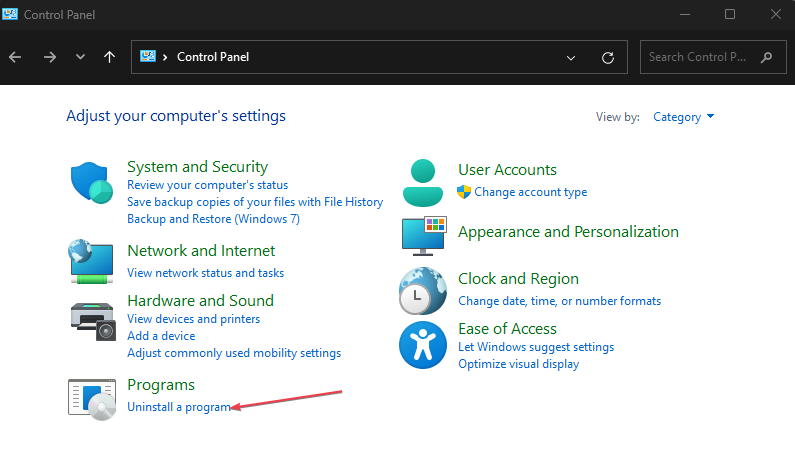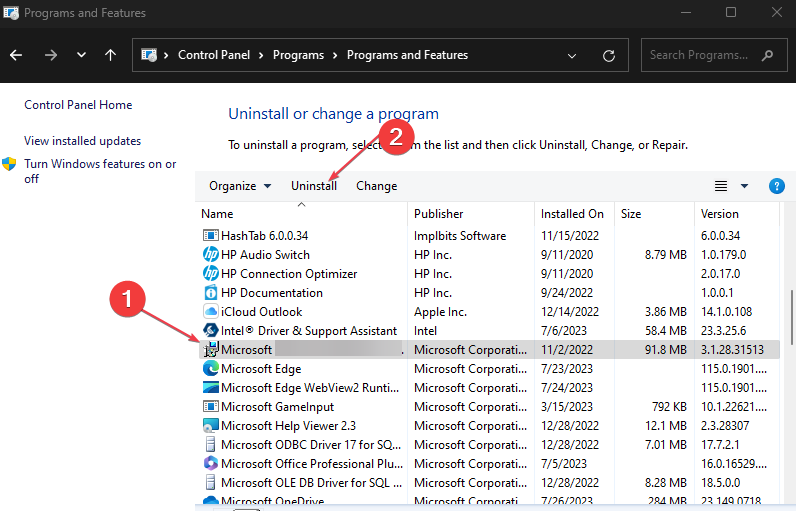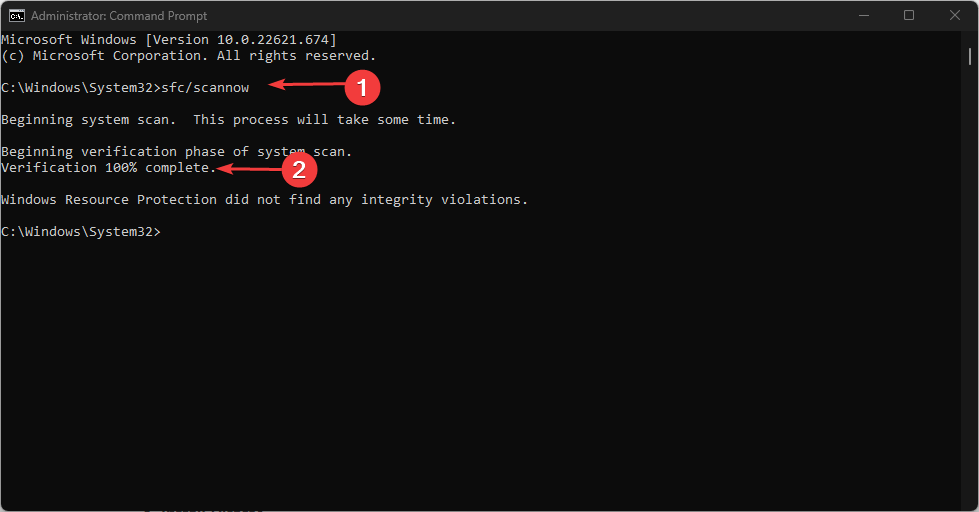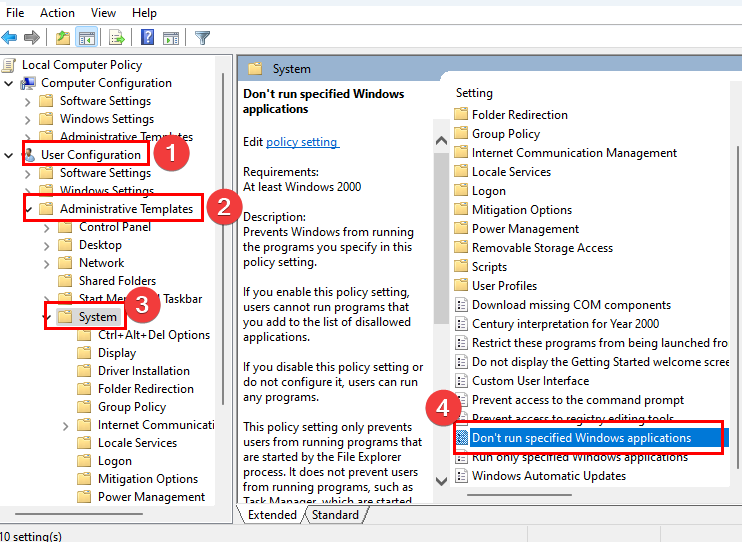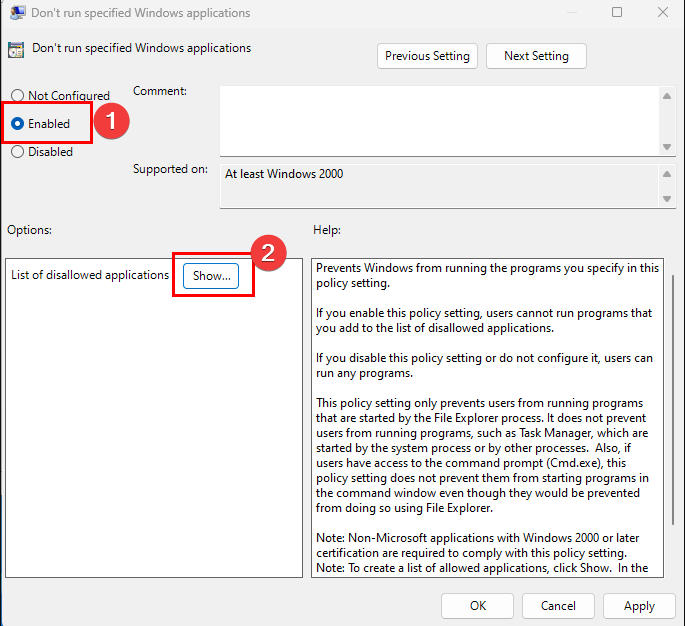Is Mad.exe a Virus or a Safe Windows Process? Clear Confusions
Block the file from operating via Gpedit if it's suspicious
4 min. read
Updated on
Read our disclosure page to find out how can you help Windows Report sustain the editorial team Read more
Key notes
- The mad.exe is not an essential Windows system file but critical background process for Microsoft Exchange.
- Terminating the process in the Task Manager won’t fix errors, as the exe file will load automatically after a reboot.
- You can disable mad.exe using the Group Policy Editor.
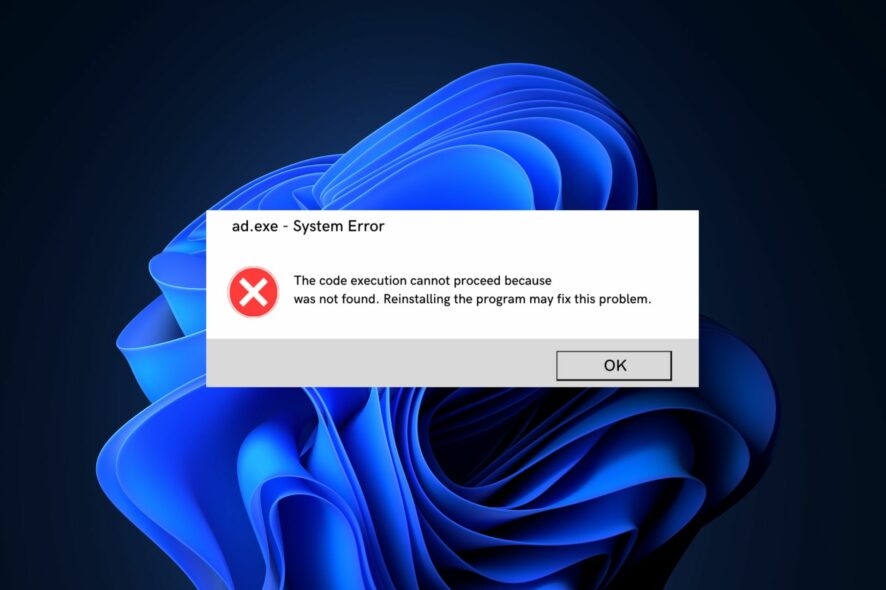
Windows has various background processes that ensure executable files function smoothly. One such file is the mad.exe which is associated with Microsoft Exchange but could also cause problems for your PC if the file is corrupt.
If you’ve noticed the mad.exe file and wonder if it is a security threat, this article provides a comprehensive overview of the MAD process.
What is mad.exe?
The mad.exe, also known as Microsoft Exchange Server – System Attendant, is a software component of Microsoft Exchange developed by Microsoft Corporation.
- It is a critical background process that facilitates the exchange of email and calendar servers on Microsoft Exchange.
- It performs several functions, like loading additional DLLs when you make config changes to Exchange 2000.
- Further, it’s a background message tracking and logging process and sometimes does browser monitoring.
- The original file is in the following file location: C:\Program Files\Exchsrvr\bin
- If you have the Exchange 5.5 service pack or lesser, the file size could vary from 8.9 Mb, 2.2 Mb, to 2.3 Mb.
- The mad.exe runs at startup to facilitate the operations of the Exchange domain controller and can consume large amounts of PC resources.
This is the basic overview of the file. So, we will explore ways to troubleshoot issues that may occur due to the process.
How do I fix mad.exe issues?
Before we proceed with more technical solutions, it wouldn’t hurt to attempt the following quick fixes:
- Restart your PC.
- Try to run a full PC antivirus scan. Thus, you can check out the best antivirus software for Windows here.
- Free up more disk space on your PC to allow the original file more PC resources.
- Update the app triggering the error.
- Start your PC in Safe Mode.
1. Kill the process in the Task Manager
- Right-click on the Start menu and select Task Manager.
- Navigate to the Processes or Details tab in the Task Manager, right-click mad.exe, and select End task.
- Close the Task Manager and check if the error is resolved.
Check out our fix on how to resolve Task Manager not responding in Windows.
2. Uninstall and reinstall the MS Exchange
- Press the Windows key, type control panel, and hit Enter.
- Then, click Uninstall a program under the Programs category.
- Locate and select Microsoft Exchange from the list of applications, and click on Uninstall.
- Follow the onscreen instructions to complete the uninstallation process.
- Navigate to the Microsoft Exchange download page to download the ISO file.
- Once the file is downloaded, launch it and follow the prompts to install it.
3. Run an SFC scan
- Press the Windows key + S, type in cmd, and select Run as Administrator.
- Click Yes to grant the app administrative access in the User Account Control window.
- Once the command prompt opens, type the following, and hit Enter:
sfc /scannow - Wait till the scan is complete, and restart your PC to check if the error persists.
Check out our guide to fix the Windows resource protection error. If you’re having issues with the manual method, you should try a dedicated repair tool.
How do I disable mad.exe?
- Press the Windows key + R, type in gpedit.msc, and hit Enter.
- In the new window, navigate this file path:
User configuration\Policies\Administrative templates\System - Double-click on Don’t run specified Windows applications, and click Enabled in the new window.
- Click the Show button, and type in mad.exe to block the file from operating.
- Close the Registry Editor, and restart your PC to complete the process.
To ensure the mad.exe file is safe, you should verify its security risk ratings using these parameters: check the file size, verify its location, check for spelling discrepancies, etc.
The mad.exe is typically a legitimate application file used by MS Exchange Server. However, based on the outlined points above, you might block the process in Group Policy Editor if it disrupts smooth system performance.
You can also check out our guide, which gives a comprehensive overview of wispitis.exe. Let us know in the comments if you have any questions or suggestions.